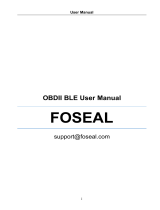Page is loading ...

How to Install ELM327 USB/Bluetooth on Mac and OBD Software
Posted by Alex (Im) E. on 28 January 2013 02:53 AM
This article will guide you on how to install ELM327 USB Cable / Bluetooth scanner on
your MAC computer. It will then work with OBD2 software (like TOAD) and your vehicle.
(If this step is missed, then OBD software is not going to work. So it's CRUCIAL that you
follow below steps).
ELM327 USB Cable:
Download the following ELM327 drivers: Driver Pack 1, Driver Pack 2
Install.
That's it.
OBD-2 software will now detect your ELM327 cable — and connect to car also. (If cable is still
not found, then install Driver Pack 3.)
ELM327 Bluetooth:
1. Locate OBD 2 connector.
Plug your OBD 2 Bluetooth hardware interface into OBD 2 port ensuring a solid connection.
OBD 2 connector locations vary by vehicle make. Please refer to service manual to locate your
vehicle's OBD 2 port.
2. Turn the car ignition switch to ON.
Turn the car ignition on. If this is the first attempt the BLUETOOTH DEVICE MUST BE
PAIRED.

3. Pairing Bluetooth interface.
(NOTE: You only have 60 seconds to pair the Bluetooth scanner from the time you connect
it to the car — to the time of entering the Pairing code. If more then 60 second pass — then
Pairing code will be rejected and you'll have to plug out the scanner and try again. So have
your Bluetooth devices window open, so you can immediately connect as soon as you see
ELM327/OBDII/Unknown Device show up.)
In the upper right of the Apple menu bar click the Bluetooth symbol. Scroll down to set up
Bluetooth device (You may need to turn Bluetooth "On" first).
In case the Bluetooth icon is not present in the menu bar, to go System Preferences »
Bluetooth » and check the "Show Bluetooth status in the menu bar" box.
4. Bluetooth Setup Assistant.
The Bluetooth setup assistant will search for devices automatically. The Bluetooth name for the
ELM327 interfaces will be either "OBDII" or "CBT". Or even different.
If your device does not appear, ensure the ignition is "on" and your Bluetooth OBD 2 interface is
securely connected. Verify that the OBD 2 interface is powered which is indicated by a steady
red LED on the device.

5. Passcode Settings.
After initially attempting to pair, the Bluetooth Setup Assistant should display the message, "The
pairing attempt was unsuccessful". This indicates the pairing passcode needs to be set.
Click "Passcode Options..." in the lower left.

6. Selecting a Passcode.
Select "Use a specific passcode" and enter "6789". If that doesn't work, then enter "1234". If that
doesn't work, then enter "0000".
Click OK.

If the interface paired properly, a Bluetooth Setup Assistant window will appear confirming,
"Pairing was completed successfully" and "A computer serial port was created".
Click Quit.
(Note: If the message "A computer serial port was created" does not appear, the interface IS
NOT paired properly and OBD-2 software will not connect to your vehicle.)

7. You Are Ready To Connect!
Launch the OBD software. And click connect.
If it doesn't connect, then you'll need to configure software preferences and specify which port
number your ELM Bluetooth is on.
Connection Preferences In OBD Software
This section addresses common connection preferences you'll find in typical OBD software. So
this is a short guide in case you're stuck on what settings to adjust.
1. What should I select for Serial Port settings?

If the software has "Auto" option to detect your ELM327 automatically — then choose it
because it'll cycle through all ports on your computer until it finds the port with ELM327
connection on it.
However if it doesn't find your ELM327 interface, then you'll need to set the Serial/COM port
manually to the same number where ELM327 is connected.
Typical example of OBD connection preferences.
2. What should the Port Speed (bps) be set at?
The interfaces we currently ship require the 38400 (bps) setting.
3. What is Parity and what should Parity be set to?
Parity is a method for error detection in transmission. For most interfaces Parity should be set to
"No Parity".
4. What is the "Timeout (sec)" for?

The timeout is how long the software will wait before it gives up on hearing back from a serial
port.
Some cars respond more quickly, in which case the timeout should be set for a shorter duration
so time is not wasted when troubleshooting connection issues.
However, some cars respond more slowly, in which timeout should be set for a longer duration
to ensure that OBD software does not prematurely terminate communication.
/