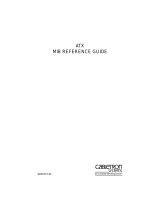Page is loading ...

English
EN
IT
Securityline
English
SERIES CP
LAN interface
INSTALLER'S MANUAL
SIFLAN/SSIP

p. 2 - User manual code: 119R F73 ver. 1.0 The data and information in this manual may be changed at any time with no obligation to notify said changes.
DESCRIPTION
1 [J1] to connect to the Master touch Screen (only for SIFLAN)
2 [J2] LAN connection
3 [J4] to connect to the control unit
4 [S1] reset and restore to default button
5 [JP1] - [JP2] selecting the type of communication (default A)
TECHNICAL SPECIFICATIONS
DESCRIPTION OF BOARD
FUNCTIONAL CHARACTERISTICS
GENERAL CHARACTERISTICS
Power supply voltage 9 Vdc – 18 Vdc
Max power draw 85 mA
Working temperature 10 ÷ 60°C
Relative humidity 10% - 90% without condensation
Dimensions 73x48x18 mm
IP 00
Environmental Class II
Weight 50 g
SSIPenables:
- Programming, reading the configuration and viewing the state of
the control unit via PC through the SWLINK programme
SIFLAN enables:
- Communication between the control unit and the Touch Screen
- Programming, reading the configuration and viewing the state of
the control unit via PC through the SWLINK programme
- Controlling the control unit via simulated keyboard from a webpage
DEVICE'S DEFAULT VALUES
DEVICE'S DEFAULT VALUES SSIP
SIFLAN
Default language. English
Web installer password (ma ximum 12 charac ters):
admin
Web user password (maximum 12 characters):
-1234
DHCP: deactivated
IP ADDRESS: 192.168.1.100
Net mask: 255.255.255.0
Gateway: 192.168.1.1
PC connection port: 36821
TSC connection port: 36822
Browser compatibility (from version): Google Chrome 17, Mozilla
Firefox 7, Safari 5, Internet
Explorer 8, Opera 11
Emulated Keyboard: -Keyboard with
address 2
DEVICE INSTALLATION:
For proper functioning of the CP8048, CP8096 and CP8200 series control
units, bridges [JP1] - [JP2] must remain in position A.
For proper functioning of the CP4020, CP4060 and CP8192 series control
units, bridges [JP1] - [JP2] must be moved to position B.
SSIP and SIFLAN are compatible with 1.0.14 or
more recent version of the firmware.

SIFLAN
SIFLAN
SSIP
SSIP
p. 3 - User manual code: 119R F73 ver. 1.0 The data and information in this manual may be changed at any time with no obligation to notify said changes.
DEVICE CONFIGURATION:
SSIP: LAN network interface
Make sure the device is switched on and connected to the same local network as the
computer's; contrarily change the network settings to match those of the device (predefined
values: address IP 192.168.1.100, net mask 255.255.255.0).
Open the browser and enter the device's IP address in the address bar; the access page will
be displayed:
Enter the web installer's password in the corresponding field
(predefined value: admin).
Modify the device's network configuration as required. Finally,
change the predefined web installer password (field: Web
Technical Password).
SIFLAN: Interface for LAN network with Webserver
Make sure the device is switched on and connected to the same local network as the computer's;
contrarily change the network settings to match those of the device (predefined values: address IP
192.168.1.100, net mask 255.255.255.0).
Open the browser and enter the device's IP address in the address bar; the access page will be displayed:
Enter the web installer's password in the corresponding field
(predefined value: admin). After accessing, the following page
will be displayed:

SEDPLANWS/SEDPLAN SIFLAN/SSIP
SIFLAN/SSIP
SIFLAN
SIFLAN
p. 4 - User manual code: 119R F73 ver. 1.0 The data and information in this manual may be changed at any time with no obligation to notify said changes.
After making the access, if the page is not interacted with, the session
will remain active for three minutes, after which it will automatically
close and the access page will again be displayed.
The "Settings" key at the bottom of the page lets you access the
changes page to modify the device settings:
Modify the device's network configuration as required. To allow access to the
device over the internet, you will need to set up the gateway IP-address field so
that it points to the network gateway and consequently configure the gateway
itself. Finally, change the predefined web installer password (field: Web Technical
Password).
At this point, configure the control unit. From local keypad 1 .
NOTES:
The webpage in which the keyboard is displayed can be integrated with the security
alarm control unit, by using the displayed keyboard or by using the following
computer keyboard keys:
0..9 and 0..9 number keypad →keys 0...9
a, +, left arrow key → key A
b, -, right arrow key → key B
c, Up arrow → key C
d, Down arrow →key D
SEND →* key
ESC / CANC → # key
The DEL key on the computer keyboard is intercepted by the browser to load the
previously viewed page.
BUTTON FUNCTIONS
Function of the S1 key forSSIP
Keep pressed (5 secs) → will initialise the device at default parameters (keep pressed until
the yellow communication LED stays on).
Function of the S1 key forSIFLAN
Quick press →reset device
Keep pressed (5 secs)→will initialised the device at default parameters (keep pressed until the three red-green-yellow communication
LEDs flash three times simultaneously).
Key at the bottom of the page ( onlyfor SIFLAN) :
“Back/Indietro”: returns to the keypad webpage, without saving changes
“Save/Salva”: saves any changes and starts the device
“Initialize/Inizializza”: restores the devices predefined parameters (just like keeping the reset button on the device pressed for an extended
time).
“Log out/Esci”: closes the session. If the browser is shut down without exiting the session, the session will stay active for three minutes,
during which any other access will be refused. If the control unit is left in user menu or technical menu, the control unit will automatically
exit the menu after one minute.
The language of the device will align with that of the control unit after:
- resetting the control unit:
- exiting the technical menu after entering the settings menu SIFLAN/SSIP .
/