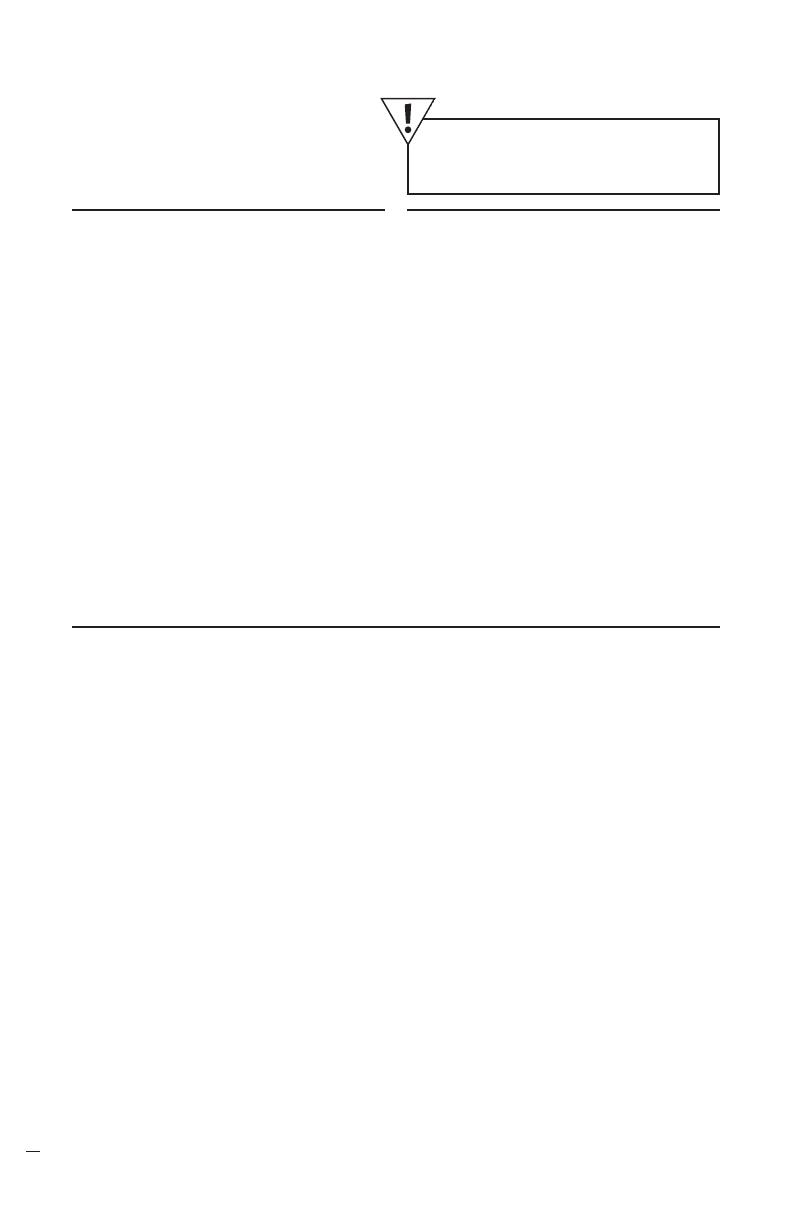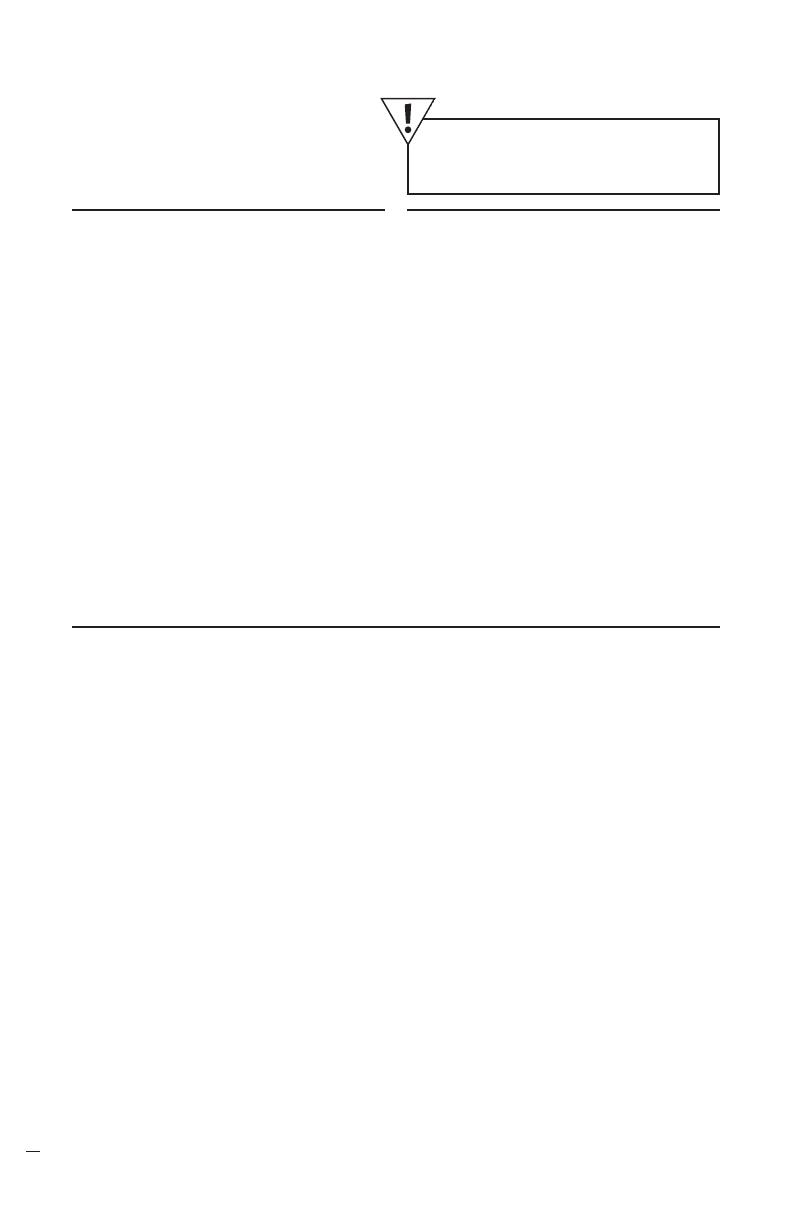
SoundStation IP 3000 Administrators Guide
10
Configuration
To change the current setting to the
default configuration, (either through
the LCD or via the web) follow the
steps outlined below.
Restoring the Default Configuration
1 Press the Menu Key.
2 Scroll down to Admin Setup
and press Select.
3 Enter the Administrator Password
(default is
**
#)
4 In the Admin Menu scroll down and
choose Restore Defaults. Press Select.
5 A message will appear requesting
a confirmation of the action.
6 Press Yes. SoundStation IP 3000
will restore the configuration
and automatically restart.
Restoring Default Configuration
Launch a browser on a device
that can communicate with the
SoundStation IP 3000.
1 Enter the IP address of the
SoundStation IP 3000 in the
URL field and press Enter.
2 Logon as an administrator by
entering the administrator password
(default is
**
#) and click Login.
3 In the left pane, click on the Restore
Factory Defaults option.
4 Click on Restore Defaults.
SoundStation IP 3000 will restore the
configuration and automatically restart.
Restoring Default Configuration
Via Web Browser
The SoundStation IP 3000 can
automatically configure itself by reading
information from a configuration file
on the network (via DHCP/TFTP).
This configuration file may be used
to specify configuration information
for all SoundStation IP 3000 devices
on the network.
During Auto Configuration, the
SoundStation IP 3000 will look for two
files on the TFTP server. The files are:
plcmvoip.cfg - containing configuration
information in ASCII text format
[filename].bin - binary file that will
be used by SoundStation IP 3000
for Software updates.
The TFTP server address is provided
via DHCP or it is obtained from the
Alternate TFTP field when it is configured.
The format of the configuration file
is given to the right:
plcmvoip.cfg File Format
(
1
)
SW Image File - Filename of the SS IP SW
(Example: S010001V0203.bin)
(
2
)
Use GK - Configuration Parameter
- Defines if GK is used or not (Y/N)
(
3
)
Mac Address, Local #, User ID
- Mac address/Phone #/User ID
(If user ID is not supplied then
a default of SS IP Mac is used)
(
4
)
GK Address - IP Address of Gatekeeper
(
5
)
GW0 Address - IP Address of Gateway
(
6
)
GW1 Address - IP Address of Gateway
(
7
)
GW2 Address - IP Address of Gateway
(
8
)
Time Zone - Local Time Zone
(
9
)
Time Server - Defines if Time is set by remote
server or User
Auto Configuration
Caution: When this option is invoked all
the current settings will be lost including
all the entries in the phone book.