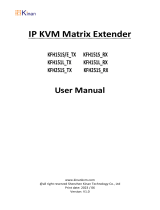Page is loading ...

24/7 TECHNICAL SUPPORT AT 1.877.877.2269 OR VISIT BLACKBOX.COM
COMPACT
KVM MATRIX
SWITCHES
DKM FXC SWITCH SERIES
USER MANUAL
+
+
+
+
+
++
+
+
+
++
+
+
+
+

2
NEED HELP?
LE AVE THE TECH TO US
LIVE 24/7
TECHNICAL
SUPPORT
1. 8 7 7.8 7 7. 2 2 69
1. 8 7 7. 8 7 7. 2 2 6 9 BLACKBOX.COM
TABLE OF CONTENTS
SAFETY INSTRUCTIONS .................................................................................................................................................................. 6
Installation ......................................................................................................................................................................................................6
Repair ............................................................................................................. ..................................................................................................6
1. SPECIFICATIONS ........................................................................................................................................................................... 7
1.1 Interfaces ..................................................................................................................................................................................................7
1.1.1 RJ-45 (Network) .................................................................................................................................................................................................. 7
1.1.2 RJ-45 (Serial) ....................................................................................................................................................................................................... 7
1.1.3 RJ-45 (Interconnect) .......................................................................................................................................................................................... 7
1.2 Interconnect Cable ................................................................................................................................................................................... 7
CATx ...........................................................................................................................................................................................................7
1.3 Connector Pinouts ...................................................................................................................................................................................8
I/O Port CATx ................................................................................................................................................................................................................. 8
1.4 Power Supply ............................................................................................................................................................................................9
1.5 Environmental Conditions .......................................................................................................................................................................9
1.6 Dimensions .............................................................................................................................................................................................10
1.7 Shipping Weight ............................................................................................................ ..........................................................................11
1.8 MTBF .......................................................................................................................................................................................................12
2. OVERVIEW .................................................................................................................................................................................... 13
2.1 Application .............................................................................................................................................................................................. 13
2.2 Access Options ......................................................................................................................................................................................13
2.3 System Overview ....................................................................................................................................................................................14
2.4 Product Range ........................................................................................................................................................................................15
2.5 Options .................................................................................................................................................................................................... 15
2.6 Device Views ...........................................................................................................................................................................................16
2.6.1 80-Port Chassis Models (ACXC80, ACXC80F, ACXC80FHS, ACXC48F32) .........................................................................................16
2.6.2 64-Port Chassis Models (ACXC64, ACXC64F, ACXC64FHS, ACXC48F16) .........................................................................................18
2.6.3 48-Port Chassis Models (ACXC48, ACXC48F, ACXC48FHS, ACXC48U) ............................................................................................. 20
2.6.4 32-Port Chassis Models (ACXC32, ACXC32F, ACXC32FHS, ACXC32U) .............................................................................................. 21
2.6.5 16-Port Chassis Models (ACXC16, ACXC16F, ACXC16FHS, ACXC16U) ...............................................................................................22
2.6.6 8-Port Chassis Models (ACXC8, ACXC8F, ACXC8FHS, ACXC8U) .........................................................................................................23
2.6.7 8-Port Board Models (ACXC8-M, ACXC8F-M) ...........................................................................................................................................23
2.7 Diagnostics and Status ..........................................................................................................................................................................24
2.7.1 Status LEDs ........................................................................................................................................................................................................ 24
2.7.2 Port Status .........................................................................................................................................................................................................28
2.7.3 Port Status Matrix Grid ....................................................................................................................................................................................32
2.7.4 Extender OSD ....................................................................................................................................................................................................33
2.7.5 Network Status .................................................................................................................................................................................................35
2.7.6 Firmware Status Matrix ................................................................................................................................................................................... 37
2.7.7 Firmware Status Extender ..............................................................................................................................................................................39
2.8 Trace Function ........................................................................................................................................................................................ 40
2.9 Syslog Monitoring ..................................................................................................................................................................................41
2.10 SNMP .....................................................................................................................................................................................................43

3
1. 8 7 7. 8 7 7. 2 2 6 9 BLACKBOX.COM
NEED HELP?
LE AVE THE TECH TO US
LIVE 24/7
TECHNICAL
SUPPORT
1. 8 7 7.8 7 7. 2 2 69
TABLE OF CONTENTS
2.11 System Check .......................................................................................................................................................................................47
2.12 Device Finder ........................................................................................................................................................................................48
3. INSTALLATION ............................................................................................................................................................................ 50
3.1 Package Contents ..................................................................................................................................................................................50
3.2 System Setup .........................................................................................................................................................................................50
3.3 Example Applications ............................................................................................................................................................................51
3.3.1 KVM Matrix ........................................................................................................................................................................................................52
3.3.2 Parallel Operation (Stacking) .........................................................................................................................................................................53
3.3.3 Matrix Grid .........................................................................................................................................................................................................54
4. CONFIGURATION ........................................................................................................................................................................ 55
4.1 Command Mode .....................................................................................................................................................................................55
4.2 Control Options ......................................................................................................................................................................................57
4.2.1 Control via OSD .................................................................................................................................................................................................57
4.2.2 Control via Java Tool ....................................................................................................................................................................................... 61
4.2.3 Control via Serial Interface .............................................................................................................................................................................67
4.3 Assignment ............................................................................................................................................................................................. 68
4.3.1 Virtual CPU ........................................................................................................................................................................................................68
4.3.2 Virtual Console .................................................................................................................................................................................................70
4.4 System Settings .....................................................................................................................................................................................72
4.4.1 System Data ......................................................................................................................................................................................................72
4.4.2 Automatic ID .....................................................................................................................................................................................................75
4.4.3 Access ................................................................................................................................................................................................................78
4.4.4 Switch .................................................................................................................................................................................................................80
4.4.5 Network ..............................................................................................................................................................................................................84
4.4.6 Date and Time ...................................................................................................................................................................................................88
4.5 User Settings ..........................................................................................................................................................................................91
4.5.1 User .....................................................................................................................................................................................................................91
4.5.2 Favorite List Users ...........................................................................................................................................................................................94
4.5.3 User Macros ......................................................................................................................................................................................................96
4.6 Extender Settings ................................................................................................................................................................................. 100
Flexible Port Extender Units ..................................................................................................................................................................................102
4.7 USB 2.0 Extender ...................................................... ............................................................................................................................103
4.8 Extenders for I/O Boards (USB 2.0/USB 3.0) ..................................................................................................................................... 105
4.9 Configuration of SDI ............................................................................................................................................................................. 108
4.10 CPU Settings ....................................................................................................................................................................................... 110
4.11 Console Settings ................................................................................................................................................................................ 113
4.11.1 CON Devices ..................................................................................................................................................................................................113
4.11.2 Mouse and Keyboard ................................................................................................................................................................................... 118
4.11.3 Extender OSD ................................................................................................................................................................................................121
4.11.4 Favorite List Consoles .................................................................................................................................................................................123
4.11.5 Console Macros ............................................................................................................................................................................................126
4.11.6 Shared Operation ..........................................................................................................................................................................................129
4.11.7 Multi-Screen Control ....................................................................................................................................................................................131

41. 8 7 7. 8 7 7. 2 2 6 9 BLACKBOX.COM
NEED HELP?
LE AVE THE TECH TO US
LIVE 24/7
TECHNICAL
SUPPORT
1. 8 7 7.8 7 7. 2 2 69
TABLE OF CONTENTS
4.12 Saving and Loading Configurations ..................................................................................................................................................134
4.12.1 Active Configuration ....................................................................................................................................................................................134
4.12.2 Saving Configurations (Internal) ...............................................................................................................................................................134
4.12.3 Loading Configurations (Internal) .............................................................................................................................................................136
4.12.4 Saving Configurations (External) ..............................................................................................................................................................137
4.12.5 Loading Configurations (External) ............................................................................................................................................................138
4.13 Export and Import Options ................................................................................................................................................................139
4.13.1 E xport Options ..............................................................................................................................................................................................139
4.13.2 Import Options ..............................................................................................................................................................................................140
4.14 Matrix Cascading ................................................................................................................................................................................141
4.15 Matrix Grid ...........................................................................................................................................................................................143
4.16 Firmware Update ................................................................................................................................................................................147
4.16.1 Matrix Update ................................................................................................................................................................................................147
4.16.2 Extender Update ...........................................................................................................................................................................................149
4.17 License Management .........................................................................................................................................................................152
5. OPERATION ................................................................................................................................................................................ 153
5.1 Operation via Hotkeys ..........................................................................................................................................................................153
5.1.1 Direct Switching ..............................................................................................................................................................................................153
5.1.2 Scan Mode .......................................................................................................................................................................................................154
5.1.3 Function Keys: <F1> — <F6> .........................................................................................................................................................................155
5.1.4 Addressing of Main and Sub Matrices .......................................................................................................................................................155
5.2 KVM Switching .....................................................................................................................................................................................156
5.3 Exended Switching ............................................................................................................................................................................... 158
5.4 Switching of Single Extenders within Devices ..................................................................................................................................163
5.5 CON Switch ...........................................................................................................................................................................................164
5.6 Multi-Screen Control ............................................................................................................................................................................165
5.7 USB 2.0 Switching ................................................................................................................................................................................166
5.8 Presets ..................................................................................................................................................................................................166
5.9 Serial Interface .....................................................................................................................................................................................168
5.10 Power On and Power Down Functions .............................................................................................................................................168
5.10.1 Restar t ............................................................................................................................................................................................................168
5.10.2 Factory Reset ................................................................................................................................................................................................169
5.10.3 Power Down ..................................................................................................................................................................................................169
5.11 Summary of Keyboard Commands ............................................................................................................ ....................................... 170
6. MAINTENANCE ......................................................................................................................................................................... 172
7. TROUBLESHOOTING ................................................................................................................................................................. 173
7.1 External Failure .....................................................................................................................................................................................173
7.2 Video Interference ................................................................................................................................................................................ 173
7.3 Malfunction of Fans .............................................................................................................................................................................173
7.4 Malfunction of Power Supply Units ....................................................................................................................................................173

5
1. 8 7 7. 8 7 7. 2 2 6 9 BLACKBOX.COM
NEED HELP?
LE AVE THE TECH TO US
LIVE 24/7
TECHNICAL
SUPPORT
1. 8 7 7.8 7 7. 2 2 69
TABLE OF CONTENTS
7.5 Network Error ........................................................................................................................................................................................173
7.6 Failure at the Matrix ..............................................................................................................................................................................174
7.7 Blank Screen .........................................................................................................................................................................................174
8. TECHNICAL SUPPORT .............................................................................................................................................................. 175
8.1 Support Checklist .................................................................................................................................................................................175
8.2 Shipping Checklist ...............................................................................................................................................................................175
9. REGULATORY INFORMATION .................................................................................................................................................. 176
9.1 FCC Statement ......................................................................................................................................................................................176
9.2 CE Declaration of Conformity .............................................................................................................................................................176
9.3 Product Safety ...................................................................................................................................................................................... 176
9.4 WEEE .....................................................................................................................................................................................................176
9.5 RoHS/RoHS2 ........................................................................................................................................................................................176
10. GLOSSARY ............................................................................................................................................................................... 177
10.1 Video and KVM Technology Terms ............................................................................................................. ...................................... 177
10.2 Matrix-Specific Terms ........................................................................................................................................................................178
11. DISCLAIMER/TRADEMARKS ................................................................................................................................................. 180
11.1 Disclaimer ............................................................................................................................................................................................ 180
11.2 Trademarks Used in this Manual .......................................................................................................................................................180

61. 8 7 7. 8 7 7. 2 2 6 9 BLACKBOX.COM
NEED HELP?
LE AVE THE TECH TO US
LIVE 24/7
TECHNICAL
SUPPORT
1. 8 7 7.8 7 7. 2 2 69
SAFETY INSTRUCTIONS
To ensure reliable and safe long-term operation of your Compact KVM Matrix Switch, note the following guidelines.
INSTALLATION
Only use the device according to this User Manual. Failure to follow these procedures could result in damage to the equipment
or injury to the user or installer.
Only use in dry, indoor environments.
The Compact KVM Matrix Switch and the power supply units can get warm. Do not install components in an enclosed space
without any airflow.
Do not obscure ventilation holes.
Only use power supplies originally supplied with the product or manufacturer-approved replacements. Do not use a power supply
if it appears to be defective or has a damaged chassis.
Connect all power supplies to grounded outlets. In each case, ensure that the ground connection is maintained from the outlet
socket through to the power supply’s AC power input.
In case the device is equipped with one or more grounding screws, be sure to use these for normal operation to ensure the
grounding of the chassis.
Do not connect the link interface to any other equipment, particularly network or telecommunications equipment.
Only connect devices to the serial interface that are protected against short circuit currents and incorrect voltages at the serial
interface.
To disconnect the Compact KVM Matrix Switch from the power supply, remove the power cord cables of all power supply units
or switch supplies off.
Take any required ESD precautions.
To disconnect the device completely from the electric circuit, all power cables have to be removed.
REPAIR
Do not attempt to open or repair a power supply unit.
Do not attempt to open or repair the Compact KVM Matrix Switch. There are no user serviceable parts inside.
Contact Black Box Technical Support at 877-877-2269 or info@blackbox.com if there is a fault.

7
1. 8 7 7. 8 7 7. 2 2 6 9 BLACKBOX.COM
NEED HELP?
LE AVE THE TECH TO US
LIVE 24/7
TECHNICAL
SUPPORT
1. 8 7 7.8 7 7. 2 2 69
CHAPTER 1: SPECIFICATIONS
1.1 INTERFACES
1.1.1 RJ-45 (NETWORK)
The communication of the CATx devices requires a 1000BASE-T connection.
The cabling must comply with EIA/TIA-568-B (1000BASE-T) standards with RJ45 connectors at both ends. All four wire pairs are
used in both directions. The cabling is suitable for a full duplex operation. For the cable connection to a source (computer, CPU),
you must use a crossed network cable (cross cable).
1.1.2 RJ-45 (SERIAL)
Communication takes place with a transmission speed of 115.2 KBaud, regardless of the file format. The transmission takes place
with eight data bits and a stop bit, but without a parity bit. Limited hardware handshake (DSR) is possible.
1.1.3 RJ-45 (INTERCONNECT)
Communication between CATx devices requires a 1000BASE-T connection.
Connector wiring must comply with EIA/TIA-568-B (1000BASE-T), with RJ-45 connectors at both ends. All four cable wire pairs
are used.
1.2 INTERCONNECT CABLE
CATX
NOTE: A point-to-point connection is required. Operation with several patch fields is possible. Routing over an active network
component, such as an Ethernet Hub, Router or Matrix, is not allowed.
Avoid routing CATx cables along power cables.
CAUTION: To maintain regulatory EMC compliance, correctly installed shielded CATx cable must be used throughout
the interconnection link.
CAUTION: To maintain regulatory EMC compliance, all CATx cables need to carry ferrites on both cable ends close to the device.
TYPE OF INTERCONNECT CABLE
The Compact KVM Matrix Switch requires interconnect cabling specified for Gigabit Ethernet (1000BASE-T). The use of solid-core
(AWG24), shielded, CAT5e (or better) is recommended.
TABLE 1-1. INTERCONNECT CABLE TYPES
CABLE TYPE DESCRIPTION
CATx Solid-Core Cable AWG24 Cable S/UTP (CAT5e) cable according to EIA/TIA- 568-B. Four pairs of AWG24 wires.
Connection according to EIA/TIA-568-B (1000BASE-T).
CATx Patch Cable AWG26/8 Cable S/UTP (CAT5e) cable according to EIA/TIA- 568-B. Four pairs of AWG26/8 wires.
Connection according to EIA/TIA-568-B (1000BASE-T).

81. 8 7 7. 8 7 7. 2 2 6 9 BLACKBOX.COM
NEED HELP?
LE AVE THE TECH TO US
LIVE 24/7
TECHNICAL
SUPPORT
1. 8 7 7.8 7 7. 2 2 69
CHAPTER 1: SPECIFICATIONS
NOTE: The use of flexible cables (patch cables) type AWG26/8 is possible, but the maximum possible extension distance is halved.
TABLE 1-2. MAXIMUM ACCEPTABLE CABLE LENGTHS
CABLE TYPE LENGTH
CATx Solid-Core Cable AWG24 400 ft. (140 m)
CATx Patch Cable AWG26/8 200 ft. (70 m)
1.3 CONNECTOR PINOUTS
TABLE 1-3. RJ-45 (SERIAL)
PICTURE PIN SIGNAL PIN SIGNAL
1 DCD 5 RxD
2 DSR 6 TxD
3 RTS 7 CTS
4 GND 8 DTR
TABLE 1-4. RJ-45 (SERIAL)
PICTURE PIN SIGNAL PIN SIGNAL
1 D1+ 5 Not connected
2 D1- 6 D2-
3 D2+ 7 Not connected
4 Not connected 8 Not connected
I/O PORT CATX
TABLE 1-5. RJ-45
PICTURE PIN SIGNAL PIN SIGNAL
1 D1+ 5 D3-
2 D1- 6 D2-
3 D2+ 7 D4+
4 D3+ 8 D4-

9
1. 8 7 7. 8 7 7. 2 2 6 9 BLACKBOX.COM
NEED HELP?
LE AVE THE TECH TO US
LIVE 24/7
TECHNICAL
SUPPORT
1. 8 7 7.8 7 7. 2 2 69
CHAPTER 1: SPECIFICATIONS
1.4 POWER SUPPLY
TABLE 1-6. MAXIMUM CURRENT/VOLTAGE
PRODUCT CODE MAX. CURRENT/VOLTAGE
ACXC8, ACXC8U , ACXC8-M, ACXC8F-M, ACXC8F, ACXC8FHS 0.7 A, 100-240 VAC, 50/60 Hz
ACXC48, ACXC48F, ACXC48FHS, ACXC48U, ACXC32, ACXC32F, ACXC32FHS,
ACXC32U, ACXC16, ACXC16F, ACXC16FHS, ACXC16U 1.4 A, 100-240 VAC, 50/60 Hz
ACXC80, ACXC80F, ACXC80FHS, ACXC48F32, ACXC64, ACXC64F, ACXC64FHS,
ACXC48F16 12.3 A, 100-240 Vac, 50/60 Hz
TABLE 1-7. POWER REQUIREMENT
PRODUCT CODE MAX. CURRENT/VOLTAGE
ACXC80, ACXC80F, ACXC80FHS 125 W max.
ACXC48F32 125 W max.
ACXC64, ACXC64F, ACXC64FHS 105 W max.
ACXC48F16 105 W max.
ACXC48, ACXC48F, ACXC48FHS, ACXC48U 90 W max.
ACXC32, ACXC32F, ACXC32FHS, ACXC32U 65 W max.
ACXC16, ACXC16F, ACXC16FHS, ACXC16U 40 W max.
ACXC8U, ACXC8F, ACXC8FHS, ACXC8U 13 W max.
ACXC8-M, ACXC8F-M 13 W max.
1.5 ENVIRONMENTAL CONDITIONS
TABLE 1-8. TEMPERATURE AND HUMIDITY
SPECIFICATION VALUE
Operating Temparature 41 to 113°F (5 to 45°C)
Storage Temparature -13 to 140°F (–25 to 60°C)
Relative Humidity Max. 80% non-condensing
TABLE 1-9. NOISE EMISSION
SPECIFICATION VALUE
Sound Pressure Level (SPL) 64/80-port chassis: max. 52 dBA per fan;
16/32/48-port chassis: max. 42 dBA per fan
TABLE 1-10. HEAT DISSIPATION
SPECIFICATION VALUE
Thermal Output Corresponds to power consumption in Watt (W)

10 1. 8 7 7. 8 7 7. 2 2 6 9 BLACKBOX.COM
NEED HELP?
LE AVE THE TECH TO US
LIVE 24/7
TECHNICAL
SUPPORT
1. 8 7 7.8 7 7. 2 2 69
CHAPTER 1: SPECIFICATIONS
1.6 DIMENSIONS
TABLE 1-11. DIMENSIONS
PRODUCT CODE SPECIFICATION DIMENSION
ACXC80, ACXC80F, ACXC80FHS Matrix 3.5"H x 17.4"W x 17.1"D (9 x 44.3 x 43.5 cm)
Shipping Box 7.9"H x 23.7"W x 20.7"D (20 x 60.2 x 52.6 cm)
ACXC48F32 Matrix 3.5"H x 17.4"W x 17.1"D (9 x 44.3 x 43.5 cm)
Shipping Box 7.9"H x 23.7"W x 20.7"D (20 x 60.2 x 52.6 cm)
ACXC64, ACXC64F, ACXC64FHS Matrix 3.5"H x 17.4"W x 17.1"D (9 x 44.3 x 43.5 cm)
Shipping Box 7.9"H x 23.7"W x 20.7"D (20 x 60.2 x 52.6 cm)
ACXC48F16 Matrix 3.5"H x 17.4"W x 17.1"D (9 x 44.3 x 43.5 cm)
Shipping Box 7.9"H x 23.7"W x 20.7"D (20 x 60.2 x 52.6 cm)
ACXC48, ACXC48F, ACXC48FHS, ACXC48U Matrix 1.8"H x 17.4"W x 17.1"D (4.5 x 44.3 x 43.5 cm)
Shipping Box 6.1"H x 23.7"W x 20.7"D (15.4 x 60.2 x 52.6 cm)
ACXC32, ACXC32F, ACXC32FHS, ACXC32U Matrix 1.8"H x 17.4"W x 17.1"D (4.5 x 44.3 x 43.5 cm)
Shipping Box 6.1"H x 23.7"W x 20.7"D (15.4 x 60.2 x 52.6 cm)
ACXC16, ACXC16F, ACXC16FHS, ACXC16U Matrix 1.8"H x 17.4"W x 17.1"D (4.5 x 44.3 x 43.5 cm)
Shipping Box 6.1"H x 23.7"W x 20.7"D (15.4 x 60.2 x 52.6 cm)
ACXC8, ACXC8F, ACXC8FHS, ACXC8U Matrix 1.8"H x 8.7"W x 5.7"D (4.5 x 22 x 14.6 cm)
Shipping Box 4.5"H x 21.7"W x 14.4"D (11.5 x 55 x 36.5 cm)
ACXC8-M, ACXC8F-M Matrix 1.6"H x 3.9"W x 5.5"D (4.3 x 10 x 14 cm)
Shipping Box 1.8"H x 8.7"W x 5.7"D (4.5 x 22 x 14.6 cm)

11
1. 8 7 7. 8 7 7. 2 2 6 9 BLACKBOX.COM
NEED HELP?
LE AVE THE TECH TO US
LIVE 24/7
TECHNICAL
SUPPORT
1. 8 7 7.8 7 7. 2 2 69
CHAPTER 1: SPECIFICATIONS
1.7 SHIPPING WEIGHT
TABLE 1-12. SHIPPING WEIGHT
PRODUCT CODE SPECIFICATION DIMENSION
ACXC80, ACXC80F, ACXC80U Matrix 15.9 lb. (7.2 kg)
Shipping Box 21.1 lb. (9.6 kg)
ACXC48F32 Matrix 15.9 lb. (7.2 kg)
Shipping Box 21.1 lb. (9.6 kg)
ACXC64, ACXC64F, ACXC64FHS Matrix 15.4 lb. (7.0 kg)
Shipping Box 20.7 lb. (9.4 kg)
ACXC48F16 Matrix 15.4 lb. (7.0 kg)
Shipping Box 20.7 lb. (9.4 kg)
ACXC48, ACXC48F, ACXC48FHS, ACXC48U Matrix 9.0 lb. (4.1 kg)
Shipping Box 13.2 lb. (6.0 kg)
ACXC32, ACXC32F, ACXC32FHS, ACXC32U Matrix 8.8 lb. (4.0 kg)
Shipping Box 13.0 lb. (5.9 kg)
ACXC16, ACXC16F, ACXC16FHS, ACXC16U Matrix 8.6 lb. (3.9 kg)
Shipping Box 12.8 lb. (5.8 kg)
ACXC8, ACXC8F, ACXC8FHS, ACXC8U Matrix 1.9 lb. (0.9 kg)
Shipping Box 7.5 lb. (3.4 kg)
ACXC8-M, ACXC8F-M Matrix 2 lb. (0.9 kg)
Shipping Box 4 lb. (1.8 kg)

12 1. 8 7 7. 8 7 7. 2 2 6 9 BLACKBOX.COM
NEED HELP?
LE AVE THE TECH TO US
LIVE 24/7
TECHNICAL
SUPPORT
1. 8 7 7.8 7 7. 2 2 69
CHAPTER 1: SPECIFICATIONS
1.8 MTBF
TABLE 1-13. MEAN TIME BETWEEN FAILURE (MTBF) IN HOURS
PRODUCT CODE CHASSIS PER FAN PER PSU
ACXC80 90.690 280,000 238,000
ACXC80F, ACXC80FHS 83.350 280,000 238,000
ACXC48F32 87,250 280,000 238,000
ACXC64 97,30 0 280,000 238,000
ACXC64F 92,900 280,000 238,000
ACXC48F16 95,600 280,000 238,000
ACXC64FHS 92,900 280,000 238,000
ACXC48 140,000 280,000 295,700
ACXC48F 133,400 280,000 295,700
ACXC48FHS 133,400 280,000 295,700
ACXC48U 133,400 280,000 295,700
ACXC32 165,300 280,000 295,700
ACXC32F 161,200 280,000 295,700
ACXC32FHS 161,200 280,000 295,700
ACXC32U 161,200 280,000 295,700
ACXC16 208,322 280,000 295,700
ACXC16F 206,100 280,000 295,700
ACXC16FHS 206,100 280,000 295,700
ACXC16U 206,100 280,000 295,700
ACXC8 684,700 280,000 309,700
ACXC8F 684,700 280,000 309,700
ACXC8FHS 684,700 280,000 309,700
ACXC8U 684,700 280,000 309,700
ACXC8-M 684,700 280,000 N/A
ACXC8F-M 684,700 280,000 N/A

13
1. 8 7 7. 8 7 7. 2 2 6 9 BLACKBOX.COM
NEED HELP?
LE AVE THE TECH TO US
LIVE 24/7
TECHNICAL
SUPPORT
1. 8 7 7.8 7 7. 2 2 69
CHAPTER 2: OVERVIEW
2.1 APPLICATION
The Compact KVM Matrix Switch is used to establish connections from consoles (monitor, keyboard, mouse and other peripheral
devices) to various sources (computer, CPU).
In its maximum configuration, up to 48 independent ports can be defined and switched either as a console or a CPU. The Compact
KVM Matrix Switch is designed to operate with extenders that are able to transmit video, KVM and USB 2.0 signals. But it can also
be used as a video matrix.
The connection between the matrix and the peripheral devices, such as KVM extenders or video sources, can be made by CATx
cables.
The matrix serves as a repeater and can be run at a maximum distance of 400 feet (140 m) from the consoles and 400 feet (140 m)
from the sources.
2.2 ACCESS OPTIONS
The following options are available to configure and operate the Compact KVM Matrix Switch.
TABLE 2-1. SWITCH ACCESS OPTIONS
ACCESS OPTION SYMBOL
OSD
OSD
Java Tool
Serial Interface
RS232

14 1. 8 7 7. 8 7 7. 2 2 6 9 BLACKBOX.COM
NEED HELP?
LE AVE THE TECH TO US
LIVE 24/7
TECHNICAL
SUPPORT
1. 8 7 7.8 7 7. 2 2 69
CHAPTER 2: OVERVIEW
2.3 SYSTEM OVERVIEW
A Compact KVM Matrix Switch system consists of a Compact KVM Matrix Switch and, for KVM applications, one or more CPU
Units / CON Units. The Compact KVM Matrix Switch is connected to the CPU Units / CON Units by interconnect cables or directly
to the video devices where used as a video matrix.
CPU Units are connected directly to the sources (computer, CPU) by the provided cables.
Monitor(s), keyboard and mouse are connected to the CON Units.
Communication between the Compact KVM Matrix Switch and the CPU Units / CON Units occurs over the respective interconnect
cables.
FIGURE 2-1. SYSTEM OVERVIEW
TABLE 2-2. SYSTEM OVERVIEW DIAGRAM COMPONENTS
NUMBER IN FIGURE 2-1 COMPONENT
1Source (computer, CPU)
2CPU units
3Interconnect cable
4 Compact KVM Matrix Switch
5 CON units
6Console (monitor, keyboard, mouse)
NOTE: See Section 3.3 for installation examples.

15
1. 8 7 7. 8 7 7. 2 2 6 9 BLACKBOX.COM
NEED HELP?
LE AVE THE TECH TO US
LIVE 24/7
TECHNICAL
SUPPORT
1. 8 7 7.8 7 7. 2 2 69
CHAPTER 2: OVERVIEW
2.4 PRODUCT RANGE
TABLE 2-3. PRODUCT RANGE
PART NUMBER DESCRIPTION
ACXC80 Compact KVM Matrix Switch with 80 ports, CATx, redundant power supply unit
ACXC80F Compact KVM Matrix Switch with 80 ports, fiber, redundant power supply unit
ACXC80FHS Compact KVM Matrix Switch with 80 ports, 2.5 Gbit/s transmission bandwidth, redundant power supply unit
ACXC48F32 Compact KVM Matrix Switch with 48 ports CATx and 32 ports fiber, redundant power supply unit
ACXC64 Compact KVM Matrix Switch with 64 ports, CATx, redundant power supply unit
ACXC64F Compact KVM Matrix Switch with 64 ports, fiber, redundant power supply unit
ACXC64FHS Compact KVM Matrix Switch with 64 ports, 2.5 Gbit/s transmission bandwidth, redundant power supply unit
ACXC48F16 Compact KVM Matrix Switch with 48 ports CATx and 16 ports fiber, redundant power supply unit
ACXC48 Compact KVM Matrix Switch with 48 ports, CATx, redundant power supply unit
ACXC48F Compact KVM Matrix Switch with 48 ports, fiber, redundant power supply unit
ACXC48FHS Compact KVM Matrix Switch with 48 ports, 2.5 Gbit/s transmission bandwidth, redundant power supply unit
ACXC48U Compact KVM Matrix Switch with 48 universal ports, fiber, redundancy option
ACXC32 Compact KVM Matrix Switch with 32 ports, CATx, redundant power supply unit
ACXC32F Compact KVM Matrix Switch with 32 ports, fiber, redundant power supply unit
ACXC32FHS Compact KVM Matrix Switch with 32 ports, 2.5 Gbit/s transmission bandwidth, redundant power supply unit
ACXC32U Compact KVM Matrix Switch with 32 universal ports, fiber, redundancy option
ACXC16 Compact KVM Matrix Switch with 16 ports, CATx, redundant power supply unit
ACXC16F Compact KVM Matrix Switch with 16 ports, fiber, redundant power supply unit
ACXC16FHS Compact KVM Matrix Switch with 16 ports, 2.5 Gbit/s transmission bandwidth, redundant power supply
ACXC16U Compact KVM Matrix Switch with 16 universal ports, fiber, redundancy option
ACXC8-M Compact KVM Matrix Switch with 8 ports, CATx
ACXC8 Compact KVM Matrix Switch with 8 ports, CATx, redundancy option
ACXC8F-M Compact KVM Matrix Switch with 8 ports, fiber
ACXC8F Compact KVM Matrix Switch with 8 ports, fiber, redundancy option
ACXC8FHS Compact KVM Matrix Switch with 8 ports, 2.5 Gbit/s transmission bandwidth, redundant power supply unit
ACXC8U Compact KVM Matrix Switch with 8 universal ports, fiber, redundancy option
2.5 OPTIONS
TABLE 2-4. OPTIONS
PART NUMBER DESCRIPTION
ACXC-ADAP RJ-45/RS-232 adapter
ACX-LPCAB-EU IEC connection cable for power supply, lockable, EU power connector
ACX-LPCAB-US IEC connection cable for power supply, lockable, US power connector
ACXUSB-MM-SFP Multi-mode GBIC, LC duplex, bidirectional, USB 3.0 (6.25 Gbit/s), for use with Compact KVM Matrix Switch
ACX3GSDI-COAX-SFP Coaxial GBIC, bidirectional, for use with Compact KVM Matrix Switch (3G-SDI)
ACX3GSDI-DIN123-SFP DIN 1.0/2.3 GBIC, bidirectional, for use with Compact KVM Matrix Switch (3G-SDI)
ACX3GSDI-SM-SFP Single-mode GBIC, LC duplex, bidirectional, for use with Compact KVM Matrix Switch (3G-SDI)

16 1. 8 7 7. 8 7 7. 2 2 6 9 BLACKBOX.COM
NEED HELP?
LE AVE THE TECH TO US
LIVE 24/7
TECHNICAL
SUPPORT
1. 8 7 7.8 7 7. 2 2 69
CHAPTER 2: OVERVIEW
2.6 DEVICE VIEWS
The following views of the Compact KVM Matrix Switch illustrate the various available chassis types.
2.6.1 80-PORT CHASSIS MODELS (ACXC80, ACXC80F, ACXC80FHS, ACXC48F32)
FIGURE 2-2. 80-PORT CHASSIS OPTIONS, FRONT VIEWS
TABLE 2-5. 80-PORT CHASSIS FRONT VIEW COMPONENTS
NUMBER IN FIGURE 2-2 COMPONENT
1 I/O ports #1–16
2 I/O ports #49–64
3 I/O ports #17–32
4 I/O ports #65–80
5 I/O ports #33–48
6Serial connection (RJ-45)
7Network connection (RJ-45)

17
1. 8 7 7. 8 7 7. 2 2 6 9 BLACKBOX.COM
NEED HELP?
LE AVE THE TECH TO US
LIVE 24/7
TECHNICAL
SUPPORT
1. 8 7 7.8 7 7. 2 2 69
CHAPTER 2: OVERVIEW
FIGURE 2-3. 80-PORT CHASSIS, BACK VIEW
TABLE 2-6. 80-PORT CHASSIS BACK VIEW COMPONENTS
NUMBER IN FIGURE 2-3 COMPONENT
1 Connect to power supply (standard)
2 Connect to power supply (redundancy)
3Grounding

18 1. 8 7 7. 8 7 7. 2 2 6 9 BLACKBOX.COM
NEED HELP?
LE AVE THE TECH TO US
LIVE 24/7
TECHNICAL
SUPPORT
1. 8 7 7.8 7 7. 2 2 69
CHAPTER 2: OVERVIEW
2.6.2 64-PORT CHASSIS MODELS (ACXC64, ACXC64F, ACXC64FHS, ACXC48F16)
FIGURE 2-4. 64-PORT CHASSIS OPTIONS, FRONT VIEWS
TABLE 2-7. 64-PORT CHASSIS FRONT VIEW COMPONENTS
NUMBER IN FIGURE 2-4 COMPONENT
1 I/O ports #1–16
2 I/O ports #49–64
3 I/O ports #17–32
4 I/O ports #33–48
5Serial connection (RJ-45)
6Network connection (RJ-45)

19
1. 8 7 7. 8 7 7. 2 2 6 9 BLACKBOX.COM
NEED HELP?
LE AVE THE TECH TO US
LIVE 24/7
TECHNICAL
SUPPORT
1. 8 7 7.8 7 7. 2 2 69
CHAPTER 2: OVERVIEW
FIGURE 2-5. 64-PORT CHASSIS, BACK VIEW
TABLE 2-8. 64-PORT CHASSIS BACK VIEW COMPONENTS
NUMBER IN FIGURE 2-5 COMPONENT
1 Connect to power supply (standard)
2 Connect to power supply (redundancy)
3Grounding

20 1. 8 7 7. 8 7 7. 2 2 6 9 BLACKBOX.COM
NEED HELP?
LE AVE THE TECH TO US
LIVE 24/7
TECHNICAL
SUPPORT
1. 8 7 7.8 7 7. 2 2 69
CHAPTER 2: OVERVIEW
2.6.3 48-PORT CHASSIS MODELS (ACXC48, ACXC48F, ACXC48FHS, ACXC48U)
FIGURE 2-6. 48-PORT CHASSIS OPTIONS, FRONT VIEWS
TABLE 2-9. 48-PORT CHASSIS FRONT VIEW COMPONENTS
NUMBER IN FIGURE 2-6 COMPONENT
1 I/O ports #1–16
2 I/O ports #17–32
3 I/O ports #33–48
4Serial connection (RJ-45)
5Network connection (RJ-45)
FIGURE 2-7. 48-PORT CHASSIS, BACK VIEW
TABLE 2-10. 48-PORT CHASSIS BACK VIEW COMPONENTS
NUMBER IN FIGURE 2-7 COMPONENT
1 Connect to power supply (standard)
2 Connect to power supply (redundancy)
3Grounding
NOTE: When mounting a Compact KVM Matrix Switch with 16, 32 and 48 ports into a 19" rack, additional mounting support is
recommended. It should be used in addition to the provided mounting brackets.
/