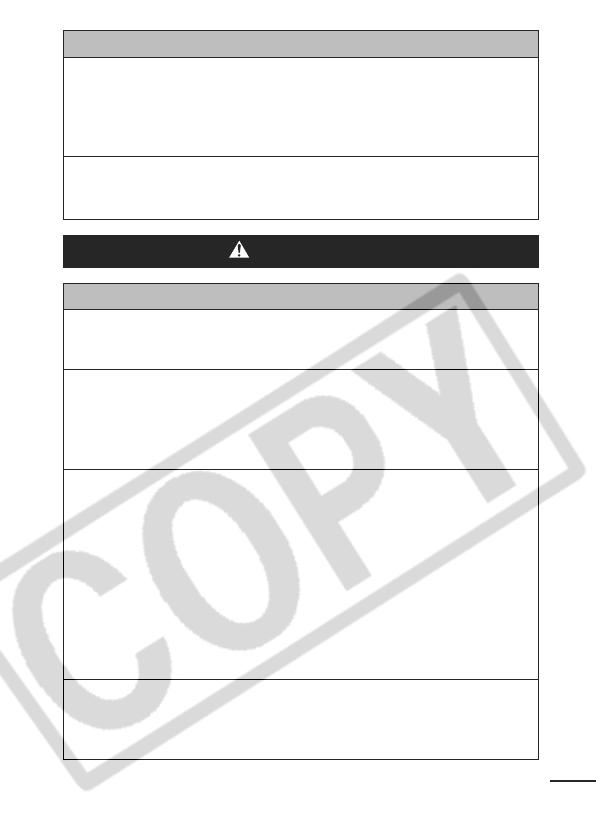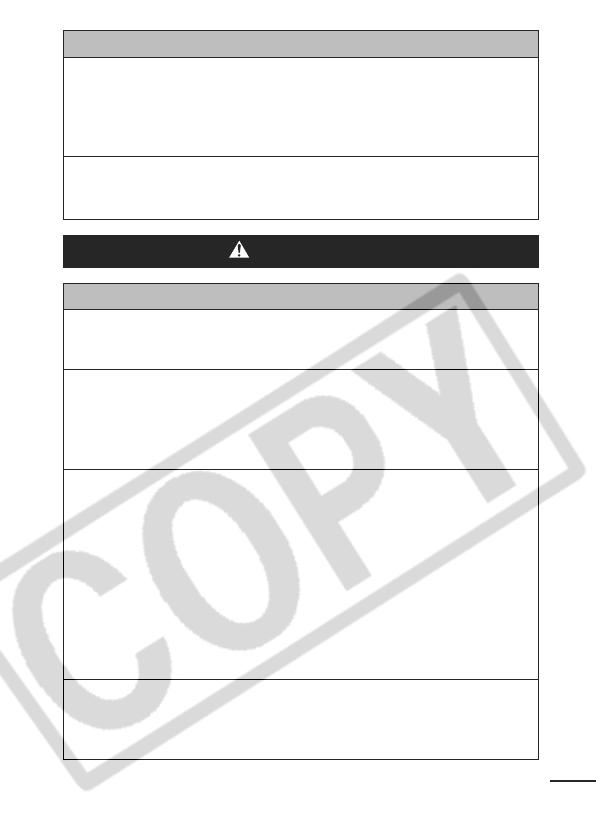
9
Others
Do not trigger the flash in close proximity to human or
animal eyes. Exposure to the intense light produced by the
flash may damage eyesight.
In particular, remain at least one meter (39 inches) away from
infants when using the flash.
Keep objects that are sensitive to magnetic fields (such as
credit cards) away from the speaker of the camera.
Such items may lose data or stop working.
Cautions
Equipment
Be careful not to bang the camera or subject it to strong
impacts or shocks that could lead to injury or damage the
equipment when wearing or holding it by the strap.
Do not store the equipment in humid or dusty areas.
Do not allow metal objects (such as pins or keys) or dirt to
contact the charger terminals or plug.
Such conditions could lead to fire, electrical shock or other
damage.
Avoid using, placing or storing the equipment in places
subject to strong sunlight or high temperatures, such as the
dashboard or trunk (boot) of a car.
Ensure that the battery charger is plugged into a power
outlet of the specified rating, not over the specified rating.
Do not use if the power cord or plug are damaged, or if not
fully plugged into the outlet.
Do not use in locations with poor ventilation.
The above-mentioned can cause leakage, overheating or
explosion, resulting in fire, burns or other injuries. High
temperatures may also cause deformation of the casing.
When not using the camera for extended periods of time,
remove the battery from the camera or battery charger and
store the equipment in a safe place.
The battery can run down.
170CUGBook(Basic-Advanced).book Page 9 Tuesday, June 21, 2005 10:02 PM