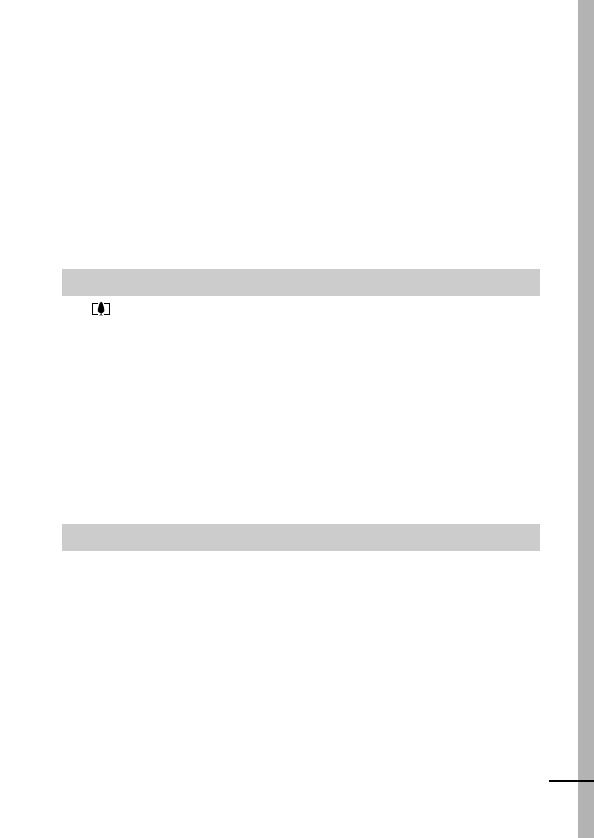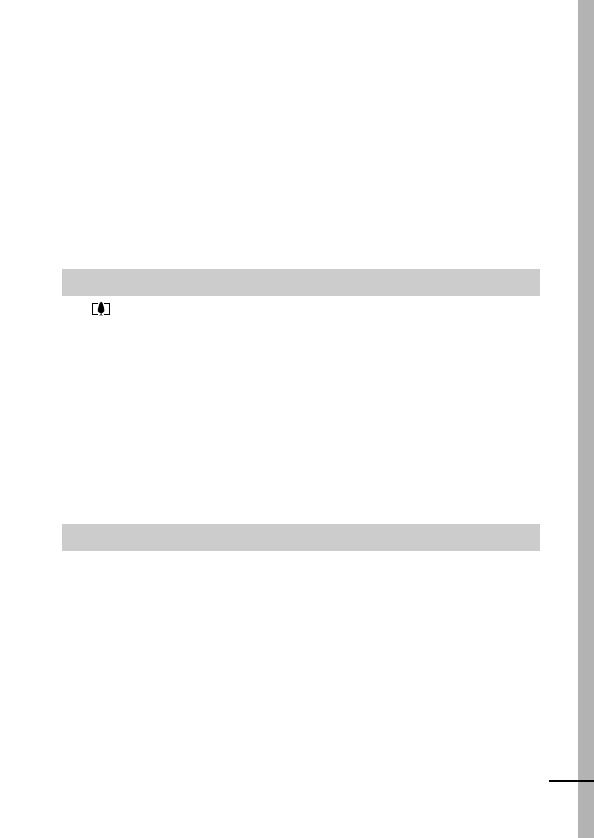
3
Switching between Focusing Modes. . . . . . . . . . . . . . . . . . . .48
Shooting Hard-to-Focus Subjects (Focus Lock) . . . . . . . . . .49
Switching between Metering Modes . . . . . . . . . . . . . . . . . . . .50
Adjusting the Exposure Compensation . . . . . . . . . . . . . . . . . .51
Shooting in Long Shutter Mode
. . . . . . . . . . . . . . . . . . . . . . . . .52
Adjusting the Tone (White Balance)
. . . . . . . . . . . . . . . . . . . . .54
Changing the Photo Effect
. . . . . . . . . . . . . . . . . . . . . . . . . . . .57
Shooting in a My Colors Mode
. . . . . . . . . . . . . . . . . . . . . . . . .58
Adjusting the ISO Speed
. . . . . . . . . . . . . . . . . . . . . . . . . . . . . .64
Setting the Auto Rotate Function
. . . . . . . . . . . . . . . . . . . . . . . .65
Creating an Image Destination (Folder) . . . . . . . . . . . . . . . . .66
Resetting the File Number
. . . . . . . . . . . . . . . . . . . . . . . . . . . .67
Magnifying Images . . . . . . . . . . . . . . . . . . . . . . . . . . . . . .69
Viewing Images in Sets of Nine . . . . . . . . . . . . . . . . . . . . . . . . . 70
(Index Playback) . . . . . . . . . . . . . . . . . . . . . . . . . . . . . . . . . . . . 70
Viewing Movies . . . . . . . . . . . . . . . . . . . . . . . . . . . . . . . . . . .71
Editing Movies . . . . . . . . . . . . . . . . . . . . . . . . . . . . . . . . . . . .72
Rotating Images in the Display . . . . . . . . . . . . . . . . . . . . . . .74
Playback with Transition Effects . . . . . . . . . . . . . . . . . . . . . . . . . 75
Attaching Sound Memos to Images . . . . . . . . . . . . . . . . . . . .75
Automated Playback (Slide Shows) . . . . . . . . . . . . . . . . . . . .77
Protecting Images . . . . . . . . . . . . . . . . . . . . . . . . . . . . . . . . .81
Erasing All Images . . . . . . . . . . . . . . . . . . . . . . . . . . . . . . . . .82
Setting the DPOF Print Settings . . . . . . . . . . . . . . . . . . . . . .83
Setting the DPOF Transfer Settings . . . . . . . . . . . . . . . . . . . .87
Playback/Erasing . . . . . . . . . . . . . . . . . . . . . . . . . . . . . . . . 69
Print Settings/Transfer Settings . . . . . . . . . . . . . . . . . . . . . 83