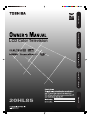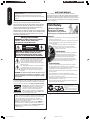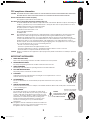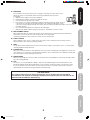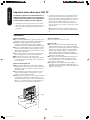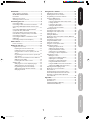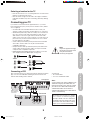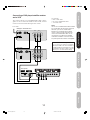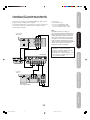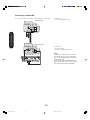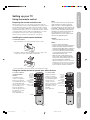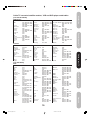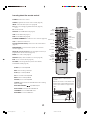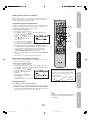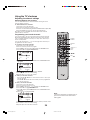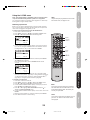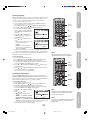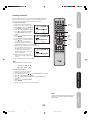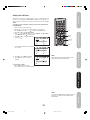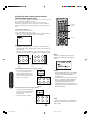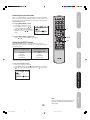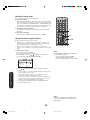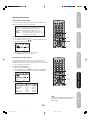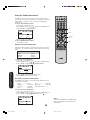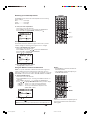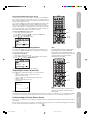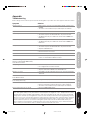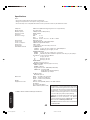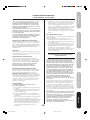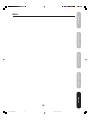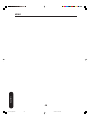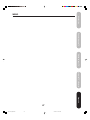20HL85
LCD Color Television
Introduction
ENER Y STAR
PARTNER
Connecting your TV
Setting up your TV
Using the TV’s Features
Appendix
J3U70101C(E)Cover 15/06/2005, 4:09 PM1

2
Child Safety
It Makes A Difference
Where Your TV Stands
Congratulations on your purchase!
As you enjoy your new TV, keep these safety tips in mind:
The Issue
If you are like most consumers, you have a TV in your home. Many homes,
in fact, have more than one TV.
The home theater entertainment experience is a growing trend, and larger
TVs are popular purchases; however, they are not always supported on
the proper TV stands.
Sometimes TVs are improperly secured or inappropriately
situated on dressers, bookcases, shelves, desks, audio
speakers, chests, or carts. As a result, TVs may fall over,
causing unnecessary injury.
Toshiba Cares!
The consumer electronics industry is committed to
making home entertainment enjoyable and safe.
The Consumer Electronics Association formed the
Home Entertainment Support Safety Committee,
comprised of TV and consumer electronics furniture
manufacturers, to advocate children’s safety and educate
consumers and their families about television safety.
Tune Into Safety
One size does NOT fit all! Use appropriate furniture large enough to
support the weight of your TV (and other electronic components).
Use appropriate angle braces, straps, and anchors to secure your furniture
to the wall (but never screw anything directly into the TV).
Carefully read and understand the other enclosed instructions for proper
use of this product.
Do not allow children to climb on or play with furniture and TVs.
Avoid placing any item on top of your TV (such as a VCR, remote control,
or toy) that a curious child may reach for.
Remember that children can become excited while watching a program
and can potentially push or pull a TV over.
Share our safety message about this hidden hazard of
the home with
your family and friends. Thank you!
2500 Wilson Blvd.
Arlington, VA 22201 U.S.A.
Tel. 703-907-7600 Fax 703-907-7690
www.CE.org
CEA is the Sponsor, Producer and
Manager of the International CES
®
Dear Customer,
Thank you very much for purchasing this Toshiba television.
You must carefully read and understand all of the safety instructions
contained in this manual before you attempt to use this product in
order to avoid potential hazards that could cause bodily injury or
property damage or could damage your Television.
We hope that you are completely satisfied with your Toshiba television
and that it will give you long and enjoyable service. We look forward to
providing you with additional Toshiba products to serve all of your
entertainment needs in the future.
The lightning flash with arrowhead symbol, within an
equilateral triangle, is intended to alert the user to
the presence of uninsulated “dangerous voltage”
within the product’s enclosure that may be of
sufficient magnitude to constitute a risk of electric
shock to persons.
The exclamation point within an equilateral triangle,
is intended to alert the user to the presence of
important operating and maintenance (servicing)
instructions in the literature accompanying the
appliance.
CAUTION
RISK OF ELECTRIC SHOCK!
DO NOT OPEN.
NOTE TO CATV INSTALLERS
This is a reminder to call the CATV system installer’s attention
to Article 820-40 of the U.S. NEC, which provides guidelines for proper
grounding and, in particular, specifies that the cable ground shall be
connected to grounding system of the building, as close to the point of
cable entry as practical. For additional antenna grounding information,
see item 17 on page 4.
CAUTION: TO REDUCE THE RISK OF ELECTRIC
SHOCK, DO NOT REMOVE COVER (OR BACK).
NO USER-SERVICEABLE PARTS INSIDE. REFER
SERVICING TO QUALIFIED SERVICE PERSONNEL.
Safety Precautions
WARNING: TO REDUCE THE RISK OF FIRE OR
ELECTRIC SHOCK, DO NOT EXPOSE THIS
APPLIANCE TO RAIN OR MOISTURE.
Always read and understand the PRODUCT WARNINGS and
USER DIRECTIONS that are contained in this manual before
attempting to use your television, to help ensure its safe use.
Always store this manual near your television for convenient future
reference.
ENERGY STAR
®
qualified TV. Products that earn
the ENERGY STAR prevent green house gas
emissions by meeting strict energy efficiency
guidelines set by the U.S. Environmental
Protection Agency and the U.S. Department of
Energy. ENERGY STAR and the ENERGY STAR
mark are registered U.S. marks.
ENER Y STAR
Introduction
WARNING:WARNING:
WARNING:WARNING:
WARNING: Handling the cord on this product or cords
associated with accessories sold with this product will expose you
to lead, a chemical known to the State of California to cause birth
defects or other reproductive harm.
Wash hands after handling.
WARNING: Always use the Toshiba wall bracket specified below
or another wall bracket approved by Toshiba for wall mounting this
television. The use of any wall bracket other than the Toshiba wall
bracket specified below or another wall bracket approved by
Toshiba for wall mounting this television could result in serious
bodily injury and/or property damage.
In the U.S.:
Use Toshiba wall bracket model number FWB2027.
For more information, call TACP’s Consumer Solutions Center at
1-800-631-3811 or visit TACP’s website at www.tacp.toshiba.com.
In Canada: Call TCL’s Customer Service Department
at 1-800-268-3404.
CAUTION: To reduce the risk of electric shock, do not use
the polarized plug with an extension cord, receptacle, or other
outlet unless the blades can be inserted completely to prevent
blade exposure.
J3U70101C(E)P02-10 15/06/2005, 4:10 PM2

3
Introduction
Connecting your TV
Setting up your TV
Using the TV’s Features
Appendix
FCC compliance information
CAUTION: TO PREVENT ELECTRIC SHOCK DO NOT USE THIS POLARIZED PLUG WITH AN EXTENSION CORD, RECEPTACLE
OR OTHER OUTLET UNLESS THE BLADES CAN BE FULLY INSERTED TO PREVENT BLADE EXPOSURE.
Federal Communications Commission (FCC):
This equipment complies with Part 15 of the FCC rules.
FCC Declaration of Conformity Compliance Statement (Part 15):
The Toshiba 20HL85, LCD TV Combination complies with Part 15 of the FCC rules. Operation is subject to the following two
conditions: (1) this device may not cause harmful interference, and (2) this device must accept any interference received,
including interference that may cause undesired operation.
The party responsible for compliance to these rules is:
Toshiba America Consumer Products, L.L.C.
82 Totowa Rd. Wayne, NJ 07470.
Ph: (800) 631-3811
NOTE: This equipment has been tested and found to comply with the limits for a Class B digital device, pursuant to Part 15 of the
FCC rules. These limits are designed to provide reasonable protection against harmful interference in a residential
installation. This equipment generates, uses, and can radiate radio frequency energy and, if not installed and used in
accordance with the instructions, may cause harmful interference to radio communications. However, there is no guarantee
that interference will not occur in a particular installation. If this equipment does cause harmful interference to radio or
television reception, which can be determined by removing and applying power to the equipment, the user is encouraged to
try to correct the interference by one or more of the following measures:
- Reorient or relocate the receiving antenna.
- Increase the separation between the equipment and the receiver.
- Connect the equipment into an outlet on a circuit different from that to which the receiver is connected.
- Consult the dealer or an experienced radio/TV technician for help.
CAUTION: Changes or modifications to this equipment not expressly approved by Toshiba could void the user’s authority to operate this
equipment.
IMPORTANT SAFEGUARDS
1. READ INSTRUCTIONS
All the safety and operating instructions should be read before the unit is operated.
2. RETAIN INSTRUCTIONS
The safety and operating instructions should be retained for future reference.
3. HEED WARNINGS
All warnings on the unit and in the operating instructions should be adhered to.
4. FOLLOW INSTRUCTIONS
All operating and use instructions should be followed.
5. CLEANING
Unplug this unit from the wall outlet before cleaning. Do not use liquid cleaners or aerosol
cleaners. Clean only with a dry cloth.
6. ATTACHMENTS
Do not use attachments not recommended by the product manufacturer as they may cause
hazards.
7. WATER AND MOISTURE
Do not use this unit near water. For example, near a bathtub, washbowl, kitchen sink, laundry tub, in a wet basement,
or near a swimming pool.
8. ACCESSORIES
Do not place this product on an unstable cart, stand, tripod,
bracket, or table. The product may fall, causing serious injury to
a child or adult, and serious damage to the product. Use only
with a cart, stand, tripod, bracket, or table recommended by the
manufacturer, or sold ith the product. Any mounting of the
product should follow the manufacturer’s instructions, and
should use a mounting accessory recommended by the
manufacturer.
8A. An appliance and cart combination should be moved with care.
Quick stops, excessive force, and uneven surfaces may cause
the appliance and cart combination to overturn.
Introduction
S3126A
PORTABLE CART WARNING
(symbol provided by RETAC)
DANGER:
RISK OF DEATH, SERIOUS
PERSONAL INJURY, OR
EQUIPMENT DAMAGE.
J3U70101C(E)P02-10 15/06/2005, 4:10 PM3

4
9. VENTILATION
Slots and openings in the cabinet back or bottom are provided for ventilation, and to
ensure reliable operation of the unit, and to protect it from overheating. These openings must
not be blocked or covered. The openings should never be blocked by placing the unit on a bed,
sofa, rug, or other similar surface. This unit should never be placed near or over a radiator or
heat source. This unit should not be placed in a built-in installation such as a bookcase or rack
unless proper ventilation is provided or the manufacturer’s instructions have been adhered to.
10. POWER SOURCE
This unit should be operated only from the type of power source indicated on the rating plate. If you are not sure of the
type of power supply to your home, consult your appliance dealer or local power company.
11. GROUNDING OR POLARIZATION
This unit is equipped with a polarized alternating-current line plug (a plug having one blade wider than the
other). This plug will fit into the power outlet only one way. This is a safety feature. If you are unable to insert
the plug fully into the outlet, try reversing the plug. If the plug should still fail to fit, contact your electrician to
replace your obsolete outlet.
12. POWER-CORD PROTECTION
Power-supply cords should be routed so that they are not likely to be walked on or pinched by items placed upon or against
them, paying particular attention to cords at plugs, convenience receptacles, and the point where they exit from the appliance.
13. LIGHTNING
To protect your unit from a lightning storm, or when it is left unattended and unused for long periods of
time, unplug it from the wall outlet and disconnect the antenna or cable system. This will prevent damage
to the unit due to lightning and power line surges.
14. POWER LINES
An outside antenna system should not be located in the vicinity of overhead power lines or
other electric light or power circuits, or where it can fall onto or against such power lines or
circuits. When installing an outside antenna system, extreme care should be taken to keep from touching such power
lines or circuits, as contact with them might be fatal.
15. OVERLOADING
Do not overload wall outlets and extension cords, as this can result in a risk of fire or electric shock.
16. OBJECT AND LIQUID ENTRY
Do not push objects through any openings in this unit, as they may touch dangerous voltage points or short out parts
that could result in fire or electric shock. Never spill or spray any type of liquid into the unit.
17. OUTDOOR ANTENNA GROUNDING
If an outside antenna or cable system is connected to the unit, be sure the antenna or cable system is grounded to
provide some protection against voltage surges and built-up static charges, Section 810 of the National Electrical
Code (NEC), ANSI/NFPA 70, provides information with respect to proper grounding of the mast and supporting
structure, grounding of the lead-in wire to an antenna discharge unit, size of grounding conductors, location of antenna
discharge unit, connection to grounding electrodes, and requirements for the grounding electrode.
Wide plug
Introduction
EXAMPLE OF ANTENNA
GROUNDING AS PER THE
NATIONAL ELECTRICAL CODE
ANTENNA DISCHARGE UNIT
(NEC SECTION 810-20)
ANTENNA LEAD IN WIRE
GROUNDING CONDUCTORS
(NEC SECTION 810-21)
GROUND CLAMPS
POWER SERVICE GROUNDING
ELECTRODE SYSTEM (NEC ART 250, PART H)
GROUND
CLAMP
ELECTRIC SERVICE
EQUIPMENT
NEC-NATIONAL ELECTRICAL CODE
S2898A
J3U70101C(E)P02-10 15/06/2005, 4:10 PM4

5
Introduction
Connecting your TV
Setting up your TV
Using the TV’s Features
Appendix
18. SERVICING
Do not attempt to service this unit yourself, as opening or removing covers may expose you to
dangerous voltage or other hazards. Refer all servicing to qualified service personnel.
For example:
a. When the power-supply cord or plug is damaged.
b. If liquid has been spilled, or objects have fallen into the unit.
c. If the unit has been exposed to rain or water.
d. If the unit does not operate normally by following the operating instructions. Adjust only those
controls that are covered by the operating instructions, as an improper adjustment of other
controls may result in damage and will often require extensive work by a qualified technician to restore the unit to
its normal operation.
e. If the unit has been dropped or the cabinet has been damaged.
f. When the unit exhibits a distinct change in performance, this indicates a need for service.
19. REPLACEMENT PARTS
When replacement parts are required, be sure the service technician uses replacement parts specified by the
manufacturer or those that have the same characteristics as the original part.
Unauthorized substitutions may result in fire, electric shock or other hazards.
20. SAFETY CHECK
Upon completion of any service or repairs to this unit, ask the service technician to perform safety checks to
determine that the unit is in proper operating condition.
21. HEAT
The product should be situated away from heat sources such as radiators, heat registers, stoves, or other products
(including amplifiers) that produce heat.
22. CONNECTING
When you connect the product to other equipment, turn off the power and unplug all of the equipment from the wall
outlet. Failure to do so may cause a product damage. Read the owner's manual of the other equipment carefully and
follow the instructions when making any connections.
23. HEADPHONES
When you use headphones, keep the volume at a moderate level. Using headphones continuously at a high volume
may cause hearing damage.
24. LCD
Do not press on or jolt the LCD panel. Doing so may cause the LCD panel glass to break and injury may occur.
Should the LCD panel be broken and liquid leaks out, do not inhale or swallow it. Doing so may cause poisoning.
If you have got it into your mouth, wash it out and consult your doctor. If your hands or clothes have touched it,
wipe them with alcohol and a cleaning cloth and then wash them well.
ON DISPOSAL
This product contains mercury. Disposal of mercury may be regulated due to environmental
considerations. For disposal or recycling information, please contact your local authorities or the
Electronic Industrial Alliance: www.eiae.org.
Introduction
J3U70101C(E)P02-10 15/06/2005, 4:10 PM5

6
Precautions
Notes on handling
■ Do not subject the LCD panel to physical shock, such as
dropping it. It may cause unit damage and malfunction.
■ Retain the original shipping carton and packing
materials. For maximum protection when shipping,
repack the unit as it was originally packed at the factory.
■ Do not use volatile liquids, such as insecticide, near the
unit. Do not leave rubber or plastic products in contact
with the unit for prolonged periods of time. Doing so will
leave marks on the finish.
■ The top and rear panels of the unit may become warm
after a long period of use. This is not a malfunction.
■ When the unit is not in use, turn off the power.
■ If you do not use the unit for a long period, the unit may
not function properly in the future. Turn on and use the
unit occasionally.
Notes on locating the unit
■ When you place this unit near a TV, radio, or VCR, the
playback picture may become poor and the sound may
be distorted. In this case, place the unit away from the
TV, radio, or VCR.
■ To avoid damage to this product, never place or store
the TV in direct sunlight; hot, humid areas; or areas
subject to excessive dust or vibration.
■ Always place the TV on the floor or a sturdy, level stable
surface that can support the weight of the unit. Use a
sturdy tie between the TV's rear hooks and the rear wall,
pillar, etc., or screw the TV to the stand using the TV’s
rear screw hole or a safety band (see illustration).
Introduction
Notes on cleaning
Clean only with a soft, dry, lint-free cloth.
Notes on LCD
■ The color LCD is manufactured using extremely high
precision technology, but even so may include certain
pixels that do not operate properly (that do not light, that
remain lit constantly, etc.). We do our best to keep the
number of these defective pixels to a minimum, but
please understand that they cannot be completely
eliminated even with the most advanced manufacturing
technologies available today.
■ The fluorescent tube which illuminates the panel from
the inside will deteriorate with use. When the LCD
becomes dim, flickers, or does not illuminate, contact
your dealer for replacement.
■ The brightness of the LCD monitor differs slightly
depending on the viewing angles. Adjust the angle to
obtain the best viewing. (The recommended angle is 90
degrees to the monitor.)
Screw holes
TV Stand
Screw
Wall
Tie
Hooks
Screw
Safety Band
The following symptoms are technical limitations of
LCD Display technology and are not an indication of
malfunction; therefore, Toshiba is not responsible for
perceived defects resulting from these symptoms.
1) An afterimage (ghost) may appear on the screen if a fixed,
non-moving image is displayed for a long period of time. The
afterimage is not permanent and will disappear in a short
period of time.
Important notes about your LCD TV
2) The LCD panel contained in this TV is manufactured using an
extremely high level of precision technology; however, there
may be an occasional pixel (dot of light) that does not operate
properly (does not light, remains constantly lit, etc.). This is a
structural property of LCD technology, is not a sign of
malfunction, and is not covered under your warranty. Such
pixels are not visible when the picture is viewed from a normal
viewing distance.
Note: Interactive video games that involve shooting a “gun”
type of joystick at an on-screen target may not work with this
TV.
J3U70101C(E)P02-10 15/06/2005, 4:10 PM6

7
Introduction
Connecting your TV
Setting up your TV
Using the TV’s Features
Appendix
Introduction ........................................................... 2
FCC compliance information ...................................... 3
IMPORTANT SAFEGUARDS ..................................... 3
Precautions ................................................................ 6
Exploring your new TV................................................ 8
Selecting a location for the TV .................................... 9
Connecting your TV .............................................. 9
Connecting a VCR ...................................................... 9
Connecting a cable converter box or antenna .......... 10
Connecting a DVD player/satellite receiver and a
VCR .......................................................................... 11
Connecting a DVD player with ColorStream
®
(component video) and a VCR ................................. 12
Connecting a DTV receiver/set-top box with
ColorStream
®
(component video) and a VCR .......... 13
Connecting a camcorder .......................................... 14
Connecting an HDMI™ or a DVI device to the
HDMI input ............................................................... 15
Connecting a PC (Personal Computer) .................... 16
Power source....................................................... 16
Power connection ..................................................... 16
Setting up your TV .............................................. 17
Using the remote control .......................................... 17
Preparing the remote control for use .................. 17
Installing the remote control batteries ................. 17
Using the remote control to operate your other
devices................................................................ 17
Programming the remote control to operate your
other devices ...................................................... 18
Cable TV converter/satellite receiver, VCR and
DVD player code tables ...................................... 19
Learning about the remote control ...................... 21
Starting setup ........................................................... 22
Changing the on-screen display language ......... 22
Adding channels to the TV’s memory ................. 23
Programming channels automatically ................. 23
Adding and erasing channels manually .............. 23
Changing channels ............................................. 23
Using the TV’s features ...................................... 24
Adjusting the channel settings .................................. 24
Switching between two channels ............................. 24
Programming your favorite channels ........................ 24
Using the LOCKS menu ........................................... 25
Selecting a password .......................................... 25
Using the V-Chip (parental control) feature ......... 26
Locking channels ................................................ 27
Locking the video inputs ..................................... 27
Setting the GameTimer
TM
.................................... 28
Using the panel lock feature ............................... 28
Labeling channels .................................................... 29
Selecting the video input source .............................. 30
Labeling the video input sources .............................. 30
Setting the clock ....................................................... 30
Setting the ON timer ................................................. 31
Viewing the wide-screen picture formats (480i and
480p signals only) .................................................... 32
Selecting the cinema mode ...................................... 33
Using the ASPECT feature ....................................... 33
Setting the sleep timer .............................................. 34
Using the closed caption feature .............................. 34
Adjusting the picture ................................................. 35
Selecting the picture mode ................................. 35
Adjusting the picture quality ................................ 35
Using the CableClear
®
feature ............................ 36
Selecting the color temperature .......................... 36
Resetting your picture adjustments .................... 36
Adjusting the sound .................................................. 37
Muting the sound ................................................ 37
Selecting stereo/SAP broadcasts ....................... 37
Adjusting the sound quality ................................. 37
Resetting your audio adjustments ...................... 38
Using the StableSound
®
feature ......................... 38
Using the WOW™ surround sound feature ........ 38
Selecting the HDMI audio input source .............. 39
Adjusting the back lighting feature ........................... 39
Displaying on-screen information ............................. 39
Auto power off .......................................................... 39
Understanding the Power Return feature ................. 39
Picture/Audio adjustments in the PC mode .............. 40
Resetting your picture/audio adjustment
in the PC mode ......................................................... 40
Appendix .............................................................. 41
Troubleshooting ........................................................ 41
Specifications ........................................................... 42
Limited United States Warranty ................................ 43
Limited Canada Warranty ......................................... 44
Introduction
J3U70101C(E)P02-10 15/06/2005, 4:10 PM7

8
Introduction
Exploring your new TV
You can operate your TV by using the buttons on the top panel or the remote control. The side and back panels provide the
inputs to connect other equipment to your TV.
Remote control
POWER
INPUT
SELECT
MENU
VOLUME +/-
CHANNEL 3 / 4
VIDEO-2 IN
HEADPHONE
ColorStream
HD IN
Right side
Top
Front
Remote sensor
Power indicator
Back
Left side
Side panel
The STARTING SETUP feature appears
the first time you turn on the TV. See page
22 for details.
Top panel
Back panel
DC IN HDMI INVIDEO-1 INRF IN
You can adjust
the angle of the
TV screen 5°
forward or 10°
backward from
vertical. Hold the
base of the TV
while adjusting
the angle.
The volume and channel buttons on the top panel can
be used as
/ and / buttons while the TV menu is
displayed on screen.
Approx 10°
Approx 5°
PC IN
CT-885
INPUT DISPLAY
J3U70101C(E)P02-10 15/06/2005, 4:10 PM8

9
Introduction
Connecting your TV
Setting up your TV
Using the TV’s Features
Appendix
IN
OUT
VIDEO
IN from ANT
CH 3
CH 4
OUT to TV
AUDIO
LR
VIDEO-1 IN
Connecting your TV
Note:
To prevent equipment damage,
do not plug in any power cords
until you have finished
connecting all equipment.
You will need:
• two coaxial cables
• one set of standard A/V cables
Note:
If using a mono VCR, connect L/Mono to VCR
Audio OUT using only one audio cable. For
better picture quality, if your VCR has S-video,
you can use an S-video cable instead of the
standard video cable. Do not connect a
standard video cable and an S-video cable to
VIDEO-1 simultaneously.
Connecting a VCR
This connection allows you to watch local channels and video programs,
play or record on the VCR while watching TV, and record from one
channel while watching another channel.
Selecting a location for the TV
• Place the TV on the floor or on a sturdy platform in a location where
light does not directly hit the screen.
• Place the TV far enough from the walls to allow proper ventilation.
Inadequate ventilation may cause overheating, which may damage
the TV.
Connecting your TV
If you haven’t connected electronic equipment before, or you have
been frustrated in the past, you may wish to read this section. (Cables
are not supplied.)
• A coaxial cable is the standard cable that comes in from your
antenna or cable converter box. Coaxial cables use “F” connectors.
• Standard A/V (audio/video) cables are usually color coded accord-
ing to use: yellow for video and red and white for audio. The red
audio cable is for the stereo right channel, and the white audio
cable is for the stereo left (or mono) channel. If you look at the rear
panel of the TV, you will see that the terminals are color coded in
the same manner as the cables.
• S-video cables provide better picture performance than standard
video cables. S-video cables can only be used with S-video
compatible components.
• Component video cables provide better picture performance than
S-video cables. Component video cables can only be used with
component video compatible components.
• HDMI (High Definition Multimedia Interface) cable is for use with
video equipment that has HDMI output (see page 15).
Cable Lead-in
from cable box
or antenna
Stereo VCR
ANTENNA
Coaxial Cable
S-Video
Cable
AUDIO
Cables
VIDEO
Cable
Component video
Cables
HDMI
Cable
The unauthorized recording, use, distribu-
tion or revision of television programs,
videotapes, DVDs, and other materials is
prohibited under the Copyright Laws of the
United States and other countries, and may
subject you to civil and criminal liability.
TV back panel
J3U70101C(E)P02-10 15/06/2005, 4:10 PM9

10
Connecting a cable converter box or antenna
This television has an extended tuning range and can tune most cable
channels without using a cable company supplied converter box. Some
cable companies offer "premium pay channels" in which the signal is
scrambled. Descrambling these signals for normal viewing requires the
use of a descrambler device, which is generally provided by the cable
company.
Option 1: For Subscribers to Basic Cable TV Service
For basic cable service not requiring a Converter/Descrambler box,
connect the incoming 75 ohm Coaxial Cable directly to the Antenna
Jack on the back of the television.
Option 2: For Subscribers to Scrambled Cable TV Service
If you subscribe to a cable service that requires the use of a Converter/
Descrambler box, connect the incoming cable to the Converter/
Descrambler box and connect the output of the box to the Antenna
Jack on the back of the television. Follow the connections shown below.
Set the television to the output of the Converter/Descrambler box
(usually channel 3 or 4) and use the Converter/Descrambler box to
select channels.
Option 3: For Subscribers to Unscrambled Basic Cable with
Scrambled Premium Channels
If you subscribe to a cable service in which basic cable channels are
unscrambled and premium channels require the use of a Converter/
Descrambler box, you may wish to use a two-set signal splitter (some-
times called a "two-set coupler") and an A/B Switch box from the cable
installer or an electronics supply store. Follow the connections shown
below. With the switch in the "B" position, you can directly tune any
nonscrambled channels on your TV. With the switch in the "A" position,
tune your TV to the output of the Converter/Descrambler box (usually
channel 3 or 4) and use the box to tune scrambled channels.
Note:
When you use a converter box with your TV,
there may be features that you cannot
program using the remote control, such as
labeling channels, blocking channels, and
programming your favorite channels.
From Cable
Cable Box
A
B
Cable Box
A
/
B SwitchSplitter
VIDEO-1 IN
Connecting your TV
Option 1:
Option 2:
Option 3:
TV back panel
J3U70101C(E)P02-10 15/06/2005, 4:10 PM10

11
Introduction
Connecting your TV
Setting up your TV
Using the TV’s Features
Appendix
Satellite IN
S-VIDEO
IN
OUT
VIDEO AUDIO
LR
OUT
VIDEO AUDIO
LR
IN from ANT
CH 3
CH 4
OUT to TV
OUT to TV
VIDEO-1 IN
Connecting a DVD player/satellite receiver
and a VCR
This connection allows you to watch DVD/satellite, VCR, or TV pro-
grams. You can record from the satellite receiver and TV, as well as
record one TV channel while watching another channel.
You will need:
• three coaxial cables
• two sets of standard A/V cables
• one S-video cable
Note:
You can use a standard video cable instead of
the S-video cable, but the picture quality will
decrease. If you use an S-video cable
between the TV and DVD player/satellite
receiver, make the audio connections but
remove the standard video cable. Do not
connect both an S-video and a standard
video cable to VIDEO1 at the same time or
the picture performance will be unacceptable.
DVD player / Satellite Receiver
Stereo VCR
TV back panel
Connecting your TV
The unauthorized recording, use, distribu-
tion or revision of television programs,
videotapes, DVDs, and other materials is
prohibited under the Copyright Laws of the
United States and other countries, and may
subject you to civil and criminal liability.
From satellite
J3U70101C(E)P11-16 15/06/2005, 4:10 PM11

12
IN
OUT
VIDEO
IN from ANT
CH 3
CH 4
OUT to TV
AUDIO
LR
OUT
AUDIO
OUT
VIDEO
Y
L
R
S-VIDEO
COMPONENT VIDEO
VIDEO-1 IN
You will need:
• two coaxial cables
• one set of standard A/V cables
• one set of component video cables
• one pair of standard audio cables
Connecting a DVD player with ColorStream
®
(component video) and a VCR
This connection allows you to watch DVD, VCR, or TV programs and
record TV programs. You can record from one source while watching a
program from another source. Your TV is capable of using ColorStream
(component video). Connecting your TV to a component video compat-
ible DVD player, such as a Toshiba DVD player with ColorStream
®
, can
greatly enhance picture quality and performance.
DVD player with Component video
TV back panel
Stereo VCR
From antenna
Note:
The ColorStream HD jacks can be used with
Progressive (480p, 720p) and Interlaced
(480i, 1080i) scan systems. A 1080i signal will
provide the best picture performance.
Connecting your TV
The unauthorized recording, use, distribu-
tion or revision of television programs,
videotapes, DVDs, and other materials is
prohibited under the Copyright Laws of the
United States and other countries, and may
subject you to civil and criminal liability.
J3U70101C(E)P11-16 15/06/2005, 4:10 PM12

13
Introduction
Connecting your TV
Setting up your TV
Using the TV’s Features
Appendix
AUDIO
OUT
Y
L
R
S-VIDEO VIDEO
OUT
COMPONENT VIDEO
IN
OUT
VIDEO
IN from ANT
CH 3
CH 4
OUT to TV
AUDIO
LR
VIDEO-1 IN
Connecting a DTV receiver/set-top box with
ColorStream
®
(component video) and a VCR
This connection allows you to watch DTV (digital TV), VCR, and TV
programs, and record DTV and TV programs.
Your TV has ColorStream
®
(component video) inputs. Connecting your
TV to a DTV receiver with component video can greatly enhance
picture quality and realism.
Stereo VCR
DTV Receiver
with
Component video
From DTV
Antenna
From Antenna
You will need:
• three coaxial cables
• two sets of standard A/V cables
• one set of standard audio cables
• one set of component video cables
Note:
For HDMI connection, see page 15.
The ColorStream HD jacks and HDMI jacks
can be used with Progressive (480p, 720p)
and Interlaced (480i, 1080i) scan systems.
If your DTV receiver does not have compo-
nent video, use the S-video and standard
audio connections instead. Do not connect
both an S-video and a standard video cable to
VIDEO1 at the same time or the picture
performance will be unacceptable.
The unauthorized recording, use,
distribution, or revision of television
programs, videotapes, DVDs, and other
materials is prohibited under the
Copyright Laws of the United States and
other countries, and may subject you to
civil and criminal liability.
TV back panel
Connecting your TV
J3U70101C(E)P11-16 15/06/2005, 4:10 PM13

14
Connecting a camcorder
This connection allows you to watch videos recorded on a camcorder.
You will need:
• one S-video cable
• one pair of standard audio cables
VHS Camcorder
Note:
For better picture quality, if your camcorder
has S-video, you can use an S-video cable
(plus the standard audio cables) instead of a
standard video cable.
Do not connect both a standard video cable
and an S-video cable at the same time, or the
picture performance will be unacceptable.
You will need:
• one set of standard AV cables
VIDEO-1 IN
VIDEO
AUDIO
L
R
OUT
VIDEO
AUDIO
L
R
OUT
S-VIDEO
S-VIDEO
TV side panel
S-VHS Camcorder
Rear lower left of TV
Connecting your TV
J3U70101C(E)P11-16 15/06/2005, 4:10 PM14

15
Introduction
Connecting your TV
Setting up your TV
Using the TV’s Features
Appendix
Connecting an HDMI™ or a DVI device to the HDMI input
To connect an HDMI device, you will need:
• one HDMI cable (type A connector)
For proper operation, it is recommended that you use
as short an HDMI cable as possible. You should not
encounter difficulty if you use an HDMI cable that is
shorter than 16.4 ft (5m).
HDMI cable transfers both video and audio. Separate
analog audio cables are not required (see illustration
below).
You must set the HDMI audio input setting to
“HDMI” in the AUDIO menu (see page 39).
Some CDVs (Video CDs) may not output digital audio
signals. In that case, you may hear sound by connecting
analog audio cables. If you do use analog audio cables for
this reason, you will need to set the HDMI audio input
setting to “DVI” to hear the analog audio (see page 39).
Note: If you connect an HDMI device and analog audio
cables and play media with digital audio output, to hear
digital audio you must set the HDMI audio input setting
to “HDMI” (page 39).
[1]
HDMI = High-Definition Multimedia Interface.
[2]
DVI = Digital Video Interface.
[3]
HDCP = High-bandwidth Digital Content Protection.
[4]
EIA/CEA-861/861B compliance covers the
transmission of uncompressed digital video with high-
bandwidth digital content protection, which is being
standardized for reception of high-definition video
signals.
Because this is an evolving technology, it is possible
that some devices may not operate properly with the
TV.
To connect a DVI device, you will need:
• one HDMI–to–DVI adapter cable
(HDMI type A connector)
For proper operation, the length of an HDMI-to-DVI
adapter cable should not exceed 9.8 ft (3m). The
recommended length is 6.6 ft (2m).
• one pair of standard analog audio cables
An HDMI-to-DVI adapter cable transfers only video.
Separate analog audio cables are required (see
illustration below).
You must set the HDMI audio input setting to “DVI”
in the AUDIO menu (see page 39).
The HDMI
[1]
input on your TV receives digital audio and
uncompressed digital video from an HDMI device or
uncompressed digital video from a DVI
[2]
device.
This input is designed to accept HDCP
[3]
program material
in digital form from EIA/CEA-861/861B–compliant
[4]
consumer electronic devices (such as a set-top box or
DVD player with HDMI or DVI output).
The HDMI input is designed for best performance with high
definition video signals. It will accept and display 480i,
480p, 720p and 1080i signals.
Note: The HDMI jack is not intended for connection to
and should not be used with a personal
computer. For PC connection, see page 16.
HDMI, the HDMI logo, and High-Definition Multimedia
Interface are trademarks or registered trademarks of HDMI
Licensing, LLC.
To ensure that the HDMI or DVI device is reset prop-
erly, it is recommended that you follow these proce-
dures:
• When turning on your electronic components, turn on
the TV first, and then the HDMI or DVI device.
• When turning off your electronic components, turn off
the HDMI or DVI device first, and then the TV.
HDMI device
VIDEO AUDIO
LR
IN
OUT
HDMI
OUT
TV back panel
VIDEO AUDIO
LR
IN
OUT
DVI
OUT
DVI device
TV back panel
Connecting your TV
J3U70101C(E)P11-16 15/06/2005, 4:10 PM15

16
Connecting your TV
Connecting a PC (Personal Computer)
Before you connect this TV to your PC, change the adjustment of your
PC’s Resolution and Refresh rate. See “Monitor Display modes” at
right.
Connect one end of a (male to male) VGA cable to the video card of
the computer and the other end to the VGA connector PC at the side of
the TV. Fix the connectors firmly with the screws on the plug. In case of
a Multimedia computer, connect the audio cables to the audio outputs
of your Multimedia computer and to the AUDIO L and R connectors of
the PC IN jacks of the TV.
Set the video input source to PC mode (see “Selecting the video input
source” on page 30 and “Picture/Audio adjustments in the PC mode”
on page 40). The TV can be used as a computer monitor.
Monitor Display modes
MODE Resolution Refresh rate
VGA 640x480 60Hz
SVGA 800x600 56.3Hz
SVGA 800x600 60.3Hz
XGA 1024x768 60Hz
WXGA 1280x720 60Hz
WXGA 1280x768 60Hz
TV side panel
You will need:
• one VGA cable
To PC
Notes:
• The current signal source does not display
when you return to TV mode.
• The on-screen displays will have a different
appearance in PC mode than in TV mode.
• When you select WXGA mode, set the
WXGA INPUT to ON in the PC PICTURE
menu (see page 40.)
Notes:
•
Make sure to insert the plug of each cord securely.
•
During use the AC adapter becomes warm. This is not a
malfunction.
WARNING:
•
Do not connect this unit to the power using any device
other than the supplied AC adapter or power cord. This
could cause fire, electric shock, or damage.
• Do not use with a voltage other than the power voltage
displayed. This could cause fire, electric shock, or
damage.
• Never lift the AC adapter by holding the AC cord. The AC
adapter may fall, causing personal injury or equipment
damage.
CAUTION:
•
Do not use the AC adapter if it is covered by a cloth etc.,
or pressed into a narrow area. This results in poor
dissipation of heat and may cause fire, electric shock, or
damage.
• When this unit is not used for a long time, (e.g., away on
a trip) in the interest of safety, be sure to unplug it from
the wall outlet.
• Do not plug/unplug the plug when your hands are wet.
This may cause electric shock.
• If you need to replace the supplied
AC
adapter or
AC
cord, the specified
AC
adapter and
AC
cord must be
used. Contact the dealer that you purchased the unit
from.
Power source
Power connection
To use AC power
1.Connect the AC cord to the AC adapter.
2.Connect the AC adapter plug into the TV’s DC input jack.
3.Connect the AC cord into a wall outlet.
To DC
input jack
AC adapter
(supplied)
AC cord
(supplied)
AC 120V,
60Hz
1
2
3
J3U70101C(E)P11-16 15/06/2005, 4:10 PM16

17
Introduction
Connecting your TV
Setting up your TV
Using the TV’s Features
Appendix
Setting up your TV
Using the remote control
Preparing the remote control for use
With the remote control, you can operate your TV, most cable TV
converters/satellite receivers, VCRs, and DVD players together, even if
they are different brands. If you will be using your TV with a Toshiba
satellite receiver, VCR, or DVD player, your remote control is already
programmed and ready to use. If you own different brands of cable TV
converters/satellite receivers, VCRs, and/or DVD players, you must
first program your remote control. (See “Programming the
remote control to operate your other devices," on page 18.)
Installing the remote control batteries
To install the batteries:
1. Open the battery cover on the back of the remote control.
2. Install two “AAA” size batteries. Match the + and – signs on the
batteries to the signs on the battery compartment.
3. Close the battery cover on the remote control until the lock snaps.
Setting up your TV
CT-885
INPUT DISPLAY
CT-885
INPUT DISPLAY
To control a VCR:
Program the remote
control to recognize
the brand of your VCR
(see “Programming the
remote control to
operate your other
devices” on page 18.)
The buttons shown at
right will then control
the VCR.
Press “VCR” first.
Using the remote control to operate your other devices
To control a cable TV
converter/satellite
receiver:
Program the remote
control to recognize the
brand of your cable TV
converter/satellite receiver
(see “Programming the
remote control to operate
your other devices” on
page 18.) The buttons
shown at right will control
the cable TV converter/
satellite receiver.
Press “CBL/SAT” first.
Power
CH RTN
(Channel Return)
Channel
Numbers
Input (TV)
Pic Size (TV)
Channel 34
Volume +/- (TV)
TV/VCR
Power
CH RTN
(Channel Return)
Channel
Numbers
Input (TV)
Pic Size (TV)
Channel 34
Volume +/- (TV)
VCR controls
Mute (TV)
CBL/SAT
VCR
Note:
The TV remote control may not operate your
VCR, DVD player, or cable TV converter.
Refer to the owner's manual supplied with
your other devices to see which features may
be available. Additionally, the remote control
for this TV may not support certain features
available on the original remote controls for
your other devices, in which case it is
suggested that you use the original remote
control for the applicable device.
Caution:
• Never throw batteries into a fire.
Notes:
•
Be sure to use AAA size batteries.
•
Dispose of batteries in a designated disposal area.
•
Batteries should always be disposed of with the
environment in mind. Always dispose of batteries in
accordance with applicable laws and regulations.
•
If the remote control does not operate correctly,
or if the operating range becomes reduced,
replace batteries with new ones.
•
When necessary to replace batteries in the
remote control, always replace both batteries
with new ones. Never mix battery types or use
new and used batteries in combination.
•
Always remove batteries from remote control if they
are dead or if the remote control is not to be used for
an extended period of time. This will prevent battery
acid from leaking into the battery compartment.
J3U70101C(E)P17-24 15/06/2005, 4:10 PM17

18
CT-885
INPUT DISPLAY
CT-885
INPUT DISPLAY
Setting up your TV
Programming the remote control to operate
your other devices
This remote control is pre-programmed to operate most Toshiba
satellite receivers, VCRs, and DVD players. To control a non-Toshiba
device (or a Toshiba device that the remote control is not pre-programmed
to operate), you must follow the steps below to program your remote control.
1. Refer to the code tables (on pages 19 and 20) to find the
corresponding code for your device.
If more than one code is listed, try each one separately until you
find the one that works.
2. If you are programming the remote control to operate your:
• Cable TV converter/satellite receiver: Press “CBL/SAT.”
• VCR: Press “VCR.”
• DVD player: Press “DVD.”
3. While holding down DISPLAY, press the Channel Number buttons
to enter the three-digit code for your device within 10 seconds.
Note: If you do not enter the code within 10 seconds from step 3,
or if you enter the wrong code, this operation is canceled.
4. Point the remote control at the cable TV converter/satellite
receiver, VCR or DVD player, and press POWER to test the code.
• If the device responds, you entered the correct code.
•
If the device does not respond, repeat steps 1–4 using another code.
5. Press “TV” to control the TV.
For future reference, write down the codes you used:
Cable TV converter/satellite receiver code _____________________
VCR code ______________________________________________
DVD player code _________________________________________
Notes:
• When shipped from the factory, the remote
control is set to operate your TV.
• Each time you replace the batteries, you
must reprogram the remote control.
• Some newer VCRs are capable of working
on either of two remote codes. These VCRs
have a switch labeled “VCR1/VCR2.”
If your VCR has this kind of switch and
does not respond to any of the codes for
your VCR, set the switch to the other
position (VCR1 or VCR2) and reprogram
the remote control.
Display
Channel
Numbers
Program the remote
control to recognize the
brand of your DVD
player (see
“Program
ming the
remote control
to
operate your other
devices” below.) The
buttons shown at right
will then control the
DVD player.
Press “DVD” first.
Power
Number
buttons
DVD Skip/Search
/
DVD
Display
TOP Menu
ENTER
DVD MENU
Pic Size (TV)
Mute (TV)
Input (TV)
Volume +/- (TV)
DVD controls
To control a DVD player:
▲▼
▼
▼
DVD Clear
TV
VCR
DVD
CBL/SAT
J3U70101C(E)P17-24 15/06/2005, 4:11 PM18

19
Introduction
Connecting your TV
Setting up your TV
Using the TV’s Features
Appendix
Brand Code Brand Code
Cable TV converter/satellite receiver, VCR and DVD player code tables
[For CBL/SAT Mode]
CABLE Box
Brand Code
ABC
Archer
Cableview
Century
Citizen
Contec
Diamond
Eagle
GE
Gemini
General Instruments
Hamlin
Hitachi
Jasco
061, 062, 063, 082,
084, 087, 091, 092,
096, 098
065, 092, 097, 099
064, 094
092
090, 092, 097
083, 085, 086, 088,
093, 098
093
091
061, 062
069, 070, 094
062, 089, 096
093
062, 095, 096
097
Jerrold
Magnavox
Memorex
Multi Canal
Novavision
Panasonic
Philco
Philips
Pioneer
Proscan
Radio Shack
RCA
Realistic
Recoton
Samsung
062, 069, 071, 082,
086, 089, 091, 096
072, 096
091, 092, 104
090
101
081, 083, 085
087
066, 067, 068, 070,
072, 073, 074, 075,
091, 092
076, 077
061, 062
092, 097, 099
064, 081
065
102
077, 090
Scientific Atlanta
Sears
Signature
Signature 2000
Sprucer
Starcom
Stargate
Sylvania
TeleView
Texscan
Tocom
U. S. Electronics
United Cable
Universal
Wards
063, 078, 079, 080,
088, 098, 101, 105
095
062
096
081, 085
069, 082, 087, 096,
103, 104
069, 090
095, 100
090
100
071, 084, 085
087, 096, 098
082
065, 092, 097, 099,
102, 103
096
Brand Code Brand Code
[For VCR Mode]
VCR
Brand Code
Admiral
Aiko
Aiwa
Akai
Audiovox
Bell & Howell
Broksonic
Calix
Carver
CCE
Citizen
Colortyme
Craig
Curtis Mathes
Daewoo
Daytron
Denon
Dimensia
Electrohome
Emerson
Fisher
049
019
018
003, 004, 037, 038,
039, 058, 069
010
007, 068
008, 017
010
026
019
009, 010, 011, 012,
013, 014, 015, 019,
057, 073
005
009, 010, 016, 061,
065, 079
001, 005, 009, 012,
014, 040, 048, 053,
056, 057
011, 013, 015, 017,
018, 019, 057, 078
078
063
001, 048
010, 020, 065
003, 008, 010, 011,
017, 018, 020, 028,
039, 054, 057, 062,
065, 068, 072
007, 016, 021, 022,
023, 057, 064, 068,
070, 071, 079
Fuji
Funai
Garrard
GE
Go Video
Goldstar
Gradiente
Harman Kardon
Hitachi
JBL
JC Penney
Jensen
JVC
Kenwood
Kodak
LG
Lloyds
Logik
LXI
Magnasonic
Magnavox
004, 041
018, 073
018
001, 002, 009, 040,
042, 048, 056
056, 059, 061, 081
005, 010, 014, 054,
056, 065, 067
018, 065
005
024, 025, 035, 037,
042, 063, 070, 080
076
005, 006, 007, 008,
009, 010, 023, 024,
025, 026, 035, 056,
061, 063, 065
024, 025, 037
005, 006, 007, 014,
037, 043, 062, 063,
068, 082
005, 006, 007, 012,
014, 037, 043, 053,
068, 071
010
010
053, 073, 079
061
010
061, 065, 078
026, 027, 034, 044,
057, 061, 072
Marantz
Memorex
MGA
MGN
Minolta
Mitsubishi
Montgomery Ward
Motorola
MTC
Multitech
NEC
Nikko
Noblex
Optimus
Optonica
Orion
Panasonic
Pentax
Pentex Research
Philco
Philips
Pioneer
005, 006, 007, 012,
014, 026, 053, 067
007, 009, 010, 016,
018, 034, 049, 063,
065, 066, 068, 075,
079
020, 028, 039
056
024, 025, 035, 063
020, 024, 025, 028,
039, 043, 065
049
049
009, 046, 061
009, 012, 018
005, 006, 007, 012,
014, 037, 043, 053,
054, 067, 070
010
009
010, 049, 065
031
054, 057, 062, 065,
068, 072
036, 045, 046, 057,
061, 072, 079
012, 024, 025, 035,
042, 053, 063
014
026, 027, 063
026, 031, 044, 057
006, 024, 043, 055
Brand Code Brand Code
Satellite
Brand Code
Alphastar
Chaparral
DISH Network
Drake
Echostar
Express Vu
Fujitsu
GE
General Instruments
Hitachi
Hughes
038, 059
034
057
020, 040, 044, 046,
050, 053
018, 041, 051
057
027
008, 009, 013
010, 011, 012, 022,
023, 031, 049
033
033
Hughes Network
Systems
Intersat
Janeil
JVC
Kenwood
Magnavox
Optimus
Pansat
Primestar
Proscan
Radio Shack
RCA
019
048
027
017, 057
029
060
058
036, 052
015, 042
008, 009, 013
022, 023, 030
008, 009, 013, 016
Realistic
Samsung
Sony
Star Choice
Star Trak
STS
Toshiba
Uniden
Zenith
030
059
014, 055
057
025, 026, 037, 054
024
000, 001, 002, 003,
004, 005, 006, 007,
020, 031, 056
021, 028, 030, 032,
035, 039, 043, 045,
047, 058
027
Setting up your TV
J3U70101C(E)P17-24 15/06/2005, 4:11 PM19

20
Brand Code Brand Code
VCR (Continued)
Brand Code
Portland
Proscan
Proton
Quasar
Radio Shack
Radio Shack/
Realistic
Radix
RCA
Realistic
Ricoh
Runco
Samsung
Sansui
012, 013, 015
001, 002, 048
061
045
010, 031, 065
007, 009, 010, 016,
018, 020, 021, 022,
031, 049
010
001, 002, 003, 009,
024, 025, 029, 035,
040, 042, 045, 048,
055, 056, 063, 071,
083
007, 009, 010, 011,
016, 018, 020, 021,
022, 031, 049, 051,
056, 060, 065, 075,
079
047
034
009, 011, 038, 056,
073, 084
006, 037, 043, 061
007, 009, 016, 054,
064, 068, 071, 075,
079, 085
008, 011, 017, 028,
030, 057, 065, 072
007, 010, 016, 021,
022, 023, 024, 025,
035, 053, 057, 063,
064, 065, 068, 071,
075, 079
013, 020, 031, 049,
051, 060, 066
004, 025, 032, 061
049
075
047, 061
004, 032, 033, 041,
052, 058, 070, 074,
076, 077, 080
035
018, 026, 027, 028,
044, 072
018, 051, 053, 073,
079
007
Sanyo
Scott
Sears
Sharp
Shintom
Signature
Signature 2000
Singer
Sony
STS
Sylvania
Symphonic
Tandy
Tashiko
Tatung
Teac
Technics
Teknika
Toshiba
Totevision
Unitec
Unitech
Vector Research
Video Concepts
Wards
White Westinghouse
XR-1000
Yamaha
Zenith
010
037
018, 029, 037
036
010, 018, 065
000, 011, 021, 023,
024, 028, 030, 039,
057, 074, 078, 079
009, 010, 065
073
009
005, 006, 011, 012,
053
005, 006, 011, 012,
039, 053
009, 010, 011, 016,
018, 020, 024, 025,
031, 035, 049, 051,
056, 057, 060, 065,
066, 079
073
018
005, 006, 007, 014,
037, 053
004, 032, 034, 041,
047, 069, 086
Brand CodeCode Brand Code
TV/VCR Combo
Brand
Action
GE
Goldstar
Panasonic
078
059, 062
065
065
078
065
079
074
Precision
Quasar
Realistic
Sony
Toshiba
Zenith
Totevision
057
065
009, 010, 065
Brand Code Brand Code
Portable DVD
Brand Code
Aiwa
Audiovox
093
094, 095
024, 096, 099Panasonic RCA 098
Brand Code Brand Code
HTIB
Brand Code
Lasonic 083 084Panasonic Venturer 085
Brand Code Brand Code
[For DVD Mode]
DVD
Brand Code
Aiwa
Apex
BOSE
Broksonic
Clarion
Classic
Daewoo
Denon
Emerson
Fisher
Funai
GE
Go Video
GPX
Hitachi
JVC
006, 015
016, 017
097
018
019
020
021
022, 023, 024, 025
026, 027
028
027
001, 029, 030
087
031
005, 032, 033, 034,
035
003, 007, 036, 042,
088
037
008, 009
004, 038
039
040
026
041
043
044
058
010, 045, 046, 047,
048, 049, 050
004, 051
052, 053, 054, 055
001, 056
057, 058
001, 002, 059, 089
Kenwood
Konka
Magnavox
Memorex
Mintek
NAD
Nakamichi
Norcent
Onkyo
Oritron
Panasonic
Philips
Pioneer
Proscan
Qwestar
RCA
Sampo
Samsung
Sansui
Sanyo
Sharp
Sherwood
Sony
Sylvania
Teac
Technics
Techwood
Toshiba
Yamaha
Zenith
060
061, 062, 086, 090
073
063, 091
064, 067
074
011, 012, 065, 066,
068, 069, 070
027
071
072
075
000, 013, 076, 077,
078
079, 080, 081
014, 082, 092
DVD Code
Brand VCR Code DVD Code
[For VCR and DVD Mode]
DVD/VCR Combo
Brand VCR Code
Go Video
JVC
RCA
081
082
083
Samsung
Sanyo
Zenith
087
088
089
084
085
086
090
091
092
Setting up your TV
J3U70101C(E)P17-24 15/06/2005, 4:11 PM20
Page is loading ...
Page is loading ...
Page is loading ...
Page is loading ...
Page is loading ...
Page is loading ...
Page is loading ...
Page is loading ...
Page is loading ...
Page is loading ...
Page is loading ...
Page is loading ...
Page is loading ...
Page is loading ...
Page is loading ...
Page is loading ...
Page is loading ...
Page is loading ...
Page is loading ...
Page is loading ...
Page is loading ...
Page is loading ...
Page is loading ...
Page is loading ...
Page is loading ...
Page is loading ...
Page is loading ...
Page is loading ...
-
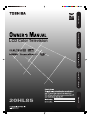 1
1
-
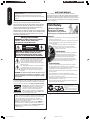 2
2
-
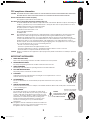 3
3
-
 4
4
-
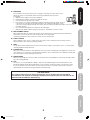 5
5
-
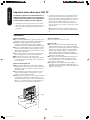 6
6
-
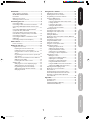 7
7
-
 8
8
-
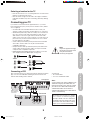 9
9
-
 10
10
-
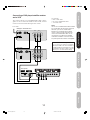 11
11
-
 12
12
-
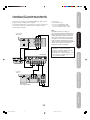 13
13
-
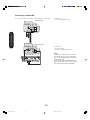 14
14
-
 15
15
-
 16
16
-
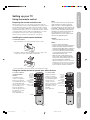 17
17
-
 18
18
-
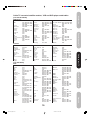 19
19
-
 20
20
-
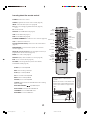 21
21
-
 22
22
-
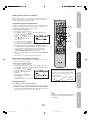 23
23
-
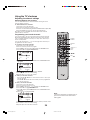 24
24
-
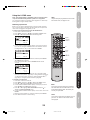 25
25
-
 26
26
-
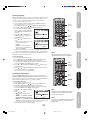 27
27
-
 28
28
-
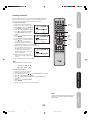 29
29
-
 30
30
-
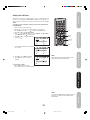 31
31
-
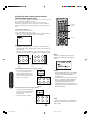 32
32
-
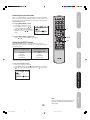 33
33
-
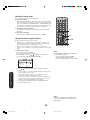 34
34
-
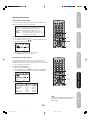 35
35
-
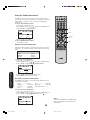 36
36
-
 37
37
-
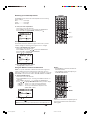 38
38
-
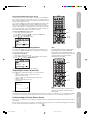 39
39
-
 40
40
-
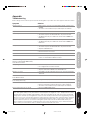 41
41
-
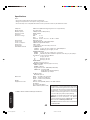 42
42
-
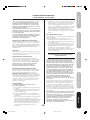 43
43
-
 44
44
-
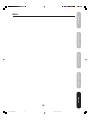 45
45
-
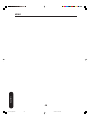 46
46
-
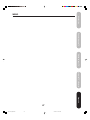 47
47
-
 48
48