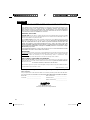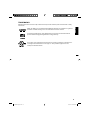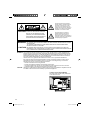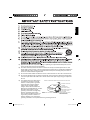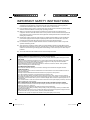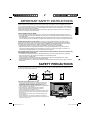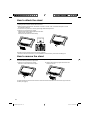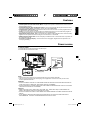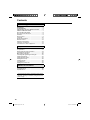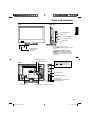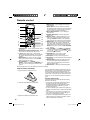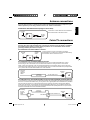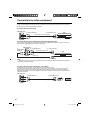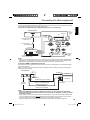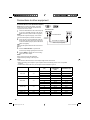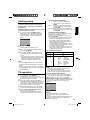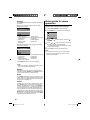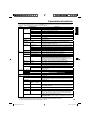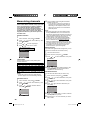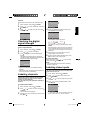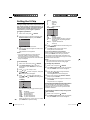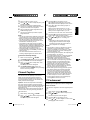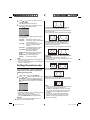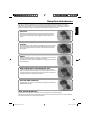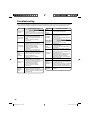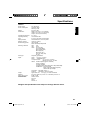ENGLISH
© 2011 Sanyo Manufacturing Corporation
19-Z6AE
Owner’s Manual
Manual del usuario
DP19241
47 cm diagonal / diagonale
18. 5
HDTV LCD
TVHD de LCD
Part No. / No. de parte:
J3FR0321A- -
Model No. / No. de Modelo
LED
ESPAÑOL
3FR0321A_En.indd 13FR0321A_En.indd 1 1/7/11 4:31:53 PM1/7/11 4:31:53 PM

2
Your Sanyo HDTV is registered at the time of purchase, please keep sales receipt for
future reference.
For your protection in the event of theft or loss of this product, please fill in the informa-
tion requested below and KEEP IN A SAFE PLACE FOR YOUR OWN PERSONAL RECORDS.
Model No. _________________________ Date of Purchase ____________________
Serial No ._________________________ Purchase Price ______________________
Where Purchased ____________________
ONE-YEAR LIMITED PARTS AND LABOR WARRANTY
THIS LIMITED PARTS AND LABOR WARRANTY IS VALID ONLY ON SANYO TELEVISIONS PUR-
CHASED AND USED IN THE UNITED STATES OF AMERICA, CANADA, AND PUERTO RICO,
EXCLUDING ALL OTHER U.S. TERRITORIES AND PROTECTORATES. THIS LIMITED WARRANTY
APPLIES ONLY TO THE ORIGINAL RETAIL PURCHASER, AND DOES NOT APPLY TO PRODUCTS
USED FOR INDUSTRIAL OR COMMERCIAL PURPOSES.
WARRANTY APPLICATION
FOR ONE YEAR from the date of original retail purchase Sanyo Manufacturing Corporation (SMC)
warrants this TV to be free from manufacturing defects in materials and workmanship under nor-
mal use and conditions for parts and labor.
For the FIRST 90 DAYS from the date of original retail purchase, Sanyo Manufacturing Corporation
will replace any defective TV via exchange at the retailer. To ensure proper warranty application,
keep the original-dated-sales receipt for evidence of purchase. Return the defective TV to the
retailer along with the receipt and the included accessories, such as the remote control. The
defective TV will be exchanged for the same model, or a replacement model of equal value, if nec-
essary. Replacement model will be contingent on availability and at the sole discretion of Sanyo
Manufacturing Corporation.
THE FOREGOING WARRANTY IS EXCLUSIVE AND IN LIEU OF ALL OTHER WARRANTIES OF MER-
CHANTABILITY OR FITNESS FOR A PARTICULAR PURPOSE.
OBLIGATIONS
For one year from the date of purchase, Sanyo Manufacturing Corporation warrants this product
to be free from defects in material and workmanship under normal use and conditions. During the
first 90 days
under this warranty for any manufacturing defect or malfunction Sanyo
Manufacturing Corporation will provide a new TV via exchange at the retailer.
HOW TO MAKE A CLAIM UNDER THIS WARRANTY
Please call 1-800-877-5032. Please be prepared to give us the television’s model number and seri-
al number when you call. The model number and serial number are printed on a label attached to
the back of the unit.
For customer assistance, call toll free 1-800-877-5032.
This warranty expresses specific contractual rights; retail purchasers may have additional statuto-
ry rights which vary from state to state.
(EFFECTIVE: March 1, 2007)
Sanyo Manufacturing Corp.
3333 Sanyo Road, Forrest City, AR 72335
ENGLISH
3FR0321A_En.indd 23FR0321A_En.indd 2 1/7/11 4:31:55 PM1/7/11 4:31:55 PM

3
ENGLISH
TRADEMARKS
HDMI, the HDMI Logo, and High-Definition Multimedia Interface are trademarks or registered
trademarks of HDMI Licensing LLC in the United States and other countries.
“As an Energy Star® Partner, Sanyo Manufacturing Corporation has determined that this
product meets the EnergyStar® guidelines for energy efficiency.”
This symbol on the nameplate means the product is Listed by Underwriter’s Laboratories Inc.
It is designed and manufactured to meet rigid U.L. safety standards against risk of fire,
casualty and electrical hazards.
Manufactured under license from Dolby Laboratories. Dolby and the double-D symbol are trademarks of Dolby
Laboratories.
3FR0321A_En.indd 33FR0321A_En.indd 3 1/7/11 4:31:55 PM1/7/11 4:31:55 PM

4
Location of the required Marking
The rating sheet and the safety caution are
on the rear of the unit.
The lightning flash with arrowhead
symbol, within an equilateral triangle
is intended to alert the user to the
presence of uninsulated dangerous
voltage within the product's enclosure
that may be of sufficient magnitude to
constitute a risk of electric shock.
The exclamation point within an
equilateral triangle is intended to
alert the user to the presence of
important operating and maintenance
(servicing) instructions in the literature
accompanying the appliance.
CAUTION: TO REDUCE THE RISK OF ELECTRIC
SHOCK, DO NOT REMOVE COVER
(OR BACK). NO USER-SERVICEABLE
PARTS INSIDE. REFER SERVICING TO
QUALIFIED SERVICE PERSONNEL.
WARNING: This equipment has been tested and found to comply with the limits for a Class B digital device,
pursuant to Part 15 of the FCC Rules. These limits are designed to provide reasonable protection
against harmful interference in a residential installation. This equipment generates, uses and can
radiate radio frequency energy and, if not installed and used in accordance with the instructions,
may cause harmful interference to radio communications.
However, there is no guarantee that interference will not occur in a particular installation. If
this equipment does cause harmful interference to radio or television reception, which can be
determined by turning the equipment off and on, the user is encouraged to try to correct the
interference by one or more of the following measures:
- Reorient or relocate the receiving antenna.
- Increase the separation between the equipment and receiver.
-
Connect the equipment into an outlet on a circuit different from that to which the receiver is connected.
- Consult the dealer or an experienced radio/TV technician for help.
CAUTION: Changes or modifications not expressly approved by the party responsible for compliance with the
FCC Rules could void the user's authority to operate this equipment.
WARNING: TO PREVENT FIRE OR SHOCK HAZARD, DO NOT EXPOSE THIS APPLIANCE TO RAIN
OR MOISTURE.
TO PREVENT THE SPREAD OF FIRE, KEEP CANDLES OR OPEN FLAMES AWAY
FROM THIS PRODUCT AT TIMES.
CAUTION: TO PREVENT ELECTRIC SHOCK, DO NOT USE THIS POLARIZED PLUG WITH AN
EXTENSION CORD, RECEPTACLE OR OTHER OUTLET UNLESS THE BLADES CAN BE
FULLY INSERTED TO PREVENT BLADE EXPOSURE.
3FR0321A_En.indd 43FR0321A_En.indd 4 1/7/11 4:31:55 PM1/7/11 4:31:55 PM

5
ENGLISH
15) Apparatus should not be exposed to dripping or splashing, and objects filled with liquids, such as
vases, should not be placed on the apparatus.
16) An outside antenna system should not be located in the vicinity of overhead power lines or other
electric light or power circuits, or where it can fall into such power lines or circuits. When installing an
outside antenna system, extreme care should be taken to keep from touching such power lines or
circuits, as contact with them might be fatal.
17) Do not overload wall outlets and extension cords, as this can result in a risk of fire or electric shock.
18) Do not push objects through any openings in this unit, as they may touch dangerous voltage points
or short out parts that could result in fire or electric shock. Never spill or spray any type of liquid into
the unit.
19) If an outside antenna or cable system
is connected to the unit, be sure the
antenna or cable system is grounded
to provide some protection against
voltage surges and built-up static
charges, Section 810 of the National
Electrical Code, ANSI/NFPA 70, provides
information with respect to proper
grounding of the mast and supporting
structure, grounding of the lead-in
wire to an antenna discharge unit, size
of grounding conductors, location of
antenna discharge unit, connection to
grounding electrodes, and requirements for the grounding electrode.
ANTENNA
DISCHARGE UNIT
(NEC SECTION 810-20)
ANTENNA LEAD IN WIRE
GROUNDING CONDUCTORS
(NEC SECTION 810-21)
GROUND CLAMPS
POWER SERVICE GROUNDING
ELECTRODE SYSTEM
(NEC ART 250, PART H)
GROUND
CLAMP
ELECTRIC SERVICE
EQUIPMENT
NEC-NATIONAL ELECTRICAL CODE
S2898A
EXAMPLE OF ANTENNA GROUNDING AS PER THE NATIONAL ELECTRICAL CODE
3FR0321A_En.indd 53FR0321A_En.indd 5 1/7/11 4:31:57 PM1/7/11 4:31:57 PM

6
IMPORTANT SAFETY INSTRUCTIONS
CHILD SAFETY:
It Makes A Difference How and Where You Use Your Flat Panel Display
Congratulations on your purchase! As you enjoy your new product, please keep these safety tips in mind:
THE ISSUE
The home theater entertainment experience is a growing trend and larger flat panel displays are popular
purchases. However, flat panel displays are not always supported on the proper stands or installed
according to the manufacturer’s recommendations.
Flat panel displays that are inappropriately situated on dressers, bookcases, shelves, desks, speakers,
chests or carts may fall over and cause injury.
THIS MANUFACTURER CARES!
The consumer electronics industry is committed to making home entertainment enjoyable and safe.
TUNE INTO SAFETY
One size does NOT fit all. Follow the manufacturer’s recommendations for the safe installation and use of
your flat panel display.
Carefully read and understand all enclosed instructions for proper use of this product.
Don’t allow children to climb on or play with furniture and television sets.
Don’t place flat panel displays on furniture that can easily be used as steps, such as a chest of drawers.
Remember that children can become excited while watching a program, especially on a “larger than life” flat
panel display. Care should be taken to place or install the display where it cannot be pushed, pulled over, or
knocked down.
Care should be taken to route all cords and cables connected to the flat panel display so that they cannot be
pulled or grabbed by curious children.
WALL MOUNTING: IF YOU DECIDE TO WALL MOUNT YOUR FLAT PANEL DISPLAY, ALWAYS:
Use a mount that has been recommended by the display manufacturer and/or listed by an independent
laboratory (such as UL, CSA, ETL).
Follow all instructions supplied by the display and wall mount manufacturers.
If you have any doubts about your ability to safely install your flat panel display, contact your retailer about
professional installation.
Make sure that the wall where you are mounting the display is appropriate to support the weight of the unit/
product and wall mount. If you are unsure, contact a professional installer.
A minimum of two people are required for installation. Flat panel displays can be heavy.
20) When replacement parts are required, be sure the service technician uses replacement parts
specified by the manufacturer or those that have the same characteristics as the original part.
Unauthorized substitutions may result in fire, electric shock or other hazards.
21) Upon completion of any service or repairs to this unit, ask the service technician to perform safety
checks to determine that the unit is in proper operating condition.
22) When you connect the product to other equipment, turn off the power and unplug all of the
equipment from the wall outlet. Failure to do so may cause an electric shock and serious personal
injury. Read the owner's manual of the other equipment carefully and follow the instructions when
making any connections.
23) Sudden high volume sound may cause hearing or speaker damage. When you use headphones,
(if the unit is equipped with a headphone jack) keep the volume at a moderate level. If you use
headphones continuously with high volume sound, it may cause hearing damage.
24) Do not allow the product to output distorted sound for an extended period of time. It may cause
speaker overheating and fire.
25) This reminder is provided to call the cable TV system installer’s attention to Article 820-40 of the
NEC that provides guidelines for proper grounding and, in particular, specifies that the cable ground
shall be connected to the grounding system of the building, as close to the point of cable entry as
practical.
26) The socket-outlet must be installed near the unit and easily accessible.
3FR0321A_En.indd 63FR0321A_En.indd 6 1/7/11 4:31:58 PM1/7/11 4:31:58 PM

7
ENGLISH
Notes when mounting the LCD TV on a wall
If the unit is to be mounted on the wall, contact the retailer where
you purchased the LCD TV for advice, and have the equipment
professionally installed. Incomplete or improper installation may
cause injury to you, and/or damage to the LCD TV.
Bracket holes: To attach a wall mounting bracket (not supplied) attach
where indicated in the drawing right.
This manufacturer recommends professional installation.
Utilize an appropriate bracket and fasteners, sufficient to
accommodate the size and weight of the unit.
Assure the wall to which the unit is to be mounted will safely support
the size and weight of the unit, using the bracket and fasteners you
have selected.
Keep cords and cables connected to this flat panel display out of
reach of children.
To hang the television on a wall, remove these screws and then
remove a stand. Before performing work spread cushioning over the
base area to lay the TV on.
•
•
•
•
•
•
•
IMPORTANT SAFETY INSTRUCTIONS
CONDENSATION
Moisture will form in the operating section of the unit if the unit is brought from cool surroundings into a warm
room or if the temperature of the room rises suddenly. When this happens, unit's performance will be impaired.
To prevent this, let the unit stand in its new surroundings for about an hour before switching it on, or make sure
that the room temperature rises gradually.
Condensation may also form during the summer if the unit is exposed to the breeze from an air conditioner. In
such cases, change the location of the unit.
HOW TO HANDLE THE LCD PANEL
Do not press hard or jolt the LCD panel. It may cause the LCD panel glass to break and injury may occur.
If the LCD panel is broken, make absolutely sure that you do not touch the liquid in the panel. This may cause
skin inflammation.
If the liquid gets in your mouth, immediately gargle and consult with your doctor. Also, if the liquid gets in your
eyes or touches your skin, consult with your doctor after rinsing for at least 15 minutes or longer in clean water.
Possible Adverse Effects on LCD Panel: If a fixed (non-moving) pattern remains on the LCD Panel for
long periods of time, the image can become permanently engrained in the LCD Panel and cause subtle but
permanent ghost images. This type of damage is NOT COVERED BY YOUR WARRANTY. Never leave your
LCD Panel on for long periods of time while it is displaying the following formats or images:
Fixed Images, such as stock tickers, video game patterns, TV station logos, and websites.
Special Formats that do not use the entire screen. For example, viewing letterbox style (16:9) media on
a normal (4:3) display (black bars at top and bottom of screen); or viewing normal style (4:3) media on a
widescreen (16:9) display (black bars on left and right sides of screen).
The following symptoms are not signs of malfunction but technical limitation. Therefore we disclaim any
responsibility for these symptoms.
LCD Panels are manufactured using an extremely high level of precision technology, however sometimes
parts of the screen may be missing picture elements or have luminous spots.
This is not a sign of a malfunction.
Do not install the LCD Panel near electronic equipment that produces electromagnetic waves. Some
equipment placed too near this unit may cause interference.
Effect on infrared devices – There may be interference while using infrared devices such as infrared cordless
headphones.
•
•
•
•
•
•
•
SAFETY PRECAUTIONS
The unit emits heat when in operation. Do not place any covers or blankets on the unit, this may cause overheating.
Do not block ventilation holes, or set up near radiators. Do not place in direct sunshine. When placing on a shelf leave 10 cm
(4 inches) free space around the entire unit.
Bracket holes
10cm
10cm
Screws
3FR0321A_En.indd 73FR0321A_En.indd 7 1/7/11 4:31:58 PM1/7/11 4:31:58 PM

8
How to attach the stand
NOTE:
• Unplug the AC cord from the AC INPUT terminal.
• Before beginning this process, assure that TV is laid on a clean, safe, and cushioned space to avoid
any damage to the unit.
• Do not touch or press the TV-screen, glass might break under pressure.
How to remove the stand
When you transport this product, remove the stand and pack fl at against the back of the unit in the carton. To
remove the stand, perform the step below.
1. Place the TV on its back onto a table.
Align the stand’s bottom-plate (supplied) as seen here.
It will fit in only one direction.
Hold the unit and attach the stand slowly.
2. Pull the stand toward you again and remove the
stand from the TV.
For wall mounting, the base must be removed. To disconnect the base/stand remove the three (3) screws from
the back (see page 7).
1. Place the TV on its back onto a table.
Remove 2 screws with the bottom-plate.
2. Finally secure the bottom-plate with 2 screws (supplied).
Be sure to follow the instructions. Incorrect installation of the stand may result in the TV falling over.•
LCD PANEL SIDE
3FR0321A_En.indd 83FR0321A_En.indd 8 1/7/11 4:32:01 PM1/7/11 4:32:01 PM

9
ENGLISH
Features
Integrated Digital Tuner - You can view digital broadcasts without using a Digital TV Set-Top Box.
Closed Caption Decoder With Full Text Mode - Displays text captions or full screen text on the screen for
hearing impaired viewers.
Picture Adjustments Using The Remote Control - The On-Screen display allows precise remote control
adjustment of BRIGHTNESS, CONTRAST, COLOR, TINT and SHARPNESS.
Programmable TV Sleep Timer - Operable from the remote control, the LCD TV can be programmed for up
to 120 minutes to turn off automatically.
V-Chip - The V-Chip function can read the rating of a broadcast program or movie content if the program is
encoded with this information. V-Chip will allow you to set a restriction level.
Digital Audio Jack (Coaxial) - When a component with a built-in Dolby Digital decoder is connected, Dolby
Digital sound can produce the effect of being in a movie theater or a concert hall.
HDMI/Component Video Jacks - A VCR, DVD player, satellite receiver or other audio/video component can
be connected to this unit.
On-Screen 3 Language Display - You can select one of 3 languages, English, French or Spanish for on-
screen programming.
•
•
•
•
•
•
•
•
NOTE:
Please make sure to insert the cord securely at both the LCD TV and the wall outlet.
The AC cord has a polarized type AC line plug. If the supplied AC cord does not match your AC outlet,
contact a qualified electrician.
WARNING:
DO NOT CONNECT THIS UNIT TO THE POWER USING ANY DEVICE OTHER THAN THE SUPPLIED AC
CORD. THIS COULD CAUSE FIRE, ELECTRICAL SHOCK, OR DAMAGE.
DO NOT USE WITH A VOLTAGE OTHER THAN THE POWER VOLTAGE SPECIFIED. THIS COULD CAUSE
FIRE, ELECTRICAL SHOCK, OR DAMAGE.
CAUTION:
WHEN THIS UNIT IS NOT USED FOR A LONG TIME, (E.G., AWAY ON A TRIP) IN THE INTEREST OF
SAFETY, BE SURE TO UNPLUG IT FROM THE AC OUTLET.
DO NOT PLUG/UNPLUG THE AC CORD WHEN YOUR HANDS ARE WET. THIS MAY CAUSE ELECTRICAL
SHOCK.
IF YOU NEED TO REPLACE THE SUPPLIED AC ADAPTER OR AC CORD, THE SPECIFIED ONE IS
RECOMMENDED. CONTACT CUSTOMER SERVICE AT 1-800-877-5032.
•
•
•
•
•
•
•
Power source
TO USE AC POWER
Connect the AC cord plug into this unit’s AC INPUT jack.
Connect the AC cord into an AC outlet.
1.
2.
AC cord (supplied)
AC 120V, 60Hz
Wider Hole
and Blade
AC Outlet
3FR0321A_En.indd 93FR0321A_En.indd 9 1/7/11 4:32:04 PM1/7/11 4:32:04 PM

10
Contents
Before using your unit
WARRANTY .....................................................2
TRADEMARKS .................................................3
IMPORTANT SAFETY INSTRUCTIONS ...........5
SAFETY PRECAUTIONS .................................7
How to attach the stand ....................................8
How to remove the stand ..................................8
Features ............................................................9
Power source ....................................................9
Contents .........................................................10
Parts and functions .........................................11
Remote control ...............................................12
Antenna connections ......................................13
Cable TV connections .....................................13
Connections to other equipment .....................14
TV operation
Starting setup .................................................17
TV operation ...................................................17
Quick guide for menu operation ......................18
Convenience functions ...................................19
Memorizing channels ......................................20
Checking the digital signal strength ................21
Labeling channels ...........................................21
Labeling video inputs ......................................21
Setting the V-Chip ...........................................22
Closed Caption ...............................................23
CC advanced ..................................................23
Setting the picture size ....................................24
Additional information
Reception disturbances ..................................25
Troubleshooting ..............................................26
Specifications ................................................27
“The American Academy of Pediatrics discourages
television viewing for children younger than two
years of age”
3FR0321A_En.indd 103FR0321A_En.indd 10 1/7/11 4:32:06 PM1/7/11 4:32:06 PM

11
ENGLISH
Right sideFront
Remote sensor
POWER indicator
Red: Standby
Green: On
POWER button
INPUT/ENTER button
VOL (VOLUME) +/– buttons
CH (CHANNEL)
/ buttons
MENU button
Rear
To display the menu screen.
Press MENU button to display the menu
screen.
CH (CHANNEL)
/ buttons,
VOL
(VOLUME) +/– buttons and INPUT/
ENTER button can be used to select the
desired setting during the menu screen
operations.
AC INPUT jack
PC/DVI AUDIO IN jack
VIDEO IN jacks
(VIDEO/AUDIO (L(MONO)/R))
COMPONENT IN jacks
DIGITAL AUDIO COAXIAL OUT jack
RF (ANT.) IN jack
HEADPHONE jack
PC MONITOR IN jack
Parts and functions
HDMI/DVI IN jack
FOR SERVICE PERSONNEL USE ONLY
Do NOT insert ANY USB device into
this port. Use of this port by other than
Service Personnel may void this products
warranty.
3FR0321A_En.indd 113FR0321A_En.indd 11 1/7/11 4:32:06 PM1/7/11 4:32:06 PM

12
Remote control
2
10
5
1
6
14
4
17
3
HOW TO INSTALL BATTERIES
1. Open the battery compartment cover.
2. Install two “AAA” batteries (not supplied).
3. Replace the battery compartment cover.
Before using the remote control, batteries must first be installed.
Use two “AAA” size batteries. The batteries may last
approximately one year depending on how much the
remote control is used. For best performance, it is
recommended that batteries should be replaced on a
yearly basis, or when the remote operation becomes
erratic. Do not mix old and new batteries or different
types.
BATTERY PRECAUTIONS
These precautions should be followed when using
batteries in this device:
Use only the size and type of batteries specified.
Be sure to follow the correct polarity when
installing the batteries as indicated in the battery
compartment. Reversed batteries may cause
damage to the device.
Do not mix different types of batteries together (e.g.
Alkaline and Carbon-zinc) or old batteries with fresh
ones.
If the device is not to be used for a long period of
time, remove the batteries to prevent damage or
injury from possible battery leakage.
Do not try to recharge batteries not intended to be
recharged; they can overheat and rupture. (Follow
battery manufacturer’s directions.)
•
•
•
•
•
1.POWER Button - Used to turn the power on/off to
the LCD TV.
2.Direct Channel Selection Buttons (0-9) - Allows
direct access to any channel of the LCD TV.
3.– Button -This button is the “–” button used
when selecting digital channels. Also can display
the current channel number when viewing the
program.
4.SLEEP Button - To set the LCD TV to turn off
after a preset amount of time, use the SLEEP
button on the remote control.
5.CH (CHANNEL) + / – / CURSOR
/
Buttons - Used to operate the menu functions of
the LCD TV, and to change the channels of the
LCD TV.
6.MENU Button - Use to display the On-Screen
menu function.
7.RESET Button - Press to reset the On-Screen
picture adjustments to their factory preset positions.
To use this function, select “Picture” or “Audio” in
the menu screen, then press this button.
8.INPUT SELECT Button - Use to change the
external input.
9.SCREEN SIZE Button - Used to change the
picture size.
10.RECALL Button - This button allows you to go
back to the previous channel selected by just
pressing the RECALL button. Press this button
again to return to the channel you were watching.
11.MUTE Button - To turn off the sound, press this
button once. The LCD TV will be silenced and
the symbol “Mute” will appear on the screen. The
muting feature can be released by pressing the
MUTE button again or one of the VOL (VOLUME)
+ or – buttons.
12.
VOL (VOLUME) + / – / CURSOR
/ Buttons
- Used to operate the menu functions of the LCD
TV. Press the
button to increase, or the button
to decrease the sound level.
13.ENTER Button - Use to enter or select
information for On-Screen operations.
14.EXIT Button - Press to remove setup menu.
15.CCD Button - Used to display the Closed Caption
menu screen.
16.DISPLAY Button - When you press this button,
the current information will be displayed on a
screen. To remove the display from the screen,
press this button again.
17.AUDIO Button - Change soundtrack language.
8
9
7
11
12
13
15
16
3FR0321A_En.indd 123FR0321A_En.indd 12 1/7/11 4:32:09 PM1/7/11 4:32:09 PM

13
ENGLISH
Antenna connections
If you are using an indoor or outdoor antenna, follow the instructions below that correspond to your
antenna system. If you are using a Cable TV service, see “Cable TV connections”.
Combination VHF/UHF Antenna (Single 75 ohm cable)
Antenna
Jack
75 ohm
Coaxial
Cable
Connect the 75 ohm cable from the combination
VHF/UHF antenna to the Antenna Jack.
Cable TV connections
For basic Cable TV service not requiring a Converter/
Descrambler box, connect the 75 ohm Coaxial Cable directly
to the Antenna Jack on the back of the TV.
For subscribers to scrambled Cable TV service
If you subscribe to a Cable TV service which requires the use of a Converter/Descrambler box, connect
the incoming 75 ohm Coaxial Cable to the Converter/Descrambler box. Using another 75 ohm Coaxial
Cable, connect the output jack of the Converter/Descrambler box to the Antenna Jack on the TV. Follow the
connections shown below. Set the TV to the output channel of the Converter/Descrambler box (usually channel
3 or 4) and use the Converter/Descrambler box to select channels.
For subscribers to unscrambled Cable TV service with scrambled premium channels
If you subscribe to a Cable TV service in which basic channels are unscrambled and premium channels require
the use of a Converter/Descrambler box, you may wish to use a signal Splitter and an A/B Switch box (available
from the Cable TV company or an electronics supply store). Follow the connections shown below. With the
switch in the “B” position, you can directly tune any nonscrambled channels on your TV. With the switch in the
“A” position, tune your TV to the output of the Converter/Descrambler box (usually channel 3 or 4) and use the
Converter/Descrambler box to tune scrambled channels.
This TV has an extended tuning range and can tune most cable channels without using a Cable TV
Converter box. Some cable companies offer “premium pay channels” where the signal is scrambled.
Descrambling these signals for normal viewing requires the use of a descrambler device which is
generally provided by the Cable TV company.
For subscribers to basic Cable TV service
Incoming
75 ohm
Cable TV
Cable
75 ohm Cable to TV
Antenna
Jack
Converter/
Descrambler
Splitter
B
A
Incoming
75 ohm
Cable TV
Cable
A/B Switch
75 ohm Cable to TV
Converter/
Descrambler
Antenna
Jack
Antenna
Jack
75 ohm
Coaxial
Cable
3FR0321A_En.indd 133FR0321A_En.indd 13 1/7/11 5:20:35 PM1/7/11 5:20:35 PM

14
Y
Pb
Pr
Y
Pb
Pr
The exact arrangement you use to interconnect various video and audio components to this unit is dependent
on the model and features of each component. Check the Owner’s Manual provided with each component for
the location of video and audio inputs and outputs.
To connect the LCD TV to a VCR
Connections to other equipment
To connect the LCD TV to a DVD player with Component Video Input
You can enjoy a high quality picture by connecting the unit’s COMPONENT VIDEO OUT jacks of your DVD
player with the COMPONENT video cables (not supplied).
Left of the unit
To Video/Audio OUT
Video/Audio cord (not supplied)
To VIDEO/AUDIO IN
To Component OUT
Audio cord
(not supplied)
To COMPONENT IN
Left of the unit
To Audio OUT
NOTE:
Component Video input of the unit are for use with a device which output 480i/1080i interlaced signals and
480p/720p progressive signals.
•
VCR
DVD
or
To connect the LCD TV to a camcorder, or a TV Game
To playback from a camcorder, connect the camcorder to the unit as shown.
This unit can also be used as a display device for many video games. However, due to the wide variety of
signals generated by these devices and subsequent hook-up variations required, they have not all been
included in the suggested connection diagrams. You’ll need to consult each component’s Owner’s Manual for
additional information.
Left of the unit
Video/Audio cord (not supplied)
To VIDEO/AUDIO IN
To Video/Audio OUT
Component video cord
(not supplied)
To
COMPONENT
AUDIO IN
3FR0321A_En.indd 143FR0321A_En.indd 14 1/7/11 4:32:11 PM1/7/11 4:32:11 PM

15
ENGLISH
Connections to other equipment
Using an AV Amplifier with built-in digital surround
If you are using an Amplifier with built-in digital surround sound, you can enjoy various audio systems including
Dolby Digital Surround audio that sounds just like the movie.
Connect an AV amplifier with built-in Dolby Digital decoder, etc. as shown below.
Coaxial digital cable
(not supplied)
AV Amplifier with built-in digital surround
decoder as listed above
Center Speaker
To DIGITAL AUDIO
COAXIAL OUT
To Coaxial
Digital Audio IN
Rear of the unit
Front
Speaker
(Left)
Front
Speaker
(Right)
Subwoofer
Surround
Speaker (Left)
Surround
Speaker
(Right)
TV
NOTE:
When you are viewing digital broadcast, this unit will not work in conjunction with DTS audio or MPEG audio.
There will be no sound output if connected to an AV amplifier with a built-in DTS decoder or MPEG decoder.
Digital Audio Output terminal does not output the sounds from devices connected by HDMI.
•
•
To connect a HDMI or a DVI device to the unit
The HDMI input receives digital audio and uncompressed video from a HDMI device or uncompressed digital
video from a DVI device.
When you connect to a DVI device with a HDMI-to-DVI adapter cable, it transfers only video signal. Separate
analog audio cords required.
Left of the unit
HDMI - to - DVI adapter cable
(HDMI type A connector)
(not supplied)
Audio cord (not supplied)
HDMI cable (type A connector)
(not supplied)
To DVI output
To HDMI out
or
HDMI device
DVI device
To HDMI/DVI IN
NOTE:
When using HDMI/DVI to connect your HDMI or DVI devices, you must select the corresponding
audio input source (HDMI or DVI) on the menu screen (see page 19). Otherwise you will only see the
image with no sound.
If you connect an external component (cable box, satellite receiver, etc.) to this LCD TV using an HDMI cable
or a DVI to HDMI cable, the image will not display if the output resolution of the component is set to 480i. To
receive the picture you must change the output resolution on the external component.
Should you require further instruction, please contact the manufacturer of the external component.
•
•
To PC/DVI
AUDIO IN
3FR0321A_En.indd 153FR0321A_En.indd 15 1/7/11 4:32:11 PM1/7/11 4:32:11 PM

16
To connect the TV to a PC (Personal Computer)
NOTE: Before connecting any cables, disconnect
the AC Power Cords of both the TV and Personal
Computer from the AC outlets.
1
Connect an RGB cable from the monitor output (a)
on your PC to the RGB connector on the TV and
tighten the screws. (Monitor Cable not supplied.)
NOTE:
If Computer has only DVI Output (b), a DVI to RGB
converter will be required (converter not included).
2
Insert one end of a Stereo Mini-Audio cable into
the PC Audio Out jack and the other end into the
TV PC/DVI AUDIO Input jack. (Stereo Mini-Audio
Cable not supplied.)
HINT:
Volume can be adjusted both from the PC and the TV
VOL +/–.
3
Press the INPUT SELECT on your Remote
Control to step through signal inputs to select PC.
4
Press the MENU to display the TV’s PC Setting
menu. Select “Auto Adjust”.
NOTE:
Power on the TV and any other peripheral
equipment before powering on the computer.
NOTE:
Save and close all documents, in case computer might need to be restarted.
Before connecting your computer to your TV, please refer to the following chart to set to a compatible
resolution.
A Refresh Rate value of 60 Hz on your computer is recommended for your TV.
•
•
•
Rear of the unit
RGB
DVI JACK
(a) (b)
VGA cable (not supplied)
Audio cord (not supplied)
RESOLUTION ASPECT RATIO REFRESH RATE
(Hz)
HORIZONTAL
FREQUENCY
(kHz)
VERTICAL
FREQUENCY (Hz)
640 x 480 4:3
60 31.47 59.94
72 37.86 72.81
75 37.50 75.00
720 x 400 18:10 70 31.47 70.00
800 x 600 4:3
56 35.16 56.25
60 37.88 60.32
72 48.08 72.19
75 46.88 75.00
1024 x 768 4:3
60 48.36 60.00
70 56.48 70.07
75 60.02 75.03
1280 x 768 15:9 60 47.78 59.87
1280 x 720 16:9 60 45.00 60.00
1360 x 768 16:9 60 47.71 60.00
Connections to other equipment
To PC MONITOR IN
To PC/DVI
AUDIO IN
3FR0321A_En.indd 163FR0321A_En.indd 16 1/7/11 4:32:12 PM1/7/11 4:32:12 PM

17
ENGLISH
Starting setup
The Auto Setup menu appears the first time you
turn on the TV, and assists you to specify the
Air/Cable setting, and program your channels
automatically.
IMPORTANT: Make sure that the antenna or cable
TV system connection is made!
1
To turn on the TV, press POWER (POWER
indicator on the front of the unit changes green.
It may take approx. 10 seconds for a picture to
appear on screen.). The Auto Setup function
begins.
Auto Setup
:Adjust
:Select
Signal Type Cable
Automatic Search Start
2
Press or to select “Cable” or “Air”.
3
Press or to select “Automatic Search”,
then press
or ENTER.
4
“Auto Setup” will begin. After the Auto Setup
is completed, the TV channel appears on the
screen.
Depending on the reception condition, it may
take up to 30 minutes to complete memorizing
digital cable channels. Please allow the
process to complete without interruption.
•
NOTE:
If you press EXIT in the process of “Auto Setup”,
the Auto Setup stops and changes to the normal
screen.
When you make a menu selection, your changes
occur immediately. You do not have to press EXIT to
see your changes.
TV operation
1
To turn on the TV, press POWER.
(POWER indicator on the front of the unit
changes green. It may take approx. 10 seconds
for a picture to appear on screen.)
2
Adjust the volume level by pressing VOL + or – .
The volume level will be indicated on the screen
by green bars. As the volume level increases, so
do the number of bars. If the volume decreases,
the number of green bars also decreases.
3
Set the Signal Type option to the appropriate
position (see “Air/Cable selection” on page 20).
4
Press the Direct Channel Selection (0-9, –)
buttons to select the channel.
(If you press only channel number, channel
selection will be delayed for a few seconds.)
•
•
TO SELECT ANALOG CHANNELS
1-9: Press 1-9 as needed. Example, to
select channel 2, press 2, then press
ENTER.
10-99: Press the 2 digits in order. Example,
to select channel 12, press 1, 2, then
press ENTER.
100-135: Press the 3 digits in order. Example, to
select channel 120, press 1, 2, 0, then
press ENTER.
TO SELECT DIGITAL CHANNELS
Press the first 1-3 digits, then press the – button,
followed by the remaining number.
Example, to select channel 15-1, press 1, 5, –, 1,
then press ENTER.
If a channel is selected with only audio content,
“Audio only” will be displayed on the screen.
If a channel is selected with a weak digital
signal, “Digital channel signal strength is low”
will be displayed on the screen.
The same program may be available on either
an analog channel or a digital channel. You may
choose to watch either format.
If a channel is selected to which you have not
subscribed,
“Digital channel is encrypted” will
be displayed on the screen.
•
•
•
VHF/UHF/CABLE CHANNELS
Air Cable
VHF
2-13
VHF
2-13
UHF
14-69
STD/HRC/IRC
14-36 (A) (W)
37-59 (AA) (WW)
60-85 (AAA) (ZZZ)
86-94 (86) (94)
95-99 (A-5) (A-1)
100-135 (100) (135)
01 (4A)
NOTE:
If a channel with no broadcast is selected, the
sound will automatically be muted.
It may take a few seconds for a digital channel
picture to appear on screen after being selected.
To select the video input source
To view a signal from another device connected to
your LCD TV, such as a VCR player, press INPUT
SELECT, then press
or or corresponding
Number buttons (0-4), then press ENTER. You can
select TV, Video, Component, HDMI or PC depending
on which input jacks you used to connect your
devices.
Input Select
0.TV
1.Video
2.Component
3.HDMI
4.PC
[0-4]:Select
CH +/
-
Press and release CH + / –. The channel
automatically stops at the next channel set into
memory.
For proper operation, before selecting channels, they
should be set into the memory. See “Memorizing
channels” on page 20.
•
•
3FR0321A_En.indd 173FR0321A_En.indd 17 1/7/11 4:32:12 PM1/7/11 4:32:12 PM

18
DISPLAY
Press DISPLAY to display the current information on
the screen.
When the TV receives a digital signal, the digital
information will appear.
62-1 HDTV Moving Picture1
CH-1 TV-MA
Digital Air
No Program Information is available
Sleep Timer
Off
English
Full
1080i
Channel number• Station name•
Channel label (if preset)•
Broadcast program name
•
V-Chip rating• Signal type•
Sleep timer• Audio language•
Program guide• Picture size•
Resolution•
When the TV receives an analog signal, the analog
information will appear.
14
Analog Cable
Sleep Timer
Off
Mono
Full
480i
G
Channel number• Channel label (if preset)•
V-Chip rating• Signal type•
Sleep timer• Picture size•
Audio information
(Stereo, SAP or Mono)
• Resolution•
Press DISPLAY again to clear the call display.
NOTE:
After a few seconds, DISPLAY screen will return to
normal TV-operation automatically.
RECALL
This button allows you to go back to the last channel
selected by pressing RECALL. Press RECALL again to
return to the last channel you were watching.
MUTE
Press MUTE to switch off the sound. The TV’s sound
will be silenced and “Mute” will appear on the screen.
The sound can be switched back on by pressing this
button again or the VOL + or –.
SLEEP
To set the TV to turn off after a preset amount of time,
press SLEEP on the remote control. The clock will
count up 10 minutes for each press of the SLEEP but-
ton (Off, 0h 10m, 0h 20m, ..., 2h 0m). After the sleep
time is programmed, the display will appear briefly
every ten minutes to remind you that the sleep timer
is operating. To confirm the sleep timer setting, press
SLEEP and the remaining time will be displayed for a
few seconds. To cancel the sleep timer, press SLEEP
repeatedly until the display turns to Off.
•
Quick guide for menu
operation
Call menu and for example: Select Language.
1
Press INPUT SELECT to select TV mode.
2
Press MENU. The TV menu screen will appear.
Audio
Channel
Lock
Setup
Main Menu
Picture
>>
ENTER :Set:Select
CH
3
Press or to select “Setup”, then press or
ENTER.
4
Press or to select “Language”, then press
or to select the desired language.
…on the following pages the menu can be called
in the same way as here.
5
Press EXIT to return to the normal screen.
NOTE:
If no buttons are pressed for more than about 60
seconds, the menu screen will return to normal
operation automatically.
•
3FR0321A_En.indd 183FR0321A_En.indd 18 1/7/11 4:32:13 PM1/7/11 4:32:13 PM

19
ENGLISH
Convenience functions
You can change the default settings by pressing the MENU button on your remote, then select the one of the icons at the left
of the menu - follow the On-Screen prompts to set your preferences.
Icon Selected Items Setup hint
Picture Picture
Preference
Sports Bright and dynamic picture (factory-set)
Standard Standard picture quality (factory-set)
Movie Movie-like picture setting (factory-set)
Memory Your personal preferences (set by you; see “Picture Setting”)
Picture Setting Brightness /Contrast /
Sharpness / Color / Tint
You can adjust the picture quality to your preference.
Color Temperature Bluish (Cool) / Neutral (Standard) / Reddish (Warm)
Backlight The Backlight feature adjusts the screen brightness for improved
picture clarity.
Dynamic
Gamma
On/Off
The Dynamic Gamma feature produces greater picture detail in dark or
bright scene areas.
Picture Size See page 24.
Film Mode On/Off A smoother motion may be obtained by setting the Film Mode to
“On” when you view a DVD from the DVD player connected with the
component or HDMI input (480i only).
PC Setting Hor Position /
Ver Position
To adjust the horizontal / vertical position of the image on the PC Monitor
screen. Each video standard will require a different value for this setting.
Clock
To minimize any vertical bars or stripes visible on the screen background.
Phase
This must be adjusted after the frequency has been set optimize picture quality.
Auto Adjust To adjust the all PC settings automatically.
DNR On/Off DNR (Digital Noise Reduction) can reduce the roughness of the picture.
Audio
Equalizer Mode
Standard/Music/Movie/
News/Memory/Flat
You can adjust the Equalizer Mode to your preference.
Audio Setting Bass/Treble/Balance You can adjust the sound quality to your preference.
Equalizer Setting 100Hz/250Hz/500Hz/1kHz/2kHz/4kHz/10kHz
MTS Stereo / SAP / Mono The multi-channel TV sound (MTS) feature provides high-fidelity
stereo sound. MTS also can transmit a second audio program (SAP)
containing a second language or other audio information.
When the TV receives a stereo or SAP broadcast, the word “Stereo” or
“SAP” displays on-screen every time you press DISPLAY.
Surround On/Off The dynamic presence and sound created offers a thoroughly
enjoyable listening experience.
Auto Volume On/Off Volume level will be adjusted automatically between signals.
Audio Language
When two or more audio languages are included in a digital signal, you can select
one of the audio languages. (This function is available only for digital broadcast.)
HDMI Audio HDMI When you connect the HDMI device to the TV, select this setting.
DVI When you connect the DVI device to the TV with analog audio cords,
select this setting.
Channel Add / Delete See page 20.
DTV Signal See page 21.
Auto Ch Memory See page 20.
Ch Label See page 21.
Lock See page 22.
Setup Closed Caption See page 23.
Language
You can choose from three different languages (English, Français (French) and
Español (Spanish)) for the on-screen displays.
Select the language you prefer first, then proceed with the other menu options.
Video Label See page 21.
On Timer Off / 0h30m / 1h00m
/ 1h30m / 2h00m /
3h00m⋅⋅⋅12h00m
You can set the On Timer to automatically turn on the TV. To cancel the
On Timer select “Off”.
Auto Shut Off*
On/Off If the Auto Shut Off feature is On, a station being viewed stops
broadcasting and the TV is not operated, the TV will automatically shut
itself off after 15 minutes.
Power On/Off
Sound
On/Off When you turn on/off the TV, sound will output from TV.
Power On LED
On/Off
When you turn on the TV, Power indicator on the front of the TV will light.
PC Standby On/Off
In PC mode, if no signal is received and no operation performed for 1
minute, the TV will turn to standby mode automatically (LED light will
flash red). When an input signal is received or an operation performed
on the PC, the TV will return to the on mode.
Reset
The Reset function returns your Picture/Audio settings to the factory settings.
“Picture Size”, “MTS” , “Audio Language” and “HDMI Audio” cannot be
reset by this function.
NOTE:
* If there is no input signal in the PC mode, after 1 minute Auto Shut Off will be activated.
PC Standby setting is precedence when in the PC mode.
3FR0321A_En.indd 193FR0321A_En.indd 19 1/7/11 4:32:15 PM1/7/11 4:32:15 PM

20
Memorizing channels
This TV is equipped with a channel memory
feature which allows channels to skip up or down
to the next channel set into memory, skipping
over unwanted channels. Before selecting
channels, they must be programmed into the
TV’s memory. To use this TV with an antenna, set
the Signal Type option to the Air mode. When
shipped from the factory, this menu option is in
the Cable mode.
Air/Cable selection
1
Select “Channel”, then press or ENTER.
2
Press or to select “Auto Ch Memory”, then
press
or ENTER.
3
Press or to select “Signal Type”.
4
Press or
to select “Air” or “Cable”.
Air - VHF/UHF channels
Cable - CABLE TV channels
Automatic Search Start
Auto Ch Memory
Signal Type Cable
:Adjust
:Select
CH
CABLE CHART
The chart below is typical of many cable system
channel allocations.
NOTE:
It may take a few seconds for a digital channel
picture to appear on screen after being selected.
Automatic Search
1
Select “Channel”, then press or ENTER.
2
Press or to select
“Auto Ch Memory”, then
press
or ENTER.
3
Press or to select “Automatic Search”,
then press
or ENTER.
Auto Ch Memory
Signal Type Cable
Digital Channel Found : 0
Analog Channel Found : 0
Programming Now
Automatic Search Stop
ENTER :Cancel:Select
CH
•
4
The TV will begin memorizing all the channels
available in your area.
It may take from 15 minutes to 30 minutes to
complete memorizing digital cable channels.
Depending on the reception condition, a bar
display may not advance for several minutes,
please be patient.
•
NOTE:
Memorizing channels is best accomplished during
evening “PRIMETIME” hours, as more stations are
broadcasting digital signals. Memorizing channels can
only be accomplished while a station is broadcasting
a digital signal to set that channel into memory.
If you are unsure of the digital channels available
in your area, you may visit www.antennaweb.org to
receive a list based on your address or zip code.
Should you require further assistance you may call
our toll-free customer service line at 1-800-877-5032.
New digital channels may be added to your area
periodically, it is recommended to perform the
“Automatic Search” procedure regularly.
Adding Channel
If you find a new digital channel unregistered, you can
add the new channel into the channel memory.
1
Tune in the new channel.
2
Select “Channel”, then press or ENTER.
3
Press or to select “Add/Delete”, then press
or ENTER.
Add/Delete
Adding Channel >>
Clear All >>
Add/Delete >>
ENTER :Set:Select
CH
4
Press or to select “Adding Channel”, then
press
or ENTER. The new channel will be
added into the channel memory.
Add/Delete channel
You can select the channel that you want to skip.
1
Select “Channel”, then press or ENTER.
2
Press or to select “Add/Delete”, then press
or ENTER.
3
Press or to select “Add/Delete”, then press
or ENTER.
4
Press or to select the channel that you
want to skip.
CH
Signal
2 Analog
3
3-1
3-2
Analog Add
Digital Delete
Digital Add
4 Analog Delete
Add/Delete
Add
:Adjust
:Select
CH
5
Press or to select “Add” or “Delete”, whichever
function you want to perform.
6
Repeat steps 4 - 5 for other channels you want to
add or delete.
•
•
•
3FR0321A_En.indd 203FR0321A_En.indd 20 1/7/11 4:32:15 PM1/7/11 4:32:15 PM
Page is loading ...
Page is loading ...
Page is loading ...
Page is loading ...
Page is loading ...
Page is loading ...
Page is loading ...
-
 1
1
-
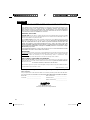 2
2
-
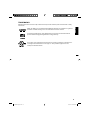 3
3
-
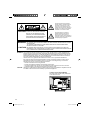 4
4
-
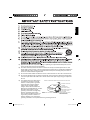 5
5
-
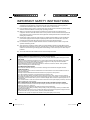 6
6
-
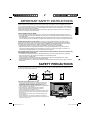 7
7
-
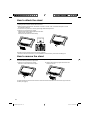 8
8
-
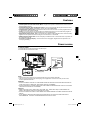 9
9
-
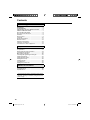 10
10
-
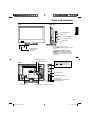 11
11
-
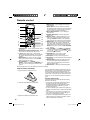 12
12
-
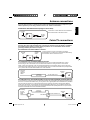 13
13
-
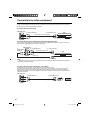 14
14
-
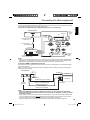 15
15
-
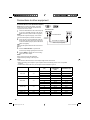 16
16
-
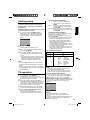 17
17
-
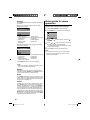 18
18
-
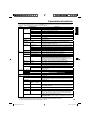 19
19
-
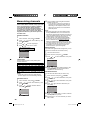 20
20
-
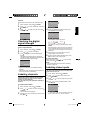 21
21
-
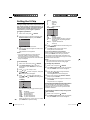 22
22
-
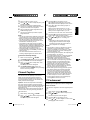 23
23
-
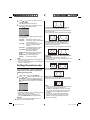 24
24
-
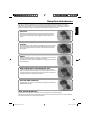 25
25
-
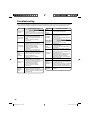 26
26
-
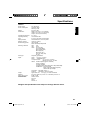 27
27
Ask a question and I''ll find the answer in the document
Finding information in a document is now easier with AI
Related papers
-
Sanyo DP26670 - 26" Diagonal LCD/DVD HDTV Combo User manual
-
Sanyo DP32671 User manual
-
Sanyo AVL-209 User manual
-
Sanyo AVL-191 User manual
-
Sanyo DVD-L70 User manual
-
Sanyo AVL-408 User manual
-
Sanyo DP19649 - 720p 18.5" LCD HDTV Owner's manual
-
Sanyo DP19640 - 18.5" Diagonal LCD HDTV 720p User manual
-
Sanyo Flat Panel Television AVL-263 User manual
-
Sanyo AVL-323 User manual
Other documents
-
Hitachi ULTRAVISION LE22S314 User manual
-
Hitachi L40A105E Owner's manual
-
Hitachi LE32H316 Owner's manual
-
Sansui SLED1953W User manual
-
Hitachi L40A105E User manual
-
Sansui SLED1928 User manual
-
Sansui SLED2280 User manual
-
Sansui SLED1937 Owner's manual
-
Hitachi ULTRAVISION LE19S314 User manual
-
Hitachi 22E30 Owner's manual