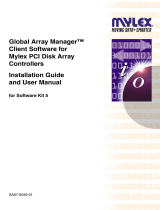Back to Contents Page
Appendix A: Regulatory Notice
Dell™PowerEdge™ExpandableRAIDController4/Di/Siand4e/Di/SiUser'sGuide
FCC Notices (U.S. Only)
A Notice About Shielded Cables
Class B
Canadian Compliance (Industry Canada)
MIC Notice (Republic of Korea Only)
VCCI Class B Statement
FCC Notices (U.S. Only)
Most Dell systems are classified by the Federal Communications Commission (FCC) as Class B digital devices. However, the inclusion of certain options changes
the rating of some configurations to Class A. To determine which classification applies to your system, examine all FCC registration labels located on the back
panel of your system, on card-mounting brackets, and on the controllers -themselves. If any one of the labels carries a Class A rating, your entire system is
considered to be a Class A digital device. If all labels carry either the Class B rating or the FCC logo (FCC), your system is considered to be a Class B digital
device.
Once you have determined your system's FCC classification, read the appropriate FCC notice. Note that FCC regulations provide that changes or modifications
not expressly approved by Dell Inc. could void your authority to operate this equipment.
A Notice About Shielded Cables
Use only shielded cables for connecting peripherals to any Dell device to reduce the possibility of interference with radio and television reception. Using
shielded cables ensures that you maintain the appropriate FCC radio frequency emissions compliance (for a Class A device) or FCC certification (for a Class B
device) of this product. For parallel printers, a cable is available from Dell Inc.
Class B
This equipment generates, uses, and can radiate radio frequency energy and, if not installed and used in accordance with the manufacturer's instruction
manual, may cause interference with radio and television reception. This equipment has been tested and found to comply with the limits for a Class B digital
device pursuant to Part 15 of the FCC Rules. These limits are designed to provide reasonable protection against harmful interference in a residential
installation.
However, there is no guarantee that interference will not occur in a particular installation. If this equipment does cause harmful interference with radio or
television reception, which can be determined by turning the equipment off and on, you are encouraged to try to correct the interference by one or more of the
following measures:
l Reorient the receiving antenna.
l Relocate the system with respect to the receiver.
l Move the system away from the receiver.
l Plug the system into a different outlet so that the system and the receiver are on different branch circuits.
If necessary, consult a representative of Dell Inc. or an experienced radio/television technician for additional suggestions. You may find the following booklet
helpful: FCC Interference Handbook, 1986, available from the U.S. Government Printing Office, Washington, DC 20402, Stock No. 004-000-00450-7. This device
complies with Part 15 of the FCC Rules. Operation is subject to the following two conditions:
l This device may not cause harmful interference.
l This device must accept any interference received, including interference that may cause undesired operation.
The following information is provided on the device or devices covered in this document in compliance with FCC regulations: