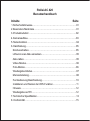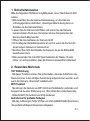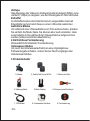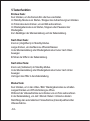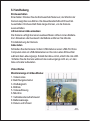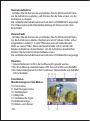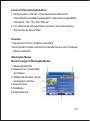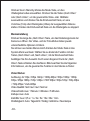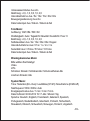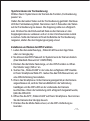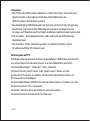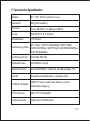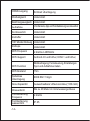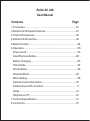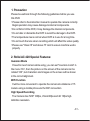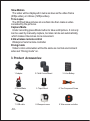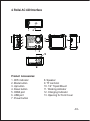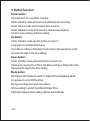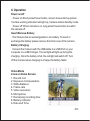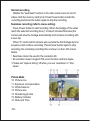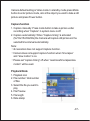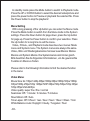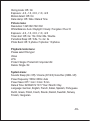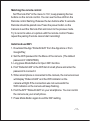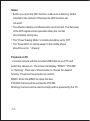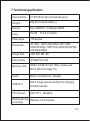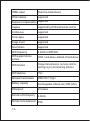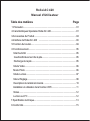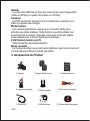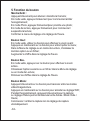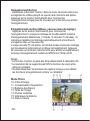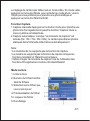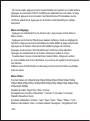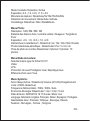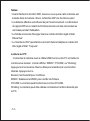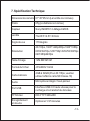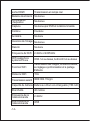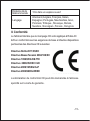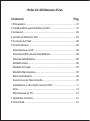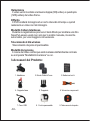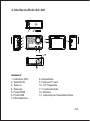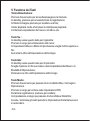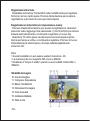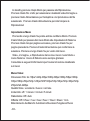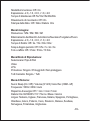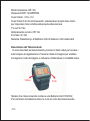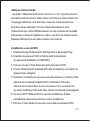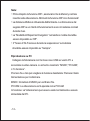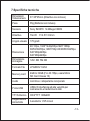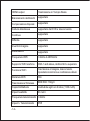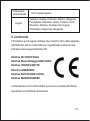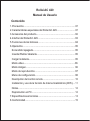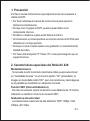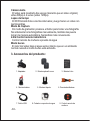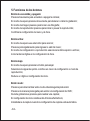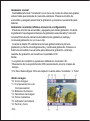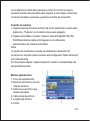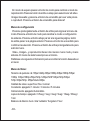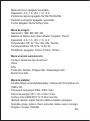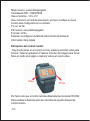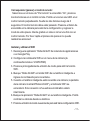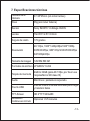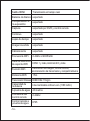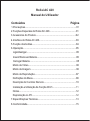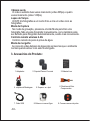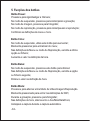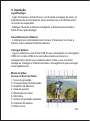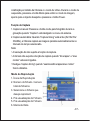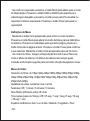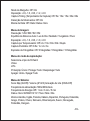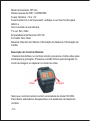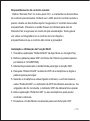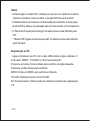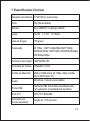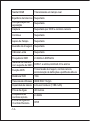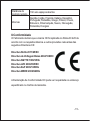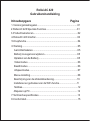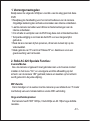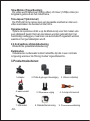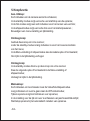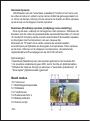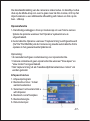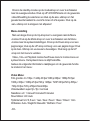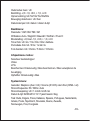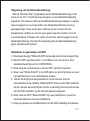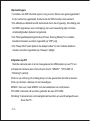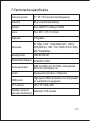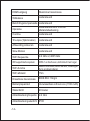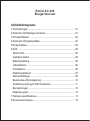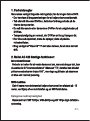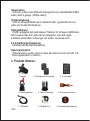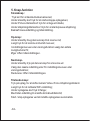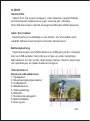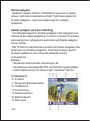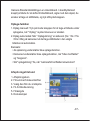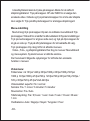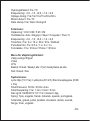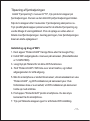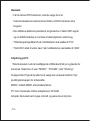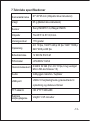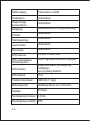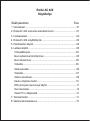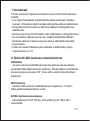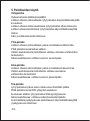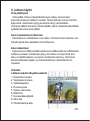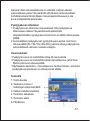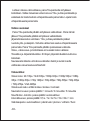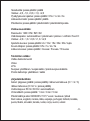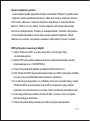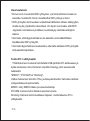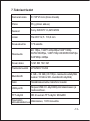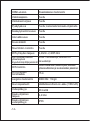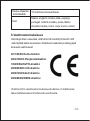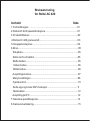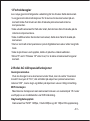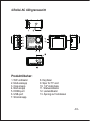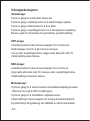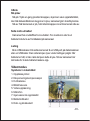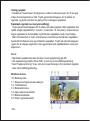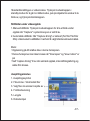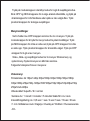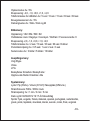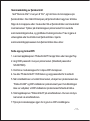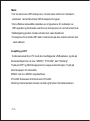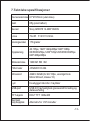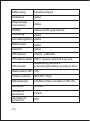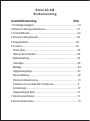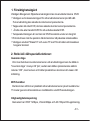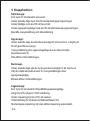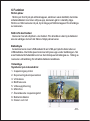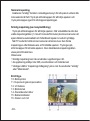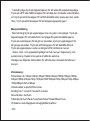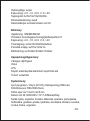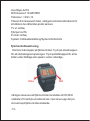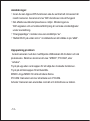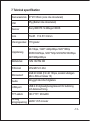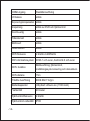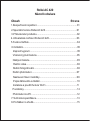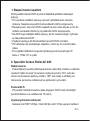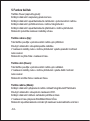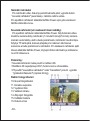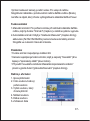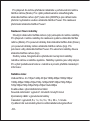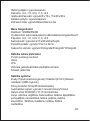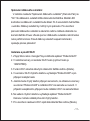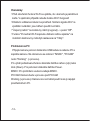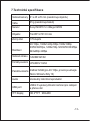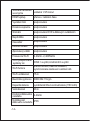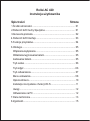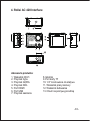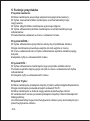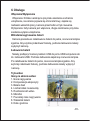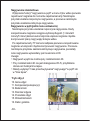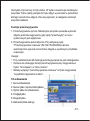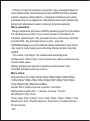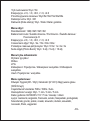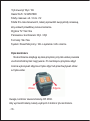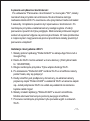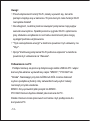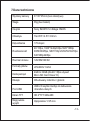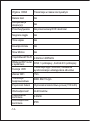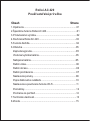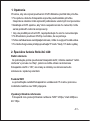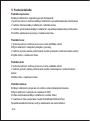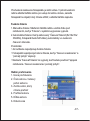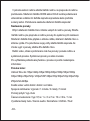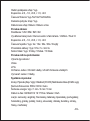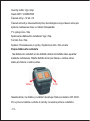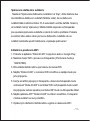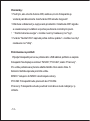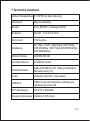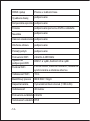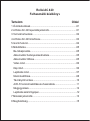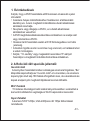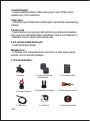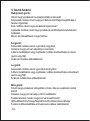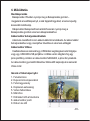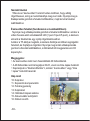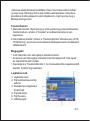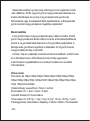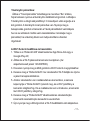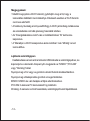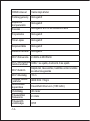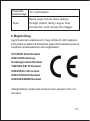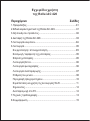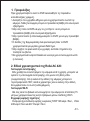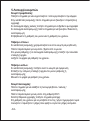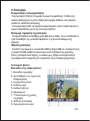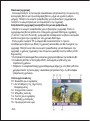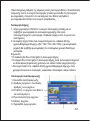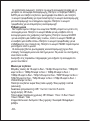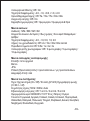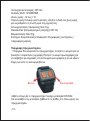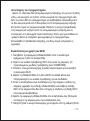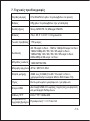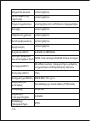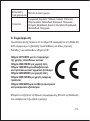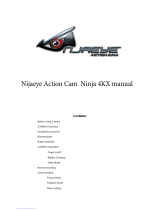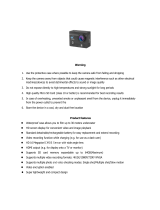Page is loading ...
Page is loading ...
Page is loading ...
Page is loading ...
Page is loading ...
Page is loading ...
Page is loading ...
Page is loading ...
Page is loading ...
Page is loading ...
Page is loading ...
Page is loading ...
Page is loading ...
Page is loading ...
Page is loading ...
Page is loading ...

Contents Page
Rollei AC 420
User Manual
1.Precaution.................................................................................01
2.Rollei AC 420 Special Features.................................................01
3.Product Accessories..................................................................02
4.Rollei AC 420 Interface..............................................................03
5.Button function..........................................................................04
6.Operation..................................................................................05
Power on/off..............................................................................05
Insert/Remove Battery...............................................................05
Battery Charging.......................................................................05
Video Mode...............................................................................06
Picture Mode.............................................................................06
Playback Mode..........................................................................07
Menu Setting.............................................................................08
Remote Control Description......................................................10
Install and use WiFi-Function....................................................11
Notes.........................................................................................12
Playback on PC.........................................................................12
7.Technical specification..............................................................13
8.Conformity.................................................................................15

1. Precaution
Please be well look through the following guidelines before you use
this DVR.
•Please refer to the instruction manual to operate the camera correctly.
Illegal operation may cause damage to internal components.
•Do not fall or hit the DVR, it may damage the internal components.
•Do not alter or dismantle the DVR to avoid the damage to the DVR.
•The temperature rise is normal when DVR is in use for a long time.
•Do not touch the lens when recording which will affect the video quality.
•Please use "Class10" and above TF card to ensure machine works
properly
2. Rollei AC 420 Special Features:
Inversion Mode
If need to invert camera while using, you can set "inversion mode" in
the menu “On”, then the picture on the screen of the camera can be
rotated 180°, but characters and images on the screen will be shown
in the correct alignment.
WiFi Function
It will be more convenient to operate the camera at a distance of 15
meters using a mobile phone via the WiFi connection
High Speed Recording
The Camera has 720P 120fps, VGA 240fps and 4K 10fps high
definition resolution.
-01-

-02-
Slow Motion
The video will be displayed in twice as slow as the video frame
(60fps video) or 4 times (120fps video).
Time Lapse
The DVR will take pictures at a certain rate then make a video
consisted by the pictures.
Capture Mode
Under recording press Mode button to take a still picture. It not only
can be used by manually capture, but also can be set automatically,
which makes it becomes more convenient.
2.4G wireless remote control
Waterproof wrist remote controller
Diving mode
Video’s color underwater will be the same as normal environment
when set “Diving mode” on.
3. Product Accessories:
1. Adaptor 2. Flat & Curved Mount 3. Li-Ion Battery
7. USB cable 8. Waterproof case 9. Wrist remote controller
4. Mount Basic 5. Tripod Mount 6. Two Component Screw

-03-
4. Rollei AC 420 Interface
Product Accessories:
1. WiFi indicator
2. Mode button
3. Up button
4. Down button
5. HDMI port
6. USB port
7. Power button
8. Speaker
9. TF card slot
10. 1/4” Tripod Mount
11. Working indicator
12. Charging Indicator
13. Opening for front Cover

-04-
5. Button function
Power button :
Short press to turn on/off the Camera;
Under standby mode short press to start/stop the recording;
Under Picture mode short press to take a picture;
Under playback mode short press to start/pause playback;
Confirm menu setting and time setting.
Up button :
Under standby mode use this button to zoom in;
Long press to enter/exit the menu;
In the Menu setting or Playback mode choose the last option or file;
Increase the digit in the time setting.
Down button:
Under standby mode press this button to zoom out
Choose the next option or file in the Menu setting or Playback mode;
Decrease the digit in the time setting.
Mode button:
Short press this button to switch to Video/Picture/Playback Mode.
Long press to enter WiFi setting;
During recording short press to capture;
In time setting to switch Year/Month/Date/Time;
Start/stop capture when setting capture automatically.

-05-
6. Operation
Power on/off
Power on:Short press Power button, screen shows start up picture
the blue working indicators will light up, Camera enters standby mode.
Power off: When camera is on, long press Power button to switch
the camera off.
Insert/Remove Battery
The Camera has an exchangeable Li-Ion battery. To insert or
exchange the battery please remove the front cover of the camera.
Battery Charging
Connect the Camera with the USB cable to a USB Port on your
computer or a USB Charger. The red light will light up during the
charging. Once the battery is full, the red light will switch off. Turn
off the Camera when charging to charge the battery faster.
Video Mode
1. Record icon
2. Exposure Compensation
3. White Balance
4. Frame rate
5. Video resolution
6. Microphone
7. Remaining recording time
8. Battery indicator
9. Date and Time
Icons on Video Screen:

-06-
Normal recording
Disable the "seamless" function in the video mode menu to record
videos Until the memory card is full. Press Power button to start the
recording and press the button again to stop the recording.
Seamless recording (refer to menu setting)
Press Power button to start recording. When the footage of the video
reach the selected recording time (1 minute/3 minutes/5minutes) the
camera will save the footage automatically and continue recording with
a new clip.
When TF card is full the camera will overwrite the first footage by time
sequence and continue recording. Press Power button again to stop
recording, the remaining recording time is shown on the LCD screen.
Notes:
• Seamless cannot be used in the resolution 4K.
• 4k resolution doesn’t support Wifi, zoom function and time lapse.
• Please set “capture timing” off when you use “seamless” or “time
lapse”.
Picture Mode
10. Picture icon
11. Exposure Compensation
12. White balance
13. Picture size
14. Remaining photos
15. Battery indicator
16. Date and Time

-07-
Camera default setting is Video mode. In standby mode press Mode
button to enter picture mode, aim at the object you want to take a still
picture and press Power button.
Capture function
1. Capture manually: Press mode button to take a picture under
recording when “Capture” in system menu is off.
2. Capture automatically: When “Capture timing” is activated
(5s/10s/15s/30s/60s) the Camera will capture still pictures in the
selected time interval automatically.
Note:
• 4k resolution does not support capture function.
• Camera does not support capture function when “time lapse”
and “slow motion” is on.
• Please set “capture timing” off when “seamless/time lapse/slow
motion” will be used.
Playback Mode
1. Playback icon
2. File number / total number
of files
3. Select the file you want to
play
4. File Preview
5. File length
6. Date stamp

-08-
In standby mode press the Mode button to switch to Playback mode.
Press the UP or DOWN button to select the desired video/picture and
press the power button to Preview or playback the selected file. Press
the Power button to stop the playback!
Menu Setting
With a long pressing of the Up button you can enter the Menu mode.
Press the Mode button to switch from the Menu mode to the System
settings. Press the Down button for page down, press the Up button
for page up. Press the Power button to confirm your selection. Press
the Up button for a long time to exit the menu.
Video-, Picture-, and Playback mode does have two menus: Mode
menu and System menu. The System menus are always the same.
Video-, Bild- und Wiedergabemodus hat zwar zwei Menüs: Modus
Menüs und System Menüs. Die Systemmenüs sind immer gleich.
Bitte beachten Sie die folgenden Informationen, um die gewünschte
Funktion im Menü zu finden:
Please refer to the following Information to find the desired function
in the menu:
Video Menu:
Movie Size: 4k 10fps/1440p 30fps/1080p 60fps/1080p 50fps/1080p
30fps/1080p 25fps/720p 120fps/720P 60fps/720p 50fps/720p 30fps/
720p 25fps/VGA 240fps
Video quality: super fine / fine / normal
Seamless: Off / 1 minute / 3 minutes / 5 minutes
Slow Motion: Off / Auto
Time Lapse: Off / 0.5sec / 1sec / 3sec / 5sec / 10sec / 30sec / 1min
White Balance: Auto / Daylight / Cloudy / Tungsten / Fluor

-09-
Diving mode: Off / On
Exposure: -2.0, -1.0, +0.0, +1.0, +2.0
Motion detect: Off / On
Date stamp: Off / Date / Date & Time
Picture menu:
Resolution: 12M / 8M / 5M / 3M
White Balance: Auto / Daylight / Cloudy / Tungsten / Fluor H
Exposure: -2.0, -1.0, +0.0, +1.0, +2.0
Timer shot: Off / 2s / 10s / 30s / 60s / Double
Periodical Snap: Off / 0.5s / 1s 2s/ 3s
Photo Burst: Off / 3 photos / 5 photos / 10 photos
Playback mode menu:
Please select File type!
Video
JPG
Protect: Single / Protect All / Unprotect All
Delete: Single / All
System menu:
Sounds: Beep (On / Off) / Volume (0/1/2/3) Voice Rec (H/M/L /off)
Power frequency: 50Hz / 60Hz / Auto
Power Save: Off / 1 min / 3 min / 5 min
Date & Time: 02/06/2012 19:17 Year / Month / Day
Language: German, English, French, Italian, Spanish, Portuguese
Dutch, Greek, Polish, Czech, Slovak, Danish, Swedish, Norway
Finnish, Hungarian.

-10-
Invert Mode: Off / On
WiFi password: 1234567890
Time Zones: -12 to +12
Time Zone 0 is the Greenwich time, please check your time zone to
set the correct time in your camera.
TV out: Yes / No
Remote Pair: Off / On
Format: Yes / No
Capture timing: Off /5s/10s/15s/30s/60s
System: Factory Reset / System Info / Card Info
Remote Control Description
There are two buttons on the remote controller, press the video
button to start/stop the recording. Press the picture button to take
pictures under picture mode or capture under video mode.
Please note the remote control contains a CR 2032 Cell Battery.
To exchange the battery release the 4 screws on the backside of
the remote.
Photo
Video

-11-
Matching the remote control:
Set "Remote Pair" in the menu to “On”, keep pressing the two
buttons on the remote control. You can see the blue LED on the
Remote control flashing. Release the two buttons after 3 seconds.
Remote should be paired now. Press the power button on the
Camera to exit the Remote Pair and return to the preview mode.
Try to record a video or a picture with the remote control. Please
repeat the pairing if remote cannot start recording!
Install and use WiFi
1. Download the App “Rollei AC420” from the App store or from
GooglePlay;
2. Set the WiFi password in the Menu of the camera. (The default
password it 1234567890).
3. Long press Mode Button to Open WiFi function.
4. Find “Rollei AC420” in the WiFi list of smart phone and enter the
password to connect it.
5. When smart phone is connected to the camera, the camera screen
will display “Rollei AC420” and the WiFi indicator on the
camera will light.If the connection was not successful the
WiFi indicator on the camera will keep flashing.
6. Find the APP "Rollei AC420" on your smartphone. You can control
the camera via your smart phone.
7. Press Mode Button again to exit the WiFi setting.

-12-
Notes:
• Before you open the WiFi function, make sure a Memory card is
inserted in the camera. Otherwise the WiFi function will
not work!
• The effective distance is influenced by environment. The decrease
of the WiFi signal and an operation delay are normal
circumstance during use.
• The “Power Saving Mode” in mobile should be set to “Off”.
• The “Keep Wi-Fi on during sleep” in the mobile phone
should be set to “Always”.
Playback on PC
Connect camera with the included USB cable to your PC and
switch the camera on. The screen will display: “MSDC”,“PCCAM”
or “Working”. Press Up or Down button to choose the desired
function. Press the Power button to confirm.
MSDC: Enter the MSDC to check the files.
PCCAM: Camera will be worked as PCCAM.
Working: Camera can be used normally and be powered by the PC.

-13-
7. Technical specification
Camera Size
Weight
Sensor
Lens
View angle
Resolution
Image Size
File formats
Memory card
Audio
USB Port
TFT-Screen
Seamless loop
recording
61*45*25mm (Not include the lens)
65g (Not include battery)
Sony IMX078 12.4Mega CMOS
7G+IR F=2.5 f=3.0mm
170 degree
12M 8M 5M 3M
JPG/MOV H.264
4GB to 32GB (For 4K 10fps, please use
Micro SD Card Class 10)
Built-in microphone / speaker
USB 2.0 high-speed interface for charging
and data transfer
HD 2"TFT 960x480
Optional 1/3/5 minutes
4K 10fps, 1920*1440p30fps1920*1080p
60/50/30/25fps,1280*720p120/60/50/30/25fps
640*480p240fps

-14-
HDMI output
White balance
Exposure compensation
Continuous
Time Lapse
Image Invert
Slow Motion
WiFi frequency
WiFi support phone
system
WiFi function
WiFi distance
Wireless transmission
Battery capacity
Waterproof
Remote control frequency
Remote control waterproof
Real-time transmission
supported
supported
supported by DVR and remote control
supported
supported
supported
supported
2.4GHz-2.4835GHz
IOS6.1 and above, Android 4.0 and above
Image transmission, remote control,
settings sync and sharing albums
15m
IEEE 802.11b/g/n
Exchangeable Lithium-ion (1050 mAh)
40 meters
2.4GHz
IP65
Capture

-15-
Remote control
distance
10m in open space
Language
German, English, French, Italian, Spanish,
Portuguese, Dutch, Greek, Polish, Czech,
Slovak, Danish, Swedish, Norway, Finnish,
Hungarian.
8. Conformity
The Manufacturer hereby declares that the CE marking was applied
to the Rollei AC 420 in accordance with the basic requirements and
other relevant provisions of the following CE Directives:
2011/65/EC RoHs Directive
2004/108/EC Low Voltage Directive
1999/5/EG R&TTE Directive
2006/95/EEC LVD Directive
2009/125/EG EuP Directive
2002/96/EG WEEE Directive
The EC Declaration of Conformity can be requested from the address
specified on the Warranty card.
Page is loading ...
Page is loading ...
Page is loading ...
Page is loading ...
Page is loading ...
Page is loading ...
Page is loading ...
Page is loading ...
Page is loading ...
Page is loading ...
Page is loading ...
Page is loading ...
Page is loading ...
Page is loading ...
Page is loading ...
Page is loading ...
Page is loading ...
Page is loading ...
Page is loading ...
Page is loading ...
Page is loading ...
Page is loading ...
Page is loading ...
Page is loading ...
Page is loading ...
Page is loading ...
Page is loading ...
Page is loading ...
Page is loading ...
Page is loading ...
Page is loading ...
Page is loading ...
Page is loading ...
Page is loading ...
Page is loading ...
Page is loading ...
Page is loading ...
Page is loading ...
Page is loading ...
Page is loading ...
Page is loading ...
Page is loading ...
Page is loading ...
Page is loading ...
Page is loading ...
Page is loading ...
Page is loading ...
Page is loading ...
Page is loading ...
Page is loading ...
Page is loading ...
Page is loading ...
Page is loading ...
Page is loading ...
Page is loading ...
Page is loading ...
Page is loading ...
Page is loading ...
Page is loading ...
Page is loading ...
Page is loading ...
Page is loading ...
Page is loading ...
Page is loading ...
Page is loading ...
Page is loading ...
Page is loading ...
Page is loading ...
Page is loading ...
Page is loading ...
Page is loading ...
Page is loading ...
Page is loading ...
Page is loading ...
Page is loading ...
Page is loading ...
Page is loading ...

-13-
7. Technische specificatie
Camera grootte
Gewicht
Sensor
Lens
Kijkhoek
Resolutie
Beeldgrootte
Bestandsindelingen
Geheugenkaart
Audio
USB-poort
TFT-scherm
Naadloos opnemen
van loops (herhalingen)
61 * 45 * 25 mm (lens niet inbegrepen)
65 gr. (niet inclusief batterij)
Sony IMX078 12.4Mega CMOS
7G + IR F = 2.5 f = 3.0 mm
170 graden
4K 10fps, 1920 * 1440p30fps1920 * 1080 p
60/50/30/25 fps, 1280 * 720 p 120/60 / 50/ 30 / 25fps
640 * 480p240fps
12M 8M 5M 3M
JPG/MOV H.264
4GB tot 32GB (voor 4K 10fps, maak gebruik
Micro SD Card klasse 10)
Ingebouwde microfoon / luidspreker
High-speed USB 2.0-interface voor het opladen
en overdracht van gegevens
HD 2" TFT 960 x 480
Optioneel 1/3/5 minuten
Page is loading ...
Page is loading ...
Page is loading ...
Page is loading ...
Page is loading ...
Page is loading ...
Page is loading ...
Page is loading ...
Page is loading ...
Page is loading ...
Page is loading ...
Page is loading ...
Page is loading ...
Page is loading ...
Page is loading ...
Page is loading ...
Page is loading ...
Page is loading ...
Page is loading ...
Page is loading ...
Page is loading ...
Page is loading ...
Page is loading ...
Page is loading ...
Page is loading ...
Page is loading ...
Page is loading ...
Page is loading ...
Page is loading ...
Page is loading ...
Page is loading ...
Page is loading ...
Page is loading ...
Page is loading ...
Page is loading ...
Page is loading ...
Page is loading ...
Page is loading ...
Page is loading ...
Page is loading ...
Page is loading ...
Page is loading ...
Page is loading ...
Page is loading ...
Page is loading ...
Page is loading ...
Page is loading ...
Page is loading ...
Page is loading ...
Page is loading ...
Page is loading ...
Page is loading ...
Page is loading ...
Page is loading ...
Page is loading ...
Page is loading ...
Page is loading ...
Page is loading ...
Page is loading ...
Page is loading ...
Page is loading ...
Page is loading ...
Page is loading ...
Page is loading ...
Page is loading ...
Page is loading ...
Page is loading ...
Page is loading ...
Page is loading ...
Page is loading ...
Page is loading ...
Page is loading ...
Page is loading ...
Page is loading ...
Page is loading ...
Page is loading ...
Page is loading ...
Page is loading ...
Page is loading ...
Page is loading ...
Page is loading ...
Page is loading ...
Page is loading ...
Page is loading ...
Page is loading ...
Page is loading ...
Page is loading ...
Page is loading ...
Page is loading ...
Page is loading ...
Page is loading ...
Page is loading ...
Page is loading ...
Page is loading ...
Page is loading ...
Page is loading ...
Page is loading ...
Page is loading ...
Page is loading ...
Page is loading ...
Page is loading ...
Page is loading ...
Page is loading ...
Page is loading ...
Page is loading ...
Page is loading ...
Page is loading ...
Page is loading ...
Page is loading ...
Page is loading ...
Page is loading ...
Page is loading ...
Page is loading ...
Page is loading ...
Page is loading ...
Page is loading ...
Page is loading ...
Page is loading ...
Page is loading ...
Page is loading ...
Page is loading ...
Page is loading ...
Page is loading ...
Page is loading ...
Page is loading ...
Page is loading ...
Page is loading ...
Page is loading ...
Page is loading ...
Page is loading ...
Page is loading ...
Page is loading ...
Page is loading ...
Page is loading ...
Page is loading ...
Page is loading ...
Page is loading ...
Page is loading ...
Page is loading ...
Page is loading ...
Page is loading ...
Page is loading ...
Page is loading ...
Page is loading ...
Page is loading ...
Page is loading ...
-
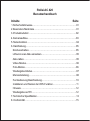 1
1
-
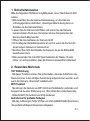 2
2
-
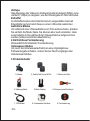 3
3
-
 4
4
-
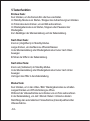 5
5
-
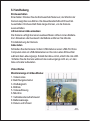 6
6
-
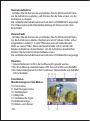 7
7
-
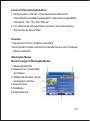 8
8
-
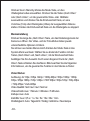 9
9
-
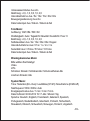 10
10
-
 11
11
-
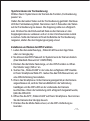 12
12
-
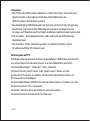 13
13
-
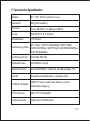 14
14
-
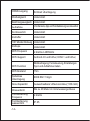 15
15
-
 16
16
-
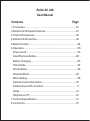 17
17
-
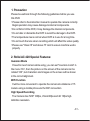 18
18
-
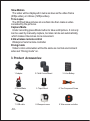 19
19
-
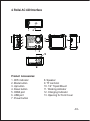 20
20
-
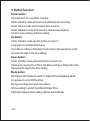 21
21
-
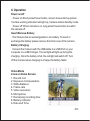 22
22
-
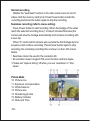 23
23
-
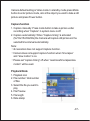 24
24
-
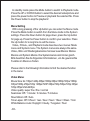 25
25
-
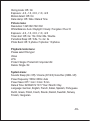 26
26
-
 27
27
-
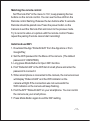 28
28
-
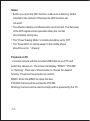 29
29
-
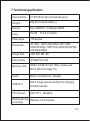 30
30
-
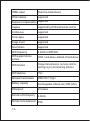 31
31
-
 32
32
-
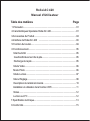 33
33
-
 34
34
-
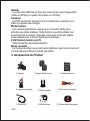 35
35
-
 36
36
-
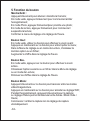 37
37
-
 38
38
-
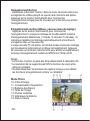 39
39
-
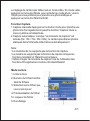 40
40
-
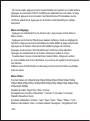 41
41
-
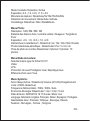 42
42
-
 43
43
-
 44
44
-
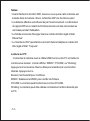 45
45
-
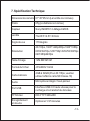 46
46
-
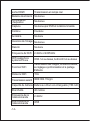 47
47
-
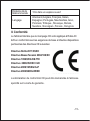 48
48
-
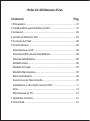 49
49
-
 50
50
-
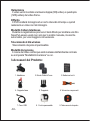 51
51
-
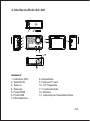 52
52
-
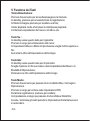 53
53
-
 54
54
-
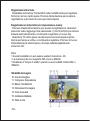 55
55
-
 56
56
-
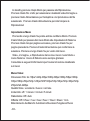 57
57
-
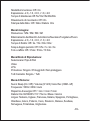 58
58
-
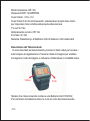 59
59
-
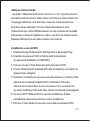 60
60
-
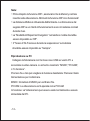 61
61
-
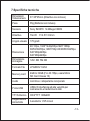 62
62
-
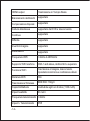 63
63
-
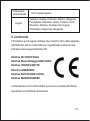 64
64
-
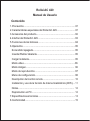 65
65
-
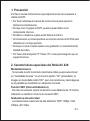 66
66
-
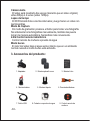 67
67
-
 68
68
-
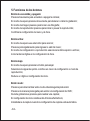 69
69
-
 70
70
-
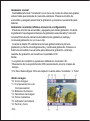 71
71
-
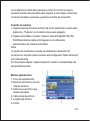 72
72
-
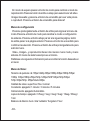 73
73
-
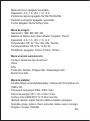 74
74
-
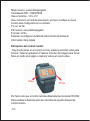 75
75
-
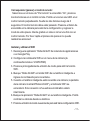 76
76
-
 77
77
-
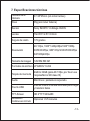 78
78
-
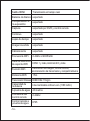 79
79
-
 80
80
-
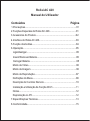 81
81
-
 82
82
-
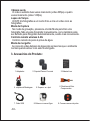 83
83
-
 84
84
-
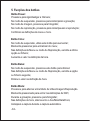 85
85
-
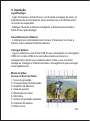 86
86
-
 87
87
-
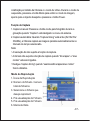 88
88
-
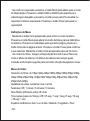 89
89
-
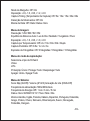 90
90
-
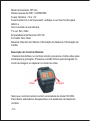 91
91
-
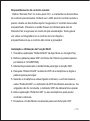 92
92
-
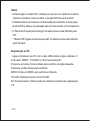 93
93
-
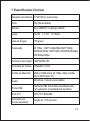 94
94
-
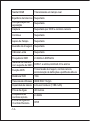 95
95
-
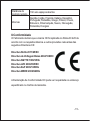 96
96
-
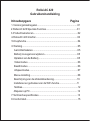 97
97
-
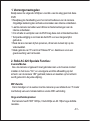 98
98
-
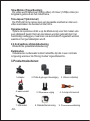 99
99
-
 100
100
-
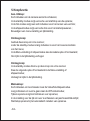 101
101
-
 102
102
-
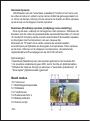 103
103
-
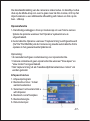 104
104
-
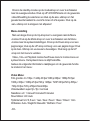 105
105
-
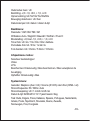 106
106
-
 107
107
-
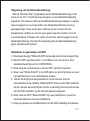 108
108
-
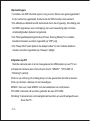 109
109
-
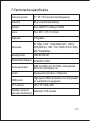 110
110
-
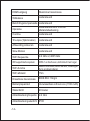 111
111
-
 112
112
-
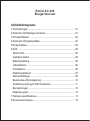 113
113
-
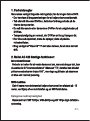 114
114
-
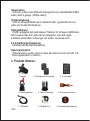 115
115
-
 116
116
-
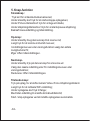 117
117
-
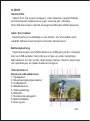 118
118
-
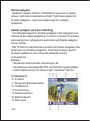 119
119
-
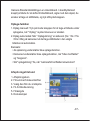 120
120
-
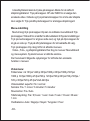 121
121
-
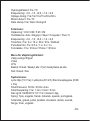 122
122
-
 123
123
-
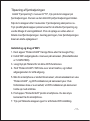 124
124
-
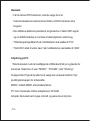 125
125
-
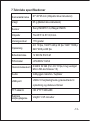 126
126
-
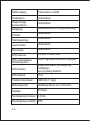 127
127
-
 128
128
-
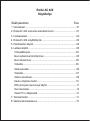 129
129
-
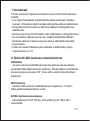 130
130
-
 131
131
-
 132
132
-
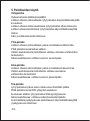 133
133
-
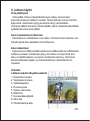 134
134
-
 135
135
-
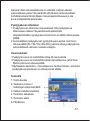 136
136
-
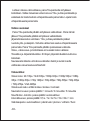 137
137
-
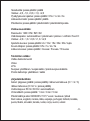 138
138
-
 139
139
-
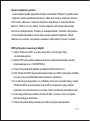 140
140
-
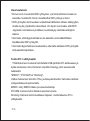 141
141
-
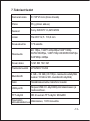 142
142
-
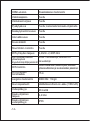 143
143
-
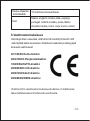 144
144
-
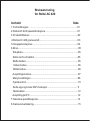 145
145
-
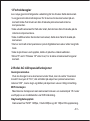 146
146
-
 147
147
-
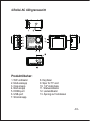 148
148
-
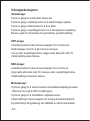 149
149
-
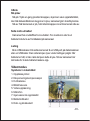 150
150
-
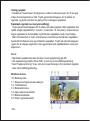 151
151
-
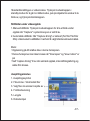 152
152
-
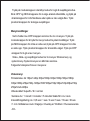 153
153
-
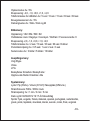 154
154
-
 155
155
-
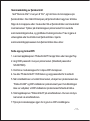 156
156
-
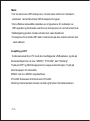 157
157
-
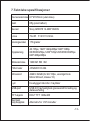 158
158
-
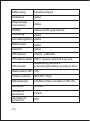 159
159
-
 160
160
-
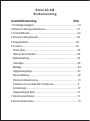 161
161
-
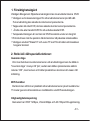 162
162
-
 163
163
-
 164
164
-
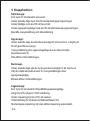 165
165
-
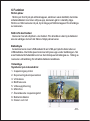 166
166
-
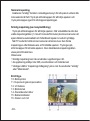 167
167
-
 168
168
-
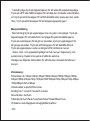 169
169
-
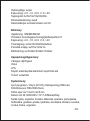 170
170
-
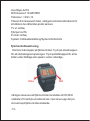 171
171
-
 172
172
-
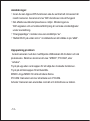 173
173
-
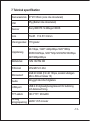 174
174
-
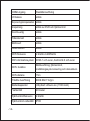 175
175
-
 176
176
-
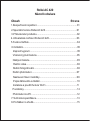 177
177
-
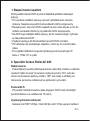 178
178
-
 179
179
-
 180
180
-
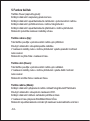 181
181
-
 182
182
-
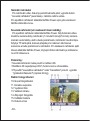 183
183
-
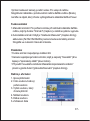 184
184
-
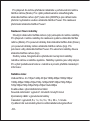 185
185
-
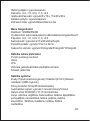 186
186
-
 187
187
-
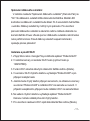 188
188
-
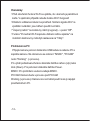 189
189
-
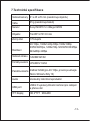 190
190
-
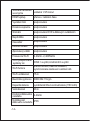 191
191
-
 192
192
-
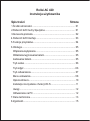 193
193
-
 194
194
-
 195
195
-
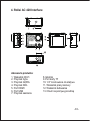 196
196
-
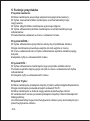 197
197
-
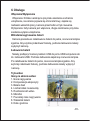 198
198
-
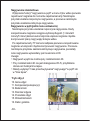 199
199
-
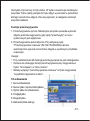 200
200
-
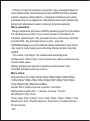 201
201
-
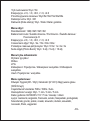 202
202
-
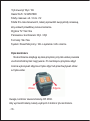 203
203
-
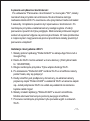 204
204
-
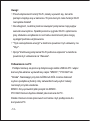 205
205
-
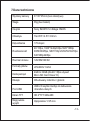 206
206
-
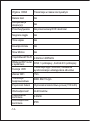 207
207
-
 208
208
-
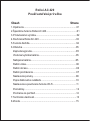 209
209
-
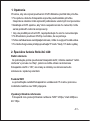 210
210
-
 211
211
-
 212
212
-
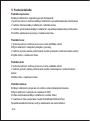 213
213
-
 214
214
-
 215
215
-
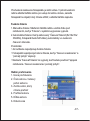 216
216
-
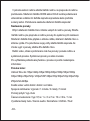 217
217
-
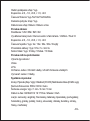 218
218
-
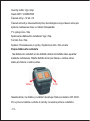 219
219
-
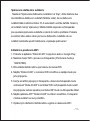 220
220
-
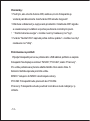 221
221
-
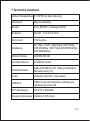 222
222
-
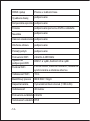 223
223
-
 224
224
-
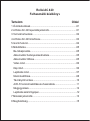 225
225
-
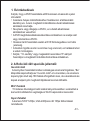 226
226
-
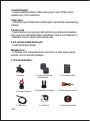 227
227
-
 228
228
-
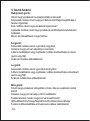 229
229
-
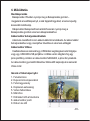 230
230
-
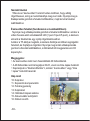 231
231
-
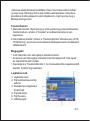 232
232
-
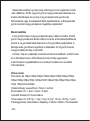 233
233
-
 234
234
-
 235
235
-
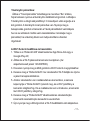 236
236
-
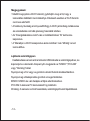 237
237
-
 238
238
-
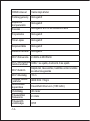 239
239
-
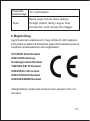 240
240
-
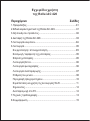 241
241
-
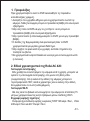 242
242
-
 243
243
-
 244
244
-
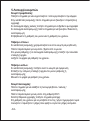 245
245
-
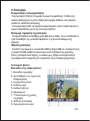 246
246
-
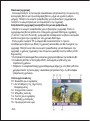 247
247
-
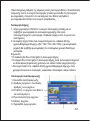 248
248
-
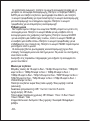 249
249
-
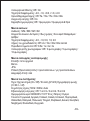 250
250
-
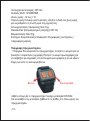 251
251
-
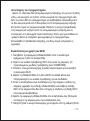 252
252
-
 253
253
-
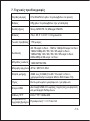 254
254
-
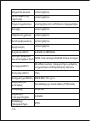 255
255
-
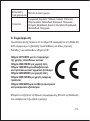 256
256
Rollei AC420 User guide
- Type
- User guide
- This manual is also suitable for
Ask a question and I''ll find the answer in the document
Finding information in a document is now easier with AI
in other languages
- italiano: Rollei AC420 Guida utente
- français: Rollei AC420 Mode d'emploi
- español: Rollei AC420 Guía del usuario
- Deutsch: Rollei AC420 Benutzerhandbuch
- Nederlands: Rollei AC420 Gebruikershandleiding
- português: Rollei AC420 Guia de usuario
- slovenčina: Rollei AC420 Užívateľská príručka
- dansk: Rollei AC420 Brugervejledning
- polski: Rollei AC420 instrukcja
- čeština: Rollei AC420 Uživatelská příručka
- svenska: Rollei AC420 Användarguide
- suomi: Rollei AC420 Käyttöohjeet
Related papers
Other documents
-
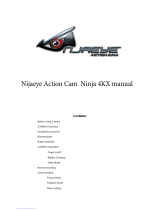 NJAEYE Ninja 4KX User manual
NJAEYE Ninja 4KX User manual
-
 RecordCam DR-170 User manual
RecordCam DR-170 User manual
-
SereneLife SL-BCM18 Owner's manual
-
SereneLife AZSLBCM18SL Owner's manual
-
GoPro HERO3 User manual
-
ActionPro X7 User manual
-
GoPro HERO3+ User manual
-
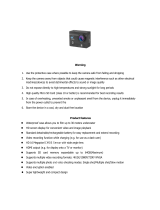 ACE CAM 4K Ultra HD Action Camera User manual
ACE CAM 4K Ultra HD Action Camera User manual
-
Evolveo W8 User manual
-
AKASO V50 Elite User manual