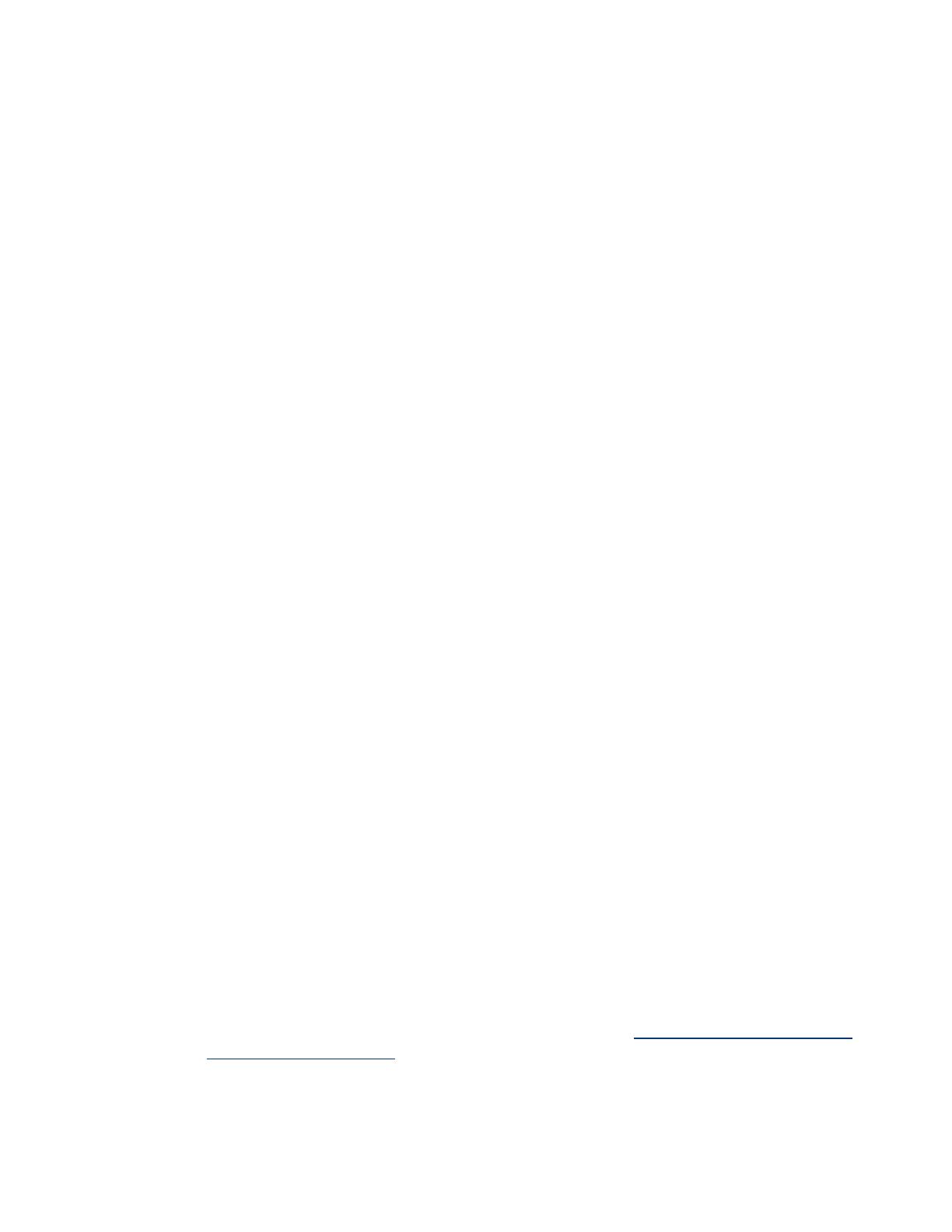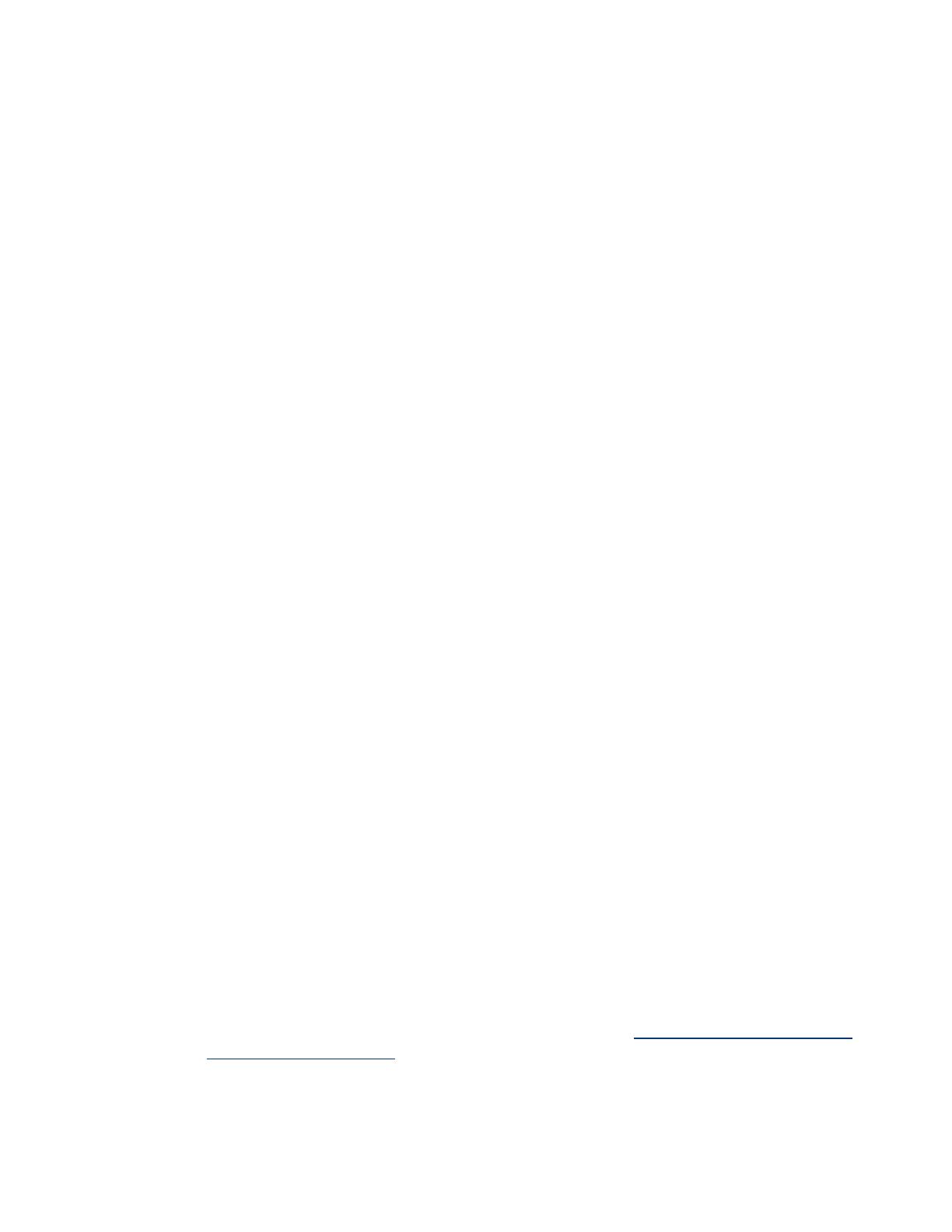
The overall layout of the SMH remains the same; however, the individual sub-pages have undergone
several changes. While content and information are similar, the layout redesign provides a more user-
friendly, faster interface.
There are several changes to the SMH page:
• A new Auto Refresh option is available for both data sources. When Insight Providers for Windows
is used as a data source, the user can either manually refresh the information or set an Auto Refresh
interval between 5 seconds and 30 minutes to get updates.
• The System Box includes the following modifications :
– Cooling and Power page has two main improvements. The page is capable of showing empty
fan slots. Previously, this page only showed installed fans. For example, if there is no “Fan 4,” the
page notes that there is a slot for the fan. Additionally, significant detail has been added to the
redundancy set information.
– Memory and Processor page information has been reorganized. The user can now easily access
more detail while the new page format allows the user to see all information in one location.
– A UID page provides an SMH interface that allows the user to turn the UID light on and off.
• A Smart Array link has been added to the Storage Box. The Smart Array link provides an SMH
interface for turning the UID light on and off on a drive. Also, the storage pages use a frame design
that allows users to easily obtain storage system details.
• Sorting capability has been added to the Integrated Management log (Logs tab > Integrated
Management Log). The Integrated Management log, previously a static page, allows the user to sort
by any of the columns (for example, by severity).
• The Server Configurable Properties page (Tasks tab > Server Configuration) allows the user to set
the listed writable properties. These properties are also configurable by group from HP SIM.
Additionally, the Threshold Information link presents information differently – the user can now set
all individual values at once.
• Data source options have been added to the Select SMH Data Source box (Settings tab > Select
SMH Data Source box >Select link). The Select SMH Data Source box mechanism allows the user to
choose whether to use WMI or SNMP as the data source.
Security
Security is a major concern and one of the primary reasons to switch from SNMP-based server
management to server management based on WBEM Providers. Insight Providers for Windows uses
Windows-based authentication for local and remote access to server management data.
Insight Providers for Windows is implemented as a set of WMI providers. Access control is in the form
of standard Windows account level access restrictions.
An administrator account already has sufficient rights and security group memberships to access the
Insight Providers’ management information for both local and remote access.
For a standard user account, WMI namespace security and Distributed COM User group membership
may affect security when accessing WMI.
WMI namespace security settings govern access to WMI information. Windows user accounts can
only be allowed or denied specific privileges through WMI namespace. For more information about
namespace security, refer to “Access to WMI Namespaces” at http://msdn2.microsoft.com/en-
us/library/aa822575.aspx or the HP Insight Management WBEM Providers User Guide.
Only users who belong to the Distributed COM (DCOM) User group can remotely connect to WMI
and access management information. Administrators are in this group by default. Non-administrator
users need to be added to the Distributed COM Users group for remote WMI connectivity. For more
3