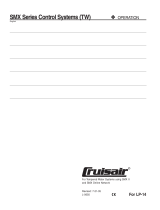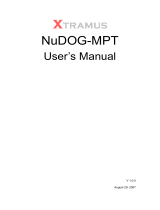Page is loading ...

HP Insight Foundation Suite for Integrity with
Linux User's Guide
HP Smart Setup
HP Support Pack
HP Part Number: 5992-3193
Published: September 2009
Edition: 2.6

© Copyright 2007–2009 Hewlett-Packard Development Company, L.P.
Confidential computer software. Valid license from HP required for possession, use or copying. Consistent with FAR 12.211 and 12.212, Commercial
Computer Software, Computer Software Documentation, and Technical Data for Commercial Items are licensed to the U.S. Government under
vendor's standard commercial license.
The information contained herein is subject to change without notice. The only warranties for HP products and services are set forth in the express
warranty statements accompanying such products and services. Nothing herein should be construed as constituting an additional warranty. HP
shall not be liable for technical or editorial errors or omissions contained herein.
Acknowledgments
Intel® and Itanium® are trademarks or registered trademarks of Intel Corporation or its subsidiaries in the United States and other countries.
RED HAT READY® Logo and RED HAT CERTIFIED PARTNER® Logo are trademarks of Red Hat, Inc.

Table of Contents
About This Document.........................................................................................................7
Additional Documentation.....................................................................................................................7
Intended Audience.................................................................................................................................7
Typographic Conventions......................................................................................................................7
Publishing History..................................................................................................................................8
Related Information................................................................................................................................9
HP Encourages Your Comments..........................................................................................................10
1 Planning the Installation..............................................................................................11
Overview...............................................................................................................................................11
Support Information.............................................................................................................................11
Supported Linux OS Distributions..................................................................................................11
Supported Hardware.......................................................................................................................11
Support Exceptions..........................................................................................................................12
Ensure Support for Linux on HP Integrity Servers.........................................................................12
Choosing an Installation Scenario........................................................................................................13
Choosing an Installation Environment.................................................................................................13
Using a Serial Console.....................................................................................................................14
Using a VGA Console......................................................................................................................14
Using the HP Smart Setup EBSU Utility.........................................................................................15
Installation Process...............................................................................................................................15
2 Preparing for Installation.............................................................................................17
Obtaining the Latest HP Insight Foundation Suite for Integrity with Linux.......................................17
Ensuring Platform Compatibility.........................................................................................................17
Verifying Hardware Compatibility.................................................................................................17
Backing Up Existing Data................................................................................................................18
Setting Up a Console.............................................................................................................................18
Setting Up a Serial Console.............................................................................................................18
Setting Up a VGA Console..............................................................................................................19
Preparing the Server Hardware............................................................................................................19
Setting Up the Boot Drive................................................................................................................19
Accessing the Removable Media Devices Using EFI......................................................................20
Enabling a CD/DVD Device.......................................................................................................20
Enabling a USB Device...............................................................................................................21
3 Installing the OS and Updating the Server...............................................................23
Using HP Smart Setup to Install the OS...............................................................................................23
Using the Linux Media to Install the OS...............................................................................................30
Updating the Server..............................................................................................................................31
Installing Updates from the Web.....................................................................................................31
Registering for HP Support Notifications.......................................................................................31
Installing the Fibre Channel HBA Drivers for Linux...........................................................................32
Installing the MPT Fusion HBA Drivers for Linux...............................................................................33
4 EFI and HP Smart Setup Media Utilities....................................................................35
Using the Option ROM Configuration for Arrays Utility....................................................................35
Using EFI...............................................................................................................................................35
Table of Contents 3

EFI Boot Manager............................................................................................................................35
EFI Shell...........................................................................................................................................36
HP Smart Setup Utilities.......................................................................................................................36
Accessing HP Smart Setup Utilities.................................................................................................36
5 Installing and Using the HP Support Pack.................................................................39
Software Provided in the HP Support Pack..........................................................................................39
HP Management Base for Integrity Servers....................................................................................39
HP Insight Management Agents.....................................................................................................39
HP System Management Homepage ..............................................................................................40
HP Server Manageability eXtensions..............................................................................................40
HP WBEM Providers for Linux.......................................................................................................40
HP Partition Manager .....................................................................................................................40
HP nPartition Commands...............................................................................................................40
HP Array Configuration Utility – Command Line Interface..........................................................41
OpenPegasus ..................................................................................................................................41
Small Footprint CIM Broker............................................................................................................41
HP Utilization Provider Including WBEM......................................................................................41
HP SmartSetup Scripting Toolkit....................................................................................................42
HP SAS Integrated Raid (IR) Configuration Utility........................................................................42
HP Integrity Virtual Machines WBEM Provider.............................................................................42
Product Installation Dependencies.......................................................................................................42
Removing OpenWBEM...................................................................................................................43
Installing the Java Development Kit Product..................................................................................43
Installing Sun JDK 6 for the Linux IA64 Platform.....................................................................43
Installing BEA JRockit 5.0 JDK for the Linux IA64 Platform.....................................................43
Installing Software from the HP Support Pack.....................................................................................44
Before Running the Installer ...........................................................................................................44
Running the Installer ......................................................................................................................45
A Configuring and Using a Serial Console..................................................................49
Configuring a Serial Console................................................................................................................49
Using a Serial Console..........................................................................................................................49
B HP Support Pack Dependencies.................................................................................51
RHEL4...................................................................................................................................................51
RHEL5...................................................................................................................................................52
SLES10...................................................................................................................................................52
SLES11...................................................................................................................................................53
C Known Issues................................................................................................................55
HP Insight Management WBEM Providers on Pegasus cimserver Supports Multi-Process Mode
Only.......................................................................................................................................................55
Unaligned Access Messages ................................................................................................................55
Superfluous PAM Authentication Message..........................................................................................55
HP Insight Management WBEM Providers Information Reporting....................................................56
Changing IP Address of Network Interface ........................................................................................56
Configuring Storage Adapters..............................................................................................................56
Partitioning Fibre Channel HBA Adapters...........................................................................................56
Installing the MPT Fusion HBA Driver on RHEL 5U2 and RHEL 5U3 using a Xen Kernel Hangs
the Server..............................................................................................................................................56
HP System Management Homepage Session Time-out Error..............................................................58
4 Table of Contents

HP SAS Integrated Raid (IR) Configuration Utility May Cause Kernel Panics on RHEL4U7.............58
Flashing HP PCIe 2-port 1000Base-T adapter (AD337A) Adapters.....................................................58
D Supported Products Matrix.........................................................................................59
Table of Contents 5

6

About This Document
This document describes how to use the HP Insight Foundation Suite for Integrity with Linux
(HIFIL) V2.6 product.
• The HP Smart Setup software prepares your system for installation of the Linux operating
system (OS). The HP Smart Setup EFI-based setup utility (EBSU) utility assists with tasks
such as configuring storage adapters, upgrading firmware, preparing a system hardware
inventory, and installing diagnostics tools.
• The HP Support Pack installs additional utilities and tools (such as HP system management
software) after the Linux OS is installed. It includes the HP Integrity Linux Management
Tools, which provides HP Systems Insight Manager for additional functionality.
The document printing date and part number indicate the document’s current edition. The
printing date changes when a new edition is printed. Minor changes may be made at reprint
without changing the printing date. The document part number changes when extensive changes
are made.
Document updates may be issued between editions to correct errors or document product changes.
To ensure that you receive the updated or new editions, you should subscribe to the appropriate
product support service. See your HP sales representative for details.
See the latest version of this document at the HP Technical Documentation website:
http://docs.hp.com
Additional Documentation
The HP Smart Setup and Support Pack software packages each contain a set of software
documentation. The documentation is located in the /docs directory. Within the /docs directory,
you can access the index.html web page or the README.txt file, both of which list the
documentation found in the respective software packages.
Linux OS distributions provide documentation with their respective products. The documentation
for your specific Linux OS is included with your system. For additional information about your
Linux OS and its associated documentation, read the support notes document that HP provides
with your OS distribution.
Intended Audience
This document is intended for system administrators responsible for installing, configuring, and
managing Linux. Administrators must have knowledge of OS concepts, commands, and
configuration. It is also helpful to have knowledge of Extensible Firmware Interface (EFI) concepts.
Typographic Conventions
This document uses the following typographical conventions.
Command
A command name or qualified command phrase.
ComputerOut
Text displayed by the computer.
Ctrl-x
A key sequence. A sequence such as Ctrl-x indicates that you must hold down the key labeled
Ctrl while you press another key or button.
ENVIRONVAR
The name of an environment variable, for example, PATH.
Additional Documentation 7

[ERRORNAME]
The name of an error, usually returned in the errno variable.
Key
The name of a keyboard key. Return and Enter both refer to the same key.
Term
The defined use of an important word or phrase.
UserInput
Commands and other text that you type.
Variable
The name of a placeholder in a command, function, or other syntax display that you replace
with an actual value.
[ ]
The contents are optional in formats and command descriptions. If the contents are a list
separated by |, you must choose one of the items.
{ }
The contents are required in formats and command descriptions. If the contents are a list
separated by |, you must choose one of the items.
...
The preceding element can be repeated an arbitrary number of times.
|
Separates items in a list of choices.
Publishing History
The document publishing date and part number indicate the current edition of the document.
The publishing date changes when a new edition is released. Minor changes might be made at
reprint without changing the publishing date. The document part number changes when extensive
changes are made. Document updates might be issued between editions to correct errors or
document product changes. To ensure that you receive the updated or new editions, subscribe
to the appropriate product support service. See your HP sales representative for details. For the
latest version of this document online, see HP Insight Foundation Suite for Integrity with Linux
User's Guide:
http://h20000.www2.hp.com/bc/docs/support/SupportManual/c01861377/c01861377.pdf
Publication DateEdition
Number
Supported VersionsSupported OSManufacturing Part
Number
September 20092.6RHEL4U4 and later, RHEL5,
RHEL5U1, RHEL5U2, and
RHEL5U3
SLES10, SLES10SP1, SLES10SP2,
and SLES11
RHEL
SLES
5992–3193
May 20092.5RHEL4U4 and later, RHEL5,
RHEL5U1, RHEL5U2, and
RHEL5U3
SLES10, SLES10SP1, SLES10SP2,
and SLES11
RHEL
SLES
5992–3193
September 20082.4RHEL4U4 and later, RHEL5,
RHEL5U1, and RHEL5U2
SLES9SP3, SLES9SP4, SLES10,
SLES10SP1, and SLES10SP2
RHEL
SLES
5992–3193
8

Publication DateEdition
Number
Supported VersionsSupported OSManufacturing Part
Number
April 20082.3RHEL4U4 and later, and RHEL5
and RHEL5U1
SLES9SP3, and SLES10 and
SLES10SP1
RHEL
SLES
5992–3193
December 20072.2RHEL4U4 and later, and RHEL5
and RHEL5U1
SLES9SP3, and SLES10 and
SLES10SP1
RHEL
SLES
5992–3193
August 20072.1RHEL4U4 and later, and RHEL5
SLES8 (HP Smart Setup only),
SLES9SP3 and SLES10
RHEL
SLES
5991-7635
March 20072.0RHEL3U8, RHEL4U4 and later,
and RHEL5
SLES8 (HP Smart Setup only),
SLES9SP3 and SLES10
RHEL
SLES
5991-7635
November 20061.2RHEL3U8 and RHEL4U4 and
later
SLES8 (HP Smart Setup only),
SLES9SP3 and SLES10
RHEL
SLES
5991-6413
September 20061.1RHEL3U8 and RHEL4U4 and
later
SLES8 (HP Smart Setup only)
and SLES9SP3
RHEL
SLES
5991-6413
July 20061.01RHEL4U3RHEL5991-5295
April 20061RHEL3U7 and RHEL4U3
SLES8 (HP Smart Setup only)
and SLES9SP3
RHEL
SLES
5991-5295
Related Information
— The HP Insight Foundation Suite for Integrity with Linux website:
http://www.hp.com/go/integritylinuxessentials
— The Intel EFI website:
http://developer.intel.com/technology/efi/
— The HP WBEM Providers for Linux product website:
http://www.hp.com/go/wbemlinux
— The HP Systems Insight Manager website:
http://www.hp.com/go/hpsim
— The Distributed Management Task Force (DMTF) website that contains details on the WBEM
protocol:
http://www.dmtf.org/standards/wbem
— The Open Group's OpenPegasus website:
http://www.openpegasus.org
— The HP Business Support Center website that contains HP Integrity server technical support
information:
http://www.hp.com/support/itaniumservers/
Related Information 9

— For additional information on HP products and services, see the HP website:
http://www.hp.com
— For the location of the nearest sales office, call:
In the United States: +1 800 637 7740
In Canada: +1 905 206 4725
In Japan: +81 3 3331 6111
In Latin America: +1 305 267 4220
In Australia/New Zealand: +61 3 9272 2895
In Asia Pacific: +8522 599 7777
In Europe/Africa/Middle East: +41 22 780 81 11
For product information, contact any of the HP worldwide sales offices or HP Channel
Partners (in the United States, call 1 800 637 7740).
HP Encourages Your Comments
HP encourages your comments concerning this document. We are committed to providing
documentation that meets your needs. Send any errors found, suggestions for improvement, or
compliments to:
Include the document title, manufacturing part number, and any comment, error found, or
suggestion for improvement you have concerning this document.
10

1 Planning the Installation
Installing the Linux operating system (OS) on an HP Integrity server involves preparing the
hardware for the OS installation, installing the OS, and updating the system with the latest OS
patches. This chapter helps you plan the installation based on the server model, the OS edition,
the source of the OS media, and your network environment. Subsequent chapters guide you
through the installation process.
Overview
The HP Integrity server family, based on the Intel Itanium processor, supports Linux on a full
range of server models. This range includes entry-level servers, such as the 2-processor rx1620;
mid-range servers, such as the rx7640 and rx8640; and the high-end 128-processor Superdome.
Some servers, such as the HP Superdome, rx8640, and rx7640 servers, are based on the HP
Super-Scalable Processor chipset (sx1000 or sx2000). They are composed of basic building blocks
known as cells. These cell-based servers can be set up as a single system or divided into multiple
partitions, where each partition is assigned memory, processors, and I/O resources for its exclusive
use. Each partition can execute its own OS image.
Support Information
To prepare for the installation of the HP Insight Foundation Suite for Integrity with Linux, verify
that the server satisfies the software and hardware requirements described in this section.
Supported Linux OS Distributions
The Linux OS distributions supported by the HP Insight Foundation Suite for Integrity with
Linux are as follows:
• Red Hat Enterprise Linux (RHEL)
— RHEL4U4 and later updates
— RHEL5 and later updates
• SUSE Linux Enterprise Server (SLES)
— SLES10 and later service packs
— SLES11
Supported Hardware
HP provides support for Linux on HP Integrity servers using only the latest HP Support Pack
version that is provided with the HP Insight Foundation Suite for Integrity with Linux. This is
the latest HP Support Pack for a given Linux distributor without exception. HP supports the
minimum OS distributions as listed in Table 1-1 including later updates and service packs unless
otherwise specified in “Support Exceptions” (page 12). Each HP Support Pack version contains
only the currently supported OS distributions and includes any problem resolutions that have
been implemented to improve the product.
HP recommends that you frequently update your copy of the HP Insight Foundation Suite for
Integrity with Linux to ensure that your servers are being managed with the most current support
tools and that you have the supported version of HP Support Pack. You can obtain the latest
version of the product as described in “Obtaining the Latest HP Insight Foundation Suite for
Integrity with Linux” (page 17).
HP recommends that you review Appendix D (page 59) to ensure that the adapters in your
server are supported by the HP Insight Foundation Suite for Integrity with Linux. In addition,
HP recommends that you keep the server up-to-date as described in “Updating the Server”
(page 31).
Overview 11

The following table provides the minimum RHEL and SLES OS distributions that are supported
using the latest HP Insight Foundation Suite for Integrity with Linux:
Table 1-1 Supported Minimum OS Distributions by HP Integrity Server
SUSE DistributionsRHEL DistributionsServer
SLES10, SLES11RHEL4U6, RHEL5U1BL860c
SLES10SPI, SLES11RHEL4U6, RHEL5U1BL870c
NoneRHEL4U4cx2620
NoneRHELrx1600
SLES10RHEL4, RHEL5rx1620
NoneRHEL4rx2600
SLES10RHEL4, RHEL5rx2620
SLES10SP1, SLES11RHEL4U4, RHEL5rx2660
SLES10, SLES11RHEL4U4, RHEL5rx3600
SLES10RHEL, RHEL5rx4640
NoneNonerx5670
SLES10, SLES11RHEL4U4, RHEL5rx6600
SLES10RHEL4U1, RHEL5U1rx7620
SLES10, SLES11RHEL4U4, RHEL5U1rx7640
SLES10RHEL4U1, RHEL5U1rx8620
SLES10, SLES11RHEL4U4, RHEL5U1rx8640
SLES10RHEL4U1, RHEL5U1Superdome sx1000
SLES10SP1, SLES11RHEL4U4, RHEL5U1Superdome sx2000
Support Exceptions
The following support exceptions should be reviewed to ensure that you are using the correct
versions of the product:
HP Smart Setup EBSU utility and the rx2600 HP Integrity server:
The HP rx2600 server is not supported by the HP Smart Setup EBSU utility after the version
4.2 so you must retain a copy of this version for use in managing this server.
MPT Fusion HBA driver requirements on the rx2660, BL860c and BL870c HP Integrity servers:
The use of the MPT Fusion HBA driver on the rx2660, BL860c, and BL870c HP Integrity
servers requires an update of this driver when your server is running RHEL5 or SLES10 and
is described in “Installing the MPT Fusion HBA Drivers for Linux” (page 33).
Ensure Support for Linux on HP Integrity Servers
HP recommends that you review the Linux certification and support matrix for your HP Integrity
servers prior to downloading Linux from the Red Hat or Novell SUSE websites. You should
ensure that the distribution of Linux that you want to install is both certified and supported on
your server.
Use the following steps to review information about the supported and certified distributions
of the RHEL and the SUSE Linux distributions for HP Integrity servers:
1. Go to the Open Source and Linux from HP website at:
http://www.hp.com/go/integritylinux
12 Planning the Installation

2. Click Linux certification and support matrices.
3. Select the appropriate Linux distribution tab, locate the server name of interest, and then
click the link.
Detailed product information, downloads, documentation, and specific certification
information is provided in a categorized listing.
Choosing an Installation Scenario
When you purchase an HP Integrity server, you can order additional hardware, support options,
and an OS Enablement Kit, such as the HP Insight Foundation Suite for Integrity with Linux.
You can also order a factory-installation of the OS. Depending on your order and subsequent
use, one of the following scenarios will apply to your system:
• Factory-Installed Linux
To get the system up and running, verify that the OS is installed correctly. Perform an update
of the latest Linux patches and fixes from the website of the installed Linux distribution.
Install additional tools and utilities using the HP Support Pack.
• No OS Installed
Use HP Smart Setup to prepare the server hardware for installation and use the Linux
Installer media to load the OS files on the server or you can execute a cold installation. After
installation, verify that the OS is installed correctly. Perform an update of the latest Linux
patches and fixes from the website of the installed Linux distribution. Install additional tools
and utilities using the HP Support Pack.
• Factory-Installed OS Other than Linux
If you run an alternate factory-installed OS, you can perform the migration on an entry-level
server or engage an HP Customer Engineer (CE) to perform the migration on a mid-range
or high-end server. Contact HP Support or sales to engage an HP CE.
When migrating to Linux from another OS, pay attention to the differences in supported
hardware between the two operating systems. You must replace incompatible components
with those supported on Linux. If you want to keep the data residing on the server hard
disk, you must back up the data and verify that you can restore it elsewhere.
Use HP Smart Setup to prepare the server hardware for installation and update the system
with the latest firmware and drivers. Use the Linux Installer media to load the OS files on
the server. Perform an update of the latest Linux patches and fixes from the website of the
installed Linux distribution. Install additional tools and utilities using the HP Support Pack.
• Installed Linux Incorrect or Inoperable
Use HP Smart Setup to set up and update the system with the latest firmware and available
drivers. After reinstallation of Linux, verify that the OS is installed correctly. Perform an
update of the latest Linux patches and fixes from the website of the installed Linux
distribution. Install additional tools and utilities using the HP Support Pack.
Choosing an Installation Environment
The installation environment consists of the server model, the Linux OS distribution and version,
a VGA or serial console, and the software you need to perform the installation. The software
required for installation includes the HP Smart Setup software package and the Linux installer
media.
A list of the supported HP Integrity servers is provided in the “Support Information” (page 11)
section; a list of the supported adapters is provided in Appendix D (page 59).
Choosing an Installation Scenario 13

Using a Serial Console
A serial console is a PC running terminal emulation software, such as a Secure SHell (SSH) client
like PuTTY (available from the web or on your Linux system). Using the minicom or cu command,
connect to the server through the Management Processor (MP) serial port or LAN port.
Figure 1-1 shows serial consoles connected to an HP Integrity rx4640 server.
Figure 1-1 Serial Console Configuration
When using a headless console to install Linux, you can view detailed installation information
for each file by monitoring the setup log channels.
Using a VGA Console
A VGA console is a VGA monitor, a USB HP keyboard, and a USB mouse connected to the
server. (You can use a USB-to-PS2 converter to connect to a console switch.)
Figure 1-2 shows a VGA console connected to an HP Integrity rx4640 server.
Figure 1-2 VGA Console Configuration
A VGA console provides complete access to all the installation and administration tasks that can
be performed on the server. You can use the VGA console to prepare the server for installation,
install the OS, and check server status after installation.
14 Planning the Installation

Using the HP Smart Setup EBSU Utility
You can use HP Smart Setup both before and after the OS is installed.
HP recommends that you obtain the latest version of the HP Insight Foundation Suite for Integrity
with Linux. For more information about downloading HP Smart Setup, see “Obtaining the Latest
HP Insight Foundation Suite for Integrity with Linux” (page 17).
• Before Installing the OS
Use any bootable, removable media containing HP Smart Setup to boot the server. With the
media in the CD/DVD drive or USB HDD, the server boots to the HP Smart Setup EBSU
utility, which provides an interface for offline setup and assists with configuration tasks,
such as creating hard disk partitions and upgrading the firmware. Additionally, the HP
Smart Setup EBSU utility provides a wizard called Smart Setup. The Smart Setup wizard
guides you through preparing the system for and installing the OS. The HP Smart Setup
EBSU utility works in conjunction with the Linux Installer media, which contains the OS
image. It is strongly recommended that you use the HP Smart Setup to install the OS.
• After Installing the OS
Use the HP Smart Setup EBSU utility to install the EFI driver and utilities and to upgrade
firmware, which ensures the stability and performance of the system.
Installation Process
The OS installation process involves preparing the server, installing the OS on the server, and
updating it with the latest firmware, drivers, utilities, security fixes, and OS fixes. Figure 1-3
shows the main tasks involved in each stage.
Installation Process 15

Figure 1-3 Installation Overview
There are minor differences in the sequence of tasks or the interface you use to perform them
based on your choice of console and installation media. Use the detailed instructions in the
following chapters, and note any warnings or cautions that might apply.
16 Planning the Installation

2 Preparing for Installation
Preparing your server for an OS installation involves setting up a console (VGA, serial, or both)
and preparing the hardware for installation. If you are migrating from another OS, you must
also ensure that the server platform and its peripheral devices are compatible with Linux before
proceeding. This chapter provides detailed instructions for each task.
Obtaining the Latest HP Insight Foundation Suite for Integrity with Linux
HP recommends that you frequently update your copy of the HP Insight Foundation Suite for
Integrity with Linux to ensure that your servers are being managed with the most current support
tools.
You can obtain the latest version of the HP Insight Foundation Suite for Integrity with Linux by
component format using the following procedure:
1. Ensure that your system has an application that can burn a bootable CD or DVD installed
(for example, Nero or Roxio).
2. Go to the HP Insight Foundation Suite for Integrity with Linux Smart Setup download page
at http://h20293.www2.hp.com/portal/swdepot/
displayProductInfo.do?productNumber=T2387AA.
3. Select the HP Smart Setup ISO file from the Software Specification list, complete the online
form, and then click Next to complete the download.
The HP Smart Setup ISO file contains the entire HP Insight Foundation Suite for Integrity
with Linux product including the HP Support Pack.
NOTE: The HP Insight Foundation Suite for Integrity with Linux media delivered by HP
may not contain the latest version of the product.
4. Create a bootable disc by writing the HP Smart Setup ISO file and the HP Support Pack files
to a CD or DVD using the media burning application.
TIP: You can download tar files of the HP Support Pack, HP SmartSetup Scripting Toolkit, and
HP Management Base products.
Ensuring Platform Compatibility
If you are migrating from another OS to Linux, ensure that the hardware is compatible and any
data on the server disk is backed up.
Verifying Hardware Compatibility
To verify that your existing hardware is compatible with Linux, use the following steps:
1. Review the Linux certification and support matrix as described in “Ensure Support for Linux
on HP Integrity Servers” (page 12).
2. In the Linux certification and support matrix list, select the appropriate Linux distribution
tab, and then click the link for the server whose compatibility you want to verify.
3. Click the Product overview and how to buy link.
4. Click the options & accessories tab to review supported hardware configurations. For
example, the options & accessories page for the rx8640 server:
http://h71028.www7.hp.com/enterprise/cache/423649-0-0-0-121.html
This web page lists the processors, memory, adapters, and controllers that are available for
the rx8640 server.
Obtaining the Latest HP Insight Foundation Suite for Integrity with Linux 17

5. Verify existing device compatibility at the HP Integrity server connectivity website:
http://www.hp.com/go/serverconnectivity
6. Verify storage compatibility by reviewing the HP Integrity Server-Storage Support Matrices
located at:
http://www.hp.com/products1/serverconnectivity/support_matrices.html
NOTE: This list is not exhaustive because storage vendors may support more configurations
than those indicated at this site. As a general rule, check with your storage vendor and an
HP Sales Representative for a definitive statement on server-storage compatibility.
Backing Up Existing Data
To restore the data from the hard disk on your server after migrating to Linux, you must first
back up the data and verify that it can be restored. Use the following guidelines:
1. Perform a server-wide backup using your existing backup utilities.
2. Verify the integrity of the backup by restoring samples of data to another server.
3. Store the backup in a safe place.
Setting Up a Console
You can install the OS and administer the server from either a VGA console, a serial console, or
both.
On HP Integrity rx1600, rx1620, rx2600, and rx2620 servers, the Management Processor (MP) is
optional. In cases where the MP was not ordered, the only console is the serial interface on the
bulkhead connector. This connector is a serial port (UART) and must be configured for use. For
configuration information, see “Configuring and Using a Serial Console” (page 49).
Setting Up a Serial Console
From the serial console, you can access the EFI shell and the MP. Use these utilities while installing
and administering Linux on HP Integrity servers.
You can configure a serial console in two ways:
• Connect a PC to the MP serial port using a null modem cable.
• Connect a PC to the MP LAN port using a cat5 LAN cable.
On a system running Linux, the SSH client is the native terminal emulator application.
On a system running Windows, use a terminal emulator application, such as PuTTY or
HyperTerminal. PuTTY is a free implementation of Telnet and SSH for 32-bit Linux and UNIX,
and it provides an xterm terminal emulator. HP recommends that you use PuTTY version 0.57
or later, which is available the HP Insight Foundation Suite for Integrity with Linux or from the
PuTTY Download Page website:
http://www.chiark.greenend.org.uk/~sgtatham/putty/download.html
To set up a serial console, perform the following steps:
1. Use a null modem cable to connect a PC to the MP serial port or to the serial console port
(for systems without MP), or use a cat5 cable to connect a PC to the MP LAN port.
2. If necessary, install a terminal emulator and specify the following port settings:
— Bits per second: 9600
— Data bits: 8
— Parity: none
— Stop bits: 1
— Flow Control: Xon/Xoff
18 Preparing for Installation

3. Use the Keyboard Configuration Panel to map the Backspace character to Ctrl-H.
4. Boot the server.
5. Run the terminal emulator and press Enter.
The MP> prompt is displayed if you are using the Management Processor; otherwise, the
server's output is shown.
NOTE: Before the Linux OS is booted, all console interaction occurs through EFI. To modify
the default local graphics display to a serial console path, you must configure a single serial port
(UART) for both Console-In/Out in the EFI boot manager. For detailed instructions, see
“Configuring and Using a Serial Console” (page 49).
Setting Up a VGA Console
On servers configured with an internal graphics adapter, you can connect a monitor, keyboard,
and mouse directly to the appropriate ports. On HP Integrity rx5670 servers, you must first install
an HP Graphics and USB Combo adapter (A6869A), and then connect the console to the
appropriate ports. From an existing serial console, you can then modify the system configuration
to redirect the output to the VGA console.
Table 2-1 Graphics Support on Server Models
Graphics AdapterServer Model
Internal graphics adapter (available on an MP adapter, which is optional
on some servers)
rx1600, rx2600, rx4640, rx1620, rx2620
Optional HP Graphics and USB Combo adapter (A6869A)rx5670
To install the HP Graphics and USB Combo adapter:
1. Insert the HP Graphics and USB Combo adapter in an open PCI slot of the server.
2. Connect a VGA monitor, USB HP keyboard, and USB mouse to the appropriate ports.
3. Boot the server to the EFI Boot Manager menu.
4. From the EFI Boot Manager at the serial console, select Boot Option Maintenance Menu.
5. Select the option Select Active Console Output Devices.
6. Select the line with the appropriate graphics adapter PCI device.
If there is no asterisk at the beginning of the line, the device is disabled. Press Enter to toggle
the state of the adapter from disabled to enabled.
7. Select Save Settings to NVRAM and then Exit. The video display is now directed to the
VGA console.
Preparing the Server Hardware
This section describes how to set up the server hardware for OS installation, set up the boot
drive, and set up the CD or DVD drive.
Setting Up the Boot Drive
The OS installs through the boot controller that is detected as adapter zero and then to the drive
detected as drive zero.
CAUTION: HP recommends that only the target OS drive be connected during installation.
This ensures that the OS is installed on the correct drive.
To set up the boot drive, performing the following steps:
1. Power down the server.
Preparing the Server Hardware 19

2. Make a list of all device connections so you can reconnect them after the installation is
completed.
3. Disconnect all mass storage devices from all controllers except the boot controller.
4. Configure the boot controller and boot drive.
NOTE: If you are using an HP SmartArray controller, see the Controller's User Guide. You
can interrupt the boot process to invoke the EFI-based SmartArray configuration utility,
ORCA. To invoke this utility press F8 on the VGA console or Esc–8 on the serial console.
Accessing the Removable Media Devices Using EFI
When hardware (for example, a hard disk drive, a USB Hard Disk Drive (HDD) device, or a CD
or DVD drive) is added to a system after the system has booted to EFI, the EFI shell environment
does not automatically detect the new device. You must reconnect the device driver for the EFI
shell to recognize the device.
Additionally, the EFI shell environment creates default mappings for all the device handles that
support a recognized file system. After you change the system configuration or add a new device,
you must regenerate these mappings.
Enabling a CD/DVD Device
To access a CD/DVD, you must enable the EFI shell to detect it, and then access it using the
following steps:
1. From the EFI shell, enter the following:
Shell> reconnect -r
The reconnect command reconnects one or more drivers from a device, disconnecting all
the drivers from all the devices and then reconnecting them. If a device handle is not specified,
the reconnect operation is performed on all the handles in the system. If a device handle is
specified, only the device handle and the devices below it are reconnected.
2. Regenerate all mappings:
Shell> map -r
The -r option regenerates all the mappings in a system. The EFI shell displays a device
mapping table similar to the following example:
fs0 : Acpi(PNP0A03,0)/Pci(2|0)/Ata(Primary,Master)/CDROM(Entry1)blk0
: Acpi(PNP0A03,1)/Pci(1|0)/Scsi(Pun0,Lun0)blk1 :
Acpi(PNP0A03,0)/Pci(2|0)/Ata(Primary,Master)blk2 :
Acpi(PNP0A03,0)/Pci(2|0)/Ata(Primary,Master)/CDROM(Entry1
TIP: The map command displays or defines a mapping between a user-defined name and
a device handle. The most common use of this command is to assign drive letters to device
handles that support a file system protocol. After these mappings are created, the drive
letters can be used with all the file manipulation commands. It can also be used to create
new mappings and delete existing mappings using the -d option. If the map command is
used without any options, all the current mappings are listed. If the -v option is used, the
mappings are shown with additional information on each mapped handle.
3. Record the device name of the CD/DVD device, fs0, in this example. Use this device name
to explore the contents of the removable media.
4. Go to the CD/DVD file system:
# fsnumber:
20 Preparing for Installation
/