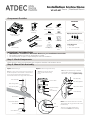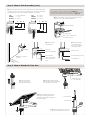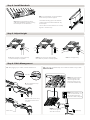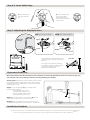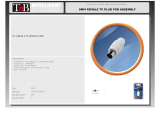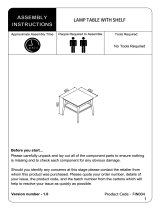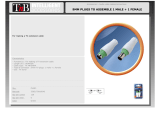Atdec Focus VF-AT-NP Installation guide
- Category
- Wall & ceiling mounts accessories
- Type
- Installation guide
This manual is also suitable for

VF-AT-NP
Component Checklist
Focus | Notebook Mount
Primary Arm
Cable Cover
Cable Stops
(x2)
Cable Clips
Pole Top Cap
Secondary Arm
Cable Cover
M8 x 30mm
Screw
M8 x 60mm
Button Head Screw
Hook & Loop
Fasteners (x4 sets)
Bolt Through
Base
Steel Washer
Pole Assembly
Notebook Tray and
Arm Assembly
! IMPORTANT - Install Focus Notebook Mount as per installation instruction.
! This product supports a maximum load of 8kg (17.6lbs).
! The manufacturer accepts no responsibility for incorrect installation.
IMPORTANT INFORMATION:
Step 1. Check Components
Check what you have received against the component checklist and hardware above.
Step 2. Mount Pole Assembly
Option 1: Bolt Through Option 2: Mount using Desk Clamp
Pole Assembly
Pressure Plate
2.1 Remove both the Pressure
plate and M10 Desk Clamp
Screw.
2.2 Fasten the Desk Clamp to the Bolt
Through Base & Pole Assembly using the
M8 x 30mm Screw and Tighten Firmly.
M10 Desk Clamp
Screw
M8 x 30mm Screw
Bolt Through Base
Pole Assembly
Slot
Slot Tab
Bolt Through Base
9mm (0.35”) Hole
Steel Washer
M8 x 60mm Button
Head Screw
5mm Allen Key
It is recommended that the Pole Assembly be
mounted towards the rear edge of the work surface.
Note: Ensure that the Slot Tab in the Bolt
Through Base fits snugly into the Slot on the
Pole Assembly.
The logo on the Bolt Through Base
must face the front of this assembly.
5mm Allen Key
5mm Allen Key
1.1 Drill a 9mm (0.35”) hole in the work surface in
the desired position and assemble as shown below.
M4x10/12/16mm (x4)
Phillips Head Mounting Screws
5mm Allen Key
HARDWARE
Tools Required:
• Power Drill
• 9mm (0.35”) Drill Bit
Display Mounting Screws
Desk Clamp
Assembly
Installation Instructions

Step 2. Mount Pole Assembly (cont.)
Step 3. Mount Notebook Tray Arm
2.4 Remove the M8 x 16mm Socket Head Countersunk
Screws to release the Desk Clamp Bracket.
2.3 The Desk Clamp bracket can be repositioned to suit different mounting
surface thicknesses. The maximum mounting surface thicknesses supported
are listed below from the Top to Middle and Bottom Screw Holes.
TTMMBB
M8 x 16mm Socket Head
Countersunk Screw
5mm Allen Key
Desk Clamp Bracket
Pressure Plate
Table Top
M8 x 16mm Socket
Head Countersunk
Screw
M10 Desk Clamp Screw
5mm Allen Key
5mm Allen Key
5mm Allen Key
Notebook Tray &
Arm Assembly
Pole Top Cap
2.5 Place in desired
location.
If you need to reposition the desk clamp bracket or you have no
access to the rear of your table continue to Step 2.4.
If you DO NOT need to reposition the desk clamp bracket and
you have access to the rear of your table skip to Step 2.7.
2.6 Reattach Desk
Clamp Bracket.
2.7 After positioning
your Pole Assembly,
screw Pressure Plate in
and Tighten Firmly.
3.1 Unlock Handgrip
and raise so that the
Handgrip Tab protrudes.
3.2 Slip the Notebook Tray &
Arm Assembly over the Handgrip
Tab and then onto the Pole.
3.3 Slide the Notebook Tray & Arm
Assembly and Handgrip down the
pole before locking the Handgrip at
the desired height.
Desk Clamp Bracket
Top 0 - 32mm (default)
Middle 7 - 47mm
Bottom 22 - 62mm
Top 29 - 69mm
Middle 43 - 84mm
Bottom 59 - 99mm
3.4 Insert Pole Top Cap into Pole. This
is also where the Allen Key is stored.

LIFT
6.2 Cable Clips and Cable Stops can be installed to further manage cables.
Please See Over.
Step 4. Install Notebook
Step 5. Adjust Height
5.1 Unlock Handgrip ensuring both Tray
and Arm Assembly are supported.
5.2 Lift/Lower Tray to the desired height.
Move both Tray and Arm assembly together.
Step 6. Cable Management
6.1 After plugging in your cables, install the Cable Covers.
A. Insert Cable Covers up
into Lock Slots.
B. Push Cable Covers away
from Elbow Joint to secure
in place.
Elbow Joint
‘click’
‘click’
Lock Slot
Cable Stop
Note: After connecting the
Notebook Cables, route
them through the Cable
Management Clip on the
back of the Notebook Tray.
5.3 Lock Handgrip firmly.
Note: Ensure enough
cable slack is given to
allow for movement.
4.1 Adjust the Support Tabs to suit the
width of the Notebook Computer ensuring
that cable ports are not obstructed.
4.2 To increase stability, use the self adhesive
Hook-and-Loop Fasteners supplied.
• Peel off the backing paper to the fasteners.
• Attach fasteners to both the Notebook Tray
and Computer.
• Ensure that each set of fasteners are correctly
aligned i.e. Hook to Loop.
Note: If this product is in a
Multi-user environment, use
the supplied cable clip to
secure the cables to the pole.

10º - 20º
5º 15º
Loosen
TILT
(tray angle up/down)
Tighten
Loosen
Tighten
PAN
(tray angle left/right)
Allen Key
Storage
Installation Complete
Step 6.2. Insert Cable Stops
Step 7. Adjusting the Display Bracket
Ergonomic Guidelines
A. Insert Cable Stop on
one edge of the Pole
Slot.
B. Press down firmly onto
the other edge of the
Cable Stop and hold.
This allows the rear profile
to flex in place.
Many experts believe that the extended use of any computer screen has the potential to cause serious injury to your eyes,
neck and back. This can be largely avoided by correctly positioning your display.
Viewing angle: Ergonomists recommend that the optimal position
of your display should be slightly below eye level. When looking at
the display’s centre the user should have a downward visual angle
of approximately 10°-20°.
Height: As a guide, the height (h) of your display should
approximately be as follows:
- Tall Male (Max): 560mm (22”)
- Short Male (Min): 368mm (14.5”)
- Tall Female (Max): 520mm (20.5”)
- Short Female (Min) 356mm (14”)
Distance: For visual comfort, a viewing distance (d) between
500mm (20”) to 750mm (29.5”) is recommended.
Tilt Angle: Angular adjustments to reduce reflection on your
monitor should range between 5° forward tilt to 15° backward tilt.
No portion of this document or any artwork contained herein should be reproduced in any way without the express written consent of Atdec Pty Ltd.
Due to continuing product development, the manufacturer reserves the right to alter specifications without notice. Published 13
.02.14 ©
±5° Horizontal
Adjustment
±25° TiltAdjust the tilt angle of the Notebook Tray as
desired, locking it in position using the 5mm
Allen Key.
The height can be adjusted by unlocking
the Handgrips (see Step 7). For the optimal
position of your display, refer to the
Ergonomic Guidelines below.
-
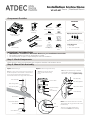 1
1
-
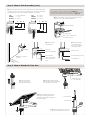 2
2
-
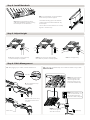 3
3
-
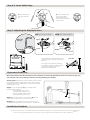 4
4
Atdec Focus VF-AT-NP Installation guide
- Category
- Wall & ceiling mounts accessories
- Type
- Installation guide
- This manual is also suitable for
Ask a question and I''ll find the answer in the document
Finding information in a document is now easier with AI
Related papers
-
Atdec VF-AT-NBC Installation guide
-
Atdec VF-AT-NK Installation guide
-
Atdec AF-AT-D-P Installation guide
-
Atdec AF-AT-P Installation guide
-
Atdec VF-AT Installation guide
-
Atdec Visidec Focus Micro User Operating Card
-
Atdec VF-AT-D Installation guide
-
Atdec AF-AT-D Installation guide
-
Atdec AF-AT-NBC Installation guide
-
Atdec AF-AT-NBC Installation guide
Other documents
-
Mount-It! MI-792 User manual
-
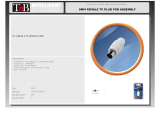 T'nB PVF4 Datasheet
T'nB PVF4 Datasheet
-
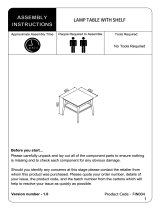 Julian Bowen FIN004 Assembly Instructions
Julian Bowen FIN004 Assembly Instructions
-
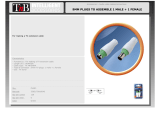 T'nB PVMF1 Datasheet
T'nB PVMF1 Datasheet
-
Kensington K38074 User manual
-
Clinton Electronics CE-1250B Installation guide
-
Bauhn AMAB-0619-D User manual
-
Bauhn AMAB-0619-S User manual
-
Displays2go VWALL3+ VWALLB Installation guide
-
 AllMounts AS01346FP Installation guide
AllMounts AS01346FP Installation guide