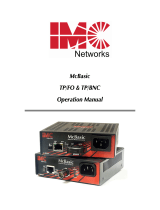Page is loading ...

About McBasic Gigabit
McBasic Gigabit
™ is a low-cost, preconfig-
ured, IEEE 802.3 single-conversion media
converter that converts between 1000Base-TX
twisted pair and 1000Base-SX multi-mode or
1000Base-LX single-mode fiber. It is available
with one RJ-45 connector for the twisted pair
port and an SC connector for the fiber port.
McBasic Gigabit is a 1U high, stand-alone
unit that includes diagnostic LEDs for each port and a universal (100/240
VAC) power supply.
McBasic Gigabit, Front View
Installing McBasic Gigabit
McBasic Gigabit comes ready to install. The only adjustments that may
need to be made come after installation.
To install McBasic Gigabit, first make sure that the unit is placed on a
suitable flat surface. Attach the cables between the McBasic Gigabit and
each device that will be interconnected, then plug the unit into a reliable,
filtered power source.
Configuring McBasic Gigabit
Once installed, McBasic Gigabit can be configured for the following fea-
tures by the end user:
• Duplex Mode (Default = OFF, Full-Duplex)
•
Master/Slave Mode (Default = ON, Master Mode)
• FiberAlert (Default = OFF)
Fiber
LEDs
Twisted Pair
LEDs
Reset
Button
1
McBasic Gigabit™
by IMC Networks
Installation
Guide
DIP SWITCH S ETTINGS
McBasic Gigabit features an 8-position DIP
switch for configuring the unit. This switch is
accessed through a cut-out in the bottom of the
unit.
The following table provides simplified defini-
tions of the function of each switch. More
detailed information follows.
D UPLEX M ODE
The Duplex mode settings of the McBasic Gigabit converter are used with
Auto-Negotiation. The default Duplex mode for McBasic Gigabit is Full-
Duplex. In this mode, Full-Duplex is advertised during Auto-Negotiation.
To make the unit operate in Half-Duplex, simply move DIP switch
1 from
the OFF
to the ON position. This will allow only Half-Duplex to be adver-
tised during Auto-Negotiation. The Auto-Negotiation takes place on the
twisted-pair interface only. When the twisted-pair interface is resolved, the
configuration will be encoded into the fiber side. No Auto-Negotiation takes
place on the fiber side. As a result, it is usually best to disable Auto-
Negotiation on the remote fiber end. Since most gigabit networks run at
Full-Duplex, it is recommended to set the remote fiber end to Full-Duplex.
M ASTER/SLAVE M ODE
This feature determines which clock will be used between the
McBasic Gigabit and the device it is connected to (a switch, NIC, or another
McBasic Gigabit, etc.). Master mode is the default setting, where McBasic
Gigabit's clock is used. To change this to the Slave setting, move DIP switch
2 to the OFF position. McBasic Gigabit will then receive and use the clock
of the other connected device. The Master/Slave mode is only valid for the
twisted pair link.
R
ESET B UTTON O PERATION
If your unit is running and you change either the Duplex Setting or
Master/Slave mode, you will need to reset your unit before these changes
take effect. The Reset button located on the front faceplate can accomplish
this. To reset the unit, take a slender, non-conductive object, about the
width of a paper clip, insert it into the hole in the chassis, and press the
Reset button inside. Please observe proper ESD procedures when resetting
your chassis. Note that power cycling the unit (i.e. removing the
power
cord and then reconnecting it) will also reset McBasic Gigabit.
OFF/ON
FDX/HDX
SLV/MSTR
RESERVED
RESERVED
FA
RESERVED
RESERVED
RESERVED
S1
1
2
3
4
5
6
7
8
2
1
Duplex Mode (ON: Half-Duplex, OFF: Full-Duplex)
OFF
2
Master/Slave Mode (ON: Master, OFF: Slave)
ON
4
FiberAlert
OFF
3, 5-8
Factory Use Only — DO NOT CHANGE
N/A
SWITCH FUNCTION DEFAULT
QUICK START
Introduction 1
Configuration 1
DIP Switch Settings 2
Negotiation 3
FiberAlert 3
Troubleshooting 4
LED Indicators 4
Tech Support 5

Negotiation and McBasic Gigabit
McBasic Gigabit will negotiate between Master and Slave mode. To avoid
conflicts with devices connected to McBasic Gigabit, it senses which mode is
appropriate and will then choose that mode. McBasic Gigabit also negotiates
between Half- and Full-duplex. Typically, when McBasic Gigabit is connect-
ed to a NIC or switch, it functions as a Master, as the NIC and switch auto-
negotiate and determine which mode will not cause conflict. The McBasic
Gigabit should drop down to Slave mode when connected to a switch or
other multiport device. When connected to another McBasic Gigabit, there
is a period of time where, while negotiation is taking place, errors may be
seen. After a short period of time, the device returns to normal operation.
About FiberAlert
FiberAlert is an advanced troubleshooting features that can help you
locate "silent failures" on your network. However, it is vital that you under-
stand exactly how FiberAlert works, and how they will react in your network
configuration, before attempting to install the enclosed module(s).
Installing modules without understanding the effects of FiberAlert
can cause perfectly functioning units to appear flawed or even
dead.
If you are unfamiliar with FiberAlert, IMC Networks strongly encourages
you to read the following information. Contact IMC Networks technical
support at (800) 624-1070 (U.S. and Canada), +32-16-550880 (Europe) or
for more information and assistance.
A BOUT
L INK I NTEGRITY
During normal operation, link integrity pulses are transmitted by all point-
to-point Ethernet devices. When an IMC Networks media converter
receives valid link pulses, it knows that the device to which it is
connected is up and sending pulses, and that the copper or fiber cable com-
ing from that device is intact. The appropriate “LINK” LED is lit to indicate
this. The IMC Networks media converter also sends out link pulses from its
copper and fiber transmitters, but normally has no way of knowing whether
the cable to the other device is intact and the link
pulses are reaching the other end. FiberAlert allows this information to be
obtained from the fiber, even when physical access to a remote device (and
its link integrity LED) is not available.
W HAT I S F IBERA LERT?
FiberAlert lets you know when a fault occurs on your fiber loop by stop-
ping data transmissions and affecting fiber LEDs on both sides of your net-
work. If a media converter is not receiving a fiber link, FiberAlert disables
the media converter's fiber transmitter, thus mirroring the link status of the
opposite end of the fiber. Both fiber link LEDs on either end of the link
3
should extinguish, alerting you to the fault.
Using FiberAlert, a local site
administrator is notified of a
fault and can quickly determine
where a cable fault is located
without having to go to the
remote site.
For more information on
FiberAlert, please visit the
IMC Networks Web site at
www.imcnetworks.com/to-fa.htm
. If you are
unsure of how best to implement this features in your configuration, please
contact IMC Networks technical support via phone at
(800) 624-1070 (U.S. and Canada), +32-16-550880 (Europe) or via
e-mail at
.
Installation Troubleshooting
• During installation, first test your fiber and twisted pair connections
with FiberAlert disabled. Then enable FiberAlert, if desired, just
before final installation. This will reduce the feature’s interference
with testing.
• FiberAlert should only be enabled on one side of a media conver-
sion. Enabling it on both sides would keep both transmitters off
indefinitely.
• To test McBasic Gigabit by itself, you must have an appropriate
fiber patch cable. First, connect McBasic Gigabit to the twisted pair
device with a twisted pair cable. Next, loop a single strand of fiber
from the transmit port to the receive port of your media converter.
Finally, verify that you have both twisted pair and fiber link on your
media converter.
• Make sure that you are using the appropriate twisted pair cable
(i.e. crossover or pass-through). Gigabit Ethernet requires Cat-5
cabling and patch cords.
LED Indicators
McBasic Gigabit features several diagnostic LEDs. They are:
T WISTED P AIR P ORT
ACT Glows yellow when data is detected on the port.
LNK Glows green when a twisted pair link is established.
FDX Glows green when operating in Full-Duplex mode.
PWR Glows green when unit has power.
4
IMC Networks product with enabled —
Remote Site stops transmitting
Local Link LED is OFF indicating a break in the fiber loop
FiberAlert
Cable Break
XMT
RCV
LED
Remote Site
Local Site
LED OFF = Broken Link
LED
XMT
RCV

4) Should it be necessary to disconnect the fiber device, reinstall the protective dust
caps.
5) If you suspect that the optics have been contaminated, alternate between blasting
with clean, dry, compressed air and flushing with methanol to remove particles of
dirt.
E LECTROSTATIC D ISCHARGE P RECAUTIONS
Electrostatic discharge (ESD) can cause damage to your add-in modules. Always observe
the following precautions when installing or handling an add-in module or any board assem-
bly.
1) Do not remove unit from its protective packaging until you’re ready to install it.
2) Wear an ESD wrist grounding strap before handling any module or component. If
you do not have a wrist strap, maintain grounded contact with the system unit
throughout any procedure requiring ESD protection.
WARNING! Integrated circuits and fiber optic components are extremely susceptible
to electrostatic discharge damage. Do not handle these components directly unless
you are a qualified service technician and use tools and techniques that conform to
accepted industry practices.
3 Hold boards by the edges only; do not touch the electronic components or gold
connectors.
4) After removal, always place the boards on a grounded, static-free surface, ESD pad
or in a proper ESD bag. Do not slide the board over any surface.
W ARRANTY
IMC Networks warrants to the original end-user purchaser that this product, EXCLUSIVE OF
SOFTWARE, shall be free from defects in materials and workmanship under normal and
proper use in accordance with IMC Networks' instructions and directions for a period of six
(6) years after the original date of purchase. This warranty is subject to the limitations set
forth below.
At its option, IMC Networks will repair or replace at no charge the product which proves
to be defective within such warranty period. This limited warranty shall not apply if the
IMC Networks product has been damaged by unreasonable use, accident, negligence, serv-
ice or modification by anyone other than an authorized IMC Networks Service Technician
or by any other causes unrelated to defective materials or workmanship. Any replaced or
repaired products or parts carry a ninety (90) day warranty or the remainder of the initial
warranty period, whichever is longer.
To receive in-warranty service, the defective product must be received at IMC Networks
no later than the end of the warranty period. The product must be accompanied by proof
of purchase, satisfactory to IMC Networks, denoting product serial number and purchase
date, a written description of the defect and a Return Merchandise Authorization (RMA)
number issued by IMC Networks. No products will be accepted by IMC Networks which
do not have an RMA number. For an RMA number, contact IMC Networks at PHONE:
(800) 624-1070 (in the U.S and Canada) or (949) 465-3000 or FAX: (949) 465-3020. The
end-user shall return the defective product to IMC Networks, freight, customs and handling
charges prepaid. End-user agrees to accept all liability for loss of or damages to the returned
product during shipment. IMC Networks shall repair or replace the returned product, at its
option, and return the repaired or new product to the end-user, freight prepaid, via method
to be determined by IMC Networks.
IMC Networks shall not be liable for any costs of procurement of substitute goods, loss
of profits, or any incidental, consequential, and/or special damages of any kind resulting
6
F IBER P ORT
ACT Glows yellow when data is detected on the port.
LNK Glows green when a fiber link is established.
FA Glows green when FiberAlert is enabled.
General Information
IMC NETWORKS T
ECHNICAL S UPPORT
TEL:
(949) 465-3000; (800) 624-1070 (in the U.S and Canada);
+32-16-550880 (Europe)
FAX:
(949) 465-3020
E-Mail: [email protected]
Web: ww w. im cn et wo rk s. co m
S PECIFICATIONS
Environmental
Operating Temperature: 32° - 104° F (0° - 40° C)
Storage Temperature: 0° - 160° F (-20° - 70° C)
Humidity: 5 - 95% (non-condensing)
Power
AC Input Load: 100/240V±10% ~ 50/60 Hz, 0.2/0.1A
Heat Generated: 50 BTU/hr.
Dimensions
1.50”H x 4.65”W x 4.43”D (3.8 cm x 11.8 cm x 11.3 cm)
1.3 lbs. (0.6 kg)
Fiber Optic Specifications
For fiber optic specifications, please visit our Web site at:
www.imcnetworks.com/fopower.htm
F IBER O PTIC C LEANING G UIDELINES
Fiber Optic transmitters and receivers are extremely susceptible to contamination by par-
ticles of dirt or dust, which can obstruct the optic path and cause performance degradation.
Good system performance requires clean optics and connector ferrules.
1) Use fiber patch cords (or connectors, if you terminate your own fiber) only from a
reputable supplier; low-quality components can cause many hard-to-diagnose prob-
lems in an installation.
2) Dust caps are installed at IMC Networks to ensure factory-clean optical devices.
These protective caps should not be removed until the moment of connecting the
fiber cable to the device. Assure that the fiber is properly terminated, polished and
free of any dust or dirt, and that the location is as free from dust and dirt as possible.
3) Store spare caps in a dust-free environment such as a sealed plastic bag or box so
that when reinstalled they do not introduce any contamination to the optics.
5

S AFETY C ERTIFICATIONS
UL:
Listed to UL1950 and CSA 22.2, No. 950, Safety of Information
Technology Equipment, Including Electrical Business Equipment.
CE:
The products described herein comply with the Council Directive on
Electromagnetic Compatibility (89/336/EEC) and the Council Directive
on Electrical Equipment Designed for use within Certain Voltage Limits
(73/23/EEC). Certified to EN 60950, Safety of Information Technology
Equipment, Including Electrical Business Equipment. For further details,
contact IMC Networks
8
19772 Pauling • Foothill Ranch, CA 92610-2611 USA
TEL: (949) 465-3000 • FAX: (949) 465-3020
www.imcnetworks.com
© 2001-2002 IMC Networks. All rights reserved.
The information in this document is subject to change without notice. IMC Networks assumes no responsibility for any
errors that may appear in this document.
McBasic Gigabit
is a trademark of IMC Networks. Other brands or product
names may be trademarks and are the property of their respective companies.
Document Number 55-80910-00 A1 May 2002
Visit
www.mediaconverter.com
for a complete
overview of media conversions products available
from IMC Networks.
from a breach of any applicable express or implied warranty, breach of any obligation
arising from breach of warranty, or otherwise with respect to the manufacture and sale of
any IMC Networks product, whether or not IMC Networks has been advised of the possibili-
ty of such loss or damage.
EXCEPT FOR THE EXPRESS WARRANTY SET FORTH ABOVE, IMC NETWORKS MAKES
NO OTHER WARRANTIES, WHETHER EXPRESS OR IMPLIED, WITH RESPECT TO THIS
IMC NETWORKS PRODUCT, INCLUDING WITHOUT LIMITATION ANY SOFTWARE
ASSOCIATED OR INCLUDED. IMC NETWORKS SHALL DISREGARD AND NOT BE
BOUND BY ANY REPRESENTATIONS OR WARRANTIES MADE BY ANY OTHER PERSON,
INCLUDING EMPLOYEES, DISTRIBUTORS, RESELLERS OR DEALERS OF IMC NETWORKS,
WHICH ARE INCONSISTENT WITH THE WARRANTY SET FORTH ABOVE. ALL IMPLIED
WARRANTIES INCLUDING THOSE OF MERCHANTABILITY AND FITNESS FOR A PARTIC-
ULAR PURPOSE ARE HEREBY LIMITED TO THE DURATION OF THE EXPRESS WARRANTY
STATED ABOVE.
Every reasonable effort has been made to ensure that IMC Networks product manuals
and promotional materials accurately describe IMC Networks product specifications and
capabilities at the time of publication. However, because of ongoing improvements and
updating of IMC Networks products, IMC Networks cannot guarantee the accuracy of print-
ed materials after the date of publication and disclaims liability for changes, errors or omis-
sions.
F EDERAL C OMMUNICATIONS C OMMISSION R ADIO
F REQUENCY I NTERFERENCE S TATEMENT
This equipment has been tested and found to comply with the limits for a Class B com-
puting device, pursuant to Part 15 of the FCC Rules. These limits are designed to provide
reasonable protection against harmful interference when the equipment is operated in a
commercial environment. This equipment generates, uses and can radiate radio frequency
energy and, if not installed and used in accordance with the instruction manual, may cause
harmful interference to radio communications. Operation of this equipment in a residential
area is likely to cause harmful interference in which the user will be required to correct the
interference at his own expense.
Any changes or modifications not expressly approved by the manufacturer could void the
user's authority to operate the equipment.
The use of non-shielded I/O cables may not guarantee compliance with FCC RFI limits.
This digital apparatus does not exceed the Class B limits for radio noise emission from
digital apparatus set out in the Radio Interference Regulation of the Canadian Department of
Communications.
Le présent appareil numérique n’émet pas de bruits radioélectriques dépassant les limites
applicables aux appareils numériques de classe B prescrites dans le Règlement sur le brouil-
lage radioélectrique publié par le ministère des Communications du Canada.
7
/