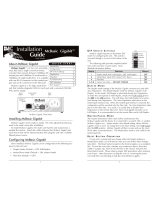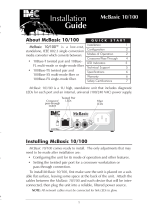McBasic
TP/FO & TP/BNC
Operation Manual

ii
FCC Radio Frequency Interference Statement
This equipment has been tested and found to comply with the limits for a Class B computing device, pursuant to Part 15 of the FCC Rules.
These limits are designed to provide reasonable protection against harmful interference when the equipment is operated in a commercial
environment. This equipment generates, uses and can radiate radio frequency energy and, if not installed and used in accordance with the
instruction manual, may cause harmful interference to radio communications. Operation of this equipment in a residential area is likely to
cause harmful interference in which the user will be required to correct the interference at his own expense.
Any changes or modifications not expressly approved by the manufacturer could void the user’s authority to operate the equipment.
The use of non-shielded I/O cables may not guarantee compliance with FCC RFI limits. This digital apparatus does not exceed the Class B
limits for radio noise emission from digital apparatus set out in the Radio Interference Regulation of the Canadian Department of
Communications.
Le présent appareil numérique n’émet pas de bruits radioélectriques dépassant les limites applicables aux appareils numériques de classe B
prescrites dans le Règlement sur le brouillage radioélectrique publié par le ministère des Communications du Canada.
Warranty
IMC Networks warrants to the original end-user purchaser that this product, EXCLUSIVE OF SOFTWARE, shall be free
from defects in materials and workmanship under normal and proper use in accordance with IMC Networks' instructions
and directions for a period of six (6) years after the original date of purchase. This warranty is subject to the limitations set
forth below.
At its option, IMC Networks will repair or replace at no charge the product which proves to be defective within such
warranty period. This limited warranty shall not apply if the IMC Networks product has been damaged by unreasonable
use, accident, negligence, service or modification by anyone other than an authorized IMC Networks Service Technician
or by any other causes unrelated to defective materials or workmanship. Any replaced or repaired products or parts carry
a ninety (90) day warranty or the remainder of the initial warranty period, whichever is longer.
To receive in-warranty service, the defective product must be received at IMC Networks no later than the end of the
warranty period. The product must be accompanied by proof of purchase, satisfactory to IMC Networks, denoting
product serial number and purchase date, a written description of the defect and a Return Merchandise Authorization
(RMA) number issued by IMC Networks. No products will be accepted by IMC Networks which do not have an RMA
number. For an RMA number, contact IMC Networks at PHONE: (800) 624-1070 (in the U.S and Canada) or (949) 465-
3000 or FAX: (949) 465-3020. The end-user shall return the defective product to IMC Networks, freight, customs and
handling charges prepaid. End-user agrees to accept all liability for loss of or damages to the returned product during
shipment. IMC Networks shall repair or replace the returned product, at its option, and return the repaired or new
product to the end-user, freight prepaid, via method to be determined by IMC Networks. IMC Networks shall not be
liable for any costs of procurement of substitute goods, loss of profits, or any incidental, consequential, and/or special
damages of any kind resulting from a breach of any applicable express or implied warranty, breach of any obligation
arising from breach of warranty, or otherwise with respect to the manufacture and sale of any IMC Networks product,
whether or not IMC Networks has been advised of the possibility of such loss or damage.
EXCEPT FOR THE EXPRESS WARRANTY SET FORTH ABOVE, IMC NETWORKS MAKES NO OTHER WARRANTIES,
WHETHER EXPRESS OR IMPLIED, WITH RESPECT TO THIS IMC NETWORKS PRODUCT, INCLUDING WITHOUT
LIMITATION ANY SOFTWARE ASSOCIATED OR INCLUDED. IMC NETWORKS SHALL DISREGARD AND NOT BE
BOUND BY ANY REPRESENTATIONS OR WARRANTIES MADE BY ANY OTHER PERSON, INCLUDING EMPLOYEES,
DISTRIBUTORS, RESELLERS OR DEALERS OF IMC NETWORKS, WHICH ARE
INCONSISTENT WITH THE WARRANTY SET FORTH ABOVE. ALL IMPLIED WARRANTIES INCLUDING THOSE OF
MERCHANTABILITY AND FITNESS FOR A PARTICULAR PURPOSE ARE HEREBY LIMITED TO THE DURATION OF THE
EXPRESS WARRANTY STATED ABOVE.
Every reasonable effort has been made to ensure that IMC Networks product manuals and promotional materials
accurately describe IMC Networks product specifications and capabilities at the time of publication. However, because of
ongoing improvements and updating of IMC Networks products, IMC Networks cannot guarantee the accuracy of printed
materials after the date of publication and disclaims liability for changes, errors or omissions.

iii
Table of Contents
FCC Radio Frequency Interference Statement ....................................................ii
Warranty............................................................................................................ii
About the McBasic.............................................................................................1
Installing the McBasic.........................................................................................1
Configuring McBasic ..........................................................................................1
Twisted Pair Crossover/Straight-Through Switch..................................................1
BNC Port Termination........................................................................................2
LinkLoss and Pulsing FiberAlert ..........................................................................2
LED Operation...................................................................................................5
Installation Troubleshooting ...............................................................................7
Specifications .....................................................................................................8
Fiber Optic Cleaning Guidelines.......................................................................10
Electrostatic Discharge Precautions...................................................................10
Safety Certifications..........................................................................................11

iv
Notes

1
About the McBasic
The McBasic series consists of low-cost, IEEE 802.3 single-conversion, 1U high,
standalone media converters. The McBasic TP/FO converts 10Base-T twisted pair to
10Base-FL multi-mode or single-mode fiber and includes one RJ-45 connector and
one pair of ST or SC connectors.
McBasic TP/BNC converts 10Base-T twisted pair to 10Base-2 thin coax and includes
one RJ-45 connector and one BNC connector. Each McBasic includes diagnostic
LEDs and an internal 100/240 VAC power supply.
Installing the McBasic
McBasic comes ready to install; configure after installation. To install McBasic, first
make sure that the unit is placed on a suitable flat surface.
Attach the cables between the McBasic and each device that will be interconnected,
then plug the unit into a reliable, filtered power source.
NOTE
The McBasic TP/FO does not auto-negotiate, therefore IMC Networks does NOT
recommend connecting it to a switch, media converter or other device that ONLY
auto-negotiates; connect to a device that is 10 Mbps or to a device that you can
force to 10 Mbps.
Configuring McBasic
Once installed, configure McBasic TP/FO for the following:
•
A crossover or pass-through connection for the twisted pair port
•
Pulsing FiberAlert
Once installed, configure McBasic TP/BNC for the following:
•
A crossover or pass-through connection for the twisted pair port
•
BNC port termination (default = Enabled)
Twisted Pair Crossover/Straight-Through Switch
The twisted pair port on McBasic TP/FO and McBasic TP/BNC features a pushbutton
switch, located next to the twisted pair connector, for selecting a crossover
workstation connection or straight-through repeater/hub connection.
Select a straight-through connection by pressing the push-button IN. A crossover
connection is selected when the push-button is OUT. If uncertain whether a
crossover or straight-through connection is needed, set the push-button to the
position that makes the TP LNK (link) LED glow.

2
BNC Port Termination
McBasic TP/BNC features
a 2-position switch next
to the BNC connector
that allows a thin coaxial
segment to be terminated
at the port without an
additional ‘T’ connector
and terminator.
If McBasic TP/BNC is
attached to a mid-point
of a thin Ethernet
segment, attach a ‘T’
connector to the BNC
port.
Termination must be OFF (disabled). Termination is disabled when the switch is in
the left position. If a thin Ethernet segment is to be terminated at the McBasic
TP/BNC, attach the cable directly to the BNC connector and set the termination
switch to ON (enabled –factory default) by moving the switch to the right position.
LinkLoss and Pulsing FiberAlert
LinkLoss and Pulsing FiberAlert are advanced troubleshooting features from IMC
Networks that can help you locate “silent failures” on your network.
It is vital that you understand exactly how Pulsing FiberAlert and LinkLoss work and
how they will react in your network configuration before attempting to install the
enclosed unit.
** WARNING **
Installing media converters without understanding the effects of Pulsing FiberAlert
can cause perfectly functioning units to appear flawed or even dead!
If you are unfamiliar with Pulsing FiberAlert and LinkLoss, IMC Networks strongly
encourages you to read the following information. Contact IMC Networks technical
support at (800) 624-1070 (U.S./Canada), +32-16-550880 (Europe) or
techsupport@imcnetworks.com for more information and assistance.

3
About Link Integrity
During normal operation, link integrity pulses are transmitted by all point-to-point
Ethernet devices. When an IMC Networks media converter receives valid link pulses,
it knows that the device to which it is connected is up and sending pulses, and that
the copper or fiber cable coming from that device is intact. The appropriate “LINK”
LED is lit to indicate this. The IMC Networks media converter also sends out link
pulses from its copper and fiber transmitters, but normally has no way of knowing
whether the cable to the other device is intact and the link pulses are reaching the
other end. The combination of FiberAlert and LinkLoss allows this information to be
obtained, even when physical access to a remote device (and its link integrity LED) is
not available.
FO LinkLoss
FO LinkLoss is a troubleshooting feature. When a fault occurs on the fiber segment
(receive side) of a conversion, FO LinkLoss detects the fault and passes this
information to the twisted pair segment. If a media converter is not receiving a fiber
link, FO LinkLoss disables the transmitter on the media converter's twisted pair port.
This results in a loss of link on the device connected to the twisted pair port.
TP LinkLoss
TP LinkLoss is another troubleshooting feature. When a fault occurs on the twisted
pair segment of a conversion, TP LinkLoss detects the fault and passes this
information to the fiber segment. If a media converter is not receiving a twisted pair
link, TP LinkLoss disables the transmitter on the media converter's fiber port. This
results in a loss of link on the device connected to the fiber port.
Configuring LinkLoss
TP LinkLoss and FO LinkLoss are always enabled on McBasic TP/FO. Neither is
offered on McBasic TP/BNC.

4
Pulsing FiberAlert
Pulsing FiberAlert minimizes the problems associated with the loss of one strand of
fiber. If a strand is unavailable, the IMC Networks device at the receiver end notes
the loss of link. The device will stop transmitting data and start sending link pulses.
Until a valid link is received, the fiber link LED will be OFF on the device on the
receiver side of the fiber strand with the fault while the fiber Link LED on the other
unit will blink. Pulsing FiberAlert notifies a local site administrator of a fault, allowing
quick determination of where a cable fault resides.
NOTE
You can enable Pulsing FiberAlert on BOTH sides of a conversion.
Configuring Pulsing FiberAlert
McBasic TP/FO features an 8-position DIP switch located
on the bottom of the unit for configuring Pulsing
FiberAlert after installation. To enable Pulsing FiberAlert,
move the switch labeled “FA Pulse” to the ON position.
After configuring the DIP switch, power down the unit
and then power up again for the changes to take effect.
The default setting for this feature is shown to the right.
Switches 5-8 are factory-configured; DO NOT change.
If unsure of how to best implement these features in
your configuration, please contact IMC Networks Technical Support at (800) 624-
1070 (U.S. and Canada); +32-16-550880 (Europe).

5
LED Operation
Each McBasic features diagnostic LEDs. The following illustrations show the location
of the LEDs, and other features, on McBasic TP/FO and McBasic TP/BNC.
The LED functions for McBasic TP/FO are as follows:
•
TP LINK
Glows green if link is established on the TX port.
•
TP ACT
Glows amber when data is being passed on the TX port.
•
FA PULSE
Glows green when Pulsing FiberAlert is enabled.
•
PWR
Glows green when unit has power.
•
FO LINK
Glows green when link is established on the FX port.
•
FO ACT
Glows green if data is being passed on the FX port.

6
The LED functions for McBasic TP/BNC are as follows:
•
TP RCV
Flickers amber when twisted pair port is receiving data.
•
TP LNK
Glows green when a twisted pair link is established.
•
BNC COL
Flickers red in normal operation indicating normal collisions are being detected
on the BNC segment.
•
BNC RCV
Flickers amber when BNC port is receiving data (On a -20 McBasic TP/BNC, the
TP RCV and BNC RCV LEDs flicker at a rate proportional to the rate that the
data is passing on the ports. Under low traffic conditions, the LEDs flicker
visibly, while they appear to glow under high traffic conditions.)

7
Installation Troubleshooting
•
During installation, first test your fiber and twisted pair connections with all
troubleshooting features disabled. Then enable these features, if desired, just
before final installation. This will reduce the interference from features upon
testing.
•
To test McBasic TP/FO by itself, you must have an appropriate fiber patch cable.
First, connect McBasic TP/FO to the twisted pair device with a twisted pair cable
and establish valid link. Next, loop a single strand of fiber from the transmit port
to the receive port of your media converter. Finally, verify that you have both
twisted pair and fiber link on your media converter.
•
Make sure that you are using the appropriate twisted pair cable or have the
crossover/pass-through button on the media converter set correctly.
•
Interconnection between the Next Generation of McBasic TP/FOs, iMcV-PIM
TP/FOs and McPIM TP/FOs and their Legacy counterparts is possible. Where
possible, however, use Legacy with Legacy product, or Next Generation with
Next Generation product.
•
When connecting the fiber port of a McBasic TP/FO to a 100 Mbps fiber port of
the link partner or another media converter, an unlabeled LED located at the top
of the fiber LED stack will glow amber, indicating the presence of a configuration
fault. To correct this fault, you must configure the end-device to force 10 Mbps
mode.

8
IMC Networks Technical Support
Tel:
(949) 465-3000 or (800) 624-1070 (in the U.S. and Canada);
+32-16-550880 (Europe)
Fax:
(949) 465-3020
E-Mail:
techsupport@imcnetworks.com
Web:
www.imcnetworks.com
Specifications
Power
AC Input Load: 100/240V±10% ~ 50/60 Hz, 0.1/0.05A
Operating Temperature:
32° to 104° F (0° to 40° C)
Storage Temperature:
-4° to 158° F (-20° to 70° C)
Humidity:
5 to 90% (non-condensing); 0 to 10,000 ft. altitude
Shipping weight:
1.3 lbs. (0.6 kg)

9
Dimensions:
McBasic TP/FO
1.68”H x 4.75”W x 4.95”D (4.3 cm x 12.1 cm x 12.6 cm)
McBasic TP/BNC
1.68"H x 4.75"W x 4.53"D (4.3 cm x 12.1 cm x 11.5 cm)

10
Fiber Optic Cleaning Guidelines
Fiber Optic transmitters and receivers are extremely susceptible to contamination by
particles of dirt or dust, which can obstruct the optic path and cause performance
degradation. Good system performance requires clean optics and connector ferrules.
1.
Use fiber patch cords (or connectors, if you terminate your own fiber) only from
a reputable supplier; low-quality components can cause many hard-to-diagnose
problems in an installation.
2.
Dust caps are installed at IMC Networks to ensure factory-clean optical devices.
These protective caps should not be removed until the moment of connecting
the fiber cable to the device. Should it be necessary to disconnect the fiber
device, reinstall the protective dust caps.
3.
Store spare caps in a dust-free environment such as a sealed plastic bag or box
so that when reinstalled they do not introduce any contamination to the optics.
4.
If you suspect that the optics have been contaminated, alternate between
blasting with clean, dry, compressed air and flushing with methanol to remove
particles of dirt.
Electrostatic Discharge Precautions
Electrostatic discharge (ESD) can cause damage to your add-in modules. Always
observe the following precautions when installing or handling an add-in module or
any board assembly.
1.
Do not remove unit from its protective packaging until you’re ready to install it.
2.
Wear an ESD wrist grounding strap before handling any module or component.
If you do not have a wrist strap, maintain grounded contact with the system unit
throughout any procedure requiring ESD protection.
3.
Hold boards by the edges only; do not touch the electronic components or gold
connectors.
4.
After removal, always place the boards on a grounded, static-free surface, ESD
pad or in a proper ESD bag. Do not slide the board over any surface.
WARNING
!
Integrated circuits and fiber optic components are
extremely susceptible to electrostatic discharge damage. Do not handle
these components directly unless you are a qualified service technician and
use tools and techniques that conform to accepted industry practices.

11
Safety Certifications
UL/CUL: Listed to Safety of Information Technology Equipment, including
Electrical Business Equipment.
CE: The products described herein comply with the Council Directive on
Electromagnetic Compatibility (89/336/EEC) and the Council Directive
on Electrical Equipment Designed for use within Certain Voltage Limits
(73/23/EEC). Certified to Safety of Information Technology Equipment,
Including Electrical Business Equipment. For further details, contact
IMC Networks.
European Directive 2002/96/EC (WEEE) requires that any equipment that bears this
symbol on product or packaging must not be disposed of with unsorted municipal
waste. This symbol indicates that the equipment should be disposed of separately
from regular household waste. It is the consumer’s responsibility to dispose of this
and all equipment so marked through designated collection facilities appointed by
government or local authorities. Following these steps through proper disposal and
recycling will help prevent potential negative consequences to the environment and
human health. For more detailed information about proper disposal, please contact
local authorities, waste disposal services, or the point of purchase for this equipment.
Class 1 Laser product, Luokan 1 Laserlaite,
Laser Klasse 1, Appareil A’Laser de Classe 1

19772 Pauling • Foothill Ranch, CA 92610-2611 USA
TEL: (949) 465-3000 • FAX: (949) 465-3020
www.imcnetworks.com
© 2008 IMC Networks. All rights reserved.
The information in this document is subject to change without notice. IMC Networks assumes no responsibility for any
errors that may appear in this document. McBasic is a trademark of IMC Networks. Other brands or product names may
be trademarks and are the property of their respective companies.
Document Number 55-80226-01 A2 April 2008
If the product’s part number begins with an “8”, it is compliant with the Restriction of Hazardous Substances (RoHS)
directive.
/