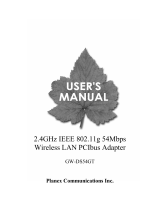Page is loading ...


2
Table of Contents
1. INTRODUCTION .................................................................................................................................... 3
1.1 Features................................................................................................................................................ 3
1.2 Package Contents................................................................................................................................. 3
1.3 Wireless Network Options................................................................................................................... 3
1.3.1 The Peer-to-Peer Network ........................................................................................................... 3
1.3.2 The Access Point Network............................................................................................................ 4
1.4 LED Indicators..................................................................................................................................... 4
1.4.1 Power Indicator: (Orange LED).................................................................................................. 4
1.4.2 Act Indicator: (Green LED)......................................................................................................... 4
2. INSTALLATION ..................................................................................................................................... 5
2.1 Driver & Utility Installation ................................................................................................................ 5
2.2 Device Installation............................................................................................................................... 7
2.2.1 Notes for Windows 98SE users: ................................................................................................... 7
2.2.2 Notes for Windows 2000 users:.................................................................................................... 7
2.2.3 Notes for Windows XP users:....................................................................................................... 8
2.2.4 Device Verification ...................................................................................................................... 9
3. NETWORK CONNECTION .................................................................................................................11
3.1 In Windows 98SE/ME........................................................................................................................11
3.2 In Windows 2000/XP .........................................................................................................................14
4. CONFIGURATION ................................................................................................................................17
4.1 Accessing the Configuration Utility ...................................................................................................17
4.2 Main Tab.............................................................................................................................................17
4.3 Advanced Tab.....................................................................................................................................21
4.4 Privacy Tab.........................................................................................................................................21
4.4.1 WEP Configuration.....................................................................................................................23
4.4.2 CCX Configuration .....................................................................................................................25
4.4.3 WPA Configuration.....................................................................................................................27
4.5 Statistics Tab.......................................................................................................................................28
4.6 About Tab ...........................................................................................................................................28
5. UNINSTALLATION...............................................................................................................................29
6. SPECIFICATION ...................................................................................................................................30

3
1. INTRODUCTION
The GW-NS54GM is a network device that enables your laptop computer connection to a wireless
local area network (WLAN). A wireless LAN uses the wireless Radio Frequency (RF) technology
to transmit and receive data without having to physically attach to the network. The wireless
protocols that come with this product ensure data security and isolation from interference
generated by other radio frequencies.
This card also takes full advantage of the mobility for your laptop computer with access to
real-time information and online services anytime and anywhere. In addition, this device eliminates
the cables through walls and under furniture. You may place your system in locations where
cabling is impossible. Modifying and augmenting networks has never been more easy.
1.1 Features
z Complies with IEEE 802.11b and 802.11g standard for 2.4GHz Wireless LAN.
z Complies with cardbus 7.0 specification.
z Supports PC Card hot-SWAP and true Plug & Play.
z Works with all existing network infrastructure.
z Complies with specific wireless products and services.
z Backward compatible with 802.11b.
z Capable of up to 256-Bit WEP Encryption.
z Supports CCX and WPA security.
z Freedom to roam while staying connected.
z 22-Mbps Packet Binary Convolution Coding (PBCC - according to the IEEE Std 802.11b
high-rate specification).
z UP to 54 Mbps High-Speed Transfer Rate in 802.11g mode of operation.
z Rich diagnostic LED indicators with Integrated Antenna.
z Supports Window 98SE/2000/ME/XP.
z Low power consumption.
z Easy installation and configuration.
1.2 Package Contents
z One GW-NS54GM
z One CD-ROM (GW-NS54GM Driver / Utility and Manual)
z One Quick Installation Guide
z One Warranty Card
1.3 Wireless Network Options
1.3.1 The Peer-to-Peer Network
This network installation enables you to set a small wireless workgroup easily and quickly.
Equipped with wireless cardbus adapter or wireless PCI adapter, you can share files and printers
between each desktop and laptop computer.

4
You can also use one computer as an Internet Server to connect to a wired global network and
share files and information with other computers via a wireless LAN.
1.3.2 The Access Point Network
The network installation allows you to share files, printers, and Internet access much more
conveniently. With Wireless LAN Cards, you can connect wireless LAN to a wired global network
via an Access Point.
1.4 LED Indicators
1.4.1 Power Indicator: (Orange LED)
This LED will illuminate when the driver is well-installed.
1.4.2 Act Indicator: (Green LED)
This LED flickers when transmitting/receiving wireless data.

5
2. INSTALLATION
Caution: Do not insert GW-NS54GM into your laptop computer until the procedures in “Driver &
Utility Installation” has been performed.
2.1 Driver & Utility Installation
1. Insert the CD-ROM into the CD-ROM Drive. Please run CD-ROM path:\Utility\setup.exe at the
root of product CD. Double click it to start the installation.
2. When the “InstallShield Wizard” screen appears, click “Next” to continue.
3. The “Choose Destination Location” screen will show you the default destination chosen by
the utility. Click “Next” to continue.

6
4. Follow the instruction to select the program folder. Click “Next” to continue.
5. Click “OK” to complete the installation.

7
2.2 Device Installation
Note: Make sure the procedure in “Driver & Utility Installation” has been performed.
1. Please locate your cardbus slot from your laptop computer.
2. Carefully slide the GW-NS54GM into the cardbus slot of your laptop computer. Push evenly
and slowly and ensure it is properly seated.
3. Windows will detect the new hardware and then automatically copy all of the files needed
for networking.
2.2.1 Notes for Windows 98SE users:
Please make sure you have the operating system CD-ROM ready before installation of the
device. You may be asked to insert the CD-ROM in order to locate the specific drivers.
2.2.2 Notes for Windows 2000 users:
During the installation, when the “Digital Signature Not Found” screen appears, click “Yes” to
continue.

8
2.2.3 Notes for Windows XP users:
1. Select “Install the software automatically (Recommended)” and click “Next”.
2. Click “Continue Anyway”.

9
3. Click “Finish” to complete the installation.
2.2.4 Device Verification
To verify if the device has been properly installed in your laptop computer and is enabled, go to
Start B Settings B Control Panel B System (Hardware) B Device Manager. Select the
“Network adapters” item. If the PLANEX GW-NS54GM 54Mbps Wireless LAN PC Card is
listed, then your device is properly installed and enabled successfully.

10

11
3. NETWORK CONNECTION
You will have to configure your network settings once the driver has been installed.
3.1 In Windows 98SE/ME
1. Go to Start B Settings B Control Panel B Network.
2.
Make sure all the following components are installed.
PLANEX GW-NS54GM 54Mbps Wireless LAN Card
IPX/SPX-compatible Protocol
NetBEUI
TCP/IP
If any components are missing, click on the “Add” button to install them. All of the protocols
and clients required (listed from above) are provided by Microsoft.
3. Next, highlight the specific network component you need, click “Add”.

12
4. Select “Microsoft”, and then double click on the item you want to add. Click “OK”.
After returning to the “Network” screen, you may enable the “File and Print Sharing”.
5. Select the “Identification” tab. Enter names for the network. Type the name of desired
workgroup, which should be the same name used by all of the other computers on the
network.

13
6. Select the “Access Control” tab. Make sure that “Share-level access control” is selected.
You may set the share level to “User-level access control”. if you like to connect to a
Netware server,

14
7. Click “Yes” to restart your computer.
8. Once the computer has been rebooted, a Logon window will appear and will require you to
enter a username and password. Enter a username and password and click “OK”. DO NOT
click the “Cancel” button, or you won’t be able to log onto the network.
9. Double-click the “Network Neighborhood” icon on the windows desktop, and you should see
the names of the other computers on the network.
3.2 In Windows 2000/XP
1. (In Windows 2000)
Go to Start B Settings B Control Panel B Network and Dial-up Connections B Local
Area Connection B Properties.

15
(In Windows XP)
Go to Start B Control Panel B Network Connections B Wireless Network Connection B
Properties.
2. Make sure that you have all the following components installed.
Client for Microsoft Networks

16
NWLink NetBIOS
NWLink IPX/SPX/NetBIOS Compatible Transport Protocol
Internet Protocol (TCP/IP)
If any components are missing, click on the Install… button to select the
Client/Service/Protocol required.
3. After selecting the component you need, click Add… to install.
4. Select the network protocol you wish to add and click “OK”. This will return to the “Local Area
Connections Properties” window.
5. To allow your computer to be visible on the network, make sure you have checked off the “File
and Printer Sharing for Microsoft Networks”.
6. You must restart your computer to complete the installation.

17
4. CONFIGURATION
After installing the GW-NS54GM driver, a Utility icon will display in the task bar. You will be able
to access the Configuration Utility through the Utility icon.
If the icon does not appear automatically, go to Start B Programs B bRoad Lanner Wave B
GW-NS54GM Utility, the task bar will be displayed.
4.1 Accessing the Configuration Utility
The Configuration Utility is accessed by clicking on the “Network Status” Icon.
All settings are categorized into 5 Tabs:
Main Tab
Advanced Tab
Privacy Tab
Statistics Tab
About Tab
4.2 Main Tab
The “Main” tab displays the current status of the Wireless Network Adapter.

18
Item Description
External
Configuration
To Enable or Disable the manufacturer’s configuration utility:
Enable : Check this item to use Windows XP build-in utility or other
manufacturers’, such as Funk, Odyssey client utility.
Disable :Left this item unchecked to use the utility we provide. XP’s built-in utility
Status
Displays the information about the status of the communication.
SSID The SSID is the unique name shared among all points in your wireless network.
The name must be identical for all devices and points attempting to connect to
the same network.
No WEP key
With WEP key

19
For TI-Based WLAN devices
For TI-Based WLAN devices with WEP key
Hidden Network
Mode
Displays the type of Basic Service Set, Access Point or Peer to Peer.
Ch
Displays the channel that is currently in use.
Signal
Displays the signal strength of the connection between the Wireless Network
Adapter and the Access Point it connects to.
BSS ID
A set of wireless stations is referred to as a Basic Service Set (BSS). Computers
in a BSS must be configured with the same BSS ID.
Current Configuration
Pref. SSID
It shows the current SSID setting of the Wireless Network Adapter.
BSS Type
Displays the type of Basic Service Set, Access Point or Peer to Peer.
Channel
Shows the selected channel that is currently used. (There are 14 channels
available, depends on the country.)
Tx Rate
Shows the current transfer rate.
Signal Quality
Displays the signal strength of the connection between the Wireless Network
Adapter and the Access Point it connects.
BSSID
The BSSID of the Access Point to which the card is associated
Connect
Highlight one of the devices from the list area and press the Connect button to
access it.
Modify
There will be two tabs for you to modify.
Rescan
Searches for all available networks. Clicking on the button, the device will start to
rescan and list all available sites.
Modify
Preferred SSID
Type in the SSID name of the device you want to connect.
BSS Type
You can select Peer-to-Peer, Access Point or Auto Mode of the device you to
connect.

20
Tx Rate
You can select the data rate or set to auto mode from the pull-down menu.
Channel
Select the channel depends on your country.
Power Mode
No Power Save:Select this function, the adapter will be in full active mode.
Max Power Save:Select this function, the power save mode will be enabled.
4x Config 4X Enable: Click this box to enable the TI-Based 4x function.
Packet Burst Enable: Click this box to enable the Packet Burst function.
Mode
You can select IEEE 802.11b(B-Only), 802.11b +(B-Plus) , 802.11g
(G-Only)standard or B&G Mode (If you choose this option the device will
automatically convert the suitable standard ).
Profile
Enter the profile name and click the Save button to save your configuration, To
open the profiles you saved, select the profile from the pull-down menu and then
click the Load button. To delete the profiles you saved, select the profile from the
pull-down menu and then click the Delete button.
Tx Power Level
Transmit power level, includes Low Power, Medium-Low Power, Medium
Power, Medium-High Power, High Power
Fragment
Threshold
To fragment MSDU or MMPDU into small sizes of frames for increasing the
reliability of frame (The maximum value of 4096 means no fragmentation is
needed) transmission. The performance will be decreased as well, thus a noisy
environment is recommended.
RTS Threshold This value should remain at its default setting of 2432. Should you encounter
inconsistent data flow, only minor modifications of this value are recommended.
Preamble
A preamble is a signal used in wireless environment to synchronize the
transmitting timing including Synchronization and Start frame delimiter. (Note: If
you want to change the Preamble type into Long or Short, please check the
setting of AP.)
Retry limits
You can set the number of retries if no acknowledgement appears from
the receiving station.
/