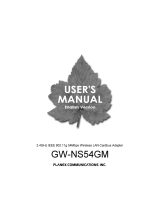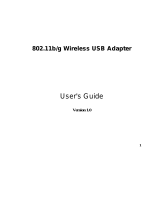ZyAIR G-160 User’s Guide
Table of Contents ix
Table of Contents
Copyright.......................................................................................................................................................ii
ZyXEL Limited Warranty ..........................................................................................................................iii
Information for Canadian Users.................................................................................................................iv
Federal Communications Commission (FCC) Interference Statement....................................................v
Customer Support.......................................................................................................................................vii
List of Figures...............................................................................................................................................xi
List of Tables ...............................................................................................................................................xii
Preface.........................................................................................................................................................xiii
Chapter 1 Getting Started.........................................................................................................................1-1
1.1 About Your ZyAIR ........................................................................................................................1-1
1.2 ZyAIR Hardware and Utility Installation.....................................................................................1-1
1.3 Disable Windows XP Wireless LAN Configuration Tool .............................................................1-1
1.3.1 The Connect to Wireless Network Screen............................................................................1-2
1.4 Accessing the ZyAIR Utility..........................................................................................................1-4
1.5 Common Screen Command Buttons.............................................................................................1-5
Chapter 2 Using the ZyAIR Utility...........................................................................................................2-1
2.1 About Wireless LAN Network.......................................................................................................2-1
2.1.1 Channel ................................................................................................................................2-1
2.1.2 SSID.....................................................................................................................................2-1
2.1.3 Transmission Rate (Tx Rate)................................................................................................2-1
2.1.4 Wireless Network Application .............................................................................................2-1
2.1.5 Roaming ...............................................................................................................................2-3
2.1.6 Profile...................................................................................................................................2-4
2.1.7 Threshold Controls...............................................................................................................2-4
2.1.8 Wireless LAN Security ........................................................................................................2-5
2.1.9 Data Encryption with WEP ..................................................................................................2-6
2.1.10 Authentication Mode............................................................................................................2-6
2.1.11 Preamble Type .....................................................................................................................2-7
2.1.12 IEEE 802.1x .........................................................................................................................2-7
2.1.13 WPA.....................................................................................................................................2-7
2.1.14 WPA-PSK Application Example .........................................................................................2-8
2.1.15 WPA with RADIUS Application Example ..........................................................................2-9
2.2 The Main Screen ........................................................................................................................2-10
2.2.1 Connecting to a Network....................................................................................................2-12
2.2.2 The New Connection screen...............................................................................................2-13
2.2.3 The Advanced Screen.........................................................................................................2-15
2.3 The Advanced Screen .................................................................................................................2-17
2.4 The Privacy Screen ....................................................................................................................2-19
2.4.1 WEP Configuration............................................................................................................2-20