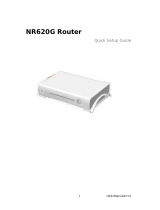Page is loading ...

Setup and User Guide
TG589vac
NickDJ.co.uk

Copyright
Copyright ©1999-2016 Technicolor. All rights reserved.
Distribution and copying of this document, use and communication of its contents are not permitted without written authorization from
Technicolor. The content of this document is furnished for informational use only, may be subject to change without notice, and should not
be construed as a commitment by Technicolor. Technicolor assumes no responsibility or liability for any errors or inaccuracies that may
appear in this document.
Technicolor Delivery Technologies
1-5 rue Jeanne d’Arc
92130 Issy les Moulineaux
France
http://www.technicolor.com
Trademarks
The following trademarks may be used in this document:
AllSeen™, AllSeen Alliance™, the AllSeen Alliance logo, AllJoyn™, the AllJoyn logo and the Designed for AllSeen logo are trademarks
of the AllSeen Alliance, Inc.
AutoWAN sensing™ is a trademark of Technicolor.
Qeo™ is a trademark of Qeo LLC, a subsidiary of Technicolor.
Adobe®, the Adobe logo, Acrobat® and Adobe Reader® are trademarks or registered trademarks of Adobe Systems, Incorporated,
registered in the United States and/or other countries.
Apple® and Mac OS® are registered trademarks of Apple Computer, Incorporated, registered in the United States and other countries.
Bluetooth® word mark and logos are owned by the Bluetooth SIG, Inc.
CableLabs® and DOCSIS® are registered trademarks of CableLabs, Inc.
DECT™ is a trademark of ETSI.
DLNA® is a registered trademark, DLNA disc logo is a service mark, and DLNA Certified™ is a trademark of the Digital Living
Network Alliance. Digital Living Network Alliance is a service mark of the Digital Living Network Alliance.
Ethernet™ is a trademark of the Xerox Corporation.
EuroDOCSIS™, EuroPacketCable™ and PacketCable™ are trademarks of CableLabs, Inc.
HomePNA™ and HPNA™ are trademarks of HomePNA, Inc.
Linux™ is a trademark of Linus Torvalds.
Microsoft®, MS-DOS®, Windows®, Windows NT® and Windows Vista® are either registered trademarks or trademarks of the Micro-
soft Corporation in the United States and/or other countries.
MoCA® and the MoCA logo are registered trademarks of the Multimedia over Coax Alliance.
The N-Mark is a trademark or registered trademark of NFC Forum, Inc. in the United States and in other countries.
UNIX® is a registered trademark of UNIX System Laboratories, Incorporated.
UPnP™ is a certification mark of the UPnP Implementers Corporation.
Wi-Fi Alliance®, Wi-Fi®, WMM® and the Wi-Fi logo are registered trademarks of the Wi-Fi Alliance. Wi-Fi CERTIFIED™, Wi-Fi
ZONE™, Wi-Fi Protected Access™, Wi-Fi Multimedia™, Wi-Fi Protected Setup™, WPA™, WPA2™ and their respective logos are trade-
marks of the Wi-Fi Alliance.
Other brands and product names may be trademarks or registered trademarks of their respective holders. All other logos, trademarks and
service marks are the property of their respective owners, where marked or not.
Document Information
Status: v1.0 (January 2016)
Reference: DMS3-CTC-25-226
Short Title: Setup and User Guide Technicolor Gateway R15.4 (en)
NickDJ.co.uk

i
Contents
DMS3-CTC-25-226 v1.0
Contents
1 Getting started.......................................................................................................... 2
1.1 Features at a glance ...................................................................................................................................3
1.2 Product overview....................................................................................................................................... 4
1.2.1 Power ............................................................................................................................................................................... 5
1.2.2 Local network connections............................................................................................................................................ 6
1.2.3 Broadband connection ...................................................................................................................................................7
1.2.4 Buttons............................................................................................................................................................................. 8
1.2.5 Status LEDs .................................................................................................................................................................... 9
2 Setting up your TG589vac.......................................................................................12
2.1 Connecting your TG589vac to your service provider’s network ....................................................... 13
2.1.1 DSL gateway setup.......................................................................................................................................................14
2.1.2 Local router setup .........................................................................................................................................................15
2.2 Powering on your TG589vac..................................................................................................................16
2.3 Connecting your wired devices .............................................................................................................. 17
2.3.1 Connection to the traditional telephone network.....................................................................................................18
2.4 Configure your TG589vac services .......................................................................................................19
2.5 Set up a mobile fallback connection ..................................................................................................... 20
3 Wireless networking.................................................................................................23
3.1 Connecting your wireless client via WPS ............................................................................................. 24
3.2 How to manually connect a wireless client............................................................................................27
3.3 Connecting your wireless client by scanning a QR code................................................................... 28
3.4 Securing your wireless connection ........................................................................................................ 29
3.4.1 Configuring WPA(2)-PSK encryption ...................................................................................................................... 30
3.4.2 Configuring WPA-Enterprise encryption..................................................................................................................31
4 TG589vac web interface ..........................................................................................32
4.1 Accessing the TG589vac web interface................................................................................................33
4.1.1 Accessing the TG589vac web interface from your local network ......................................................................... 34
4.1.2 Accessing your TG589vac from the Internet (Remote Assistance)...................................................................... 35
4.2 Account settings.......................................................................................................................................37
NickDJ.co.uk

ii
Contents
DMS3-CTC-25-226 v1.0
4.3 Cards..........................................................................................................................................................38
4.3.1 Gateway ........................................................................................................................................................................ 39
4.3.2 Broadband.....................................................................................................................................................................40
4.3.3 Internet Access ..............................................................................................................................................................41
4.3.4 Wireless ......................................................................................................................................................................... 42
4.3.5 Local Network............................................................................................................................................................... 43
4.3.6 Devices..........................................................................................................................................................................44
4.3.7 WAN Services .............................................................................................................................................................. 45
4.3.8 Firewall...........................................................................................................................................................................46
4.3.9 Diagnostics.................................................................................................................................................................... 47
4.3.10 Assistance......................................................................................................................................................................48
4.3.11 Mobile 3G/4G.............................................................................................................................................................. 49
4.3.12 Management.................................................................................................................................................................50
4.3.13 Content Sharing ............................................................................................................................................................51
4.4 Backing up/restoring your configuration...............................................................................................52
5 Sharing content........................................................................................................53
5.1 Accessing the Samba server .................................................................................................................. 55
5.2 Accessing the DLNA server.................................................................................................................. 56
6 Internet security ...................................................................................................... 58
6.1 Time of Day (ToD) access control....................................................................................................... 59
6.2 DMZ......................................................................................................................................................... 60
7 Support.....................................................................................................................61
7.1 General TG589vac troubleshooting..................................................................................................... 62
7.2 Ethernet connection troubleshooting....................................................................................................63
7.3 Wireless connection troubleshooting ................................................................................................... 64
7.4 Reset to factory defaults......................................................................................................................... 66
NickDJ.co.uk

1
About this Setup and User Guide
DMS3-CTC-25-226 v1.0. Copyright © 2016 Technicolor. All rights reserved.
This document contains Technicolor proprietary and confidential information. Passing on and copying of this document, use, extraction and
communication of its contents, is not permitted without written authorization from Technicolor.
About this Setup and User Guide
In this Setup and User Guide
The goal of this Setup and User Guide is to show you how to:
Set up your TG589vac and local network
Configure and use the features of your TG589vac.
Used Symbols
Typographical Conventions
Following typographical convention is used throughout this manual:
This sample text indicates a hyperlink to a website.
Example: For more information, visit us at www.technicolor.com
.
This sample text indicates an internal link.
Example: If you want to know more about this Setup and User Guide, see “About this Setup and User Guide” on page 1.
This sample text indicates an important content-related word.
Example: To enter the network, you must authenticate yourself.
This sample text indicates a GUI element (commands on menus and buttons, dialog box elements, file names, paths and
folders).
Example: On the File menu, click Open to open a file.
The danger symbol indicates that there may be a possibility of physical injury.
The warning symbol indicates that there may be a possibility of equipment damage.
The caution symbol indicates that there may be a possibility of service interruption.
The note symbol indicates that the text provides additional information about a topic.
NickDJ.co.uk

2
1 Getting started
DMS3-CTC-25-226 v1.0. Copyright © 2016 Technicolor. All rights reserved.
This document contains Technicolor proprietary and confidential information. Passing on and copying of this document, use, extraction and
communication of its contents, is not permitted without written authorization from Technicolor.
1 Getting started
Introduction
This chapter gives you a brief overview of the main features and components of your TG589vac. After this chapter we will
start with the installation.
Before you start
Carefully read the Safety Instructions and Regulatory Notices document included in your package before continuing with
the installation of your TG589vac.
To p i c s
This chapter describes the following topics:
Do not connect any cables to or power on your TG589vac until instructed to do so in this Setup and User Guide.
To p i c Page
1.1 Features at a glance 3
1.2 Product overview 4
NickDJ.co.uk

3
1 Getting started
DMS3-CTC-25-226 v1.0. Copyright © 2016 Technicolor. All rights reserved.
This document contains Technicolor proprietary and confidential information. Passing on and copying of this document, use, extraction and
communication of its contents, is not permitted without written authorization from Technicolor.
1.1 Features at a glance
Introduction
This section provides a brief overview of the main features of your TG589vac.
Internet connection features
Broadband Internet access via the integrated VDSL2 modem.
Broadband Internet access via the Gigabit WAN port.
(Fallback) mobile Internet access via the optional mobile Internet dongle.
For more information, see “2.5 Set up a mobile fallback connection” on page 20.
Internet security for your entire network.
For more information, see “6 Internet security” on page 58.
Local networking features
Wireless access for your local network devices via the integrated IEEE 802.11ac 5 GHz and IEEE 802.11n 2.4 GHz
wireless access points.
For more information, see “3 Wireless networking” on page 23
Wired access via Ethernet cable for your local network devices via the Ethernet interface.
For more information, see “2.3 Connecting your wired devices” on page 17.
ECO
Technicolor is proud to offer you high-standard products with a variety of eco-friendly attributes. Next to carefully selected
plastics and packaging to minimize our ecological footprint, our products benefit from a unique combination of hardware
and software features that reduce energy consumption substantially.
The accompanying product documentation not only provides useful information on all the features of your product, but also
on its energy consumption. We strongly encourage you to carefully read the product documentation before putting your
equipment in service in order to get the best service it can offer you.
You can check www.technicolor.com/ch_regulatory
for information available on power consumption data, energy efficiency
measurements, and means available to the user to further optimise the power consumption of your network equipment.
Technicolor’s ECO features guarantee you that your TG589vac is able to reduce its power consumption to an absolute
minimum.
The TG589vac web interface
The TG589vac web interface allows you to configure your TG589vac via your web browser.
For more information, see “4 TG589vac web interface” on page 32.
NickDJ.co.uk

4
1 Getting started
DMS3-CTC-25-226 v1.0. Copyright © 2016 Technicolor. All rights reserved.
This document contains Technicolor proprietary and confidential information. Passing on and copying of this document, use, extraction and
communication of its contents, is not permitted without written authorization from Technicolor.
1.2 Product overview
Overview
This section provides an overview of the different components of your TG589vac:
To p i c Page
1.2.1 Power 5
1.2.2 Local network connections 6
1.2.3 Broadband connection 7
1.2.4 Buttons 8
1.2.5 Status LEDs 9
NickDJ.co.uk

5
1 Getting started
DMS3-CTC-25-226 v1.0. Copyright © 2016 Technicolor. All rights reserved.
This document contains Technicolor proprietary and confidential information. Passing on and copying of this document, use, extraction and
communication of its contents, is not permitted without written authorization from Technicolor.
1.2.1 Power
Overview
Power inlet
The power inlet () allows you to connect the power supply unit.
Power switch
The power switch () allows you to power on/off your TG589vac.
Only use the power supply unit delivered with your TG589vac.
NickDJ.co.uk

6
1 Getting started
DMS3-CTC-25-226 v1.0. Copyright © 2016 Technicolor. All rights reserved.
This document contains Technicolor proprietary and confidential information. Passing on and copying of this document, use, extraction and
communication of its contents, is not permitted without written authorization from Technicolor.
1.2.2 Local network connections
Overview
Wireless access point
The built-in 2.4 GHz IEEE802.11n and 5 GHz IEEE802.11ac wireless access points provide wireless access to your wireless
clients.
For more information, see “3 Wireless networking” on page 23.
Ethernet switch
The Ethernet switch ( ) allows you to connect Ethernet devices (a computer, a smart TV, a NAS drive, a set-top box, etc.)
to your local network. For more information, see “2.3 Connecting your wired devices” on page 17.
All Ethernet ports on your TG589vac are Gigabit Ethernet ports. Each Ethernet port has a maximum speed of 1 Gbps
(Gigabit per second).
Each of the Ethernet port has a LED to indicate link integrity (or activity).
USB Port
The USB port ( ) can be used to:
Connect a USB mass storage device to share your content (for example, music, movies,…).
Connect a mobile Internet dongle to set up a mobile Internet connection that can work as a backup for your main Internet
connection.
For more information, see “5 Sharing content” on page 53.
LED Status Description
Solid on Device connected.
Blinking Device connected and sending/receiving data.
Off No device connected.
NickDJ.co.uk

7
1 Getting started
DMS3-CTC-25-226 v1.0. Copyright © 2016 Technicolor. All rights reserved.
This document contains Technicolor proprietary and confidential information. Passing on and copying of this document, use, extraction and
communication of its contents, is not permitted without written authorization from Technicolor.
1.2.3 Broadband connection
Overview
DSL port
This port can be used to connect your TG589vac to your service provider’s DSL network.
For more information, see “2.1 Connecting your TG589vac to your service provider’s network” on page 13.
WAN port
The Gigabit Ethernet WAN port allows you to use your TG589vac as a local router.
For more information, see “2.1 Connecting your TG589vac to your service provider’s network” on page 13.
Mobile Internet dongle (optional)
If you purchased the optional mobile Internet dongle, you can set-up a mobile data connection that can serve as a fallback
Internet connection.
For more information, see “2.5 Set up a mobile fallback connection” on page 20.
PSTN Port (optional)
The PSTN port allows you to connect your TG589vac to the traditional telephone network, i.e. the Public Switched
Telephone Network (PSTN). When the VoIP connection is not available, your TG589vac will automatically switch from VoIP
to the traditional telephone network.
For more information, see “2.3.1 Connection to the traditional telephone network” on page 18.
WANDSL
If your TG589vac does not have a PSTN port, this means that your TG589vac is VoIP-only. All calls passing through
your TG589vac will be done via VoIP.
Be aware that, if you are not connected to the traditional telephone network, emergency calls will not be possible
when your Internet connection is down or your TG589vac is powered off.
NickDJ.co.uk

8
1 Getting started
DMS3-CTC-25-226 v1.0. Copyright © 2016 Technicolor. All rights reserved.
This document contains Technicolor proprietary and confidential information. Passing on and copying of this document, use, extraction and
communication of its contents, is not permitted without written authorization from Technicolor.
1.2.4 Buttons
Overview
Power button
The Power ( ) button allows you turn your TG589vac on or off.
Wireless button
The Wireless ( ) button allows you to manually disable the wireless interface of your TG589vac. You can do this when
nobody is using the wireless network.
To turn the wireless interface on or off, briefly press the Wireless button.
WPS button
The WPS ( ) button allows you to add new wireless clients to your network in a swift and easy yet secure way without the
need to enter any of your wireless settings manually.
For more information, see “3.1 Connecting your wireless client via WPS” on page 24.
Reset pinhole button
The Reset pinhole button allows you to reset your TG589vac to factory defaults.
For more information, see “7.4 Reset to factory defaults” on page 66.
WPS
Reset
To know whether the access point is enabled or not, check the Wireless LEDs.
For more information see “Wireless LED” on page 10.
NickDJ.co.uk

9
1 Getting started
DMS3-CTC-25-226 v1.0. Copyright © 2016 Technicolor. All rights reserved.
This document contains Technicolor proprietary and confidential information. Passing on and copying of this document, use, extraction and
communication of its contents, is not permitted without written authorization from Technicolor.
1.2.5 Status LEDs
Introduction
On your TG589vac you can find a number of status LEDs that indicates the state of your TG589vac.
Status LED
The Status LED provides information about the overall state of your TG589vac.
Status
Ethernet
Wireless 2.4 GHZ
Wireless 5 GHZ
Broadband
Internet
WPS
TV
Colour State Description
Green Solid on All services are available. The wireless radio is enabled.
Blue Solid on All services are available. The wireless radio is disabled.
Red Solid on One or more services from your subscription are currently not available.
Orange Solid on Bootloader selftest.
Blinking Bootloader active (during upgrade).
Off Your TG589vac is powered off.
You can turn the wireless interface on or off using the Wireless button. For more information, see “Wireless button” on
page 8.
NickDJ.co.uk

10
1 Getting started
DMS3-CTC-25-226 v1.0. Copyright © 2016 Technicolor. All rights reserved.
This document contains Technicolor proprietary and confidential information. Passing on and copying of this document, use, extraction and
communication of its contents, is not permitted without written authorization from Technicolor.
Broadband LED (if you are using the DSL gateway scenario)
Broadband LED (if you are using the local router scenario)
Internet LED
Wireless LED
WPS LED
For more information about WPS, see “3.1 Connecting your wireless client via WPS” on page 24.
Colour State Description
Green Solid on DSL line synchronised.
Blinking Trying to detect carrier signal or pending DSL line synchronisation.
Off DSL line synchronised.
- or -
Yo u r T G 5 8 9 v a c p o w e r e d o f f.
Colour State Description
Green Solid on Connected to the WAN device.
Off Not connected to the WAN device.
Colour State Description
Green Solid on Connected to the Internet, no activity.
Blinking Connected to the Internet, sending/receiving data.
Red Solid on No Internet connection.
Colour State Description
Green Solid on The wireless interface is enabled, no wireless activity.
Blinking The wireless interface is enabled, wireless activity.
Off The wireless interface is disabled.
Both the 2.4 GHz and 5 GHz access point have a dedicated Wireless LED.
Colour State Description
Green Solid On Client successfully registered via WPS.
Orange Blinking WPS registration ongoing.
Red Blinking Error occurred.
NickDJ.co.uk

11
1 Getting started
DMS3-CTC-25-226 v1.0. Copyright © 2016 Technicolor. All rights reserved.
This document contains Technicolor proprietary and confidential information. Passing on and copying of this document, use, extraction and
communication of its contents, is not permitted without written authorization from Technicolor.
Ethernet LED
TV LED
Colour State Description
Green Solid on At least one active network device is connected to the Ethernet switch.
Blinking At least one Network device is connected to the Ethernet switch and
sending/receiving data.
Off No active Ethernet devices connected to the Ethernet switch.
Colour State Description
Green Solid on Your Digital TV service is up.
Blinking Your Digital TV service is up and there is activity.
Off Your Digital TV service is down.
NickDJ.co.uk

12
2 Setting up your TG589vac
DMS3-CTC-25-226 v1.0. Copyright © 2016 Technicolor. All rights reserved.
This document contains Technicolor proprietary and confidential information. Passing on and copying of this document, use, extraction and
communication of its contents, is not permitted without written authorization from Technicolor.
2 Setting up your TG589vac
Setting up your main services
Proceed as follows:
1 Connect your TG589vac to your service provider’s network.
For more information, see “2.1 Connecting your TG589vac to your service provider’s network” on page 13.
2 Power on your TG589vac.
For more information, see “2.2 Powering on your TG589vac” on page 16.
3 Connect your network devices. To do this using:
A wireless connection, see “3 Wireless networking” on page 23.
A wired connection, see “2.3 Connecting your wired devices” on page 17.
4 Configure your TG589vac using the built-in web interface.
For more information, see “2.4 Configure your TG589vac services” on page 19.
Setting up additional services
When you subscribed you may have purchased additional services or items. For more information on how to:
Set up a mobile data fallback connection using a mobile Internet dongle, see “2.5 Set up a mobile fallback connection” on
page 20 for more information.
We recommended you to first connect one computer/tablet (if possible via a wired connection), then complete
the rest of the procedure and as a final step connect the other (wired and/or wireless) devices.
NickDJ.co.uk

13
2 Setting up your TG589vac
DMS3-CTC-25-226 v1.0. Copyright © 2016 Technicolor. All rights reserved.
This document contains Technicolor proprietary and confidential information. Passing on and copying of this document, use, extraction and
communication of its contents, is not permitted without written authorization from Technicolor.
2.1 Connecting your TG589vac to your service provider’s
network
Introduction
This section helps you to connect your TG589vac to your service provider’s network.
Choose your setup
To connect your TG589vac to the Internet you can either:
Directly connect your TG589vac to your operator’s DSL network. In this setup your TG589vac is used as DSL gateway.
Follow the instructions from “2.1.1 DSL gateway setup” on page 14.
Place your TG589vac behind another Internet access device (for example, an optical network terminal, a cable gateway,
etc.). In this setup your TG589vac is used as local router. Follow the instructions from “2.1.2 Local router setup” on page 15.
Internet
MediaAccess Gateway
Internet
Internet Access Device MediaAccess Gateway
NickDJ.co.uk

14
2 Setting up your TG589vac
DMS3-CTC-25-226 v1.0. Copyright © 2016 Technicolor. All rights reserved.
This document contains Technicolor proprietary and confidential information. Passing on and copying of this document, use, extraction and
communication of its contents, is not permitted without written authorization from Technicolor.
2.1.1 DSL gateway setup
Connecting the cables
Proceed as follows:
1 Take the DSL cable. This is the grey cable that is included in your package.
2 Plug one end of the cable in the grey DSL port on the back of your TG589vac.
3 If your delivery:
Does not include a DSL splitter, plug the other end of the DSL cable into your telephone wall socket.
Includes a DSL splitter, plug the other end of the DSL cable into the DSL/Modem port of the DSL splitter. Plug the
(LINE) cable of the DSL splitter into your telephone wall socket.
Only use the DSL cable provided in your package. Other DSL cables may not work with the DSL subscription
that you purchased.
A splitter/filter is a box that typically has the following connectors:
A Line input
A Phone/PSTN output
A DSL/Modem output (optional)
DSL
NickDJ.co.uk

15
2 Setting up your TG589vac
DMS3-CTC-25-226 v1.0. Copyright © 2016 Technicolor. All rights reserved.
This document contains Technicolor proprietary and confidential information. Passing on and copying of this document, use, extraction and
communication of its contents, is not permitted without written authorization from Technicolor.
2.1.2 Local router setup
Procedure
Proceed as follows:
1 Take an Ethernet cable. If your package contains an Ethernet cable with red connectors, you must use that cable.
2 Plug one end of the cable in the red WAN port on the back of your TG589vac.
3 Plug the other end of the cable into the Ethernet port of your Internet access device (for example, an optical network
terminal for Fiber).
If you use another Ethernet cable than the one included in you package, make sure that the Ethernet cable is a
fully wired CAT5E or CAT6 Ethernet cable.
The WAN port can only be used to connect your TG589vac to an Internet access device. You cannot use it to
connect other devices (for example, a computer) to the TG589vac.
WAN
NickDJ.co.uk

16
2 Setting up your TG589vac
DMS3-CTC-25-226 v1.0. Copyright © 2016 Technicolor. All rights reserved.
This document contains Technicolor proprietary and confidential information. Passing on and copying of this document, use, extraction and
communication of its contents, is not permitted without written authorization from Technicolor.
2.2 Powering on your TG589vac
Procedure
Proceed as follows:
1 Plug the connector of the power supply unit into your TG589vac power inlet port ( ).
2 Plug the power supply unit into a nearby power outlet.
3 Press the power button to turn on your TG589vac.
4 The LED turns on. Wait at least two minutes to allow your TG589vac to complete the startup phase.
Only use the power supply unit that is supplied with your TG589vac. If your current power supply unit is broken,
contact your service provider or reseller.
NickDJ.co.uk
/