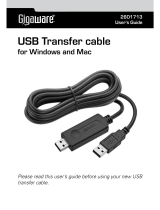Page is loading ...

HOME ENTERTAINMENT
THESMART SOLUTION
USB 2.0 Linkkabel für
Win und MAC
USB 2.0 Link cable
for Win and MAC
00053186
F
GB
D
Bedienungsanleitung
Operating Instructions
Mode d‘emploi

17
g
User manual
Contents
1. Explanation of WarningSymbols and Notes ......................................18
2. Extent of Delivery ..........................................................18
3. Safety Instructions .........................................................18
4. System Requirements .......................................................18
5. Installation and Operation...................................................19
5.1 Installingthe EasySuitedata transfer program in Windows.......................19
5.2 EasySuite functions .....................................................20
5.2.1 Toolbar functions ..................................................20
5.2.2 Creatinganew folder...............................................21
5.2.3 Cutting, copying, pasting, deleting, opening and renamingfiles ..............22
5.2.4 Explanation of the View and Window options in the main menu..............22
5.2.5 Explanation of the read-only function..................................23
5.2.6 Exchanging databetween hosts.......................................24
5.2.7 Exiting EasySuite and removing the Hama link cable .......................25
5.3 Using the Go! Bridge data transfer program in Mac OS X........................25
5.4 Go! Bridge functions ....................................................26
5.4.1 Creatinganew folder...............................................27
5.4.2 The opening, renaming, copying,pasting and deleting functions .............27
5.4.3 The Edit option....................................................27
5.4.4 Explanation of the View option .......................................28
5.4.5. Exchanging data between Windowsand Mac............................29
5.4.6 Using the dock functiontoexchange data ...............................30
5.4.7 Exiting Go! Bridge and removing the Hama link cable ......................31
6. Careand Maintenance ......................................................31
7. Warranty Disclaimer ........................................................31
8. Service and Support........................................................31

18
Thank you for choosing aHama product.
Take your time and read the following instructions and information completely.Keep these opera-
ting instructions in asafe place for futurereference.
1. Explanation of WarningSymbols and Notes
Warning
This symbol is usedtoindicate safety instructions or to draw your attentiontospecific hazards
andrisks.
Note
This symbolisused to indicate additional information or importantnotes.
2. Extent of Delivery
• USB 2.0 link cable for Mac and Windows
• These operating instructions
3. Safety Instructions
• This product is intended for private, non-commercial use only.
• Use the product for its intendedpurpose only.
• Protect the product from dirt, moistureand overheating, and only use it in dry locations.
• Do not use the product in the immediate vicinity of heaters or other heat sources or in direct
sunlight.
• Lay all cables so that they do not pose atripping hazard.
• Do not bend or crush the cable.
• Do not drop the product and do not expose it to any major shocks.
• Children should be supervised to ensurethat they do not play with the product.
• Dispose of packaging material immediately according to locally applicable regulations.
• Do not modify the device in any way.Doing so voids the warranty.
Warning
► Do not use the productifthe cableisdamaged
► Do not attempt to service or repair the product yourself.Leave any and all service
work to qualified experts.
► Do not open the deviceorcontinuetooperate it if it becomes damaged.
4. System Requirements
• Computer or laptop with at least one free USB port
• Windows XP/Vista/7/8
• MACOSX10.6/10.7/10.8

19
5. Installationand Operation
Installation instructions
► Since the Hama USB link cable is aplug-and-play solution, you do not need to
install adriver.Start your Windows/Apple operating system and connectthe USB
link cable to afreeUSB port. Your system then recognizesand installs the cable.
5.1 Installing the EasySuite data transfer program in Windows
Since the EasySuite softwareisintegrated in the link cable, you do not have to install any addi-
tional programs.
• Afteryou haveconnected the USB link cable to both computers, the program will usually start
automatically.
• If this does not happen, open “My Computer” on both computers and double-clickthe device/
drivelabelled “EasySuite”. In the opened folder you will see the “EasySuite.exe” file, which you
must then start.
• In Windows Vista, 7and 8, User Account Control will ask you to confirm beforethe program is
started. Click Continue or Yestoconfirm.
The EasySuite program will now display the storage media for the two connectedcomputers.

20
5.2 EasySuite functions
Note –definition of “local”/“remote” computer
► In the EasySuite program, the computer that you aresitting in front of is called the
“Local Host”.
► The other computerisreferred to as the “Remote Host”.
5.2.1 Toolbar functions

21
• Local full speed =transfers data at amax. rate of 12 Mbit/s (USB 1.1 speed)
• Local high speed =transfers data at amax. rate of 480 Mbit/s (USB 2.0 speed)
• Remote full speed =transfers data at amax. rate of 12 Mbit/s (USB 1.1 speed)
• Remote high speed =transfers data at amax. rate of 480 Mbit/s (USB 2.0 speed)
• Read-Only =write protection on the local computer is switched on/off
• Tx/Rx= data is currentlybeing transferred
• Refresh =refreshesthe storage medium display
• Cut =cuts the selected file
• Copy =copies the selected file
• Paste =pastes the selected file
• Delete =deletes the selected file
5.2.2 Creating anew folder
• Right-click in the right area of the window.The directory contents aredisplayed here.
• Now select MakeDirectory from the context menu.

22
5.2.3 Cutting, copying, pasting, deleting,opening and renaming files
• To cut, copy,paste, delete, open or rename afile, select it with the mouse and then right-click to
open the context menu.
• Youcan also choose Edit from the main menu and then select the desired function.
5.2.4 Explanationofthe View and Window optionsinthe main menu
• Youcan use the View option to change the way files aredisplayed, in accordance with your
requirements.
• Youcan use the Window option to arrangethe windows as required.

23
5.2.5 Explanationofthe read-only function
Youcan access this function by choosing System -> Setup from the main menu.
Youcan use this function to read-only the host at which you arecurrently sitting to prevent files
from being accidentally deleted.
Note –read-only
► Pleasenote, that the function read-only is active until you deacitvate it or close the
program.
Forexample, if you wanttoread-only the local host, proceed as follows:
• Select System from the main menu, and then choose the menu item Setup.
• This item is somewhatmisleadingly labelled, but it only means that the computer at which you are
currently sitting will be write-protected as soon as you set the checkmark.
• If you wanttodeactivate write protection, remove the checkmark and click OK.

24
5.2.6 Exchangingdata between hosts
Method 1:
• Left-click the file to be transferred.
• Press and hold the left mouse button until you havedragged the file to the desired storage loca-
tion, and then release the mouse button.
Method 2:
• Left-click the file to be transferred, and then press the right mouse button and select Copy from
the context menu.
• Now switch to the target host and selectthe storage location.Press the rightmouse button again
and selectPaste.
Method 3:
•Left-clickthe le to be transferred and then usethe Copy or Paste commandfromthe Edit main
menu.

25
5.2.7 ExitingEasySuite and removingthe Hama link cable
• To exit the program, chooseExit from the System main menu, or click the Xinthe upper right
cornerofthe window.
• Click the Safely Remove Hardwareicon in the task bar,select the relevant EasySuite entry,and
then click Stop.
• Youcan now safely unplugthe link cable from your computer.(see screenshot below)
5.3 Using the Go! Bridgedata transfer program in Mac OS X
Since the Go! Bridge software is integrated in the link cable, you do not have to install any addi-
tional programs.
• Afteryou haveconnected the USB link cable to both computers, the program automatically starts
on both computers.
• If this does not happen, double-click the EasySuite device/drive icon on the desktop of your Mac.
Youcan then manually start the Go! Bridge program in the window that has just been opened
(see screenshot below).

26
Note –Connection error
► If the following error message (see screenshot below) appears when you start Go!
Bridge, check whether the Go! software on the other Mac system (or EasySuite
softwareonthe other Windows system) was started.
► If this is not the case, you have to start the relevant program on the other con-
nectedcomputer.
5.4 Go! Bridge functions
• Adirect connection is established as soon as the program has been started on both computers.
• In contrast to the EasySuite softwareinWindows, only the contents of the remote computer are
displayed on the Mac.
• If you want to transfer data from your remote computer,werecommend that you open the Finder
on the Mac, so that you can then move or copy the data to the desired storage location.
• Of course, you can also drag and drop the data from the remote computer to your desktop, and
then use the Findertocopy/movethe datatoits final storage location.

27
5.4.1 Creating anew folder
• To create anew folder,click the New Folder icon in the toolbarorchoose File and then New Folder.
5.4.2 The opening, renaming, copying, pasting and deleting functions
• Select the desired file and then open the context menuwith asecondary click (similar to the
right-click in Windows).
• Youcan then select the desired action.
5.4.3 The Edit option
Select the desired file and then click the Edit option in the function bar.You can now choose from
the Cut, Copy,Paste and Select all functions.
• Cut: Use this function to cut the selected file from the directory and insert it at adifferent storage
location. The file is then no longer available at its original storage location.
• Copy: The selected file is copied to the clipboard. The originalfile is retained at the old storage
location.

28
• Paste: The file that was just cut/copiedisinserted at the new storage location.
• Select all: All files in the current directory areselected.
Special characters: Use this function to selectspecial characters for file or directory names.
However,werecommend that you do not use the last function, because it could later cause un-
expected problems–for example, if the operating system or application does not recognize the
special characters in the file or directory name and refuses to process/open the file or directory.
5.4.4 Explanationofthe View option
• Youcan use this function to adjust the look of the Go! Bridge program or refresh the window.
• Youcan use the Show/Hide path function to enable/disable the display of the path.

29
5.4.5. Exchangingdata betweenWindows and Mac
The Mac softwareonly showsthe contents of the remote computer.You can drag the files to be
copied onto the desktop of your Mac (see Method1)oropen the Finder if you want to drop the
files at another storage location.
Method 1:
• Left-click the file to be transferred.
• Press and hold the left mouse button until you havedragged the file to the desired storage loca-
tion, and then release the mouse button.
Method 2:
• Left-click the file to be transferred, and then use asecondary click to select Copy from the context
menu.
• Now switch to the target computer,select the storage location, and use asecondary click to select
Paste.
Method 3:
• Left-click the file to be transferred and then use the Copy or Paste command from the Edit main
menu.

30
5.4.6 Using the dock function to exchange data
The Go! Bridge software includes aspecialdock functionwhich you can use to temporarily store
files that you want to copy to your Mac, so that you can transfer them later in apackage. This is
especially helpfulwhen you wanttocopy files from different directoriesonthe computer, but you
don’t want to jump back and forth between directories.
Clickthe Dock icon in the toolbar to activate the dock function (see screenshot below).
Youcan drag the files from your remote computer and drop into the dock. When all of the files to
be transferred have been stored in the dock, you must then select all of the files thereand drag
and drop them to the desktop of your Mac.
Note
► If you do not want to transfer afile that was stored in the dock,you can remove it
from the dock by selecting the file and then clickingClear.

31
5.4.7 ExitingGo! Bridge and removing the Hama link cable
• Click Go! Bridge in the upper left corner of the window,and select Exit Go! Bridgetoexit the
program.
• Youcan also exit the program with asecondary click on the redbutton in the upper left cornerof
the program window.
• Now drag and drop the EasySuite CD icon on the desktop to the Trash, and unplug the data
transfer cable from the computer.
6. Careand Maintenance
• Only clean this product with aslightly damp, lint-free cloth and do not use aggressive cleaning
agents.
• Make surethat water does not get into the product.
7. Warranty Disclaimer
HamaGmbH &Co. KG assumes no liability and provides no warranty for damageresulting from
improper installation/mounting, improper use of the product or from failuretoobserve the opera-
ting instructions and/or safety notes.
8. Service and Support
Please contactHama Product Consulting if you have any questionsabout this product.
Hotline: +49 9091 502-115 (German/English)
Further supportinformation can be found here:
www.hama.com

48
d Hinweis zum Umweltschutz:
Ab dem Zeitpunkt der Umsetzung der europäischen Richtlinien 2002/96/EG und 2006/66/EG in nationales Recht gilt folgendes:
Elektrische und elektronische Geräte sowie Batterien dürfen nicht mit dem Hausmüll entsorgt werden. Der Verbraucher ist gesetzlich
verpflichtet, elektrische und elektronische Geräte sowie Batterien am Ende ihrer Lebensdauer an den dafür eingerichteten, öffentlichen
Sammelstellen oder an die Verkaufsstelle zurückzugeben. Einzelheiten dazu regelt das jeweilige Landesrecht. Das Symbol auf dem Produkt,
der Gebrauchsanleitung oder der Verpackung weist auf diese Bestimmungen hin. Mit der Wiederverwertung, der stofflichen Verwertung
oder anderen Formen der Verwertung von Altgeräten/Batterien leisten Sie einen wichtigen Beitrag zum Schutz unserer Umwelt.
g Note on environmental protection:
After the implementation of the European Directive 2002/96/EU and 2006/66/EU in the national legal system, the following applies:
Electric and electronic devices as well as batteries must not be disposed of with household waste. Consumers are obliged by law to return
electrical and electronic devices as well as batteries at the end of their service lives to the public collecting points set up for this purpose or
point of sale. Details to this are defined by the national law of the respective country.
This symbol on the product, the instruction manual or the package indicates that aproduct is subject to these regulations.
By recycling, reusing the materials or other forms of utilising old devices/Batteries, you are making an important contribution to protecting
our environment.
f Remarques concernant la protection de l’environnement:
Conformément àladirective européenne 2002/96/CE et 2006/66/CE, et afin d'atteindre un certain nombre d'objectifs en matière de protection
de l'environnement, les règles suivantes doivent être appliquées:
Les appareils électriques et électroniques ainsi que les batteries ne doivent pas être éliminés avec les déchets ménagers. Le pictogramme
“picto” présent sur le produit, son manuel d'utilisation ou son emballage indique que le produit est soumis àcette réglementation. Le
consommateur doit retourner le produit/la batterie usager aux points de collecte prévus àcet effet. Il peut aussi le remettre àunrevendeur.
En permettant enfin le recyclage des produits ainsi que les batteries, le consommateur contribuera àlaprotection de notre environnement.
C'est un acte écologique.
e Nota sobre la protección medioambiental:
Después de la puesta en marcha de la directiva Europea 2002/96/EU y2006/66/EU en el sistema legislativo nacional, se aplicara lo siguiente:
Los aparatos eléctricos yelectrónicos, así como las baterías, no se deben evacuar en la basura doméstica. El usuario está legalmente
obligado allevar los aparatos eléctricos yelectrónicos, así como pilas ypilas recargables, al final de su vida útil alos puntos de recogida
comunales oadevolverlos al lugar donde los adquirió. Los detalles quedaran definidos por la ley de cada país. El símbolo en el producto, en
las instrucciones de uso oenelembalaje hace referencia aello. Gracias al reciclaje, al reciclaje del material oaotras formas de reciclaje
de aparatos/pilas usados, contribuye Usted de forma importante alaprotección de nuestro medio ambiente.
o Notitie aangaande de bescherming van het milieu:
Ten gevolge van de invoering van de Europese Richtlijn 2002/96/EU en 2006/66/EU in het nationaal juridisch system, is het volgende van
toepassing:
Elektrische en elektronische apparatuur, zoals batterijen mag niet met het huisvuil weggegooid worden. Consumenten zijn wettelijk verplicht
om electrische en elctronische apparaten zoals batterijen op het einde van gebruik in te dienen bij openbare verzamelplaatsen speciaal
opgezet voor dit doeleinde of bij een verkooppunt. Verdere specificaties aangaande dit onderwerp zijn omschreven door de nationale wet
van het betreffende land. Dit symbool op het product, de gebruiksaanwijzing of de verpakking duidt erop dat het product onderworpen is aan
deze richtlijnen. Door te recycleren, hergebruiken van materialen of andere vormen van hergebruiken van oude toestellen/batterijen, levert u
een grote bijdrage aan de bescherming van het mileu.
i Informazioni per protezione ambientale:
Dopo l’implementazione della Direttiva Europea 2002/96/EU e2006/66/EU nel sistema legale nazionale, ci sono le seguenti applicazioni:
Le apparecchiature elettriche ed elettroniche elebatterie non devono essere smaltite con irifiuti domestici. Iconsumatori sono obbligati
dalla legge arestituire Idispositivi elettrici ed elettronici elebatterie alla fine della loro vita utile ai punti di raccolta pubblici preposti per
questo scopo onei punti vendita. Dettagli di quanto riportato sono definiti dalle leggi nazionali di ogni stato. Questo simbolo sul prodotto, sul
manuale d’istruzioni osull’imballo indicano che questo prodotto èsoggetto aqueste regole. Riciclando, ri-utilizzando imateriali outilizzando
sotto altra forma ivecchi prodotti/le batterie, darete un importante contributo alla protezione dell’ambiente.
k
Υπόδειξη σχετικά με την προστασία περιβάλλοντος:
Από τη στιγμή που ηΕυρωπαϊκή Οδηγία 2002/96/EΕ και 2006/66/EE ενσωματώνεται στο εθνικό δίκαιο ισχύουν τα εξής:
Οι ηλεκτρικές και οι ηλεκτρονικές συσκευές καθώς και οι μπαταρίες δεν επιτρέπεται να πετιούνται στα οικιακά απορρίμματα. Οι καταναλωτές
υποχρεούνται από τον νόμο να επιστρέφουν τις ηλεκτρικές και ηλεκτρονικές συσκευές καθώς και τις μπαταρίες στο τέλος της ζωής τους στα
δημόσια σημεία περισυλλογής που έχουν δημιουργηθεί γι’ αυτό το σκοπό ήστα σημεία πώλησης. Οι λεπτομέρειες ρυθμίζονται στη σχετική
νομοθεσία. Το σύμβολο πάνω στο προϊόν, στο εγχειρίδιο χρήσης ήστη συσκευασία παραπέμπει σε αυτές τις διατάξεις. Με την ανακύκλωση,
επαναχρησιμοποίηση των υλικών ήμεάλλες μορφές χρησιμοποίησης παλιών συσκευών /Μπαταριών συνεισφέρετε σημαντικά στην προστασία του
περιβάλλοντος. Στη Γερμανία ισχύουν αντίστοιχα οι παραπάνω κανόνες απόρριψης σύμφωνα με τον κανονισμό για μπαταρίες και συσσωρευτές.
s Not om miljöskydd:
Efter implementeringen av EU direktiv 2002/96/EU och 2006/66/EU iden nationella lagstiftningen, gäller följande:
Elektriska och elektroniska apparater samt batterier får inte kastas ihushållssoporna. Konsumenter är skyldiga att återlämna elektriska
och elektroniska apparater samt batterier vid slutet av dess livslängd till, för detta ändamål, offentliga uppsamlingsplatser. Detaljer för detta
definieras via den nationella lagstiftningen irespektive land. Denna symbol på produkten, instruktionsmanualen eller på förpackningen
indikerar att produkten innefattas av denna bestämmelse. Genom återvinning och återanvändning av material/batterier bidrar du till att
skydda miljön och din omgivning.
m Ympäristönsuojelua koskeva ohje:
Siitä lähtien, kun Euroopan unionin direktiivi 2002/96/EU ja 2006/66/EU otetaan käyttöön kansallisessa lainsäädännössä, pätevät seuraavat
määräykset:
Sähkö- ja elektroniikkalaitteita ja paristoja ei saa hävittää talousjätteen mukana. Kuluttajalla on lain mukaan velvollisuus toimittaa sähkö- ja
elektroniikkalaitteet niiden käyttöiän päätyttyä niille varattuihin julkisiin keräyspisteisiin tai palauttaa ne myyntipaikkaan. Tähän liittyvistä
yksityiskohdista säädetään kulloisenkin osavaltion laissa. Näistä määräyksistä mainitaan myös tuotteen symbolissa, käyttöohjeessa tai
pakkauksessa. Uudelleenkäytöllä, materiaalien/paristoja uudelleenkäytöllä tai muilla vanhojen laitteiden uudelleenkäyttötavoilla on tärkeä
vaikutus yhteisen ympäristömme suojelussa.

Hama GmbH &CoKG
D-86652 Monheim
www.hama.com
Alllistedbrands are trademarks of thecorresponding companies. Errors and omissions excepted,
and subject to technical changes. Our general terms of delivery and payment are applied.
00053186/09.12
/