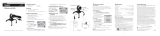Page is loading ...

®
2601713
User’s Guide
Please read this user’s guide before using your new USB
transfer cable.
USB Transfer cable
for Windows and Mac

®
2
Package contents
• USBTransferCable
• EasySuite
TM
Software:EasyCopy,EasySync,EasyMover,
Go!Bridge
• User’sGuide
Features
• TransferslesfromanolderversionofWindows
®
to
Windows7orWindowsVista
®
:noneedtosetupa
networkorburndiscs.
• Greatforsharingles:connectsbetweentwoPCs,two
Macs,orevenbetweenaPCandMac.
• Plugandplay:allsoftwareisbuilt-in,makingiteasy
tocopyandmoveles,
settings,e-mailandmore.
1 Connect
1. Turnonbothcomputers.
2. Connectoneendof
thecabletothesource
computerandtheotherend
tothedestinationcomputer.
2 Run EasySuite
• For Windows XP/Windows Vista
/Windows 7:
Thecomputerautomaticallydetectsthecable.
• For Mac OS
®
X10.4 or above:
Double-clicktheEasySuiteicononyourdesktopandthen
double-clicktheGo!Bridgeicon.

®
3
Note: If EasySuite does not launch automatically on your PC,
click My Computer, browse to the EasySuite drive, then open
the EasySuite application.
Copy Files
Oneithercomputer,useEasyCopytodraganddroples
betweenthetwoconnectedcomputers.
Note: To prevent accidentally editing files on the destination
computer, select System Setup. Check the Share as Read
Only box, and then click OK.

®
4
Migrate Files and Settings
UseEasyMovertomigratesystemles,applicationles,and
settingsbetweencomputerswiththesameoperatingsystem
versionorfromanoldversiontoanewversion.
Notes:
• Make sure the languages are the same on both computers.
• IfyouchoosetomigrateOutlook
®
,theOutlookmaildata
on the receiving computer will be overwritten.
1. Closeallotherapplicationsonbothcomputers.
2. SelectSynchronize (Z)EasyMoverSetuponthe
remote(source)computer.CheckAllow Remote Execute,
andthenclickOK.
3. SelectSynichronize (Z)EasyMoverStartonthehost
(receiving)computer.Thenclick(Next).
4. Selecttheapplicationorsystemitemsyouwantto
migrate,andfollowtheon-screeninstructionstocomplete
migration.
5. Whennished,click
(Finish)andthenYestorestartyour
computerforchangestotakeeffect.

®
5
Synchronize Outlook
EasySyncsupportsOutlook2000/2002/2003/2007.You
musthaveOutlookonbothcomputers,andsettothesame
language,beforesynchronizing.
1. CloseOutlookbeforesynchronization.
2. SelectSynchronize (Z)MailSetup ontheremote
computer.CheckEnable to execute Microsoft Outlook
Synchronization.
3. SetupMicrosoftExchangeServer:domain,username,
andpassword.ThenclickOK.
4. SelectSynchronize (Z)MailStartinthehost
computer.
5. SelecttheOutlookfunctionitemstosynchronize.
6. Followtheon-screeninstructionstoproceedwithOutlook
synchronization.
Note: Some data cannot be synchronized completely if data
formats are different.

6
Synchronize Folders
UseEasySuitetosynchronizefoldersfromthesource
computertofoldersinthetargetcomputer.
1. SelectSynchronize(Z)Folder SynchronizeSetup
onthesource(remote)computer.CheckAllow Remote
SynchronizeandthenclickOK.
2. SelectSynchronize (Z)Folder SynchronizeStartin
thelocalcomputer.TheProgress Infowindowappears.
3. ClickSelectontheSource (Remote) Folderandbrowse
toselectthefolderyouwanttotransfer.
4. ClickSelect ontheTarget (Local) Folderandbrowseto
selectthetargetfolder.
5. ClickSync!!tocopythefolder’sdatafromthesource
computertothetargetcomputer.Whennished,click
Exit.
Note: When using EasySuite, click to choose the window of the
remote or local computer you want to refresh, and then click the
Refresh button
or press F5 on your keyboard to refresh the
window before clicking on a deleted or modified icon.

7
Copy Mac Files
UseGo!BridgetotransferlesfromPCtoMac,MactoPC,or
MactoMac.
From PC to Mac or Mac to PC:
1. Double-clicktheEasySuitedriveortheEasySuite.exe
icononWindowsPCtorunEasySuite.
2. Double-clicktheEasySuiteCDicononyourMac.
3. Double-clicktheGo!Bridgeicontostarttheprogram.
4. WhenEasySuiteandGo!Bridgearebothrunning,dragand
droplesbetweenthecomputers.
From Mac to Mac:
1. StarttheGo!BridgeprogramsonbothMaccomputers.
2. WhenGo!BridgeisrunningonbothMaccomputers,drag
anddroplesbetweenthetwoMaccomputers.

8
n Note: OnaMac,therefreshfunctiondoesnotworkin
GO!Bridge.Aftertransferringles,selectGo!Bridge View
Refresh to refresh.
Disconnect the Transfer Cable
On a PC:
1. SelectSystemExitorclickthebutton attheupper
righttoexittheprogram.
2. ClicktheSafely Remove Hardwareicon(
)onthetask
bar.
3. UnplugtheUSBtransfercablefromthecomputer.
On a Mac:
1. SelectGo!BridgeQuit Go!Bridge.
2. DraganddroptheEasySuiteicononthedesktopintothe
Trash,andremovethetransfercablefromthecomputer.
System Requirements
OperatingSystem.......................................Windows7,WindowsVista,
.................................................... WindowsXP,MacOSX10.4orabove
CPU.................................................................... P2orhigherprocessor
Memory................................................................................ 128MRAM
I/O........................................................... OneavailableUSB2.0/1.1port
Specifications
Connectors........................................................ USB2.0/1.1goldplated
USBBusPower................................................................... 5V,500mA
CableLength........................................................................8ft(2.43m)
OperatingTemperature........................................................0°Cto40°C
OperatingHumidity..................................5%to90%(non-condensing)
Specicationsaresubjecttochangeandimprovementwithoutnotice.Actual
productmayvaryfromtheimagesfoundinthisdocument.

9
FCC Information
ThisequipmenthasbeentestedandfoundtocomplywiththelimitsforaClassB
digitaldevice,pursuanttoPart15oftheFCCRules.Theselimitsaredesignedto
providereasonableprotectionagainstharmfulinterferenceinaresidentialinstalla-
tion.Thisequipmentgenerates,usesandcanradiateradiofrequencyenergyand,
ifnotinstalledandusedinaccordancewiththeinstructions,maycauseharmful
interferencetoradiocommunications.However,thereisnoguaranteethatinterfer-
encewillnotoccurinaparticularinstallation.Ifthisequipmentdoescauseharmful
interferencetoradioortelevisionreception,whichcanbedeterminedbyturning
theequipmentoffandon,theuserisencouragedtotrytocorrecttheinterference
byoneormoreofthefollowingmeasures:
•Reorientorrelocatethereceivingantenna.
•Increasetheseparationbetweentheequipmentandreceiver.
•Connecttheequipmentintoanoutletonacircuitdifferentfromthattowhichthe
receiverisconnected.
•Consultthedealeroranexperiencedradio/TVtechnicianforhelp.
ChangesormodicationsnotexpresslyapprovedbyIgnitionL.P.maycause
interferenceandvoidtheuser’sauthoritytooperatetheequipment.
ThisdevicecomplieswithPart15oftheFCCRules.Operationissubjecttothe
followingtwoconditions:(1)Thisdevicemaynotcauseharmfulinterference,and
(2)thisdevicemustacceptanyinterferencereceived,includinginterferencethat
maycauseundesiredoperation
Product USBTransferCableforWindowsandMac
Model 2601713
Responsible
Party
IgnitionL.P.
3102MapleAve.Suite450
Dallas,TX75201
Phone866-315-0426
Limited Warranty
IgnitionL.P.warrantsthisproductagainstdefectsinmaterialsandworkmanship
undernormalusebytheoriginalpurchaserforninety (90) daysafterthedateof
purchase.IGNITIONL.P.MAKESNOOTHEREXPRESSWARRANTIES.
Thiswarrantydoesnotcover:(a)damageorfailurecausedbyorattributableto
abuse,misuse,failuretofollowinstructions,improperinstallationormaintenance,
alteration,accident,ActsofGod(suchasoodsorlightning),orexcessvoltageor
current;(b)improperorincorrectlyperformedrepairsbypersonswhoarenota
IgnitionL.P.AuthorizedServiceFacility;(c)consumablessuchasfusesorbatteries;
(d)ordinarywearandtearorcosmeticdamage;(e)transportation,shippingor
insurancecosts;(f)costsofproductremoval,installation,set-upservice,adjust-
mentorreinstallation;and(g)claimsbypersonsotherthantheoriginalpurchaser.
Shouldaproblemoccurthatiscoveredbythiswarranty,taketheproductand
thesalesreceiptasproofofpurchasedatetotheplaceofpurchase.IgnitionL.P.
will,atitsoption,unlessotherwiseprovidedbylaw:(a)repairtheproductwithout

10
Protecttheenvironmentbyrecyclingusedelectronics.Goto
E-CyclingCentral.comtondanelectronicrecyclingcenternearyou.
©2010.IgnitionL.P.Allrightsreserved.Gigawareisaregisteredtrademark
usedbyIgnitionL.P.EasySuiteisatrademarkownedbyOursTechnologyInc.
Windows,WindowsVistaandOutlookareregisteredtrademarksofMicrosoft
CorporationintheUnitedStatesand/orothercountries.Macisatrademarkof
Apple,Inc.,registeredintheU.S.andothercountries.TheUSB-IFLogosare
trademarksofUniversalSerialBusImplementersForum,Inc.
Printed
inChina
07A10
2601713
chargeforpartsandlabor;(b)replacetheproductwiththesameoracomparable
product;or(c)refundthepurchaseprice.Allreplacedpartsandproducts,and
productsonwhicharefundismade,becomethepropertyofIgnitionL.P.New
orreconditionedpartsandproductsmaybeusedintheperformanceofwarranty
service.Repairedorreplacedpartsandproductsarewarrantedfortheremainder
oftheoriginalwarrantyperiod.Youwillbechargedforrepairorreplacementofthe
productmadeaftertheexpirationofthewarrantyperiod.
IGNITIONL.P.EXPRESSLYDISCLAIMSALLWARRANTIESANDCONDITIONSNOTSTATEDIN
THISLIMITEDWARRANTY.ANYIMPLIEDWARRANTIESTHATMAYBEIMPOSEDBYLAW,
INCLUDINGTHEIMPLIEDWARRANTYOFMERCHANTABILITYAND,IFAPPLICABLE,THE
IMPLIEDWARRANTYOFFITNESSFORAPARTICULARPURPOSE,SHALLEXPIREONTHE
EXPIRATIONOFTHESTATEDWARRANTYPERIOD.
EXCEPTASDESCRIBEDABOVE,IGNITIONL.P.SHALLHAVENOLIABILITYORRESPON-
SIBILITYTOTHEPURCHASEROFTHEPRODUCTORANYOTHERPERSONORENTITY
WITHRESPECTTOANYLIABILITY,LOSSORDAMAGECAUSEDDIRECTLYORINDIRECTLY
BYUSEORPERFORMANCEOFTHEPRODUCTORARISINGOUTOFANYBREACHOF
THISWARRANTY,INCLUDING,BUTNOTLIMITEDTO,ANYDAMAGESRESULTINGFROM
INCONVENIENCEANDANYLOSSOFTIME,DATA,PROPERTY,REVENUE,ORPROFITAND
ANYINDIRECT,SPECIAL,INCIDENTAL,ORCONSEQUENTIALDAMAGES,EVENIFIGNITION
L.P.HASBEENADVISEDOFTHEPOSSIBILITYOFSUCHDAMAGES.
SomeStatesdonotallowlimitationsonhowlonganimpliedwarrantylastsor
theexclusionorlimitationofincidentalorconsequentialdamages,sotheabove
limitationsorexclusionsmaynotapplytoyou.Thiswarrantygivesyouspecic
legalrights,andyoumayalsohaveotherrightswhichvaryfromStatetoState.You
maycontactIgnitionL.P.at:
IgnitionL.P.,3102MapleAve.Suite450,Dallas,TX75201 02/09
Forproductsupport,call
1-866-315-0426
ComplieswiththeEuropeanUnion’s
“RestrictionofHazardousSubstances
Directive,”whichprotectstheenvironment
byrestrictingspecichazardousmaterials
andproducts.
/