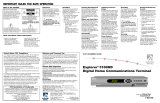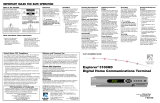User’s Guide
Interactive Program Guide
for Explorer
®
Digital
Home Communications Terminal

2 IPG User’s Guide 717865 Rev B
About This Guide
This guide describes using the Interactive Program Guide (IPG) with the
Scientific-Atlanta Explorer
Ò
Digital Home Communications Terminal (DHCT) and the
Model ER1 Remote Control.
If you have a different remote control, refer to the instructions that came with the remote
control.
Refer to your Explorer
Digital Home Communications Terminal User’s Installation
Guide for installation and setup instructions.

717865 Rev B IPG User’s Guide 3
Contents
Explorer DHCT Back Panel .................................................................................................... 5
Explorer Remote Control.........................................................................................................6
Introduction to the IPG ............................................................................................................ 8
What is the IPG? ............................................................................................................... 8
Features of the IPG ........................................................................................................... 8
Getting to the Guide.......................................................................................................... 9
Parts of the Guide ............................................................................................................. 9
Highlighting Your Program in the Guide .......................................................................... 9
Symbols Used on the Guide............................................................................................ 10
Browsing to See What’s on TV ............................................................................................. 11
What is Browsing? .......................................................................................................... 11
Browsing While Watching TV ........................................................................................ 11
More Browse Features .................................................................................................... 11
Browsing by Channel...................................................................................................... 12
Browsing by Theme ........................................................................................................ 13
Browsing by Title............................................................................................................14
Browsing by a Different Date ......................................................................................... 15
Ordering Pay-Per-View (PPV) .............................................................................................. 16
What is Pay-Per-View ..................................................................................................... 16
Ordering PPV ................................................................................................................. 16
Reviewing What You Have Ordered .............................................................................. 17
Canceling a PPV Order................................................................................................... 18
Changing Your PPV PIN ................................................................................................ 18
Using Parental Control ..........................................................................................................19
What is Parental Control ? .............................................................................................. 19
Changing Your Parental Control Blocking PIN.............................................................. 19
Blocking and Unblocking Channels Using General Settings .........................................20
Blocking and Unblocking Channels Using Quick Settings ............................................ 20
Blocking Ratings ............................................................................................................ 21
Blocking Programs by Time of Day ............................................................................... 22
Turning On or Turning Off Parental Control .................................................................. 23
Watching a Blocked Program ......................................................................................... 24
Selecting Favorites................................................................................................................. 25
What are Favorites? ........................................................................................................ 25
Setting Up Your Favorite Channels List ......................................................................... 25
Surfing Favorite Channels .............................................................................................. 25

4 IPG User’s Guide 717865 Rev B
Contents, Continued
Setting Timers ........................................................................................................................ 26
What are Timers? ............................................................................................................ 26
Setting a Reminder Timer From the Guide ..................................................................... 26
Setting or Editing a Reminder Timer Using General Settings ........................................ 27
Setting a VCR Timer From the Guide ............................................................................ 28
Setting or Editing a VCR Timer Using General Settings ............................................... 29
Setting a Sleep Timer Using General Settings ................................................................ 30
Setting a Sleep Timer Using Quick Settings................................................................... 30
Setting a Timer to Turn Off Your Explorer DHCT ......................................................... 31
Setting a Wake-Up Timer................................................................................................32
Canceling Timers ................................................................................................................... 33
Canceling an Active REC (Record) Timer .....................................................................33
Canceling a Reminder or VCR Timer From the Guide ..................................................33
Canceling a Timer Using General Settings ..................................................................... 34
Listening to Digital Music Channels ..................................................................................... 35
About Digital Music Channels ....................................................................................... 35
Tuning to Digital Music Channels .................................................................................. 35
Using Settings ........................................................................................................................ 36
About Settings ................................................................................................................ 36
What are Quick Settings? ............................................................................................... 36
Using Quick Settings ......................................................................................................37
What are General Settings?.............................................................................................38
Using General Settings ................................................................................................... 39
Using Online Help for General Settings ......................................................................... 39
Using Viewer Settings .................................................................................................... 40
Using Language Settings ................................................................................................ 41
Using Audio Settings ...................................................................................................... 42
Using the Display and Set Control Features ...................................................................43
Understanding Program Rating Categories ...........................................................................48
Understanding Ratings.................................................................................................... 48
Index ......................................................................................................................................49
Notices ................................................................................................................................... 51
Channel Lineup....................................................................................................... Back Cover

717865 Rev B IPG User’s Guide 5
Explorer DHCT Back Panel
Note: The back panel of your DHCT may vary slightly.
1 - Ethernet Connect to an Ethernet-equipped computer, optional.
2 - USB Connect to external equipment (Universal Serial Bus).
3 - 1394 Connect to 1394-equipped devices, optional.
4 - Digital Connect to an external digital surround-sound receiver.
Audio Out
5 - Data Connect to an optional VCR Commander
TM
module or similar
equipment. (Contact your cable service provider for
information.)
6 - S-Video Connect to the S-Video input on a TV or a VCR.
Out
7 - Video Out Connect to the video input on a TV or a VCR.
8 - Audio Out Connect to the left and right audio channels on a stereo receiver
(L/R) or a TV with stereo sound.
9 - Cable Out Connect to the cable input on a TV or a VCR.
10 - Cable In Connect to the cable signal from cable service provider.
11 - Bypass Connect an optional RF-bypass module to bypass the DHCT and
watch regular (analog) cable TV.
12 - AC Power Connect to an AC electrical outlet.
Input
13 - AC Switched Connect power to another device, such as a TV.
Outlet
T8474
RISK OF ELECTRICAL SHOCK
DO NOT OPEN
CAUTION
ETHERNET
OUTDATA
S-VIDEO VIDEO
CABLE
CABLE IN
BYPASS
L
R
AUDIO
OUT OUT
OUT
OUT
DIGITAL
AUDIO
USB 1394 1394
THIS DEVICE IS INTENDED TO BE ATTACHED
TO A RECEIVER THAT IS NOT USED TO RECEIVE
OVER-THE-AIR BROADCAST SIGNALS.
CONNECTION OF THIS DEVICE IN ANY OTHER
FASHION MAY CAUSE HARMFUL INTERFERENCE
TO RADIO COMMUNICATIONS AND IS IN
VIOLATION OF THE FCC RULES, PART 15.
120 VAC
60Hz 40W
120 VAC
60Hz 5A
CABLE COMMUNICATIONS
LISTED
14141
C
CATV CONVERTER
MADE IN MEXICO
1 2 43 5 6 7 11 12 139 108

6 IPG User’s Guide 717865 Rev B
T8088
1
2
3
4
5
6
7
8
9
10
11
12
14
13
25
24
23
22
21
20
19
18
17
16
15
26
Explorer Remote Control
These functions are for the Scientific-Atlanta Model ER1 Remote Control.
Power
1 Activate the functions of the DHCT.
25
Turn on and off VCR.
26
Turn on and off TV.
Sound
20 Adjust volume.
22
Mute sound.
Channels
2 Display further information.
6
Select channels, up or down.
8
Enter channel numbers.
(also used to enter your personal
identification number [PIN] for parental
control and, in some cable systems, the
time)
9
View favorite channels.
19
Display last channel.
Note: Program the remote control before you use the Explorer DHCT. See the Explorer
User’s Installation Guide for programming procedures.

717865 Rev B IPG User’s Guide 7
Explorer Remote Control, Continued
Screens
3 Page up or down.
4
Hide interactive screen.
5
Move through on-screen choices.
7
Selects options in menus.
21
Choose the highlighted item.
23
Navigates through IPG or settings.
24
Display Interactive Program Guide.
VCR/VOD
10 Fast forward VCR/Video-On-Demand (VOD).
11
Record VCR.
12
Stop VCR/VOD.
16
Play VCR/VOD.
17
Pause VCR/VOD.
18
Rewind VCR/VOD.
Device Control
13 Switch control between the VCR and VOD program.
14
Control the TV/VCR function of the VCR.
15
Control the Bypass option.

8 IPG User’s Guide 717865 Rev B
Introduction to the IPG
What is the IPG?
The Interactive Program Guide (IPG) is a convenient way to find out what’s on your TV
and to view a list of upcoming programs. Lists of programs are available for any date in
the next 7 days.
Features of the IPG
The following list provides an overview of the features of the IPG:
· With the browsing features, you can see what’s on TV for a particular channel,
program theme, or program title.
· Instant program descriptions appear while using the browsing feature to see what’s
on TV. It is not necessary to go to another function to get detailed program
information.
· While using the IPG, you can use Parental Control to restrict viewing of programs
according to rating, time, or channel.
· Reminder Timers help you keep track of upcoming programs by giving you a
reminder on the screen before the program starts.
· VCR Timers tune your Explorer DHCT to a particular channel at the proper time to
record a program.
· While using the IPG, you can use Quick Record to start recording a program
immediately.
· Your current program is reduced to fit in the corner of your screen when you use any
of the main IPG functions. You don’t have to miss a minute of the program you are
watching.
· You can purchase Pay-Per-View events with the press of a key without having to
make a phone call, if available in your area.
· While using the IPG, you can set up unlimited Favorite Channels for a quick browse
of your favorites—right at your fingertips.

717865 Rev B IPG User’s Guide 9
Introduction to the IPG, Continued
Getting to the Guide
Press the GUIDE key on the remote control to access the Interactive Program
Guide main screen as shown in the following illustration. The guide
information appears 2 hours ahead with the program on the first channel in the
lineup highlighted.
Parts of the Guide
The following list describes the parts of the guide.
· The program you are watching is reduced to fit in the upper right area of your screen.
The program remains there while you are using the main functions of the guide.
· The Current Information banner under the picture provides the current date, time, and channel.
Note: Your cable service provider may not display the banner with this information.
· The Channel Banner provides a description for each program you highlight in the
main program list.
· The Navigation Bar contains a Browse By feature that allows searching for programs
by channel, theme, or title.
· The Main Program listing displays the programs that will be broadcast.
Highlighting Your Program in the Guide
Press the C key to highlight the program you are watching in the guide.
Program you
are watching
is reduced to
fit in this area
Current
Information
Main
Program
listing
Channel Banner
describes
highlighted
program
Message Bar
for navigational
instructions

10 IPG User’s Guide 717865 Rev B
Introduction to the IPG, Continued
Symbols Used on the Guide
The following table describes the symbols that you may see on the IPG.
Symbol Description
Blocked channel. Parental Control is on.
Unblocked channel. Parental Control is off.
Closed Captioned. The channel has text subtitles for hearing-
impaired viewers. This option applies only to channels that
offer closed captioning.
Second Audio Programming (SAP). The channel offers
alternate audio, such as a second audio language, with the TV
picture. This option applies only to channels that offer second audio.
Note: If you have SAP enabled and experience no sound on
some channels, disable SAP. SAP is available only on channels
that offer second audio.
Stereo Sound. The channel transmits stereo sound. You must
have stereo speakers or equipment connected.
Favorite Channel. The channel is included in the list of favorite
channels.
Indicates a Pay-Per-View event that you have purchased.
A VCR timer is set for this program.
A reminder timer is set for this program.
The program is a Pay-Per-View event.
Note: Your cable service provider may not use this symbol.

717865 Rev B IPG User’s Guide 11
Browsing to See What’s on TV
What is Browsing?
Browsing is a convenient way to find the programs that you want to watch using the IPG.
There are three ways to find the programs using the Browse feature:
Title Lists programs in alphabetical order by their title for the date
selected
Channel Lists programs in order by time and channel
Theme Lists programs of a particular type (such as Adventure,
Comedy, or News) for the date selected
Browsing While Watching TV
Browsing while watching TV
allows you to view program
information about other channels
and times while the program you are
watching remains full-screen.
While watching a TV program,
press any arrow key or the INFO
key on the remote control once.
Result: The Channel Banner
appears along the bottom of your
TV screen with current date, time,
and channel information.
More Browse Features
Press the RIGHT or LEFT
arrow keys to move through programs on the selected channel. Press the UP or
DOWN arrow keys to move through the channels for the selected time period.
Press the INFO key to view details about the program in the Channel Banner.
Press the SELECT key to tune to the selected channel.
Press the EXIT key to exit Browse.
Program
being
watched
Current
time and
date
Navigate to
information
for other
channels
or times
Browsed
program

12 IPG User’s Guide 717865 Rev B
Browsing to See What’s on TV, Continued
Browsing by Channel
Use the Browse by Channel feature to list the available programs in channel order by
time of day. Perform the following steps to browse by channel.
1. Press the GUIDE key on the remote control.
Result: The IPG main screen appears in Browse by Channel view. The IPG
information appears 2 hours ahead with the program on the first channel in the lineup
highlighted.
2. Do one of the following:
· Press the C key to highlight the program you are watching in the IPG.
· Press the UP or DOWN arrow keys to move through the channels.
· Press the RIGHT or LEFT arrow keys to move through the time periods.
3. Press the SELECT key to watch the highlighted program if it is on now.
Browse by Channel
Date of Browse By View

717865 Rev B IPG User’s Guide 13
Browsing to See What’s on TV, Continued
Browsing by Theme
A Theme is a category that describes the kind of programs available, such as Adventure,
Comedy, or News. Perform the following steps to browse by theme.
1. Press the GUIDE key on the remote control.
Result: The IPG main screen appears in Browse by Channel view. The IPG
information appears 2 hours ahead with the program on the first channel in the lineup
highlighted.
2. Press the A key to display the Browse By menu; then, press the UP or DOWN arrow
keys to highlight Theme.
3. Press the SELECT key.
Result: The IPG appears in the
Browse by Theme view. The
example here shows the News
theme selected.
Note: A star indicates that a
program is on now.
4. To move through the
programs in the
current theme, press
the UP or DOWN
arrow keys.
5. To move to the list of themes,
press the LEFT arrow key;
then, do the following:
· Press the UP or DOWN arrow keys to move through the themes.
· Press the RIGHT arrow key or the SELECT key to move back to the list of
programs for that theme.
6. Press the SELECT key to watch the highlighted program if it is on now.
Note: If you select a program that is scheduled for broadcast in the future rather
than at the current time, the IPG displays the Future Program Options menu.
Browse by
Theme

14 IPG User’s Guide 717865 Rev B
Browsing to See What’s on TV, Continued
Browsing by Title
Use the Browse by Title feature to list programs in alphabetical order by their title.
Perform the following steps to browse by title.
1. Press the GUIDE key on the remote control.
Result: The IPG main screen appears in Browse by Channel view. The IPG
information appears 2 hours ahead with the program on the first channel in the lineup
highlighted.
2. Press the A key to display the Browse By menu; then, press the UP or DOWN arrow
keys to highlight Title.
3. Press the SELECT key.
Result: The IPG appears in the
Browse by Title view.
Note: A star indicates that a
program is on now.
4. To move through
the programs by
title, press the UP
or DOWN arrow
keys.
5. To move through the
alphabetical list, press the LEFT
arrow key; then, do the
following:
· Press the UP or DOWN arrow keys to move through the letters of the alphabet.
· Press the RIGHT arrow key or the SELECT key to move back to the list of
programs that begin with that letter.
6. Press the SELECT key to watch the highlighted program if it is on now.
Browse
by Title

717865 Rev B IPG User’s Guide 15
Browsing to See What’s on TV, Continued
Browsing by a Different Date
You can view upcoming program information for up to 7 days in advance by changing the
date you are browsing. Perform the following steps to browse by a different date.
1. Press the GUIDE key on the remote control.
Result: The IPG main screen appears in Browse by Channel view. The IPG
information appears 2 hours ahead with the program on the first channel in the lineup
highlighted.
2. Press the B key to view the Date menu.
Note: You can also select the Date screen while using the Browse by Theme and
Browse by Title features of the IPG.
3. Press the UP or DOWN arrow keys to highlight the date you want to view.
4. Press the SELECT key.
Result: Programs for the selected date appear.
Browse by Date

16 IPG User’s Guide 717865 Rev B
Ordering Pay-Per-View (PPV)
What is Pay-Per-View?
Pay-Per-View (PPV) events are special programs, such as movies or sporting events,
that may be offered by your cable company and billed as separate items on your cable bill.
You only pay for the programs you order. You can order PPV events by pressing a key on
your remote control.
The PPV symbol indicates PPV channels. Note: Your cable service provider
may not use this symbol.
Ordering PPV
Perform the following steps to order PPV events.
1. Press the GUIDE key on the remote control.
Result: The IPG main screen appears in Browse by Channel. The IPG information
appears 2 hours ahead with the program on the first channel in the lineup highlighted.
2. Press the UP, DOWN, RIGHT, and LEFT arrow keys to find the event you want to
purchase. Look for the PPV symbol that indicates PPV channels.
3. Press the SELECT key; then, do one of the following:
· If the event is scheduled for future
broadcast, the IPG displays the Future
Program Options menu. Follow the
instructions on the screen.
· If the event is about to be broadcast, the
preview or purchase screen appears with
the event information. Press the B key to
buy the event, or follow the instructions on
the screen.
Result: If you have a Personal Identification
Number (PIN) for PPV purchases, the PIN
Entry screen appears.
4. Enter your PIN to authorize the PPV purchase,
if required.
Note: After the purchase has been authorized, a
confirmation message appears for a few seconds if
the program has already started. Otherwise, an
attention screen counts down until the program
begins.

717865 Rev B IPG User’s Guide 17
Ordering Pay-Per-View, Continued
Reviewing What You Have Ordered
After you purchase a PPV event, the channel banner indicates PPV programs you
have purchased with a dollar symbol.
You can also review your PPV purchases from the General Settings menu:
· Pre-purchased Programs purchased by phone but not yet shown
· Pending Programs purchased using the remote control
· Past Previously purchased programs and programs in progress
Perform the following steps to review PPV purchases.
1. Press the SETTINGS key twice.
2. At the General Settings menu,
press the UP or DOWN arrows
to highlight PPV: Purchases.
3. Press SELECT.
4. Enter your PPV PIN, if required.
5. Press the UP or DOWN arrows
to highlight Past,
Pre-purchased, or Pending.
6. Press the SELECT key.
Result: The IPG displays a list of
events that you have ordered.
7. Press the EXIT key to return to
watching TV.

18 IPG User’s Guide 717865 Rev B
Ordering Pay-Per-View, Continued
Canceling a PPV Order
You can cancel an order from the General Settings menu. Perform the following steps to
cancel a PPV order.
1. Press the SETTINGS key twice.
2. At the General Settings menu, press the UP or DOWN arrows to highlight
PPV: Purchases; then, press the SELECT key.
3. Enter your PPV PIN, if required.
4. Press the UP or DOWN arrows to highlight Pending; then, press the SELECT key.
Result: The IPG displays a list of events that you have ordered.
5. Press the UP or DOWN arrows to highlight the program you want to cancel; then,
press the SELECT key.
6. Press the A key to confirm the cancellation.
Result: The order is canceled.
7. Press EXIT to return to watching TV.
Changing Your PPV PIN
You can change your PPV PIN from the General Settings menu. Perform the following
steps to change your PPV PIN.
1. Press the SETTINGS key twice.
2. At the General Settings menu,
press the UP or DOWN arrows
to highlight PPV: PIN.
3. Press the SELECT key.
4. Press the UP or DOWN arrows
to highlight Change.
5. Press the SELECT key.
6. Enter your CURRENT PIN.
7. Enter your NEW PIN.
8. Reenter your new PIN for
confirmation.
9. Press the EXIT key to return to
watching TV.

717865 Rev B IPG User’s Guide 19
Using Parental Control
What is Parental Control?
The Parental Control feature allows you to block programs by channel, program rating, or
time of day. You select the channels, ratings, or times to block from the General Settings
menu. You set up Parental Control and turn it on and off for the entire system by entering
your Personal Identification Number (PIN). When you turn the Parental Control feature
on, you cannot view blocked programs without entering your PIN.
A padlock symbol on the channel banner indicates that a channel or program is
blocked, or that a part of the program is blocked by time or rating.
You can turn off all Parental Control, or you can selectively unblock a single program,
channel, or time period.
When the Parental Control feature is off, an open or unlocked padlock symbol on
the channel banner identifies each channel or program that would be blocked if the
Parental Control feature were on.
Changing Your Parental Control Blocking PIN
You can enable, disable, or change your Blocking PIN from the General Settings menu.
1. Press the SETTINGS key twice.
2. At the General Settings menu,
press the UP or DOWN keys to
highlight Block: PIN; then, press
the SELECT key.
3. Press the UP or DOWN keys to
highlight Change; then, press the
SELECT key.
4. Enter your CURRENT PIN.
5. Enter your NEW PIN.
6. Reenter your new PIN for
confirmation.
7. Press the EXIT key to return to
watching TV.

20 IPG User’s Guide 717865 Rev B
Using Parental Control, Continued
Blocking and Unblocking Channels Using General Settings
Perform the following steps to select channels that you want to block.
1. Press the SETTINGS key twice.
2. At the General Settings menu, press the UP or DOWN keys to highlight
Block: Channels; then, press the SELECT key.
3. Enter your Parental Control Blocking PIN, if required.
4. Press the UP or DOWN arrow keys to highlight each channel you want to block.
Note: Some cable service providers allow you to select the channel number using the numeric
keys on your remote control.
5. Press the SELECT key.
Result: The channel ID is listed in the
column on the right and a padlock
appears in the Channels list by each
channel you select.
Note: You can press the SELECT key
again to unblock the channel.
6. Continue highlighting and selecting the
channels you want to block.
7. When all channels that you want to block
have a padlock shown, press the A key to
accept.
Note: Blocks do not take effect until you turn on the Parental Control feature.
8. To turn on and turn off the Parental Control feature, follow the instructions in How
To Turn On or Turn Off Parental Control.
9. Press the EXIT key to return to watching TV.
Blocking and Unblocking Channels Using Quick Settings
Perform the following steps to block or unblock the channel you are watching.
Note: Your cable service provider may not offer
this feature.
1. Press the SETTINGS key once to display the
Quick Settings menu.
2. Press the UP or DOWN arrows to highlight Block
this Channel or Unblock this Channel.
3. Press the SELECT key.
Page is loading ...
Page is loading ...
Page is loading ...
Page is loading ...
Page is loading ...
Page is loading ...
Page is loading ...
Page is loading ...
Page is loading ...
Page is loading ...
Page is loading ...
Page is loading ...
Page is loading ...
Page is loading ...
Page is loading ...
Page is loading ...
Page is loading ...
Page is loading ...
Page is loading ...
Page is loading ...
Page is loading ...
Page is loading ...
Page is loading ...
Page is loading ...
Page is loading ...
Page is loading ...
Page is loading ...
Page is loading ...
Page is loading ...
Page is loading ...
Page is loading ...
Page is loading ...
/