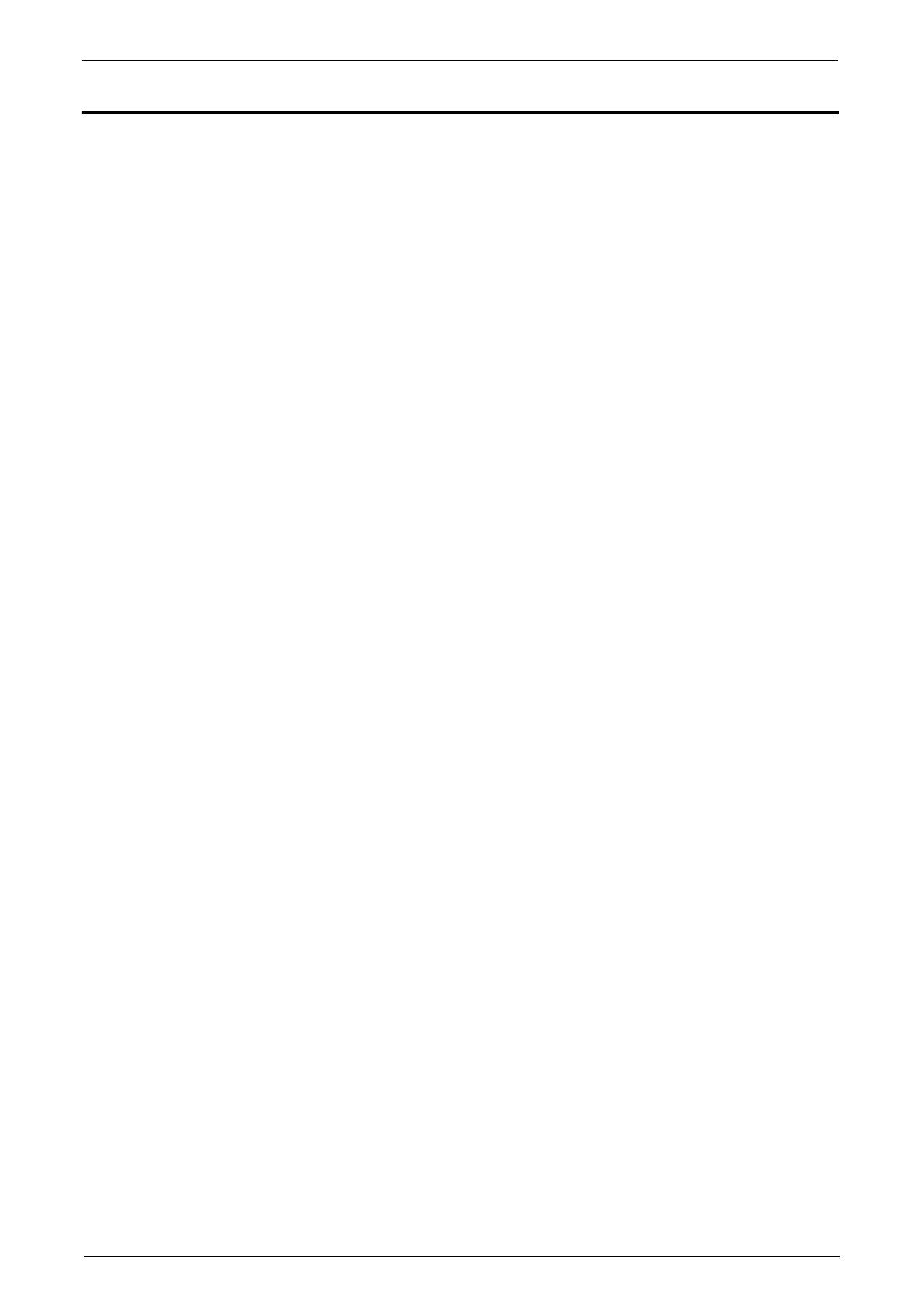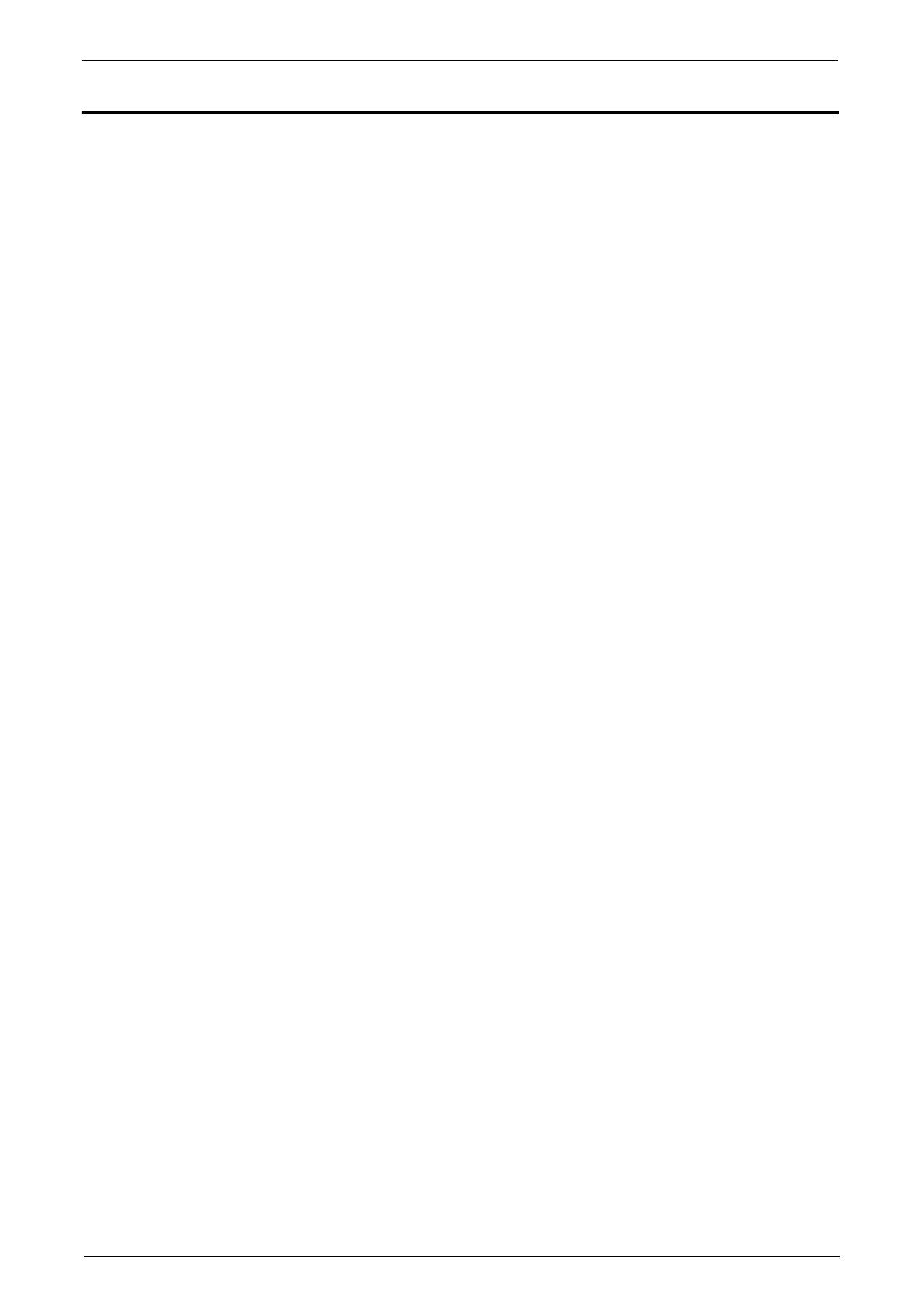
Table of Contents
3
Table of Contents
Table of Contents.....................................................................................................................3
Before Using the Security Features.......................................................................................5
Preface...................................................................................................................................5
Security Features .................................................................................................................6
Settings for the Secure Operation ...................................................................................6
For Optimized Performance of Security Features........................................................7
Confirm the Machine ROM Version and the System Clock .......................................9
Settings for the Secure Operation 1
(Initial Settings Procedures Using Control Panel) ........................................................... 11
Authentication for entering System Administration mode....................................... 11
Set Use Passcode Entry for Control Panel Login........................................................ 11
Set Overwrite Hard Disk................................................................................................... 11
Set Data Encryption ..........................................................................................................12
Set Authentication.............................................................................................................12
Set Private Print..................................................................................................................13
Set Store & Send Link........................................................................................................13
Set Direct Fax......................................................................................................................14
Set Self Test ........................................................................................................................14
Set Software Download ...................................................................................................14
Settings for the Secure Operation 2
(Initial Settings Procedures Using Dell Printer Configuration Web Tool) ...................15
Preparations for settings on the Dell Printer Configuration Web Tool..................15
Change the System Administrator’s Passcode............................................................15
Set Maximum Login Attempts.........................................................................................15
Set Access Control............................................................................................................15
Set User Passcode Minimum Length ............................................................................16
Set SMB................................................................................................................................16
Set WebDAV........................................................................................................................16
Set IPP ..................................................................................................................................17
Set SSL/TLS ......................................................................................................................... 17
Set Service Representative Restricted Operation ....................................................... 17
Set Audit Log ......................................................................................................................18
Configuring Machine Certificates ..................................................................................18
Set IPSec..............................................................................................................................18
Set SNMPv3.........................................................................................................................19
Set S/MIME......................................................................................................................... 20
Set WSD (Scan)...................................................................................................................21
Set LDAP Server .................................................................................................................21
Set Kerberos Server...........................................................................................................21
Settings for the Secure Operation 3 (Regular Review by Audit Log) .......................... 22
Import the Audit Log........................................................................................................ 22
User Authentication .............................................................................................................. 24
Appendix.................................................................................................................................. 25