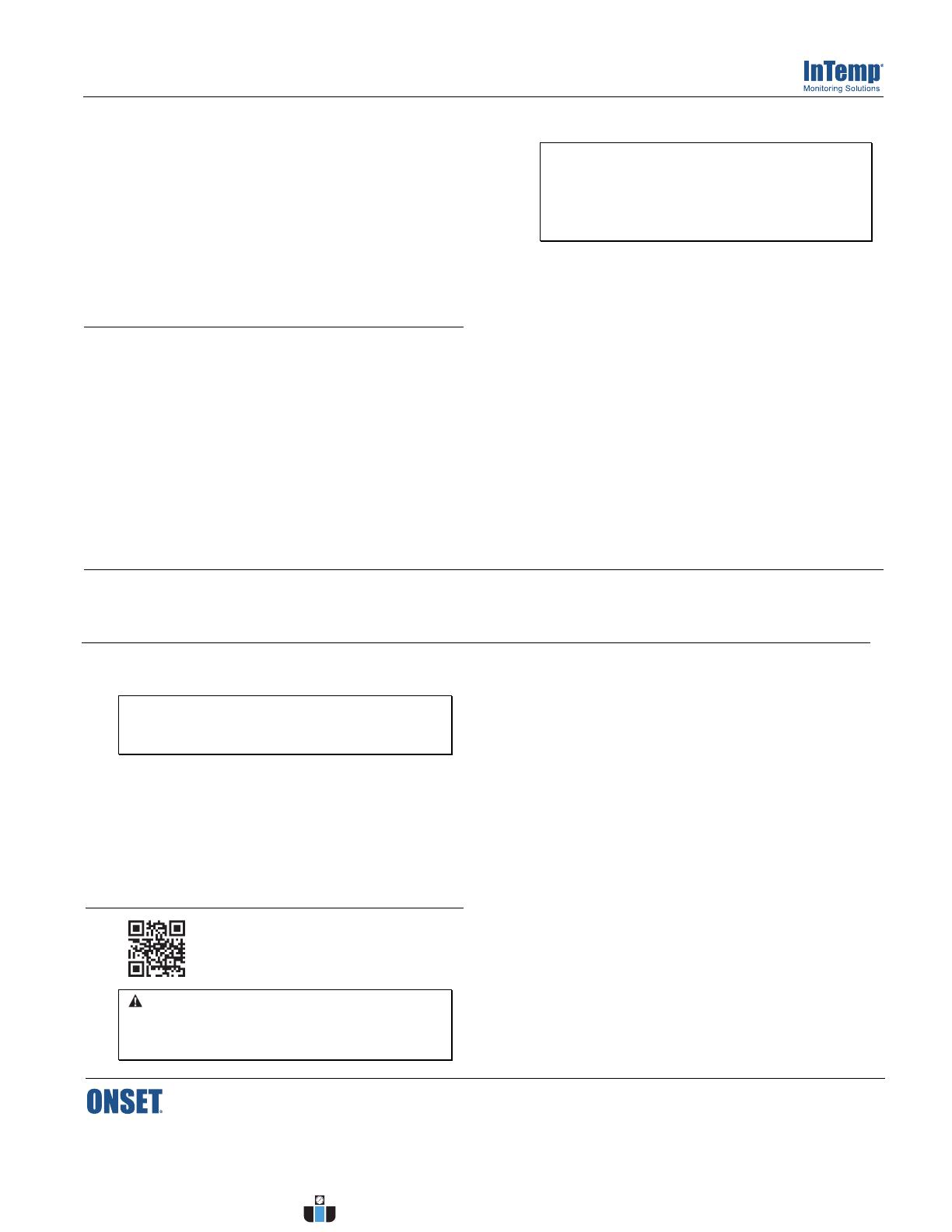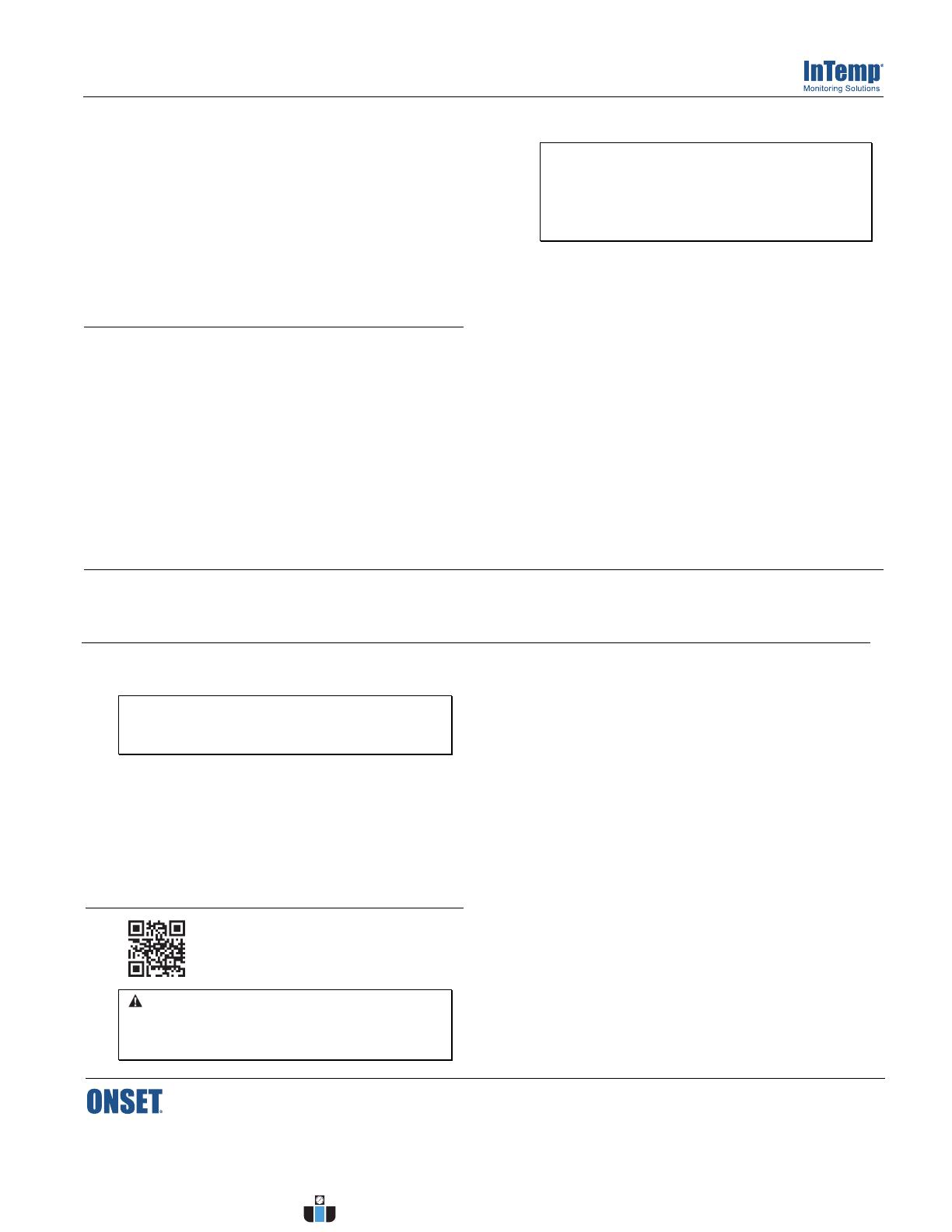
Quick Start for the InTemp® CX1000 Series Loggers
1 Administrators: Set up an InTempConnect® account.
New administrators: Follow all the following steps.
Just adding a new user: Follow only steps c and d.
a. Go to intempconnect.com. Click Create Account, complete the
page and click Create Account at the bottom of the page. You’ll
receive an email to activate the account.
b. Log into intempconnect.com and add roles. Select Roles from
the System Setup menu. Click Add Role, enter a Description,
select the Privileges for the role and click Save.
c. Select Users from the System Setup menu to add users. Click
Add User and enter the email address and first and last name
of the user. Select the roles for the user and click Save.
d. New users will receive an email to activate their user accounts.
3Create a shipment.
Notes: You cannot restart the CX1002 logger once logging
begins. Do not continue with these steps until you are ready
to use the logger.
The only way to configure a CX1000 logger is to create a
shipment. No other feature in InTempConnect configures it.
Creating the shipment requires privileges (See the InTemp
System User’s Guide for details). Administrators or those with the
required privileges must also set up custom logger profile and trip
information fields, which must be done before completing these
steps. Note: You must create Locations and at least one CX1000
logger profile in InTempConnect before creating a new shipment.
See the InTemp System User’s Guide for additional instruction.
To configure the logger, create a shipment as follows in
InTempConnect:
a. Select Shipments from the Logger Controls menu.
b. Click Create Shipment.
c. Select CX1000.
d. Complete the shipment details.
e. Click Save & Configure.
2 Register your logger.
a. If you’re using a mobile device, scan the QR code on the logger.
Your default browser opens to the intempconnect.com site. If
you’re using a computer, go to intempconnect.com/register.
b. Sign in to InTempConnect.
c. Choose an account from the Account dropdown.
d. Click Add/Remove Device.
e. If you scanned the serial number, the serial number field is
completed automatically. If you used the above URL on a
computer, complete the serial number field using the serial
number on the front of the logger.
f. Enter the UID number from the side of your logger.
g. Click Register Device.
h. If it doesn’t happen automatically, click Download to save the
NIST certificate that is generated while registering the device.
26802-C MAN-CX100x-QSG
4 Deploy and start the logger.
Important: You cannot restart the CX1002 logger once logging
begins. Do not continue with these steps until you are ready
to use the logger.
If necessary, charge the logger with a standard USB-C cable
before deploying. Deploy the logger where you will be monitoring
the product. Press the button on the logger for 3 seconds when
you want logging to begin.
Note: To begin the shipment immediately, hold the button down
for 3 seconds. The logger begins recording 30 minutes after you
push the button. If you do not push the button, the shipment
automatically begins 1 hour after you create the shipment in
InTempConnect.
5
Complete the shipment.
Sufficient privileges are required to complete and/or cancel a
shipment. Ensure all required data has been uploaded to the
cloud prior to completing the shipment. You can verify this by
checking the “Last Upload Date” on the Dashboard page in
InTempConnect.
a. Log in to InTempConnect and navigate to the Shipments page
under Logger Controls.
b. Select the row of the shipment you want to complete. You’ll
see a check in the actions column.
Note: If notifications are set up, recipients of those notifications
receive the associated shipment report automatically.
Sufficient privileges are required to download, preview, and
share reports. Log in to InTempConnect to build custom reports.
For more information on using the logger and the
InTemp system, scan the code at the left.
WARNING: Do not cut open, incinerate, or heat above 85°C (185°F). The
battery may explode if the logger is exposed to extreme heat or conditions
that could damage or destroy the battery case. Do not dispose of the logger
or battery in fire. Do not expose the contents of the battery to water. Dispose
of the battery according to local regulations for lithium batteries.
© 2023 Onset Computer Corporation. All rights reserved. Onset, InTemp, InTempConnect, and InTempVerify are trademarks or
registered trademarks of Onset Computer Corporation. App Store is a service mark of Apple Inc. Google Play is a trademark of Google
Inc. Bluetooth is a registered trademark of Bluetooth SIG, Inc. Bluetooth is a registered trademark of Bluetooth SIG, Inc. All other
trademarks are the property of their respective companies.
Patent #: 8,860,569 26802-C MAN-CX100x-QSG
www.calcert.com sales@calcert.com1.888.610.7664 0
5
10
15
20
25
30