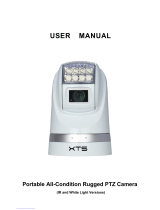Page is loading ...

ThermalTronix
TT-1007D-MARINE
Thermal Imaging Camera
User Manual

1
Statement:
1. The contents of this manual will be updated from time to time, updated content will be
added in the new version of the manual, without prior notice.
2. This manual may contain technical inaccuracies or typographical errors.
Safety precautions:
1) When installing the device, please ask qualified service personnel or system installers to
operate
2) The equipment should be installed in a lightning protection environment.
3) Protect the surface of the lens from being stained or damaged.
4) Protect the lens from being worn, scratched or even scratch.
Never point the lens directly toward a strong radiation source (ie. Sun, direct or reflected
laser beam, etc.), with power on or power off, as damage may result to the thermal detector
used inside. Permanent damage may result!
5) The product is a sophisticated electronic equipment, so please handle with care in the
use, storage and transportation process, prevent the device from being force falls strongly
collision or other dangerous actions. Store the unit in its original case during transport.
6) Make sure the power supply is connected correctly before opening the device, It may
cause equipment damage if the power connection error
7) Do not place any objects on or near the power cable
8) Contact manufacturer if unit operate abnormal, do not dismantle the device itself

2
Contents
1 OVERVIEW ............................................................................................................................................... 3
1.1 FEATURES............................................................................................................................................. 3
1.2 ACCESSORIES ........................................................................................................................................ 4
2 STRUCTURE AND CABLE DEFINITION ..................................................................................................... 5
2.1 PTZ APPEARANCE .................................................................................................................................. 5
2.2 TRACKER APPEARANCE ............................................................................................................................ 5
2.3 RS422 CONTROL KEYBOARD APPEARANCE ................................................................................................. 6
2.4 INSTALLATION INSTRUCTION ..................................................................................................................... 6
2.5 TT-1007D-MARINE CONNECTION DEFINITION ......................................................................................... 8
2.6 TRACKER INTERFACE DEFINITION ............................................................................................................... 9
2.7 422 KEYBOARD INTERFACE DEFINITION .................................................................................................... 10
3 RS485 KEY OPERATION INSTRUCTION .............................................................................................. 10
3.1 RS485 COMMUNICATION PARAMETER .................................................................................................... 10
3.2 OPERATION KEY INSTRUCTION ................................................................................................................ 11
4 TT-1007D-MARINE OPERATION INSTRUCTION ................................................................................. 13
4.1 TURN ON TT-1007D-MARINE............................................................................................................. 13
4.2 FOCAL LENGTH CONTROL ....................................................................................................................... 14
4.3 DIGITAL ZOOM CONTROL ....................................................................................................................... 14
4.4 VIDEO SWITCH ..................................................................................................................................... 15
4.5 DIGITAL NOISE REDUCTION FUNCTION ...................................................................................................... 15
4.6 IMAGE FREEZE OPEN/CLOSE ................................................................................................................... 15
4.7 IMAGE STABILIZATION ........................................................................................................................... 16
4.8 DEFOGGING FEATURE ........................................................................................................................... 16
4.9 AREA SCANNING .................................................................................................................................. 16
4.10 THERMAL CAMERA LENS SAFETY POSITION .............................................................................................. 17
4.11 THERMAL CAMERA IMAGE CALIBRATION ................................................................................................. 17
4.12 THERMAL CAMERA POLARITY SWITCH .................................................................................................... 17
5 KEYBOARD OPERATION INSTRUCTION................................................................................................. 18
6 THERMAL CAMERA MENU................................................................................................................. 19
6.1 MAIN MENU ....................................................................................................................................... 19
6.2 SUB-MENU OPERATION ......................................................................................................................... 20
6.3 COM SUB-MENU ................................................................................................................................ 22
6.4 MODE SUB MENU ................................................................................................................................ 23
7 CHANGE RS485 CONFIGURATION...................................................................................................... 24
7.1 THERMAL CAMERA 485 PARAMETER MODIFICATION .................................................................................. 24
7.2 PTZ 485 PARAMETER MODIFICATION ...................................................................................................... 24
8 FAQ...................................................................................................................................................... 26
9 TECHNICAL SPECIFICATIONS ................................................................................................................. 27

3
1 Overview
TT-1007D-MARINE integrate uncooled infrared imaging, high sensitivity and high precision PTZ
cameras as system, and can produce clear images in total darkness, mist and other complex
environments. The product can be monitored day and night, and can quickly and accurately
identify and locate targets. TT-1007D-MARINE can be worked in the following locations:
navigation, border fire protection, airports, ports, railways, construction, public security and
reconnaissance.
1.1 Features
1.Built-in 384 * 288 uncooled thermal imager with high thermal sensitivity, it could output clear
video in total darkness.
2. Integrate high-sensitivity CCD camera, 550 TV lines, and illumination up to 0.01 Lux in black
and white mode;
3.High-strength aluminum alloy body, sturdy and durable, effectively prevent the erosion from
salt spray and seawater;
4. Fully sealed design, protection class up to IP67, built-in surge &lightning protection devices;
5. Internal integrated heating and demisting devices, operating temperature range -45 ℃ ~ 55 ℃;
6. Provides three video outputs, thermal imager video, high-sensitivity CCD camera video and
composite video;
7. Automatically identify control protocol and baud rate, support soft address, easy to use;
8. Support automatic tracking and gyro function.

4
1.2 Accessories
item
Accessory Name
No.
Remark
1
TT-1007D-MARINE
1
2
mounting plate
1
3
video tracker
1
4
RS422 keyboard
1
5
2 pin power cable
1
TT-1007D-MARINE power supply
6
AC adapter
1
7
Vehicle power line
1
8
Air plug cable
1
connect TT-1007D-MARINE and tracker
9
Air plug extension
cable
1
10
Standard power line
1
tracker and keyboard power supply
11
12V/5A AC adapter
1
12
cross pan head screws
3
M4*10
13
cross pan head screws
1
M3*6

5
2 Structure and Cable Definition
2.1 PTZ appearance
PTZ
item
definition
remark
1
CCD camera
2
Thermal camera
3
Command Indicator
twinkle
4
Power-on indicator
Normally on
2.2 Tracker appearance
Tracker

6
2.3 RS422 control keyboard appearance
RS422 control keyboard
2.4 Installation instruction
1. Remove the mounting plate from the package, fix mounting plate on the target with three
bolts refer to the installation hole diameter, refer to the image below
2. TT-1007D-MARINE has three columns at the bottom of the body, align columns with rounded
end of the positioning hole of the mounting plate, rotate clockwise to the other end, refer to the
image below

7
3. Fix TT-1007D-MARINE and mounting plate by cross pan head screws (Fixing Screw), refer to the
image below
4. Connect Air plug cable and Air plug extension cable to air socket on the bottom of the
TT-1007D-MARINE. Air plug and air socket have a positioning point (marked in red), connect
correspondingly. Refer to the image below
5. Connect TT-1007D-MARINE power supply, then connect RS485 control cable to 485 controller
6. Connect 232 control cable, IR video cable and CCD video cable to tracker
7. Connect tracker power supply, then connect XD5 to RS422 keyboard, XD6 to monitor. Detailed
422 control keyboard operation refer to “422 keyboard operation instruction”.
8. Connect 422 keyboard air plug cable
PTZ and Tracker connection

8
2.5 TT-1007D-MARINE connection definition
control cable
Cable color
RS485+
Red
RS485-
Black
RS232+
Green
RS232-
Yellow
RS232 ground
Black

9
2.6 tracker interface definition
Tracker
item
Pin
item
Pin
definition
description
Connect to
Jack image
XD1
1
GND_1
Tracker and load
reserved
2
VCC_1
tracker and load
power supply
reserved
3
GND_2
Motor power
TT-1007D-MARINE
4
TTL_R
relative to
tracker
5
TTL_T
relative to
tracker
6
VCC_2
Motor power
supply
reserved
XD2
SMA plug
IR analogue
video input
TT-1007D-MARINE
XD3
SMA plug
CCD analogue
video input
TT-1007D-MARINE
XD4
1
GND_1
Tracker and load
DC power supply
2
VCC_1
tracker and load
power supply
3
GND_2
Motor power
4
VCC_2
Motor power
supply
5
blank
XD5
1
232-TXD1
relative to
tracker
reserved
2
232-RXD1
relative to
tracker
reserved
3
422-R2-
relative to
tracker
keyboard
4
422-R2+
relative to
tracker
5
422-T2-
relative to
tracker
6
422-T2+
relative to
tracker
7
232-GND
reserved
XD6
SMA plug
analogue video
output
monitor

10
2.7 422 keyboard interface definition
Keyboard output leads by a 6-pin air socket; connect air plug cable to air socket
External air plug cable is defined as follows:
item
pin definition
description
cable color
1
DV12V
DC 12V power input
red
2
GND
Black
3
RS422T-
RS422control cable
Green
4
RS422T+
Blue
5
NC
NC
Yellow
6
NC
NC
Orange
NC
NC
Brown
3 RS485 key operation instruction
3.1 RS485 communication parameter
TT-1007D-MARINE default RS485 parameter
Thermal camera default setting: protocol PELCO-D, baud rate 2400, address 3
CCD camera default setting: protocol PELCO-D, baud rate 2400, address 1
PTZ default setting: protocol PELCO-D, baud rate 2400, address 1

11
3.2 Operation key instruction
3.2.1 Thermal Camera
Thermal camera default setting: baud rate 2400, address 3
Operation key
function
Call preset 100
enter into menu
aperture-(I-)
1 When no menu, polarity
switching
2 when entering the menu,
move the cursor from top to
bottom circulation
aperture+(I+)
manual calibration
focus-
when entering the menu,
change cursor position options
or decrease the value
focus+
when entering the menu,
change cursor position options
or increase the value
(Z-)
digital zoom
Note: thermal camera menu instruction refer to 5.1
3.2.2 CCD camera
CCD camera default setting: baud rate 2400, address 1
Operation key
function
zoom-
Zoom near
zoom+
Zoom far
focus-
manual focus
focus+
manual focus
3.2.3 PTZ
PTZ default setting: baud rate 2400, address1

12
RS485 can’t control TT-1007D-MARINE direction when opening gyro or tracking function
Operation key
function
default state
direction up
Turning up control
direction down
Turning down control
direction left
Turning left control
direction right
Turning right control
preset number+ preset
setting key
Preset setting
preset number+ preset
delete key
Preset delete
preset number +preset call
key
Preset call
preset 21+preset call key
Manual video
switch(CCD/thermal camera)
-
preset 22+preset call key
Automatic video
switch(CCD/thermal camera)
√
preset 23+preset call key
Open/close wide dynamic
close
preset 24+preset call key
Open automatic wide dynamic
close
preset 25+preset call key
Open/close BLC
close
preset 26+preset call key
Open/close image flip
close
preset 27+preset call key
Open/close digital noise reduction
close
preset 28+preset call key
Open/close image freeze
close
preset 29+preset call key
Open/close image anti-shake
close
preset 37+preset call key
Open demist
-
preset 38+preset call key
Close demist
√
preset 39+preset call key
Open/close digital zoom
close
Preset40+preset call key
OSD open/close
open
preset 42+preset call key
left area scanning
-
preset 43+preset call key
Right area scanning
-
preset 48+preset call key
Intermittent scanning
-
preset 49+preset call key
Area scanning
-
preset 50+preset call key
Automatic cruise
-
preset 51+preset call key
Continuous scanning
-
preset 52+preset call key
Clear all settings
-
preset 53+preset call key
Restore factory settings
-
preset 57+preset call key
Open help tips/help tips page
-
preset 58+preset call key
Close help tips
-
preset 59+preset call key
PTZ speed-fast
-
preset 60+preset call key
PTZ speed-medium
√
preset 61+preset call key
PTZ speed-slow
-
preset 62+preset call key
CCD camera address -1
-
preset 63+preset call key
CCD camera address +1
-
preset 65+preset call key
Thermal camera lens enter into safety
position
-
preset 66+preset call key
Thermal camera lens exit safety
position
-
*1 Note: <20 are normal presets, others are special function preset.
*2 PTZ scan at a constant speed in the horizontal direction and within the set area range. PTZ
won’t perform any action if not set the left and right border area scan.
*3PTZ automatically move back and forth at predetermined time according to preset point
sequence, this feature is only work for 0 to the 20th preset.

13
Note: ”-” means the current function is not set or opened,” √”means the current function is in
default state, ”open” means the current function is turned on by default, “close” means the
current function is turned off by default.
4 TT-1007D-MARINE operation instruction
4.1 Turn on TT-1007D-MARINE
Connect the power and video cables correctly, Turn on power, TT-1007D-MARINE automatically
start up, power indicator light.
CCD video output interface display system initialization, then camera pull the lens recently first
and pushed to the farthest stop; PTZ automatically rotate at horizontal and vertical direction.
If system self-test succeed, CCD video display PTZ address, baud rate and protocol.
If system self-test fails, CCD video interface will display self-test failure message in the lower left
corner. A feature hint system self test failed
Pic.10
Self-test fails with the message as below:
PAN FAIL—horizontal self-test failure
TITL FAIL-vertical self-test failure
CAM FAIL—module initialization failure
P/T FAIL—horizontal / vertical self-test failure
T/Z FAIL—vertical / module self-test failure;
P/T/Z FAIL—horizontal / module self-test failure
When the horizontal and vertical test fails, if the climate temperature is less than 5°C,
TT-1007D-MARINE will automatically turn on heating function and self-check again after 20

14
minutes; if the climate temperature is more than 5°C ,user repower PTZ after excluding
mechanical failure, if the self-test still fails, please contact the supplier or manufacturer.
note:
If set number 0 as the preset, PTZ will automatically call number 0 preset after self-test is
successful. If no set number 0 as preset, camera will return to the HOME position, ie
horizontal and vertical angle is zero.
Thermal camera will be calibrated after boot(refer to 4.11).If the camera doesn’t output IR
image, please call 100 preset position to enter the main menu, select Auto: X to "Auto 2"
mode; then the device will automatically adjust the brightness and gain value to output
infrared images.
Do not turn off the device in 15 second after boot. Device can be only turned on again 30
seconds later after shutdown.
RS485 can’t control TT-1007D-MARINE direction after opening gyro or tracking function.
4.2 Focal length control
CCD Camera
CCD camera default setting: baud rate 2400, address 1
Camera will be adjust focal length automatically, user could also manual adjust by
pressing ”focus-” or “focus+”
4.3 Digital zoom control
thermal camera
Thermal camera default setting: baud rate 2400, address 3
Control device digital zoom by pressing “zoom-”
CCD camera
CCD camera default setting: baud rate 2400, address 1
Control lens zoom by pressing “zoom+” or “zoom-”

15
4.4 video switch
PTZ default setting: baud rate 2400, address 1.
Composite video output can be switched to CCD video or thermal video through the command
(manual mode), it can also automatically switch video output (automatic mode) according to light
and dark.
Manual mode: turn on manual mode by calling number 21 preset, force composite video output
mode switch to CCD or thermal imaging mode.
Auto Mode: The camera automatically switches CCD / thermal imaging video based on light and
dark. Devices open automatic mode by default.
4.5 Digital noise reduction function
CCD camera default setting: baud rate 2400, address 1
Digital Noise Reduction function is off by default. When CCD camera output color image, the user
is suggested turning off digital noise reduction function, otherwise the image will appear "smear"
phenomenon. When CCD camera output black and white images, the user can open the digital
noise reduction function by calling number 27 preset. DNR has 5 levels from 1 to 5, the higher the
noise level, the better, but the "smear" phenomenon is more obvious, the user can change the
DNR level by calling number 27 preset or close the digital noise function.
4.6 Image freeze open/close
PTZ default setting: baud rate 2400, address 1.
open image freeze function by calling number 28 preset, then call any of the preset point which
has been set, the image is froze from point A, and continues to
display the freeze image until the camera moves to point B, image
freeze ends, namely switching to normal images. If call number 28
preset again c "image freeze" function will be close.

16
4.7 Image stabilization
PTZ default setting: baud rate 2400, address 1.
Image stabilization feature is off by default, can be turn on/off by calling number 29 preset. Open
the image stabilization function when the image is affected by external jitter, so that the image
can be displayed smoothly, but the video resolution will be declined relatively, when the image
does not appear jitter, we suggest close the image stabilization feature.
4.8 Defogging feature
PTZ default setting: baud rate 2400, address 1
Calling number 37 preset to open defogging function, then the top left of the image will display
"DEFOGGING" which indicates this feature is turned on. If demisting has completed please close
demisting function to avoid high temperature in internal body and save energy. Calling number
38 preset to turn off this feature, the image at the top left "DEFOGGING" disappears accordingly.
Note: When the camera internal temperature is below 0℃, the camera will open demisting
function compulsory, then you can not shut down defogging function manually; when the camera
internal temperature is higher than 55℃, the camera will close demisting function compulsory,
then you can not open the demisting function manually.
4.9 Area scanning
PTZ default setting: baud rate 2400, address 1
Calling number 49 preset to perform area scan function, the camera won’t perform any action if
not set the left margin area scan (number 42 presets), and right margin area (number 43 presets),

17
4.10 Thermal camera lens safety position
PTZ default setting: baud rate 2400, address 1
When the machine is idle, call number 65 preset and move -90 ° vertical, hide thermal imaging
camera inside PTZ to protect thermal imaging camera lens, the display will appear hint (as shown),
under such circumstances, sending commands to the device camera will not get any action in
response. When you need to use device, call number 66 preset, the device will exit the safety
position, user could normally operate the device.
4.11 Thermal camera image calibration
Thermal camera default setting: baud rate 2400, address 3
The device will calibrate automatically when starting up, user could also calibrate manually by
pressing “aperture+”key. It’s normal phenomenon to hear ”click” during calibration.
4.12 thermal camera polarity switch
Thermal camera default setting: baud rate 2400, address 3, control thermal camera by switching
address to number 3.
Switch thermal camera white hot/black hot display mode by pressing” aperture+ ”key.
STANDBY NOW
CALL PRST 66 TO EXIT

18
5 Keyboard operation instruction
1. normal operation instruction
operational key
function
remark
ENTER/OPEN
reserved
RETURN/CLOSE
reserved
WIDE
zoom-
TELE
zoom+
FAR
Tracking boxes from
small to big
(16*16,32*32,64*64,128*128)
Each time press FAR key, tracking box size change
accordingly, total of 4 gears
NEAR
Tracking boxes from big
to small
TRACK/STABLE
switch between manual
and automatic operate
mode
IR/CCD
IR and CCD video output
switch
Output IR or CCD video at XD6 outlet
GYRO ON/OFF
gyro open/close at
manual mode
MENU
When gyro opens, press menu, then press shift to enter into calibration mode,
press save to save current state after calibration. In calibration mode, press
any key except direction key, joystick and save key to exit calibration mode
and not save the current status. The device can only remember current status
after restart when saving the current status.
SHIFT
SAVE
Note: RS485 can’t control the device direction after opening gyro or tracking function
2. direction key and joystick operation instruction
1) manual mode
Control direction key or joystick’s up/down/left/right direction when the device in manual
mode
2) tracking mode
Open the device tracking function after lock the target, we suggest lock the tracking box to
the target by operating direction key or joystick to ensure the reliability of tracking as the tracking
box could not lock the target by itself when the target moving fast.
3) calibration mode
or joystick up: When the video image drift upwards, press one time to reduce one drift
distance; long press for more than 0.5s, continuous reduce drift discount
or joystick down: When the video image drift downwards, press one time to reduce one
drift distance; long press for more than 0.5s, continuous reduce drift discount
or joystick left: When the video image drift left, press one time to reduce one drift
distance; long press for more than 0.5s, continuous reduce drift discount
or joystick right: When the video image drift right, press one time to reduce one drift
distance; long press for more than 0.5s, continuous reduce drift discount

19
6 Thermal camera menu
Default address: 3, baudrate: 2400
6.1 Main menu
Without the menu call preset 100, enter the main menu,
Press key “LENS-” move the cursor, Press key “FOCUS+” or “FOCUS-” to change the value where
the cursor is 。Auto save when exit
1、Auto: XXX Display the current image auto mode. Three options:
0: manual gain, manual brightness;
1: manual gain, auto brightness;
2: auto gain, auto brightness;(Factory default)
2、G: XXX Gain value, range: 1~1023;
3、B: XXX Brightness value, range
4、P: XXX White/black hot display mode
0: black hot 1: white hot
2
3
4
5
6
7
8
1
Main men
/