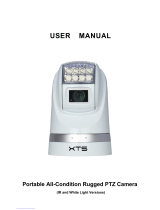Page is loading ...

DLS1798LP
Thermal PTZ Camera
Installation and Operations Manual
Model Number: DLS1798LA3P9S - NTSC
DLS1798LB3P9S - PAL
Description: Thermal and 36x CCD PTZ Camera

DLS1798LA-B3P9S
Intelligent PTZ Thermal Imaging System
User Operation Manual
Thank you for using our company’s product. Please read this operation manual
carefully before using it, as it may provide User with correct technical
information on how to properly do the installation.
Please contact us if User comes across problems that are not mentioned in this
instruction. We will supply User with additional technical support.

Warning: Remind user of potential danger!
1. Please read this instruction carefully before installing this device.
2. Please follow the warnings on the device and the instruction.
3. During the process of transporting and use, please avoid strong vibration in
order to protect the optic and electronic components.
4. Please use the power supply specified instruction on how to connect the
wires.
5. Do not open the device by yourself, or else it may cause electric shock or
machine damage. If there are problems, please contact factory and remember
not to try and repair it without instructions from Dante.
6. In order to protect the device and people, this device need to be installed on
firm, flat area.
7. Please install appropriate surge protection equipment to avoid damage from
power surge or lightning.
8. Use this device within the limitation of humidity and temperature.
9. To protect the imaging components from damage, please do not aim the
visible camera at sun and other objects of high bright intensity for a long time.
Attention
Don’t cover the sensitive components in front of lens in order to ensure the
device operates normally.
If the thermal camera is not operating as a result of power outage, please
restart unit.

Content
Part One Introduction ......................................................................................................... 1
1.Introduction ................................................................................................................... 1
2.Features ........................................................................................................................ 1
3.Technical Indicators ...................................................................................................... 2
Part Two Installation Instruction........................................................................................ 3
1.Installation Environment ............................................................................................... 3
2.Shape and dimension ................................................................................................... 4
3.Installation step ............................................................................................................. 4
4.System connection reference ....................................................................................... 7
Part Three Operation Introduction ...................................................................................... 8
1.Function Introduction .................................................................................................... 8
2.Menu Setup Instruction ................................................................................................ 9
3.Protocol and Address Setting ..................................................................................... 16
Part Four Quality guarantee and after-sales service ............................................................ 19
1.Quality Guarantee and After-sales Service ................................................................ 19
Appendix I: Common Problems Analysis ........................................................................... 19
Appendix II : RS 485 LINE ............................................................................................... 20
Appendix III: Cable Spec List all countries ........................................................................ 22

1
Part One Introduction
1. Introduction
This thermal imaging camera combines thermal imager, visible camera and
pan-tilt. Unit has two video output and 360°horizontal pan rotation for high end
monitoring
2. Features
DLS1798 adopts thermal imaging technology and has a clear image, not
restricted by light
low light color to black and white camera for continuous monitoring day and
night
integrated pan-tilt, for multiple movement directions, no blind spot
monitoring and high accurate orientation
high intelligent, easy to operate and maintain
smart shell with professional design, light, firm, thermo stabilization,
anti-corrosion, waterproof and acid rain proof
low power consumption, low heat producing, stable performance

2
3.Technical Indicators
Effecting
Distance
Night vision 800m-2Km
Day vision 1000m
Camera
Sensor 1/4″ Exview HAD CCD
Valid pixel 440,000
TV Line
550TVL(color);570TVL(black & white)
Focal length
3.4~122.4 mm,36x optical zoom
Iris
F1.6~F4.5
FOV
57.8°(wide)~1.7°(telephoto)
Focus Auto/Manual/Zoom trigger
Lowest illumination 0.2Lux/F1.49( color); 0.001Lux/F1.4( black & white )
White balance Auto,ATW,Indoor,Outdoor,One-push,Manual
Signal-to- noise
≥50db
Thermal
imager
Sensor Uncooled infrared focal plane detector(vox)
Valid pixel 320x 240(NTSC); 320×256 (PAL)
Wave length
8~14µm
Focal length 50mm
FOV
13.9°×11.1°
Spatial resolution 0.76mrad
Lens control Electronic focus
Image process 2X electronic zoom, palette colors
Pan-tilt
Pan speed 0°~50°/s
Tilt speed 0°~50°/s
Presets 128 at most
Cruise function 6 cruise paths, 20 presets for each path
Self-checking 40s
Interface
Power supply
interface
Terminal Block
Other interface RS422, 2×BNC video output, 2 alarm input, 1 alarm
output
Environmen
t indicators
Working
temperature
-25
℃
~+55
℃
Storage
temperature
-40
℃
~+65
℃
International
protection
IP66
Anti-impact 15m/s
2
, 5~200Hz
Anti-vibration 150m/s
2
, 11ms
Salt-fog proof continuously spray fog for 48 hours under PH6.5-7.2
Power
supply
Power
24VAC
Power consumption ≤30W
Physical
indicators
weight 7.5kg
dimension 374mm×218mm×243mm(L×W×H)
Installation Outdoor base install

3
Part Two Installation Instruction
1.Installation Environment
Before installation, please check if the environmental temperature, humidity,
cleanliness, radio frequency, surge protection; be sure it meets the requirements,
check if the power supply is safe.
(1) Anti-static
Keep suitable temperature and humidity conditions
(2) radio frequency
Keep the night vision camera far away from the radio transmitters, radar
transmitters and other high-frequency devices
Adopts electromagnetic shield when necessary
(3) Surge Protection
The lines’ lightning-proof design must be considered integrated with the
building lighting-proof requirements, and must comply with the national
standards and industry standards.
The ground system must meet the both radio frequency and electrical safety
requirements, and must not short connect or mixed connect to the electrical
network zero curve.
When the system connect GND separately, the grounding resistance must
be less than 4Ω, grounding conductor cross-sectional area must be more
than 25mm²Water-proof
External lines must be connected to the aviation plug firmly to proof water in,
or the camera will be damaged.
(4) Weight Support
The night vision camera needs to use pole or bracket to support its weight, so
User must make sure the pole or arm may withstand the weight more than 20kg.

4
2.Shape and dimension
Night vision camera’s shape and dimension (mm)
3.Installation step
a.Remove the thermal camera’s bottom plate
b.Adjust the dip switch (according to the address set up instruction) to set up
the address (connect the camera to the resistor)
c.Re-install the bottom plate; please maintain the unit airproof and waterproof
d.Using four pieces M3X8 screw to fix the shield to camera, then using four
pieces M8X25 screw and four pieces M8 nut to fix the whole device to the
bracket

5
Fixing Layout
After installation, please connect the aviation plug pinout according to the
definition below, then connect to the device. Definition as follows:
Power supply, control signal input, video signal output all connect with one cable
with 12 PINS. See below:

6
twelve-hole aviation outlet pin definition:
No. Definition Remark
1 Video 1+ Video 1 Output +
2 Video 1- Video 1 Output -
3 24VAC: black (thick) 24VAC power input
5 RS422Y: red (thin) 422 control Y
6 RS422B-: yellow 422 control B
7 24VAC: red (thick) 24VAC power input
9 RS422Z: black (thin) 422 control Z
10 RS422A: orange 422 control A
11 Video 2+ Video 2 Output +
12 Video 2- Video 2 Output -
Night vision camera’s alarm input and output uses compound cable with 7-core
aviation connector, see below:
7-core aviation pin connector definition:
PIN NO. Definition Remark
1 ALARM_OUT: gray Alarm output
2 ALARM_OUT: yellow Alarm output
4 ALARM_IN1:blue Alarm input 1
5 ALARM_IN2:white Alarm input 2
6 ALARM_COM:black Alarm input ground
Note:
1.Please go ahead with the bolts M6×45 and M6 nuts which are equipped with
the camera. If need to change bolts because of bolts length, do make sure
diameter is correct
2.Avoid shaking and extrusion during fixing for protecting key components and
optics inside. Signal transmission line should be kept 50m away from high
voltage devices and cables.

7
4.System connection reference
Thermal camera should be connected with other equipment to form a system.
The following is the simple sketch:

8
Part Three Operation Introduction
1.Function Introduction
1.Thermal image system
a. It adopts passive thermal imaging technology, imaging clearly, excellent
hiding feature, not restricted by light source.
b. Thermal Camera may be set up via menu, to change color palettes,
realize zooming etc. And the settings will not be lost when power off.
c. Double Video output, CCTV and Thermal Camera can output
simultaneously, User may see the visual and thermal images at the
same time.
2.Low illumination color to black CCTV camera
a. The function of camera may be set via menu.
b. Automatic switch between color and black/white: when the ICR SHOT is
AUTO, and light outside is higher than set, the camera is in a state of
“color”; Also, when the light outside is lower than set, the camera will
automatically change into a state of “black/white”.
c. Zoom rate adjust: User may move the lens “NEAR” or “FAR” to adjust
image.
d. Focal length automatic adjusts: camera uses image identity technology
to achieve automatic focus.
e. Back light compensation: when the background is dark or unclear, User
may open the back light compensation.
f. White balance: Users may choose the best imaging mode when image
color distortion (there are six mode to choose) 1, indoor mode 2, outdoor
mode 3, one push mode 4, white balance automatic following mode ATW
5, manual mode 6, automatic mode
g. Low illumination set: Usually camera is in a state of automatic working;
when environment brightness is lower than 1Lux, it will automatically
change to zero level, which is also set manually.
h. User may also use menu to set other functions of the camera

9
3.Integrated full range pan-tilt
a. Pan rotate 360º, tilt rotate -90º~90º
b. Pan rotate may realize 0~50°/s continuous shift adjust, tilt rotate may
realize 0~50°/s continuous shift adjust
c. Low speed steady rotate, little noise, clear and steady image
d. Reach full range no spot monitoring, exact orientation be ±0. 1°.
4.High Intelligence
a. May save at most 128 pre-setting points
b. Pan scanning between two points. User may choose the scanning speed
and direction. Thermal camera could scan about 180°between two points
via menu.
c. Six tracking paths may be programmed: Each path has 20 pre-setting
points. User may separately set staying time between two points.
d. Self-inspection function: The system may remember the PTZ paths in 40
seconds and imitate; it may finish the action according to User's
operation; and data saves when power off.
e. Character adding function: Screen may show camera’s address and
number of presets.
f. Short/Long focal length shift function. The night vision camera may adjust
its pan/tilt shifting speed automatically according to the focal length. The
larger magnification the slower shifting speed, to make sure an accurate
search and lock the target; the smaller magnification the faster shifting
speed, to make sure find the target.
2.Menu Setup Instruction
1.Menu basic operation
1.1 Use keyboard or matrix to call preset No. 64
to enter main menu.
1.2 After the menu is on the screen, using
keyboard, User may control joystick to move
cursor, turn up or down to move cursor to the
MAIN MENU
= = = = = = = = = = = = = = = =
1 DISPLAY SETUP
2 CAMERA SETUP
3 CONTROL SETUP
4 THERM IMAGE SET
5 PROGRAM
6 NTSC/PAL CAMERA
7 CAM DEFAULT SET
8 RESET PT
9 EXIT

10
item that need set, turn it left or right to amend the contents or enter this item to
set;
If use matrix, operate “TILT UP”.“TILT DOWN” to move cursor to the item that need
set, operate “PAN LEFT”.“PAN RIGHT” to amend the contents or enter the item to
set.。
1.3 Thermal camera has the function of memory and data will not be lost when
power off.
1.4 Main set of the menu, please refer to the menu setup
2.MENU SETTING UP
2.1 MAIN MENU
2.1.1 DISPLAY SETUP:Enter the submenu of screen display set. User may set
ID display. presets title display and camera self display.
2.1.2 CAMERA SETUP:Enter the submenu of camera parameter set.
2.1.3 CONTROL SETUP:Enter the submenu of thermal camera control
parameter set.
2.1.4 THERM IMAGE SET:Enter the submenu of thermal image, which may
be displayed on both videos.
2.1.5 PROGRAM : Enter the submenu of thermal camera enhancement
function.
2.1.6 THERM DEFAULT SET:recover thermal camera default parameter.
2.1.7 CAM DEFAULT SET:Recover the camera’s default.
2.1.8 RESET PT:Recover the system.
2.1.9 EXIT:exit the main menu.
2.2 DISPLAY SETUP
2.2.1 ID DISPLAY:When this item is ON, the
screen will show the address ID of thermal
camera, for example, “CAM 006”. Default is
ON when power on.
DISPLAY SETUP
= = = = = = = = = = = = = = = =
1 ID DISPLAY ON
2 ID POS TOP-L
3 TITLE DIS ON
4 TITLE POS 0 1
5 CAM DISPLAY ON
6 CROSS DIS ALL
7 GRID DIS ALL
8 PT ANGLE ON
9 RETURN

11
2.2.2 ID POS:Set the address position. The address may be displayed at the
four corners of the screen: TOP-L (top left), TOP-R (top right), BOTT-R (bottom
right), BOTT-L (bottom left).
2.2.3 TITLE DIS:If this item is ON, the screen will show the title of pre-setting
point when User adjusts the pre-setting point. For example, “NO.001
ABCDEFGH”. If there is no title of this point, it will only display “NO.001”.The
modifying of pre-setting point’s title is under the menu of PROGRAM.
2.2.4 TITLE POS:Set the display position of pre-setting point’s title. It could be
the first line to the tenth line. When display CROSS or GRID, title will be show
on the first line.
2.2.5 CAM DISPLAY:If this item is “ON”, the camera’s self display will be open.
2.2.6 CROSS DIS:choose the cross display method, total four options, they are
ALL(Double Video Display).CAM(Visible Video Display).THERM(Thermal
Video Display).NONE(None Video Display).
2.2.7 GRID DIS:choose the grid display method, total four options, they are
ALL(Double Video Display).CAM(Visible Video Display).THERM(Thermal
Video Display).NONE(None Video Display).
2.2.8 ANGLE DIS:It appears revolving angle of pan-tilt head when it’s ON.
2.2.9 RETURN:return to the main menu.
2.3 CAMERA SETUP
2.3.1 SLOW SHUTTER : Frame adding
function. There are two options: automatic /
manual. When it’s in the state of “automatic”,
the monitor will show ASS.
2.3.2 BACK LIGHT : back light
compensation, ON/OFF.
2.3.3 ICR SHOT : low light level,
ON—manually open / AUTO—automatically
control.
CAMERA SETUP
= = = = = = = = = = = = = = = = = = =
1 SLOW SHUTTER AUTO
2 BACK LIGHT OFF
3 ICR SHOT AUTO
4 IRIS AUTO
5 D-ZOOM ON
6 FOCUS AUTO
7 WB SET AUTO
8 MENU OF CAM
9 RETURN

12
2.3.4 IRIS:setup automatic iris, AUTO.
2.3.5 D-ZOOM:set digital zoom. ON / OFF.
2.3.6 FOCUS : setup automatic focus. AUTO–automatically control /
MANU–manual.
2.3.7 WB SET:white balance setup. ATW / INDOOR / OUTDOOR / ONEPUSH /
AUTO / MANU
2.3.8 MENU OF CAM:this item is empty.
2.3.9 RETURN:return to the main menu.
2.4 CONTROL SETUP
2.4.1 ALARM: ON/OFF. Alarm input
function switch on/off. When alarm is ON, if
test there is alarm input, then alarm action.
If alarm 1 action, it will call No.30 preset;
also alarm output is ON. If alarm 2 action, it
will call No.31 preset; also alarm output is
ON. When alarm is OFF, there’s no alarm action.
2.4.2 HOME OPTION:Enter the submenu of set automatic return function.
2.4.2.1 AUTO HOME:When this item is “ON”, open the automatic return
function. It means that if the user has no action within a period of time, the
camera will return to HOME. When the camera is in a state of patrolling, it will
not return to HOME. When the camera doesn’t need to return to HOME, please
set this item in “OFF”.
2.4.2.2 HOME POS:HOME is the return point. For example, User needs to
setup a scene as HOME, User should first adjust to this scene, setup the
pre-setting point as No.3, then move to the
menu and enter this submenu; change the
number behind HOME POS into 3. This is OK.
If User wants to make the automatic function
CONTROL SETUP
= = = = = = = = = = = = = = = =
1 ALARM ON
2 HOME OPTION
3 THERM IMAGE AUTO
4 WIPER OFF
5 WIPER MODE SERIES
6 DEFOGGER OFF
7 RETURN
HOME OPTION
= = = = = = = = = = = = = = = = =
1 AUTO HOME ON
2 HOME POS 0 1
3 DWELL TIME 0 5 MIN
4 RETURN

13
take effect, remember to setup the AUTO HOME in “ON”. HOME POS may be
from pre-setting point 1-50.
2.4.2.3 DWELL TIME:Setup the automatic return time, which means how long
it will return to HOME without control. The time may be set from one minute to
99 minutes.
2.4.2.4 RETURN:return to the last menu.
2.4.3 THERM_IMAGE:this item is blank.
2.4.4 WIPER:Wiper control item, with wiper mode, controls the wiper to move
once or continuously.
2.4.5 WIPER MODE:User may choose the single mode or continuous mode,
the default is continuously mode.
2.4.6 DEFOGGER:Defogger control item, if User opens this function, the
system will work this function for two minutes and then closed.
2.4.7 RETURN:Return to the main menu.
2.5 THERM IMAGE SET
when call this item, thermal camera’s menu will be
shown on thermal video; CCD camera will be
temporarily exit from menu. Thermal camera’s
menu show as image:
2.5.1 BRIGHT:Set brightness, default is auto.
2.5.2 CONTRA:Set contrast, default is auto.
2.5.3 GAMMA:Set Gamma, default is auto.
2.5.4 AUTO FFC:Setup auto FFC switch.
2.5.5 MAN FFC:manual FFC.
2.5.6 SCENE FFC:Scene FFC.
2.5.7 Setup thermal camera switch among(WHITE), (BLACK) and pseudo
color. There are ten color in pseudo color: FUSION,RAINBOW,GLOBOW,
IRONBOW1,IRONBOW2,SEPIA,COLOR1,COLOR2,ICE AND FIRE,
THERM IMAGE SET
= = = = = = = = = = = = = = = = = =
1 BRIGHT AUTO
2 CONTRA AUTO
3 GAMMA AUTO
4 AUTO FFC ON
5 MAN FFC
6 SCENE FFC
7 WHITE HOT
8 DZOOM X1
9 RETURN

14
RAIN。
2.5.8 DZOOM: Setup thermal camera switch among normal
size/2X/magnification.
Under condition of both exit menu for CCD camera and thermal camera, press
OPEN to switch between 1X/2X; press CLOSE to switch among
WHITE/BLACK/PSEUDO COLOR.
Under no menu condition, press NEAR/FAR to realize thermal lens manual
focus.
2.5.9 RETURN:back to main menu.
2.6 PROGRAM
2.6.1 AUTO PAN START POS: Setup pan
start position. After User enters menu, use the
joystick to adjust the monitoring position.
Push CLOSE key to save the current position
and return.
2.6.2 AUTO PAN END POS:AUTO PAN END
POS: Setup pan end position. After User
enters, use the joystick to adjust the
monitoring position. Push CLOSE key to save
the current position and return.
2.6.3 RUN AUTO PAN:Press OPEN to start scan function and exit the menu.
Before running, please first set up the start point and end point of scan, which
may be separately set by the first and second item of the menu.
2.6.4 SET TITLE : Set the title of pre-setting point. Only the former 63
pre-setting points may have title. Use PAN LEFT/PAN RIGHT to choose
pre-setting points number, push OPEN key-press to enter the edit state; push
CLOSE key-press to leave the edit state. The operation under the edit state
please refers to the back.
2.6.5 SET PATROL:Edit patrol tracking parameter. Use PAN LEFT/PAN RIGHT
to choose paths number; use OPEN to enter the edit state, push CLOSE
PROGRAM
= = = = = = = = = = = = = = = = = =
1 AUTO PAN START POS
2 AUTO PAN END POS
3 RUN AUTO PAN
4 SET TITLE 0 1
5 SET PATROL 0 1
6 RUN PATROL 0 1
7 RECORD PATTERN
8 RUN PATTERN
9 RETURN

15
key-press to leave the edit state. The operation under the edit state please
refers to the back.
2.6.6 RUN PATROL:Run patrol function. Use PAN LEFT/PAN RIGHT to
choose paths number, push OPEN key-press to run and exit.
2.6.7 RECORD PATTERN:Edit tracking self-inspection, may remember at most
40 seconds PTZ operation. The 40 seconds is up or push CLOSE key-press to
finish edit.
2.6.8 RUN PATTERN:Run tracking self-inspection. After it is run, User will
leave the menu. The control of the joystick may stop its running.
2.6.9 RETURN:Return to the main menu.
3.Menu Appendix
3.1 Patrol tracking parameter edit.
After User enters the edit state, the
screen will display as follows:
NO:tracking point number
POS:preset points number
TM:the staying time at this pre-setting
point
SEQ:01 displays the current setup is 1
CLOSE:EXIT:push CLOSE to exit
The top line and bottom line show the indicating information, the middle shows
every tracking paths information. Every line shows 2 tracking points parameter.
Use PAN LEFT/RIGHT to move cursor, use TILT UP/DOWN may amend the
number. Push CLOSE key-press to leave the edit state and save the
amendment. The program will search the first POS with the position of “---”, and
will save the former data and the latter data is of no effect. As the picture above,
the program saves the four tracking points. The scope of POS is 1-128. When
POS is “---”, it means that the tracking scope is end. TM’s scope is from 0 to 99
seconds.

16
3.2 Presets title edit operation
After User enters the edit state, the screen will
show as the picture:
User may see that the current setup is No.1
pre-setting point, with the title “NO TITLE”. Use
PAN LEFT/RIGHT to move cursor, TILT UP/DOWN to amend the number. Push
CLOSE key-press to leave the edit state and save the amendment. The title may
at most contain 8 letters, which could be 0~9.A~Z.+.- and blank.
3.Protocol and Address Setting
Interface standard RS422, built-in with many communication Protocol, Baud rate:
2400bps~19200bps. Make sure communication protocol in controlling keyboard
and computer should be compliance with night vision
camera. Please note Pelco D uses 2400 BAUD RATE
1. Address Setting:this step request bottom plate be
open, and code switch of inner circuit should be as
right image (J1):
PRESET :
::
: NO. 001
TITLE :
::
: NO TITLE
CLOSE:
::
:EXIT
/