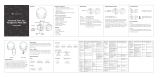Page is loading ...

User Manual
2022

Congrats on choosing Enophones!
Download Eno app
Help center: support.enophone.com Contact us: [email protected]

Table of Contents
1. Power & baery........................................................................................................................... 4
Power on/o.................................................................................................................................................... 4
Charging.......................................................................................................................................................... 4
Battery life....................................................................................................................................................... 4
Checking the battery level........................................................................................................................... 4
Sleep mode.................................................................................................................................................... 5
2. Bluetooth..................................................................................................................................... 6
Pairing Enophone.......................................................................................................................................... 6
Connecting Enophone................................................................................................................................. 6
Bluetooth status light.................................................................................................................................... 6
Clearing pairing list........................................................................................................................................ 7
3. Audio............................................................................................................................................ 8
Audio modes.................................................................................................................................................. 8
Audio controls................................................................................................................................................ 8
Call controls.................................................................................................................................................... 8
Wired audio (AUX)........................................................................................................................................ 8
Voice calls...................................................................................................................................................... 9
4. Sensors....................................................................................................................................... 10
Enophone sensors...................................................................................................................................... 10
Installing top sensors.................................................................................................................................. 10
Removing Enophone sensors.................................................................................................................. 10
Wearing Enophone...................................................................................................................................... 11
5. Eno app....................................................................................................................................... 12
Installing Eno app........................................................................................................................................ 12
Connecting Enophone to Eno app.......................................................................................................... 12
Status indicator............................................................................................................................................ 12
App tracking................................................................................................................................................. 13
Mental tness scores................................................................................................................................. 13
6. Wear and care............................................................................................................................ 14
General usage............................................................................................................................................. 14
Cleaning Enophone.................................................................................................................................... 14
Replacing Enophone sensors.................................................................................................................. 14
7. FAQ............................................................................................................................................... 16
8. Safety & regulatory information.............................................................................................. 18

4
Power on/o
Power on Enophone by pressing the center button for 2 seconds. Pressing the center button at
any time while active will power o Enophone.
Charging
Enophone includes an embedded rechargeable lithium ion battery. To charge Enophone, connect
the USB-C end of the included charging cable to the charging port in Enophone, and plug the other
end of the cable in the USB port of your computer or a certied 5V wall-charger.
1. Power & baery

5
Enophone will automatically power o while charging.
While Enophone is charging, the battery status light will ash yellow. When the battery is fully charged,
the battery status light will be solid green. It may take 2 to 3 hours to fully charge the device.
Battery life
Your Enophone can undergo 12 hours of continuous usage with all functions active. Turning o Ac-
tive Noise Cancelling (ANC) will also increase the battery life up to 20 hours. Battery life and charge
cycles may vary.
Checking the battery level
Each time you turn on Enophone, the battery level will be announced. The battery status light will
also indicate the battery level while active. The battery level may also be visible in compatible apps
on your computer or mobile devices.
Battery status light Enophone battery level
Red Critical (<10%)
Yellow Low (<50%)
Green Medium to full (>50%)
Blinking yellow Charging
Sleep mode
If your Enophone is disconnected from all devices for 5 minutes, it will automatically power o in
order to save battery.

6
Pairing Enophone
Enophone must be paired to each new device before connecting to stream audio or sensor data.
Enophone can be paired to up to 8 devices at once.
Enophone will automatically enter pairing mode the rst time it’s powered on.
To pair Enophone to a new device:
• Press and hold the center button for 2 seconds to power o Enophone.
• Once o, press and hold the center button for 5 seconds, or until you hear “Ready to pair
another device.” The Bluetooth status light will blink blue and white.
• Navigate to your device’s Bluetooth settings, and select Enophone from the list of devices.
Connecting Enophone
Once Enophone is paired to a device, it will automatically attempt to connect when Enophone is
powered on.
To manually connect to a paired device:
• Ensure Enophone is powered on.
• Navigate to your devices Bluetooth settings, and select Enophone from the list of devices.
Enophone can be connected to up to 2 devices simultaneously. If Enophone is connected to 2 de-
vices already, you will need to disconnect from one of these devices before connecting to a dierent
device.
Please note that connecting to 2 devices simultaneously may negatively impact the ability to stream
sensor data to the Eno app.
Bluetooth status light
The Bluetooth status light will indicate the state of your Enophone’s connectivity:
2. Bluetooth

7
Bluetooth status light Enophone connectivity state
Light o Standby mode
Blinking blue Searching for device to connect
Blinking blue and white Pairing mode
Solid blue Streaming data with connected device
Solid white Audio mode recently changed
Clearing pairing list
Clearing Enophone’s pairing list allows you to delete the memory of any paired devices from Eno-
phone. This will eectively revert Enophone to its factory settings. This can be an eective strategy
if you encounter any issues with your Enophone.
To clear Enophone’s pairing list:
• Ensure Enophone is powered on
• Disconnect all devices from Enophone
• Press and hold the top button and bottom button simultaneously for 3 seconds,
or until you hear “Bluetooth list cleared”
Enophone will automatically enter pairing mode after clearing the pairing list, and the Bluetooth sta-
tus light will blink blue and white.

8
Audio modes
Eno oers three audio modes:
• ANC On: ambient sounds reduced
• Talk-through: ambient sounds amplied
• ANC O: ambient sounds unchanged
Enophone enters ANC On mode by default when powered on. To switch between audio modes,
double press the center button . The voice assistant will announce which mode is currently set.
Audio controls
Function Action Button
Play/Pause music Single tap Center
Skip next track Double tap Top
Skip previous track Double tap Center
Volume up Press/Hold Top
Volume down Press/Hold Bottom
Change audio mode Double tap Center
Call controls
Function Action Button
Answer/End call Single tap Center
Decline call Hold 2 second Center
Wired audio (AUX)
To listen to audio via wired connection, connect Enophone to the device via the included AUX cable.
Enophone does not support USB audio.
3. Audio

9
When an AUX cable is connected, Enophone will automatically enter airplane mode and disable all
wireless communication. It is impossible to stream Enophone’s sensor data while an AUX cable is
plugged into Enophone.
Powering on Enophone while connected through AUX will enable ANC On and Talk-through audio
modes while listening.
Voice calls
Enophone includes 2 microphones to support voice calls. When your device starts a voice call or
recording, Enophone will automatically switch to hands-free mode and transmit audio from the em-
bedded microphones.
When the device ends the voice call, Enophone will automatically switch back to listening mode.
IfEnophone remains in hands-free mode, ensure that no app on your connected device is currently
requesting microphone access from Enophone. See Eno’s help center for more details.
Note that operating Enophone in hands-free mode may negatively impact the ability to stream sen-
sor data to the Eno app.

10
Enophone sensors
Enophone contains four electroencephalography (EEG) sensors: two side sensors, and two top
sensors. Certain features such as tracking mental tness scores require only the two side sensors,
while other features will require all four sensors to function.
When you wear Enophone, these sensors passively measure the electrical activity that your brain
naturally produces. Enophone’s sensors are perfectly safe, and no electrical current is sent from the
sensors into your body.
Installing top sensors
Enophone’s top sensors are located in the accessories box in Enophones packaging. The top sen-
sors should be installed to enable full functionality.
To install the top sensors:
• Power o Enophone by holding the center button for 2 seconds, until you hear “power o”.
• Align the sensor with the socket in Enophone’s top band. Both electrodes are compatible with
the left and right sockets.
• Push rmly to connect the electrode in the socket. You should feel a distinct click when the
electrode is properly aligned.
4. Sensors

11
If the electrode is seated properly, it should not remove from the socket. It is alright if the electrode
wiggles and rotates in the socket.
Removing Enophone sensors
Enophones top and side sensors may be removed in order to replace them. If you notice signi-
cant discoloration of the sensors in the areas where they touch your head, the sensors should be
replaced.
To remove the sensors:
• Find a small, at, plastic tool. A plastic spoon or knife will work well. Avoid metal tool, as they
risks scratching or damaging the product.
• Carefully slide the tool under the sensor, and push upward. The sensor should pop out of the
socket easily, without signicant force.
Note that frequently removing the electrodes may corrode the connector, reducing the product’s
lifespan and voiding the warranty.
New sensors can be purchased at enophone.com, or by contacting our support team
Wearing Enophone
In order to accurately track your mental tness scores, Enophone’s sensors must make direct con-
tact with your skin. Wearing your Enophone properly helps ensure a proper sensor contact.
In order to wear Enophone properly:
• Identify the left and right side. These are labeled by L and R on the inside of the earcup.
• Adjust the lengths of the arm band sliders to comfortably t your head. Your ear should be
centered inside the ear cup, and the left and right sliders should be roughly the same length.
• Holding Enophone with two hands, gently lower Enophone onto your head until you feel the
two top sensors touch your scalp.
• Place Enophone’s side sensors directly in front of your ear. Using your nger, brush away any
hair from your sideburns to ensure a direct skin contact.
• Gently wiggle the top band front to back, to help brush away any hair caught underneath the
top sensors.
It is normal to feel a slight pressure from the sensors, which should subside after a few minutes.
If at any point the sensors become uncomfortable, remove Enophone and readjust the position.

12
Installing Eno app
The Eno app is currently available on the following platforms:
• Windows 10 and 11
• MacOS 10.13 and later (Intel & Apple silicon)
• Ubuntu 20.04 and later
Mobile apps for iOS and Android are planned, and will be released in the near future.
To install the Eno app, visit enophone.com/getstarted from any compatible device, and click down-
load on your corresponding OS version. Once the download nishes, locate the le in your down-
loads folder, double click the executable, and follow the on-screen instructions.
Connecting Enophone to Eno app
Enophone will only track your mental tness while it is actively connected to the Eno app. There is no
way to save or restore data captured by Enophone while not connected to the Eno app.
To connect Enophone to the Eno app:
• Ensure Enophone is powered on, and connected to your device
• Ensure the Eno app is open and running on the same device
The status indicator in the Eno app will help identify if your Enophone is properly connected totheapp.
Status indicator
The Eno app’s status indicator lets you know if Enophone is properly connected, and if the sensors
are adjusted properly. The status indicator will also be reected in the Eno logo in your computer’s
toolbar.
5. Eno app

13
The status indicator uses 5 colors to reect Enophone’s status:
If the status indicator is green, Enophone is actively tracking your mental tness scores.
Hovering your mouse over the status indicator will provide additional context to help troubleshoot
your connection.
App tracking
The Eno app provides the ability to track your app usage behavior, in order to provide additional con-
text to your mental tness scores.
For privacy reasons, only the name of the currently open app is stored. No interaction information
orpersonally identiable data is stored.
You can modify Eno app’s app tracking behavior from the settings page. Note that disabling app
tracking may impact your experience. For more details about app tracking data, visit Eno’s Privacy
Policy.
Mental tness scores
The Eno app provides 3 mental tness scores to help you track and understand your productivity
and mental health:
• Mental eort measures the cognitive demands of your task
• Readiness measures the accumulated fatigue from your work
• Eciency measures the economical and focused use of computer apps
Tracking these three scores over time will provide insight into how your mental tness varies through-
out your work day.
For more information about the mental tness scores, vising support.enophone.com.

14
General usage
Always ensure that you wear Enophone in the most comfortable position. If you feel any discomfort
at the location where the sensors touch, adjust the device position to avoid the sensors touching the
exact same location all the time.
Prolonged use of Enophone may contribute to skin irritation or sensitivity in some users. If you notice
any signs of skin irritation, remove Enophone immediately and contact customer support.
To reduce the risk of discomfort, ensure the following:
• Keep Enophone and sensors clean and dry at all times during use.
• Ensure the arm band sliders are adjusted to best t your head.
• During extended periods of usage, adjust Enophone’s position periodically to avoid prolonged
pressure at a single location on your head.
Cleaning Enophone
To ensure optimal functionality, you should periodically clean your Enophones to remove any buildup
of dirt or oils.
To clean Enophone:
• Ensure Enophone is powered o.
• Gently wipe the sensor with a dry cloth to remove any accumulated dirt or oil.
• Using a slightly dampened cloth, gently wipe the exterior of Enophone. Do not allow
moisture to get inside the earcups or connectors, and ensure the fabrics are all completely
dry before using.
Replacing Enophone sensors
Enophones top and side sensors may be removed in order to replace them. If you notice signi-
cant discoloration of the sensors in the areas where they touch your head, the sensors should be
replaced.
6. Wear and care

15
To remove the sensors:
• Find a small, at, plastic tool. A plastic spoon or knife will work well. Avoid metal tool, as they
risks scratching or damaging the product.
• Carefully slide the tool under the sensor, and push upward. The sensor should pop out of the
socket easily, without signicant force.
Note that frequently removing the electrodes may corrode the connector, reducing the product’s
lifespan and voiding the warranty.
New sensors can be purchased at enophone.com, or by contacting our support team

16
1. How do I download the Eno app?
You can download the Eno app by visiting Enophone.com/getstarted from any Windows or MacOS
device. Click the link on this page for your respective OS, open the le that downloads, and follow the
on-screen prompts. Read more
2. I can’t connect my Enophone to a new device.
To pair Enophone to a new device, turn o Enophone, and then press and hold the center button [ o
] for 5 seconds until you hear “ready to pair another device”. Head to your device’s Bluetooth settings
and Enophone will appear on the list. Read more
3. Eno app status indicator is struck on black.
A black status indicator means that Enophone is unable to connect with the app. This can usually be
solved by unpairing Enophone from your device, fully turning o Enophone, Eno app, and the device
Eno app is running on, and restarting the pairing process. Please ensure you are running the latest
version of Eno app. Read more
4. Eno app status indicator is stuck on red.
A red status indicator means that Enophone’s side sensors are not making contact with your skin.
This can usually be solved by following our instructions for how to wear Enophone. You may also
need to restart and/or update the Eno app. Read more
5. Eno app crashed, saying “backend has quit unexpectedly”.
The Eno app may unexpectedly crash if it encounters an issue that it’s not built to handle. When
this occurs, the best remedy is to fully restart your device to remove and stray processes that may
not have closed properly, and then restart the app. If this issue persists, please reach out to support.
Read more
7. FAQ

17
6. Enophone’s top sensors don’t contact my head properly
While Enophone was designed to t a wide range of body shapes, it is possible that the top sen-
sors may not comfortably contact your scalp. Because of this, we have designed the Eno app to
be compatible with only the side sensors for daily tracking. Please read our support article for more
information. Read more
7. I can’t create an Eno app account.
Account creation issues are often solved by upgrading to the latest version of Eno app, and by re-
starting your devices. Please visit enophone.com/getstarted to download the latest version of Eno
app for your device. After installing, please fully restart the device before opening the app, to ensure
no stray processes from the previous install aect your experience. Read more
8. I ordered Enophone and haven’t received it.
We have now shipped all outstanding Enophone pre-orderes. If you ordered an Enophone (previous-
ly Mindset Headphone) and have not received it yet, it is likely because we need you to conrm your
shipping address before we send it. Please read the accompanying articleor email
[email protected] for instructions. Read more
9. How do I download Eno app on iOS or Android?
The Eno app is not yet available on iOS or Android. We are working on these version, and hope to
release them soon. In the mean time, you can download the Eno app for MacOS or Windows by
visiting enophone.com/getstarted. Read more
Couldn’t nd the answer to your question?
Go to Eno’s support page to search for more.

18
Safety Information
Important safety instructions
1. Read, keep and follow all instructions.
2. Pay attention to all warnings.
3. Do not use this device near water.
4. Follow wear and care instructions
5. Only use attachments/accessories specied by the manufacturer.
Warnings/cautions
Do NOT use the headphones at a high volume for any extended period.
• To avoid hearing damage, use your headphones at a comfortable, moderate volume level.
• Turn the volume down on your device before placing the headphones on your ears, then turn the volume up
gradually until you reach a comfortable listening level.
Contains small parts which may be a choking hazard. Not suitable for children under age 3.
This product contains magnetic material. Consult your physician on whether this might
aect your implantable medical device.
• Do NOT use your headphones while driving for phone calls or any other purpose.
• Do NOT use the headphones with noise canceling on at any time the inability to hear surrounding sounds may
present a danger to yourself or others, e.g., while riding a bicycle or walking in or near trac, a construction site or rail-
road, etc., and follow applicable laws regarding headphone use.
– Remove the headphones, or use the headphones with noise cancelling o and adjust your volume, to ensure you can
hear surrounding sounds, including alarms and warning signals.
– Be aware of how sounds that you rely on as reminders or warnings may vary in character when using the headphones.
• Do NOT use the headphones if they emit any loud unusual noise. If this happens, turn the headphones o and
contact customer service.
• Remove headphones immediately if you experience a warming sensation or loss of audio.
• To reduce the risk of re or electrical shock, do NOT expose this product to rain, liquids or moisture.
• Do NOT expose this product to dripping or splashing, and do not place objects lled with liquids, such as vases, on
or near the product.
8. Safety & regulatory information

19
• Do NOT make unauthorized alterations to this product.
• Use this product only with an agency-approved power supply that meets local regulatory requirements (e.g., UL,
CSA, VDE, CCC).
• Do NOT expose products containing batteries to excessive heat (e.g. from storage in direct sunlight, re or the like).
• Do NOT wear the headphones while charging.
• The headphones do not play audio while charging.
• Enophone products may cause skin irritation
Regulatory Information
FCC Compliance Statement
This product complies with part 15 of the FCC Rules. Operation is subject to the following two conditions:
(1) This device may not cause harmful interference, and (2) this device must accept any interference received, including inter-
ference that may cause undesired operation.
Note: This equipment has been tested and found to comply with the limits for a Class B digital device, pursuant to part 15 of
the FCC rules. These limits are designed to provide reasonable protection against harmful interference in a residential instal-
lation. This equipment generates, uses, and can radiate radio frequency energy and, if not installed and used in accordance
with the instructions, may cause harmful interference to radio communications. However, there is no guarantee that interfer-
ence will not occur in a particular installation. If this equipment does cause harmful interference to radio or television reception,
which can be determined by turning the equipment o and on, the user is encouraged to try to correct the interference by one
or more of the following measures:
• Reorient or relocate the receiving antenna.
• Increase the separation between the equipment and receiver.
• Connect the equipment to an outlet on a circuit dierent from that to which the receiver is connected.
• Consult the dealer or an experienced radio/ TV technician for help.
Important: Changes or modications not expressly approved by the party responsible for compliance could void the user’s
authority to operate the equipment.
ISED Canada Compliance
This device contains licence-exempt transmitter(s)/receiver(s) that comply with Innovation, Science and Economic Develop-
ment Canada’s licence-exempt RSS(s). Operation is subject to the following two conditions:
(1) This device may not cause interference.
(2) This device must accept any interference, including interference that may cause undesired operation of the device.
L’émetteur/récepteur exempt de licence contenu dans le présent appareil est conforme aux CNR d’Innovation, Sciences et
Développement économique Canada applicables aux appareils radio exempts de licence. L’exploitation est autorisée aux
deux conditions suivantes :
(1) L’ appareil ne doit pas produire de brouillage;
(2) L’ appareil doit accepter tout brouillage radioélectrique subi, même si le brouillage est susceptible d’ en compromettre le
fonctionnement.

20
CE Compliance
Hereby, Mindset Innovation, Inc. declares that this product is in compliance with Directive 2014/53/EU. The full text
of the EU declaration of conformity is available at the following internet address: support.enophone.com.
Removal of the rechargeable lithium ion battery in this product should be conducted only by a qualied
professional.
This symbol indicates that the product must not be discarded as household waste, and should be delivered to an
appropriate collection facility for recycling. Proper disposal and recycling helps protect natural resources, human
health, and the environment. For more information on disposal and recycling of this product, contact your local
municipality, disposal service, or the shop where you bought this product.
WARNING: This product can expose you to chemicals including Lead, which is known to the State of California to
cause cancer and birth defects or reproductive harm. For more information go to: P65Warnings.ca.gov
Trademarks
“Made for iPhone” mean that an electronic accessory has been designed to connect specically to iPhone, and has been
certied by the developer to meet Apple performance standards. Apple is not responsible for the operation of this device or
its compliance with safety and regulatory standards. Please note that the use of this accessory iPhone may aect wireless
performance.
Windows is a registered trademark or trademark of Microsoft Corporation in the United States and/or other countries
Apple, iPhone, macOS are trademarks of Apple Inc., registered in the United States and other countries
Android is a trademark of Google LLC
The Bluetooth word mark and logos are registered trademarks owned by Bluetooth SIG Inc. and any use of such marks by
Mindset Innovation, Inc. is under license.
Qualcomm aptX is a product of Qualcomm Technologies International, Ltd. Qualcomm and aptX are trademarks of Qual-
comm Technologies International, Ltd., registered in the United States and other countries.
Other trademarks and trade names are those of their respective owners.
/