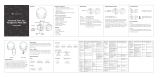Q&A
A: Due to configurations of different application
software,headphone may not be completely
A: For your safety,we strongly recommend that you do not
use headphone while driving to avoid distraction.
7. Q: Why am I unable to use headphone to control the
volume of a track playing on an APP on my mobile phone?
A: Please check if there are any metal materials or obstacles
within a relatively close range or your surroundings that
perhaps interfering with Bluetooth connection.This may
happen becauseBluetooth is a radio technology which is
sensitive to objects between headphone and other devices.
A: No,you can not.Headphone uses a built-in non-detachable
Li-Polymer battery that can't be replaced.
3. Q: Can I replace batter y in the headphone?
A: Please double check the battery status of your headphone.
2. Q: Why can't headphone turn on?
1. Q: Why can't headphone pair with my mobile phone?
5. Q: Why does headphone sometimes disconnects with
Bluetooth device within 10 meters?
6. Q: Why can't I hear any sound from my computer or
mobile phone?
A: Please check if output channel of your computer supports
A2DP profile.Also check the volume settings on your
headphone and computer/mobile phone.
A: Please check if your headphone is in pairing mode or re-
connection mode,check if Bluetoothsearch function of your
Bluetooth device is turned on,if all done,then go to Bluetooth
menu of your Bluetooth device,delete/ignore the headphone
Bluetooth pairing name NC25.After that,you can try to
reconnect Bluetooth according to above “Easy Pairing”
steps.
4. Q: Can I use headphone while driving?
compatible with some APPs.
12 13
A: Increase both device and headphone volume. For some
software such as SPOTIFY,you may need turn the equalizer to
OFF,then the full spectrum come through and the volume will
be easily adjustable.
9. Q: Why does Bluetooth turn off when I connect an audio
cable?
A: Please note that ANC and Bluetooth are indicated by the
same LED indicator light(but different light color), with a
green light for ANC and a blue light for Bluetooth. If you
need to turn Bluetooth on/off,you can turn off ANC firstly in
case that you make confused by the color lights.But you will
be very familiar with the light color meaning after using few
times because it is simple and easy.
8. Q: What do I do if Bluetooth can not close or open?
A: Some customers have mentioned poor audio quality on
Windows PC.Please note that there are “Headset” and
“Headphone” modes you can toggle by changing your
output device.Selecting “Headphone Mode” will drastically
improve the audio quality.”Headset Mode” is designed for
highly compressed VOIP calls,etc.That’s not the fault of
headphone product,that’s just the limitation of that
protocol.If you are in “Headphone Mode”,the audio quality
is fantastic.
A: This is one of our special features. When users insert an
audio cable into headphone audio port, all Bluetooth feature
buttons stop working and Bluetooth turns off. But,Bluetooth
will be available again when audio cable is moved.
12.Q:Why is the headphone sound so low?
audio port,then removing it.Before re-connecting,kindly
remember to delete/ignore headphone bluetooth pairing
name NC25 on your mobile phone.
10. Q: Why can't I turn headphone on/off?
11. Q: Why does audio quality become poor on Windows
PC?
A: Please reset Bluetooth function of headphone by inserting
an audio cable into headphone