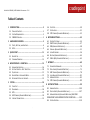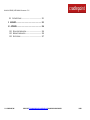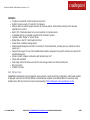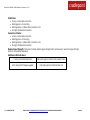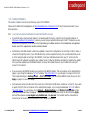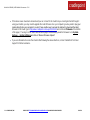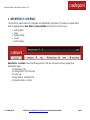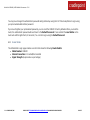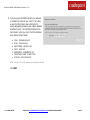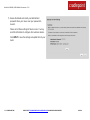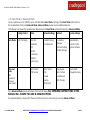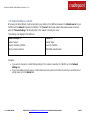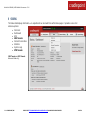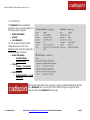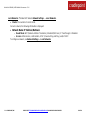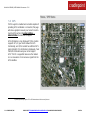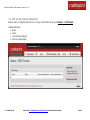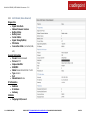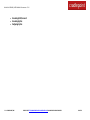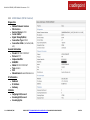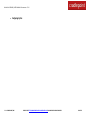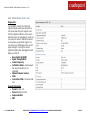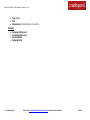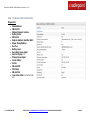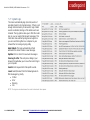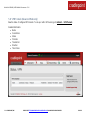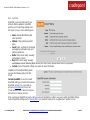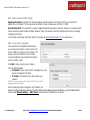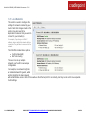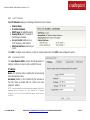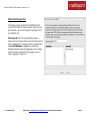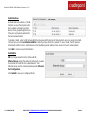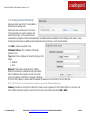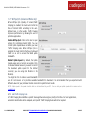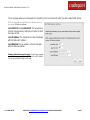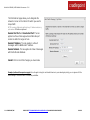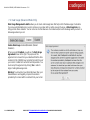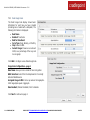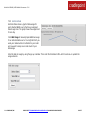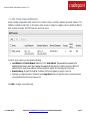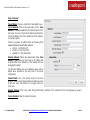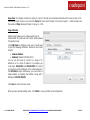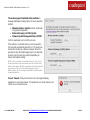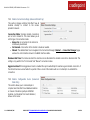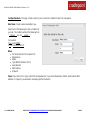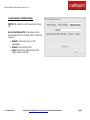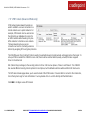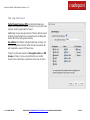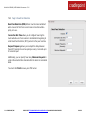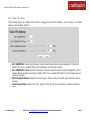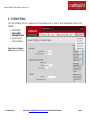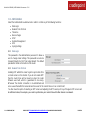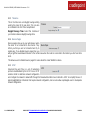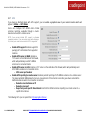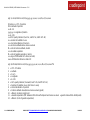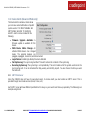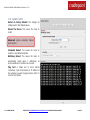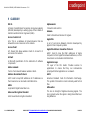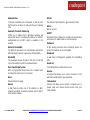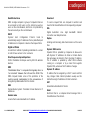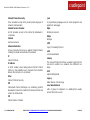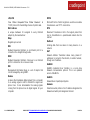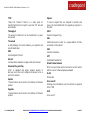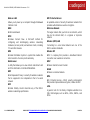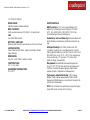Cradlepoint WIPIPE CBR450 User manual
- Category
- Routers
- Type
- User manual
This manual is also suitable for


CRADLEPOINT CBR450| USER MANUAL Firmware ver. 3.3.0
`
Preface
CradlePoint reserves the right to revise this publication and to make changes in the content thereof without obligation to
notify any person or organization of any revisions or changes.
Manual Revisions
Revision
Date
Description
Author
1.0
Oct. 19, 2011
Initial release for Firmware version 3.3.0
Jeremy Cramer
Trademarks
CradlePoint and the CradlePoint logo are registered trademarks of CradlePoint, Inc. in the United States and other
countries. All other company or product names mentioned herein are trademarks or registered trademarks of their
respective companies.
Copyright © 2011 by CradlePoint, Inc.
All rights reserved. This publication may not be reproduced, in whole or in part, without prior expressed written consent
by CradlePoint, Inc.

CRADLEPOINT CBR450| USER MANUAL Firmware ver. 3.3.0
`
Table of Contents
1 INTRODUCTION ................................................................ 3
1.1 PACKAGE CONTENTS ............................................................. 3
1.2 SYSTEM REQUIREMENTS......................................................... 3
1.3 CBR450 OVERVIEW ............................................................. 3
2 HARDWARE OVERVIEW .................................................... 5
2.1 PORTS, BUTTONS, AND SWITCHES ............................................ 6
2.2 LEDS .................................................................................. 9
3 QUICK START .................................................................. 11
3.1 BASIC SETUP ...................................................................... 11
3.2 COMMON PROBLEMS .......................................................... 13
4 WEB INTERFACE -- ESSENTIALS ........................................ 15
4.1 ADMINISTRATOR LOGIN ....................................................... 16
4.2 GETTING STARTED – FIRST TIME SETUP ................................... 18
4.3 QUICK LINKS ...................................................................... 21
4.4 BASIC MODE VS. ADVANCED MODE ....................................... 22
4.5 NETWORK SETTINGS VS. INTERNET ......................................... 23
5 STATUS ........................................................................... 24
5.1 CLIENT LIST........................................................................ 25
5.2 DASHBOARD ...................................................................... 26
5.3 GPS ................................................................................. 29
5.4 GRE TUNNELS (ADVANCED MODE ONLY) ................................ 30
5.5 INTERNET CONNECTIONS ...................................................... 31
5.6 STATISTICS ......................................................................... 40
5.7 SYSTEM LOGS..................................................................... 41
5.8 VPN TUNNELS (ADVANCED MODE ONLY) ............................... 42
6 NETWORK SETTINGS ....................................................... 43
6.1 CONTENT FILTERING ............................................................ 44
6.2 DHCP SERVER (ADVANCED MODE ONLY) ............................... 47
6.3 DNS (ADVANCED MODE ONLY)............................................. 48
6.4 FIREWALL (ADVANCED MODE ONLY) ...................................... 51
6.5 LOCAL NETWORKS .............................................................. 56
6.6 ROUTING (ADVANCED MODE ONLY) ....................................... 64
6.7 WIPIPE QOS (ADVANCED MODE ONLY) .................................. 65
7 INTERNET ........................................................................ 69
7.1 CONNECTION MANAGER ...................................................... 70
7.2 DATA USAGE (ADVANCED MODE ONLY) ................................. 73
7.3 GRE TUNNELS (ADVANCED MODE ONLY) ................................ 78
7.4 LOAD BALANCE (ADVANCED MODE ONLY) ............................... 81
7.5 MODEM SETTINGS .............................................................. 82
7.6 VPN TUNNELS (ADVANCED MODE ONLY) ............................... 89
8 SYSTEM SETTINGS ........................................................... 99
8.1 ADMINISTRATION ............................................................. 100
8.2 DEVICE ALERTS (ADVANCED MODE ONLY) ............................. 107
8.3 MANAGED SERVICES (ADVANCED MODE ONLY) ASK YOUR
CRADLEPOINT SALES REPRESENTATIVE FOR DETAILS ........... 109
8.4 SYSTEM CONTROL ............................................................. 110

CRADLEPOINT CBR450| USER MANUAL Firmware ver. 3.3.0
© 2011 CRADLEPOINT, INC. PLEASE VISIT HTTP://KNOWLEDGEBASE.CRADLEPOINT.COM/ FOR MORE HELP AND RESOURCES PAGE 2
8.5 SYSTEM SOFTWARE ........................................................... 111
9 GLOSSARY..................................................................... 112
10 APPENDIX ................................................................... 126
10.1 REGULATORY INFORMATION ............................................. 126
10.2 WARRANTY INFORMATION ............................................... 126
10.3 SPECIFICATIONS .............................................................. 127

CRADLEPOINT CBR450| USER MANUAL Firmware ver. 3.3.0
© 2011 CRADLEPOINT, INC. PLEASE VISIT HTTP://KNOWLEDGEBASE.CRADLEPOINT.COM/ FOR MORE HELP AND RESOURCES PAGE 3
1 INTRODUCTION
1.1 Package Contents
CradlePoint Compact Broadband Router (CBR450)
AC power adapter (12V, 1.5A) WARNING: using a power adapter other than the one provided may damage the
CBR450 and will void the warranty
Quick Start Guide
1.2 System Requirements
At least one internet source: a data modem with active subscription (USB, ExpressCard).
Windows 2000/XP/7, Mac OS X, or Linux computer.
Internet Explorer v6.0 or higher, Firefox v2.0 or higher, Safari v1.0 or higher.
1.3 CBR450 Overview
FLEXIBLE, RELIABLE, SECURE
The CradlePoint Compact Broadband Router (CBR450) provides advanced support without WiFi for distributed operations
and emerging industries that require flexible, reliable, and secure internet access such as temporary internet installations;
kiosks, digital signage, and other Machine-to-Machine (M2M) applications; and networks that require a secondary internet
source for additional bandwidth or backup.
FEATURE RICH
The CBR450 is a feature-rich business router in a small package. Built for secure applications that require absolutely no
WiFi broadcast, such as for PCI or HIPAA compliance, you can rely on CradlePoint's advanced networking features like
WiPipe Security, VPN Termination, and Failover/Failback (which protects your network in case the primary data service
fails) to keep your business online.
EXTENSIVE MODEM SUPPORT
CradlePoint routers are built to work with most popular 4G/3G Modems from: AT&T, Bell Canada, Clearwire, Cricket,
Rogers, Sprint, T-Mobile, Telus, US Cellular, Verizon Wireless, & Virgin Mobile (modem and service sold separately).

CRADLEPOINT CBR450| USER MANUAL Firmware ver. 3.3.0
© 2011 CRADLEPOINT, INC. PLEASE VISIT HTTP://KNOWLEDGEBASE.CRADLEPOINT.COM/ FOR MORE HELP AND RESOURCES PAGE 4
FEATURES
Provides secure 4G/3G to Ethernet internet connection
No WiFi for extra security, PCI and HIPPA compliance
Ability to detect an internet outage and switch to a backup wireless 3G/4G modem, allowing critical business
applications to run 24x7
Built-in VPN Termination allows for secure connectivity to corporate servers
Compatible with Cisco, SonicWall, and other VPN termination systems
Operate in either "Bridge" or "Router" Mode
Bridge Mode = direct IP Passthrough to Ethernet
Router Mode = traditional routing support
Modem Health Management monitors connectivity of connected modems, providing recovery methods to reset or
power-cycle
Plug-and-Play support for over 120 broadband data modems, allowing for site-specific carrier/service selection for
broadest deployment
Simple to install, configure and maintain with minimal impact on IT
Virtual LAN capabilities
Data Usage section that allows users to track and manage modem use relative to data plans
NAT-less routing
VPN NAT traversal
1.3.1 WiPipe Central
CradlePoint‘s cloud-based router management service allows for remote monitoring, configuration, and firmware updates
of deployed routers like the CBR450. WiPipe Central drastically simplifies router administration for businesses using
multiple routers. WiPipe Central can be purchased separately at http://cradlepoint.com/support/wipipe-central.

CRADLEPOINT CBR450| USER MANUAL Firmware ver. 3.3.0
© 2011 CRADLEPOINT, INC. PLEASE VISIT HTTP://KNOWLEDGEBASE.CRADLEPOINT.COM/ FOR MORE HELP AND RESOURCES PAGE 5
2 HARDWARE OVERVIEW

CRADLEPOINT CBR450| USER MANUAL Firmware ver. 3.3.0
© 2011 CRADLEPOINT, INC. PLEASE VISIT HTTP://KNOWLEDGEBASE.CRADLEPOINT.COM/ FOR MORE HELP AND RESOURCES PAGE 6
2.1 Ports, Buttons, and Switches
3G/4G USB Modem Port: Insert a modem with an active data plan as the internet source.
Power On/Off:
1 = On
0 = Off
Ethernet Port: By default, the Ethernet port is configured as a LAN (Local Area Network) port to connect to local devices.
Power 12v DC: Connect the included power supply to the wall and your CBR450.

CRADLEPOINT CBR450| USER MANUAL Firmware ver. 3.3.0
© 2011 CRADLEPOINT, INC. PLEASE VISIT HTTP://KNOWLEDGEBASE.CRADLEPOINT.COM/ FOR MORE HELP AND RESOURCES PAGE 7
ExpressCard Modem Port: Insert a modem with an active data plan as one possible internet source.
ExpressCard Lock: Switch to lock an ExpressCard modem in place.

CRADLEPOINT CBR450| USER MANUAL Firmware ver. 3.3.0
© 2011 CRADLEPOINT, INC. PLEASE VISIT HTTP://KNOWLEDGEBASE.CRADLEPOINT.COM/ FOR MORE HELP AND RESOURCES PAGE 8
Factory Default Reset: You can return your router to factory default settings by pressing and holding the
Reset button. This button is recessed, so it requires a pointed object such as a paper clip to press. Press
and hold for 10 seconds to initiate reset.
3G/4G Modem Signal Strength Button: When pressed the bar LEDs indicate signal strength from the
USB or ExpressCard modems. The signal strength is shown for 10 seconds if the modem does not
support concurrent data connection and signal strength measurement. Tapping this button will toggle the
Modem Signal Strength display on and off.

CRADLEPOINT CBR450| USER MANUAL Firmware ver. 3.3.0
© 2011 CRADLEPOINT, INC. PLEASE VISIT HTTP://KNOWLEDGEBASE.CRADLEPOINT.COM/ FOR MORE HELP AND RESOURCES PAGE 9
2.2 LEDs
Power:
Green = Router on
No light = Router off
Ethernet:
Green = Ethernet connected
Blinking green = Ethernet activity
No light = Ethernet disconnected or link failure

CRADLEPOINT CBR450| USER MANUAL Firmware ver. 3.3.0
© 2011 CRADLEPOINT, INC. PLEASE VISIT HTTP://KNOWLEDGEBASE.CRADLEPOINT.COM/ FOR MORE HELP AND RESOURCES PAGE 10
USB Status:
Green = Active data connection
Blinking green = Connecting
Blinking amber = Cellular data connection error
No light = Modem disconnected
ExpressCard Status:
Green = Active data connection
Blinking green = Connecting
Blinking amber = Cellular data connection error
No light = Modem disconnected
Modem Signal Strength: These bars indicate modem signal strength either continuously or when the signal strength
button is momentarily depressed.
Additional LED Indications:
Factory reset button detected
USB and ExpressCard LEDs blink amber twice
Error during USB firmware upgrade
USB and ExpressCard LEDs blink red

CRADLEPOINT CBR450| USER MANUAL Firmware ver. 3.3.0
© 2011 CRADLEPOINT, INC. PLEASE VISIT HTTP://KNOWLEDGEBASE.CRADLEPOINT.COM/ FOR MORE HELP AND RESOURCES PAGE 11
3 QUICK START
3.1 Basic Setup
Your router requires an internet source. Insert a supported USB or ExpressCard modem.
1
Connect the 12v DC power adapter to the router and a power source. Flip the power switch to the ON position; this
should illuminate the green Power Status LED.
Using an Ethernet cable, connect
the router to a computer.
1
Data Modem Not Included. This Product Requires an Activated Data Modem or Phone with Data Plan for Full Functionality. See your Cellular/3G/4G Service Provider for Details
on Coverage and Data Plan Options

CRADLEPOINT CBR450| USER MANUAL Firmware ver. 3.3.0
© 2011 CRADLEPOINT, INC. PLEASE VISIT HTTP://KNOWLEDGEBASE.CRADLEPOINT.COM/ FOR MORE HELP AND RESOURCES PAGE 12
3.1.1 Accessing the Administration Pages
For most users, the CBR450 Router can be used immediately without any special configuration changes. If you would like
to change your administrator password or configure any of the advanced features of the CBR450, you will need to log in
to the administration pages:
Access your router‘s Administrator Login screen by opening a web browser window and typing ―cp/‖ (your
network‘s default hostname) or the IP address ―192.168.0.1‖ into the address bar.
Enter your Default Password. This password can be found
on the bottom of the CBR450 as the last eight digits of the
MAC address. Then click the LOGIN button.
When you log in for the first time, you will be automatically
directed to the First Time Setup Wizard. Follow the
instructions given with the Wizard or see Getting Started –
First Time Setup for more information about using the First
Time Setup Wizard.

CRADLEPOINT CBR450| USER MANUAL Firmware ver. 3.3.0
© 2011 CRADLEPOINT, INC. PLEASE VISIT HTTP://KNOWLEDGEBASE.CRADLEPOINT.COM/ FOR MORE HELP AND RESOURCES PAGE 13
3.2 Common Problems
This section contains common issues faced by users of the CBR450.
Please visit CradlePoint Knowledgebase at http://knowledgebase.cradlepoint.com/ for more help and answers to your
other questions.
3.2.1 Your USB or ExpressCard Modem Does Not Work With the Router
If your USB data or ExpressCard modem is not working with the router, check the list of supported devices at
http://www.cradlepoint.com/modems to ensure you are using a supported device and carrier. The device you are
using must be supported on the carrier network providing your cellular service or it‘s considered an unsupported
device, even if it is supported on another carrier‘s network.
Sometimes a USB data modem needs to be updated or have other configurations set correctly in order to make a
connection through the router. If your USB Modem has not been updated recently, it is recommended that you do
so if it is having trouble connecting to the CBR450. Insert your USB data modem into your PC and access the
internet using the software provided by your cellular carrier. Follow the directions provided to complete the update.
Once you have updated your USB data modem, reconnect the cellular device to your CradlePoint router and
connect to the internet.
If you are using a 4G WiMAX modem you need to set the WiMAX Realm. This can be done on the administration
pages. Log in using the hostname ―cp/‖ or IP address ―http://192.168.0.1‖ in your browser. On page 3 of the First
Time Setup Wizard (go to Getting Started → First Time Setup), you can set the WiMAX Realm. Be sure to click
Apply on page 4 to save the change.
Some wireless carriers provide more than one Access Point Name (APN) that a modem can connect to. If you wish
to specify the APN, this can be done on the administration pages. Log in using the hostname ―cp/‖ or IP address
―http://192.168.0.1‖ in your browser. Go to Internet → Modem Settings. In the Modem Configuration section,
select your modem and click ―Configure.‖ There is an Access Point Name field: Enter the APN and click Apply.
Some APN examples are isp.cingular, ecp.tmobile.com, and vpn.com. The modem must be removed and
reinserted (or the router must be rebooted) for this change to take effect.

CRADLEPOINT CBR450| USER MANUAL Firmware ver. 3.3.0
© 2011 CRADLEPOINT, INC. PLEASE VISIT HTTP://KNOWLEDGEBASE.CRADLEPOINT.COM/ FOR MORE HELP AND RESOURCES PAGE 14
If the above issues have been resolved and you can connect to the router but you cannot get internet through it
using your modem, you may need to upgrade the router firmware. Use your computer (you may need to plug your
modem directly into your computer if you don‘t have another way to access the internet) to download the latest
firmware for the router (go to http://www.cradlepoint.com/support/CBR450 and scroll over firmware at the bottom
of the page). Then log in to the router administration pages and manually upload the firmware. Go to System
Settings → System Software and click on ―Manual Firmware Upload‖.
If you are still unable to access the internet after following the above directions, contact CradlePoint Technical
Support for further assistance.

CRADLEPOINT CBR450| USER MANUAL Firmware ver. 3.3.0
© 2011 CRADLEPOINT, INC. PLEASE VISIT HTTP://KNOWLEDGEBASE.CRADLEPOINT.COM/ FOR MORE HELP AND RESOURCES PAGE 15
4 WEB INTERFACE -- ESSENTIALS
The CBR450 has a Web interface for configuration and administration of all features. The interface is organized with a
button for toggling between Basic Mode and Advanced Mode and 5 tabs at the top of the screen:
Getting Started
Status
Network Settings
Internet
System Settings
Web Interface – Essentials contains the following sections to help you more quickly and easy navigate these
administration pages:
4.1 Administrator Login
4.2 Getting Started – First Time Setup
4.3 Quick Links
4.4 Basic Mode vs. Advanced Mode
4.5 Network Settings vs. Internet

CRADLEPOINT CBR450| USER MANUAL Firmware ver. 3.3.0
© 2011 CRADLEPOINT, INC. PLEASE VISIT HTTP://KNOWLEDGEBASE.CRADLEPOINT.COM/ FOR MORE HELP AND RESOURCES PAGE 16
4.1 Administrator Login
To access the administration pages, open a Web browser and type the hostname ―cp/‖ or IP address ―http://192.168.0.1‖
into the address bar. The Administrator Login page will appear.
Log in using your administrator password. Initially, this password can be found on the bottom of the CBR450 unit as the
last eight digits of the unit’s MAC address.

CRADLEPOINT CBR450| USER MANUAL Firmware ver. 3.3.0
© 2011 CRADLEPOINT, INC. PLEASE VISIT HTTP://KNOWLEDGEBASE.CRADLEPOINT.COM/ FOR MORE HELP AND RESOURCES PAGE 17
You may have changed the administrator password during initial setup using the First Time Setup Wizard. Log in using
your personalized administrator password.
If you have forgotten your personalized password, you can reset the CBR450 to factory defaults. When you reset the
router, the administrator password will revert back to the Default Password. Press and hold the reset button on the
router unit until the lights flash (10 seconds). You can then log in using the Default Password.
4.1.1 Router Details
The Administrator Login page includes a section that shows the following Router Details:
Model Number: CBR450
Internet Connection: Connected/Disconnected
Signal Strength: (Expressed as a percentage)

CRADLEPOINT CBR450| USER MANUAL Firmware ver. 3.3.0
© 2011 CRADLEPOINT, INC. PLEASE VISIT HTTP://KNOWLEDGEBASE.CRADLEPOINT.COM/ FOR MORE HELP AND RESOURCES PAGE 18
4.2 Getting Started – First Time Setup
The First Time Setup Wizard will help you customize your administrator password and establish other basic settings.
NOTE: Instructions for the First Time Setup Wizard are also located in the Setup Guide included with the CBR450.
1) Open a browser window and type ―cp/‖ or
―192.168.0.1‖ into the address bar. Press
enter/return.
2) When prompted for your password, type the eight
character Default Password found on the product
label on the bottom of the CBR450 as the last 8
digits of the router‘s MAC address.
3) When you log in for the first time, you will be
automatically directed to the FIRST TIME SETUP
WIZARD. (Otherwise, go to Getting Started → First
Time Setup).
4) CradlePoint recommends that you change the
router‘s ADMINISTRATOR PASSWORD, which is
used to log in to the administration pages.
5) You can select your TIME ZONE from a dropdown list. (This may be necessary to properly show time in your router
log, but typically your router will automatically determine your time zone through your browser.) Click NEXT.
Page is loading ...
Page is loading ...
Page is loading ...
Page is loading ...
Page is loading ...
Page is loading ...
Page is loading ...
Page is loading ...
Page is loading ...
Page is loading ...
Page is loading ...
Page is loading ...
Page is loading ...
Page is loading ...
Page is loading ...
Page is loading ...
Page is loading ...
Page is loading ...
Page is loading ...
Page is loading ...
Page is loading ...
Page is loading ...
Page is loading ...
Page is loading ...
Page is loading ...
Page is loading ...
Page is loading ...
Page is loading ...
Page is loading ...
Page is loading ...
Page is loading ...
Page is loading ...
Page is loading ...
Page is loading ...
Page is loading ...
Page is loading ...
Page is loading ...
Page is loading ...
Page is loading ...
Page is loading ...
Page is loading ...
Page is loading ...
Page is loading ...
Page is loading ...
Page is loading ...
Page is loading ...
Page is loading ...
Page is loading ...
Page is loading ...
Page is loading ...
Page is loading ...
Page is loading ...
Page is loading ...
Page is loading ...
Page is loading ...
Page is loading ...
Page is loading ...
Page is loading ...
Page is loading ...
Page is loading ...
Page is loading ...
Page is loading ...
Page is loading ...
Page is loading ...
Page is loading ...
Page is loading ...
Page is loading ...
Page is loading ...
Page is loading ...
Page is loading ...
Page is loading ...
Page is loading ...
Page is loading ...
Page is loading ...
Page is loading ...
Page is loading ...
Page is loading ...
Page is loading ...
Page is loading ...
Page is loading ...
Page is loading ...
Page is loading ...
Page is loading ...
Page is loading ...
Page is loading ...
Page is loading ...
Page is loading ...
Page is loading ...
Page is loading ...
Page is loading ...
Page is loading ...
Page is loading ...
Page is loading ...
Page is loading ...
Page is loading ...
Page is loading ...
Page is loading ...
Page is loading ...
Page is loading ...
Page is loading ...
Page is loading ...
Page is loading ...
Page is loading ...
Page is loading ...
Page is loading ...
Page is loading ...
Page is loading ...
Page is loading ...
Page is loading ...
Page is loading ...
-
 1
1
-
 2
2
-
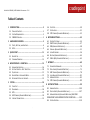 3
3
-
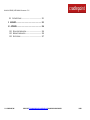 4
4
-
 5
5
-
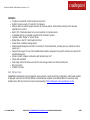 6
6
-
 7
7
-
 8
8
-
 9
9
-
 10
10
-
 11
11
-
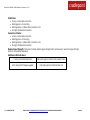 12
12
-
 13
13
-
 14
14
-
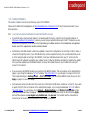 15
15
-
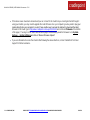 16
16
-
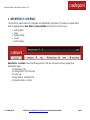 17
17
-
 18
18
-
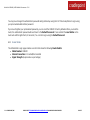 19
19
-
 20
20
-
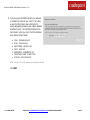 21
21
-
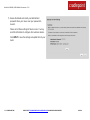 22
22
-
 23
23
-
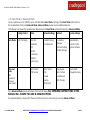 24
24
-
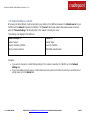 25
25
-
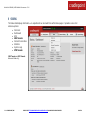 26
26
-
 27
27
-
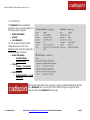 28
28
-
 29
29
-
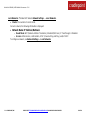 30
30
-
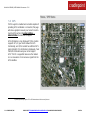 31
31
-
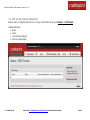 32
32
-
 33
33
-
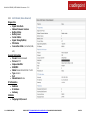 34
34
-
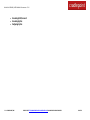 35
35
-
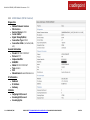 36
36
-
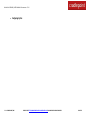 37
37
-
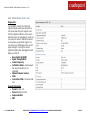 38
38
-
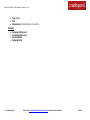 39
39
-
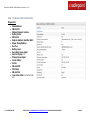 40
40
-
 41
41
-
 42
42
-
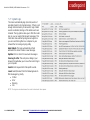 43
43
-
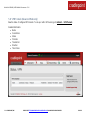 44
44
-
 45
45
-
 46
46
-
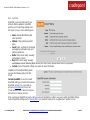 47
47
-
 48
48
-
 49
49
-
 50
50
-
 51
51
-
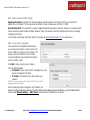 52
52
-
 53
53
-
 54
54
-
 55
55
-
 56
56
-
 57
57
-
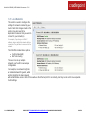 58
58
-
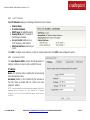 59
59
-
 60
60
-
 61
61
-
 62
62
-
 63
63
-
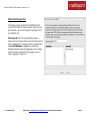 64
64
-
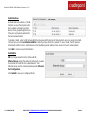 65
65
-
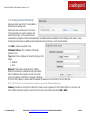 66
66
-
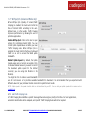 67
67
-
 68
68
-
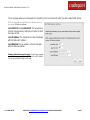 69
69
-
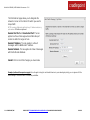 70
70
-
 71
71
-
 72
72
-
 73
73
-
 74
74
-
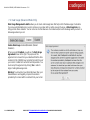 75
75
-
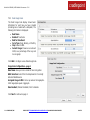 76
76
-
 77
77
-
 78
78
-
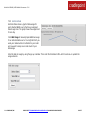 79
79
-
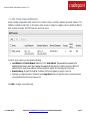 80
80
-
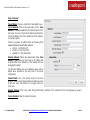 81
81
-
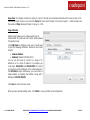 82
82
-
 83
83
-
 84
84
-
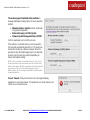 85
85
-
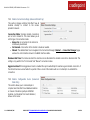 86
86
-
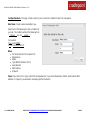 87
87
-
 88
88
-
 89
89
-
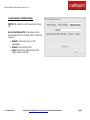 90
90
-
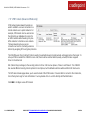 91
91
-
 92
92
-
 93
93
-
 94
94
-
 95
95
-
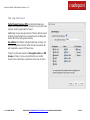 96
96
-
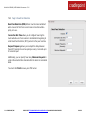 97
97
-
 98
98
-
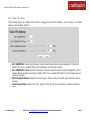 99
99
-
 100
100
-
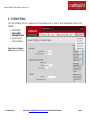 101
101
-
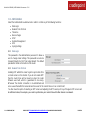 102
102
-
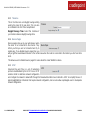 103
103
-
 104
104
-
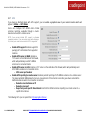 105
105
-
 106
106
-
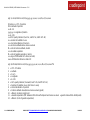 107
107
-
 108
108
-
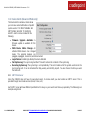 109
109
-
 110
110
-
 111
111
-
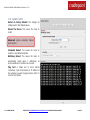 112
112
-
 113
113
-
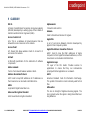 114
114
-
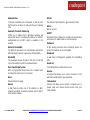 115
115
-
 116
116
-
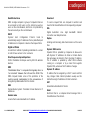 117
117
-
 118
118
-
 119
119
-
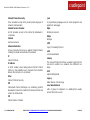 120
120
-
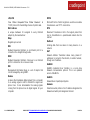 121
121
-
 122
122
-
 123
123
-
 124
124
-
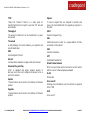 125
125
-
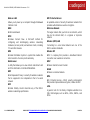 126
126
-
 127
127
-
 128
128
-
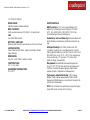 129
129
-
 130
130
Cradlepoint WIPIPE CBR450 User manual
- Category
- Routers
- Type
- User manual
- This manual is also suitable for
Ask a question and I''ll find the answer in the document
Finding information in a document is now easier with AI
Related papers
-
Cradlepoint CTR-350 User manual
-
Cradlepoint CTR35 User manual
-
Cradlepoint MBR900 User manual
-
Cradlepoint MBR90 User manual
-
Cradlepoint WIPIPE CBR400 User manual
-
Cradlepoint MBR1000 User manual
-
Cradlepoint CRADLEPOINT IBR650 User manual
-
Cradlepoint IBR600 User manual
-
Cradlepoint PHS300TW User manual
-
Cradlepoint MBR1400LE User manual