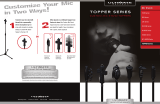Page is loading ...

PowerLite
®
S27/X27/X29/W29/97H/
98H/99WH/955WH/965H User's Guide


Contents
PowerLite S27/X27/X29/W29/97H/98H/99WH/955WH/965H User's Guide............................................... 9
Introduction to Your Projector ................................................................................................................. 10
Projector Features.............................................................................................................................. 10
Product Box Contents.................................................................................................................... 11
Additional Components ................................................................................................................ 13
Optional Equipment and Replacement Parts................................................................................. 13
Warranty and Registration Information.......................................................................................... 15
Notations Used in the Documentation................................................................................................ 15
Where to Go for Additional Information .............................................................................................. 15
Projector Part Locations..................................................................................................................... 16
Projector Parts - Front/Top............................................................................................................ 17
Projector Parts - Rear.................................................................................................................... 18
Projector Parts - Base.................................................................................................................... 20
Projector Parts - Control Panel...................................................................................................... 21
Projector Parts - Remote Control................................................................................................... 22
Setting Up the Projector ........................................................................................................................... 24
Projector Placement........................................................................................................................... 24
Projector Setup and Installation Options ....................................................................................... 24
Projection Distance........................................................................................................................ 26
Projector Connections........................................................................................................................ 28
Connecting to Computer Sources.................................................................................................. 29
Connecting to a Computer for USB Video and Audio................................................................ 29
Connecting to a Computer for VGA Video................................................................................. 30
Connecting to a Computer for HDMI Video and Audio.............................................................. 31
Connecting to a Computer for USB Mouse Control................................................................... 32
Connecting to a Computer for Sound........................................................................................ 32
Connecting to Video Sources........................................................................................................ 33
Connecting to an HDMI Video Source ...................................................................................... 33
Connecting to an MHL-Compatible Device............................................................................... 33
Connecting to a Component-to-VGA Video Source.................................................................. 34
3

Connecting to a Composite Video Source ................................................................................ 35
Connecting to an S-Video Video Source................................................................................... 35
Connecting to a Video Source for Sound.................................................................................. 36
Connecting to an External Computer Monitor................................................................................ 36
Connecting to External Speakers.................................................................................................. 37
Connecting a Microphone.............................................................................................................. 38
Connecting to External USB Devices............................................................................................ 39
USB Device Projection.............................................................................................................. 39
Connecting a USB Device or Camera to the Projector.............................................................. 40
Selecting the Connected USB Source...................................................................................... 40
Disconnecting a USB Device or Camera From the Projector.................................................... 40
Connecting to a Document Camera .............................................................................................. 41
Installing Batteries in the Remote Control .......................................................................................... 42
Opening the Lens Cover .................................................................................................................... 43
Using the Projector on a Network............................................................................................................ 44
Wired Network Projection................................................................................................................... 44
Connecting to a Wired Network..................................................................................................... 45
Selecting Wired Network Settings ................................................................................................. 45
Wireless Network Projection .............................................................................................................. 48
Installing the Wireless LAN Module............................................................................................... 49
Using Quick Wireless Connection (Windows Only)....................................................................... 51
Selecting Wireless Network Settings Manually.............................................................................. 53
Wireless LAN Menu Settings .................................................................................................... 56
Searching for a Wireless Network ................................................................................................. 57
Using a QR Code to Connect a Mobile Device.............................................................................. 59
Selecting Wireless Network Settings in Windows.......................................................................... 61
Selecting Wireless Network Settings in OS X................................................................................ 61
Setting Up Wireless Network Security........................................................................................... 62
Wireless Security Menu Settings .............................................................................................. 63
Setting Up Projector Network E-Mail Alerts........................................................................................ 63
Network Projector E-mail Alert Messages ..................................................................................... 64
Setting Up Monitoring Using SNMP ................................................................................................... 65
Controlling a Networked Projector Using a Web Browser .................................................................. 66
4

Crestron RoomView Support.............................................................................................................. 68
Setting Up Crestron RoomView Support ....................................................................................... 69
Controlling a Networked Projector Using Crestron RoomView...................................................... 70
Using Basic Projector Features ............................................................................................................... 72
Turning On the Projector.................................................................................................................... 72
Turning Off the Projector.................................................................................................................... 74
Selecting the Language for the Projector Menus................................................................................ 76
Adjusting the Image Height ................................................................................................................ 76
Image Shape...................................................................................................................................... 77
Correcting Image Shape with the Horizontal Keystone Slider ....................................................... 78
Correcting Image Shape with the Keystone Buttons...................................................................... 79
Correcting Image Shape with Quick Corner .................................................................................. 81
Resizing the Image............................................................................................................................. 82
Focusing the Image Using the Focus Ring......................................................................................... 83
Remote Control Operation ................................................................................................................. 84
Using the Remote Control as a Wireless Mouse ........................................................................... 85
Using the Remote Control as a Pointer.......................................................................................... 86
Selecting an Image Source ................................................................................................................ 87
Projection Modes ............................................................................................................................... 89
Changing the Projection Mode Using the Remote Control ............................................................ 89
Changing the Projection Mode Using the Menus........................................................................... 90
Image Aspect Ratio............................................................................................................................ 91
Changing the Image Aspect Ratio................................................................................................. 91
Available Image Aspect Ratios...................................................................................................... 92
Color Mode......................................................................................................................................... 93
Changing the Color Mode.............................................................................................................. 93
Available Color Modes................................................................................................................... 94
Turning On Auto Iris....................................................................................................................... 94
Controlling the Volume with the Volume Buttons................................................................................ 95
Projecting a PC Free Presentation..................................................................................................... 96
Supported PC Free File Types ...................................................................................................... 96
Starting a PC Free Slide Show...................................................................................................... 97
Starting a PC Free Movie Presentation ......................................................................................... 99
5

PC Free Display Options............................................................................................................. 101
Adjusting Projector Features................................................................................................................. 103
Shutting Off the Picture and Sound Temporarily .............................................................................. 103
Stopping Video Action Temporarily.................................................................................................. 104
Zooming Into and Out of Images...................................................................................................... 104
Projector Security Features.............................................................................................................. 105
Password Security Types............................................................................................................ 105
Setting a Password................................................................................................................. 106
Selecting Password Security Types........................................................................................ 107
Entering a Password to Use the Projector............................................................................... 108
Saving a User's Logo Image to Display................................................................................... 109
Locking the Projector's Buttons ................................................................................................... 112
Unlocking the Projector's Buttons........................................................................................... 112
Installing a Security Cable........................................................................................................... 113
Creating a User Pattern to Display................................................................................................... 113
Projector Identification System for Multiple Projector Control........................................................... 114
Setting the Projector ID................................................................................................................ 115
Setting the Remote Control ID..................................................................................................... 116
Matching Multiple-Projector Display Quality................................................................................ 117
Projecting Two Images Simultaneously............................................................................................ 117
Copying Menu Settings Between Projectors.................................................................................... 119
Saving Settings to a USB Flash Drive.......................................................................................... 119
Transferring Settings From a USB Flash Drive............................................................................ 121
Saving Settings To a Computer................................................................................................... 122
Transferring Settings From a Computer ...................................................................................... 124
Adjusting the Menu Settings.................................................................................................................. 127
Using the Projector's Menus............................................................................................................. 127
Image Quality Settings - Image Menu .............................................................................................. 129
Input Signal Settings - Signal Menu.................................................................................................. 131
Projector Feature Settings - Settings Menu...................................................................................... 134
Projector Setup Settings - Extended Menu....................................................................................... 137
Projector Network Settings - Network Menu..................................................................................... 140
Projector Setup Settings - ECO Menu.............................................................................................. 141
6

Projector Information Display - Info Menu ........................................................................................ 144
Event ID Code List....................................................................................................................... 145
Projector Reset Options - Reset Menu............................................................................................. 146
Maintaining and Transporting the Projector......................................................................................... 148
Projector Maintenance..................................................................................................................... 148
Cleaning the Lens........................................................................................................................ 148
Cleaning the Projector Case........................................................................................................ 149
Air Filter and Vent Maintenance .................................................................................................. 149
Cleaning the Air Filter and Vents............................................................................................. 150
Replacing the Air Filter............................................................................................................ 150
Projector Lamp Maintenance....................................................................................................... 152
Replacing the Lamp................................................................................................................ 153
Resetting the Lamp Timer....................................................................................................... 157
Replacing the Remote Control Batteries ..................................................................................... 158
Transporting the Projector................................................................................................................ 160
Solving Problems.................................................................................................................................... 161
Projection Problem Tips................................................................................................................... 161
Projector Light Status....................................................................................................................... 161
Using the Projector Help Displays.................................................................................................... 165
Solving Image or Sound Problems................................................................................................... 165
Solutions When No Image Appears............................................................................................. 166
Solutions When Image is Incorrect Using the USB Display Function .......................................... 167
Solutions When "No Signal" Message Appears........................................................................... 167
Displaying From a PC Laptop................................................................................................. 168
Displaying From a Mac Laptop ............................................................................................... 168
Solutions When "Not Supported" Message Appears................................................................... 168
Solutions When Only a Partial Image Appears............................................................................ 169
Solutions When the Image is Not Rectangular ............................................................................ 169
Solutions When the Image Contains Noise or Static ................................................................... 170
Solutions When the Image is Fuzzy or Blurry.............................................................................. 171
Solutions When the Image Brightness or Colors are Incorrect .................................................... 172
Solutions to Sound Problems ...................................................................................................... 173
Solutions to Microphone Problems.............................................................................................. 173
7

Solving Projector or Remote Control Operation Problems ............................................................... 174
Solutions to Projector Power or Shut-Off Problems..................................................................... 174
Solutions to Problems with the Remote Control........................................................................... 175
Solutions to Password Problems................................................................................................. 176
Solving Network Problems............................................................................................................... 176
Solutions When You Cannot Access the Projector Through the Web ......................................... 176
Solutions When Network Alert E-Mails are Not Received............................................................ 177
Solutions When You Cannot Access the Projector Using iProjection.......................................... 177
Where to Get Help............................................................................................................................ 177
Technical Specifications ........................................................................................................................ 179
General Projector Specifications...................................................................................................... 179
Projector Lamp Specifications.......................................................................................................... 183
Remote Control Specifications......................................................................................................... 183
Projector Dimension Specifications.................................................................................................. 184
Projector Electrical Specifications.................................................................................................... 184
Projector Environmental Specifications............................................................................................ 186
Projector Safety and Approvals Specifications................................................................................. 186
Supported Video Display Formats.................................................................................................... 186
USB Display System Requirements................................................................................................. 190
Notices ..................................................................................................................................................... 191
Recycling.......................................................................................................................................... 191
Important Safety Information............................................................................................................ 191
Important Safety Instructions............................................................................................................ 192
Restriction of Use........................................................................................................................ 195
FCC Compliance Statement ............................................................................................................. 195
Trademarks...................................................................................................................................... 196
Open Source Software License........................................................................................................ 196
Copyright Notice............................................................................................................................... 241
A Note Concerning Responsible Use of Copyrighted Materials................................................... 242
Copyright Attribution.................................................................................................................... 242
8

PowerLite S27/X27/X29/W29/97H/98H/99WH/955WH/965H
User's Guide
Welcome to the PowerLite S27/X27/X29/W29/97H/98H/99WH/955WH/965H User's Guide.
9

Introduction to Your Projector
Refer to these sections to learn more about your projector and this manual.
Projector Features
Notations Used in the Documentation
Where to Go for Additional Information
Projector Part Locations
Projector Features
The PowerLite S27, X27, X29, W29, 97H, 98H, 99WH, 955WH, and 965H projectors include these
special features:
Bright, high-resolution projection system
• PowerLite S27/X27/97H: Up to 2700 lumens of brightness (white light output and color light output)
PowerLite X29/W29/98H/99WH: Up to 3000 lumens of brightness (white light output and color light
output)
PowerLite 955WH: Up to 3200 lumens of brightness (white light output and color light output)
PowerLite 965H: Up to 3500 lumens of brightness (white light output and color light output)
Note: Color brightness (color light output) and white brightness (white light output) will vary depending
on usage conditions. Color light output measured in accordance with IDMS 15.4; white light output
measured in accordance with ISO 21118.
• PowerLite S27: Native resolution of 800 × 600 pixels (SVGA)
PowerLite X27/X29/97H/98H/965H: Native resolution of 1024 × 768 pixels (XGA)
PowerLite W29/99WH/955WH: Native resolution of 1280 × 800 pixels (WXGA)
Flexible connectivity
• Plug-and-play 3-in-1 USB projection, audio, and mouse control for instant setup
• Projection from iOS or Android devices with the optional wireless LAN module and free Epson
iProjection app; visit epson.com/projectorapp (U.S.) or epson.ca/projectorapp (Canada) for more
information
• Wired (most models) and wireless network support for projection, monitoring, and control via remote
network computer
10

• Connect up to 50 devices to the projector via a network and project from up to 4 devices
simultaneously
• PC Free photo slide shows and videos via connected USB memory devices
• Two HDMI ports for multiple high-definition AV devices, including MHL support (PowerLite
97H/98H/99WH/955WH/965H)
• Ports for connecting an external monitor, microphone (PowerLite 97H/98H/99WH/955WH/965H), and
external speakers
Easy-to-use setup and operation features
• Low total cost of ownership with longer lamp life
• Innovative horizontal keystone correction slider for flexible projector placement
• 1.2× (PowerLite X27/X29/W29/97H/98H/99WH) and 1.6× (PowerLite 955WH/965H) optical zoom ratio
for improved zooming capability
• Built-in closed captioning decoder
• Epson's Instant Off and Direct Power On features for quick setup and shut down
Note: The PowerLite 97H/98H/99WH/955WH/965H projector is shown in most illustrations in this
manual, unless noted otherwise.
Product Box Contents
Additional Components
Optional Equipment and Replacement Parts
Warranty and Registration Information
Parent topic: Introduction to Your Projector
Product Box Contents
Save all the packaging in case you need to ship the projector. Always use the original packaging (or
equivalent) when shipping.
11

Additional Components
Depending on how you plan to use the projector, you may need to obtain the following additional
components:
• To receive a composite video signal, you need an RCA-style video or A/V cable. See your local
computer or electronics dealer for purchase information.
• To receive an S-Video signal, you need an S-Video cable compatible with your device. See your local
computer or electronics dealer for purchase information.
• To receive a component video signal, you need a D-sub, 15-pin, component-to-VGA video cable. You
can purchase one from Epson or an authorized Epson reseller.
• To receive an HDMI signal, you need a compatible HDMI cable. You can purchase one from Epson or
an authorized Epson reseller.
Note: To connect a Mac that includes only a Mini DisplayPort, Thunderbolt port, or Mini-DVI port for
video output, you need to obtain an adapter that allows you to connect to the projector's HDMI port.
Contact Apple for compatible adapter options. Older Mac computers (2009 and earlier) may not
support audio through the HDMI port.
• To receive an HDMI signal via MHL, you need an MHL-compatible device, an MHL cable, or an HDMI
cable and an MHL adapter compatible with your device (PowerLite 97H/98H/99WH/955WH/965H).
Devices with an integrated MHL connector may not require a cable. You can purchase an HDMI cable
from Epson or an authorized Epson reseller.
• To project with audio from certain ports, you may need a commercially available audio cable
compatible with your device. See your local computer or electronics dealer for purchase information.
• To connect a Mac that includes only a Mini DisplayPort, Thunderbolt port, or Mini-DVI port for video
output to the projector's VGA video port, you need to obtain an adapter. Contact Apple for compatible
adapter options.
Parent topic: Projector Features
Related references
Optional Equipment and Replacement Parts
Optional Equipment and Replacement Parts
You can purchase screens, other optional accessories, and replacement parts from an Epson authorized
reseller. To find the nearest reseller, call 800-GO-EPSON (800-463-7766). Or you can purchase online
at epsonstore.com (U.S. sales) or epson.ca (Canadian sales).
Epson offers the following optional accessories and replacement parts for your projector:
13

Option or part Part number
Genuine Epson Replacement lamp (ELPLP88) V13H010L88
Air filter replacement set (2 filters; ELPAF32) V13H134A32
Wireless LAN module (ELPAP07) V12H418P12
Quick Wireless Connection USB Key (ELPAP09) V12H005M09
Epson DC-06 document camera (ELPDC06) V12H321005
Epson DC-11 document camera (ELPDC11) V12H377020
Epson DC-12 document camera (ELPDC12) V12H594020
Epson DC-20 document camera (ELPDC20) V12H500020
BrightLink Solo interactive module (IU-01) V12H415020
AP-60 Projector Sound Solution V12H329020
PixiePlus Control System ELPSP10
Accolade Duet portable projector screen ESPSC80
ES1000 Ultra Portable Tabletop Projection screen V12H002S4Y
ES3000 Ultra Portable Tabletop Projection screen V12H002S3Y
Universal projector ceiling mount ELPMBPJF
Adjustable suspended ceiling channel kit ELPMBP01
False ceiling plate kit ELPMBP02
Structural Round ceiling plate ELPMBP03
Adjustable Extension Column (pipe) 8" - 11" (20 to 28 cm) ELPMBC01
Soft carrying case V12H001K67
Component-to-VGA video cable (ELPKC19) V12H005C19
VGA video cable 1.8 m length ELPKC02
VGA video cable 3.0 m length ELPKC09
VGA video cable 20 m length ELPKC10
Remote control 1599176
1-Year Extended Service Program - Exchange Service EPPEXPA1
14

Option or part Part number
2-Year Extended Service Program - Exchange Service EPPEXPA2
1-Year Extended Service Program - Depot Repair Service EPPFTPA1
2-Year Extended Service Program - Depot Repair Service EPPFTPA2
Parent topic: Projector Features
Warranty and Registration Information
Your projector comes with a basic warranty that lets you project with confidence. For details, see the
warranty that came with your projector.
In addition, Epson offers free Extra Care Road Service. In the unlikely event of an equipment failure, you
won’t have to wait for your unit to be repaired. Instead, Epson will ship you a replacement unit anywhere
in the United States, Canada, or Puerto Rico. See the Extra Care Road Service brochure for details.
Register your product online using the projector CD or at this site: epson.com/webreg.
Registering also lets you receive special updates on new accessories, products, and services.
Parent topic: Projector Features
Notations Used in the Documentation
Follow the guidelines in these notations as you read your documentation:
• Warnings must be followed carefully to avoid bodily injury.
• Cautions must be observed to avoid damage to your equipment.
• Notes contain important information about your projector.
• Tips contain additional projection information.
Parent topic: Introduction to Your Projector
Where to Go for Additional Information
Need quick help on using your projector? Here's where to look for help:
• Built-in help system
Press the Help button on the remote control or projector to get quick solutions to common problems.
• epson.com/support (U.S) or epson.ca/support (Canada)
15

View FAQs (frequently asked questions) and e-mail your questions to Epson technical support 24
hours a day.
• For detailed instructions on using your projector in a network environment, see the EasyMP Network
Projection Operation Guide.
• For detailed instructions on monitoring your projector in a network environment (Windows only), see
the EasyMP Monitor Operation Guide.
• For detailed instructions on using your projector to hold interactive meetings in a network environment,
see the EasyMP Multi PC Projection Operation Guide.
• If you still need help after checking this manual and the sources listed above, you can use the Epson
PrivateLine Support service to get help fast. For details, see "Where to Get Help".
Parent topic: Introduction to Your Projector
Related references
Where to Get Help
Related tasks
Using the Projector Help Displays
Projector Part Locations
Check the projector part illustrations to learn about the parts on your projector.
Note: The PowerLite 97H/98H/99WH/955WH/965H projector is shown in most illustrations in this
manual, unless noted otherwise.
Projector Parts - Front/Top
Projector Parts - Rear
Projector Parts - Base
Projector Parts - Control Panel
Projector Parts - Remote Control
Parent topic: Introduction to Your Projector
16

Projector Parts - Front/Top
1 Exhaust vent
2 A/V Mute slide lever
3 Foot release lever
4 Front adjustable foot
5 A/V Mute slide
6 Remote receiver
7 Focus ring
8 Zoom ring (not available on PowerLite S27)
9 Intake vent
10 Air filter cover
11 Security slot
12 Focus ring (PowerLite S27)
13 Control panel
17

1 AC input port
2 S-Video port
3 RS-232C port
4 Video port
5 Audio-L/R ports
6 Mic port (PowerLite 97H/98H/99WH/955WH/965H)
7 Monitor Out port
8 Audio1 port
9 Audio Out port
10 Audio2 port
11 Remote control receiver
12 Speaker
13 Computer1 (VGA) port
14 Computer2 (VGA) port
15 HDMI2/MHL port (PowerLite 97H/98H/99WH/955WH/965H)
16 HDMI1 port
17 Network (LAN) port (not available on PowerLite S27)
18 USB-B port
19 USB-A port
20 Wireless LAN module cover screw
Parent topic: Projector Part Locations
19
/