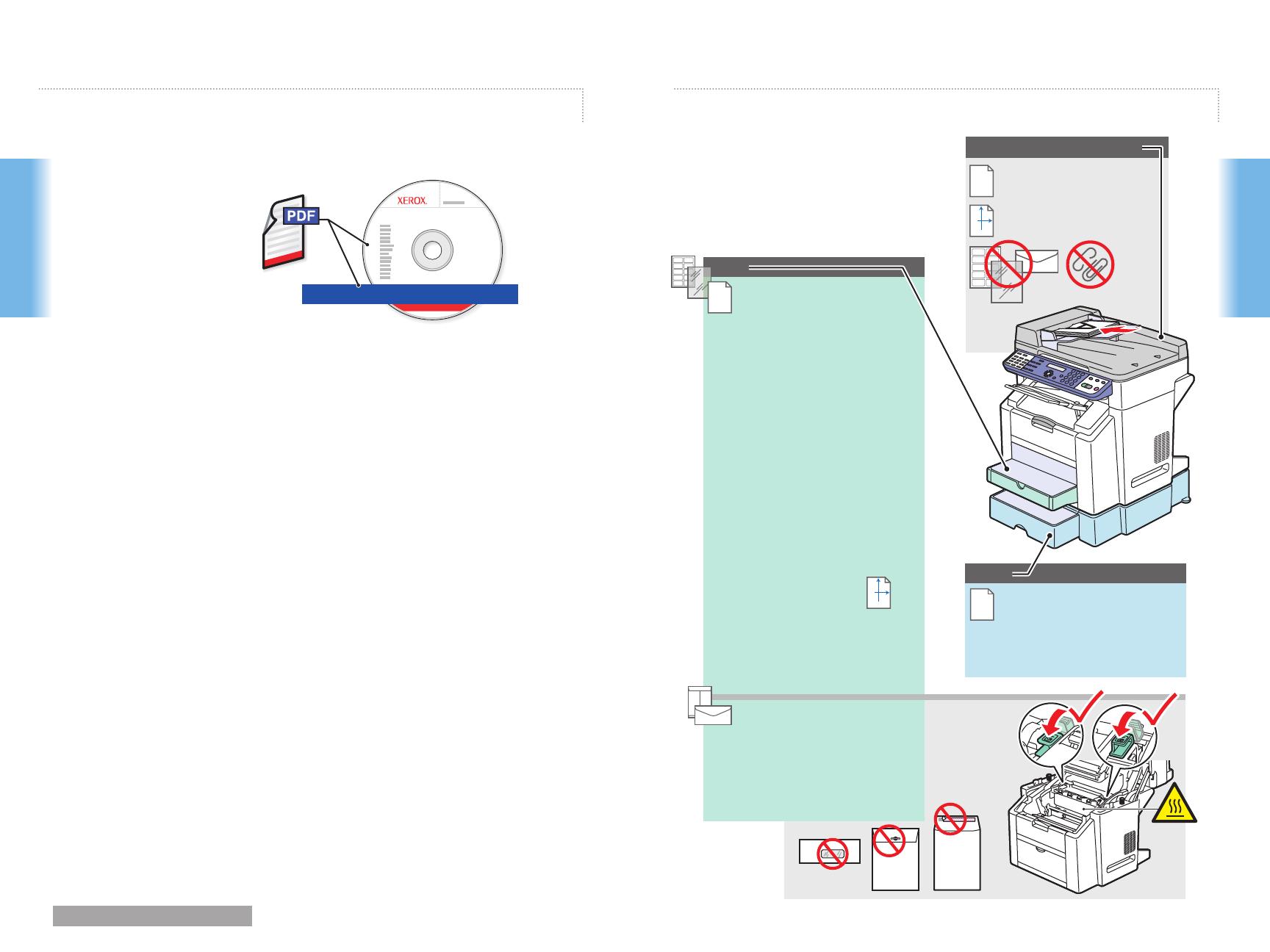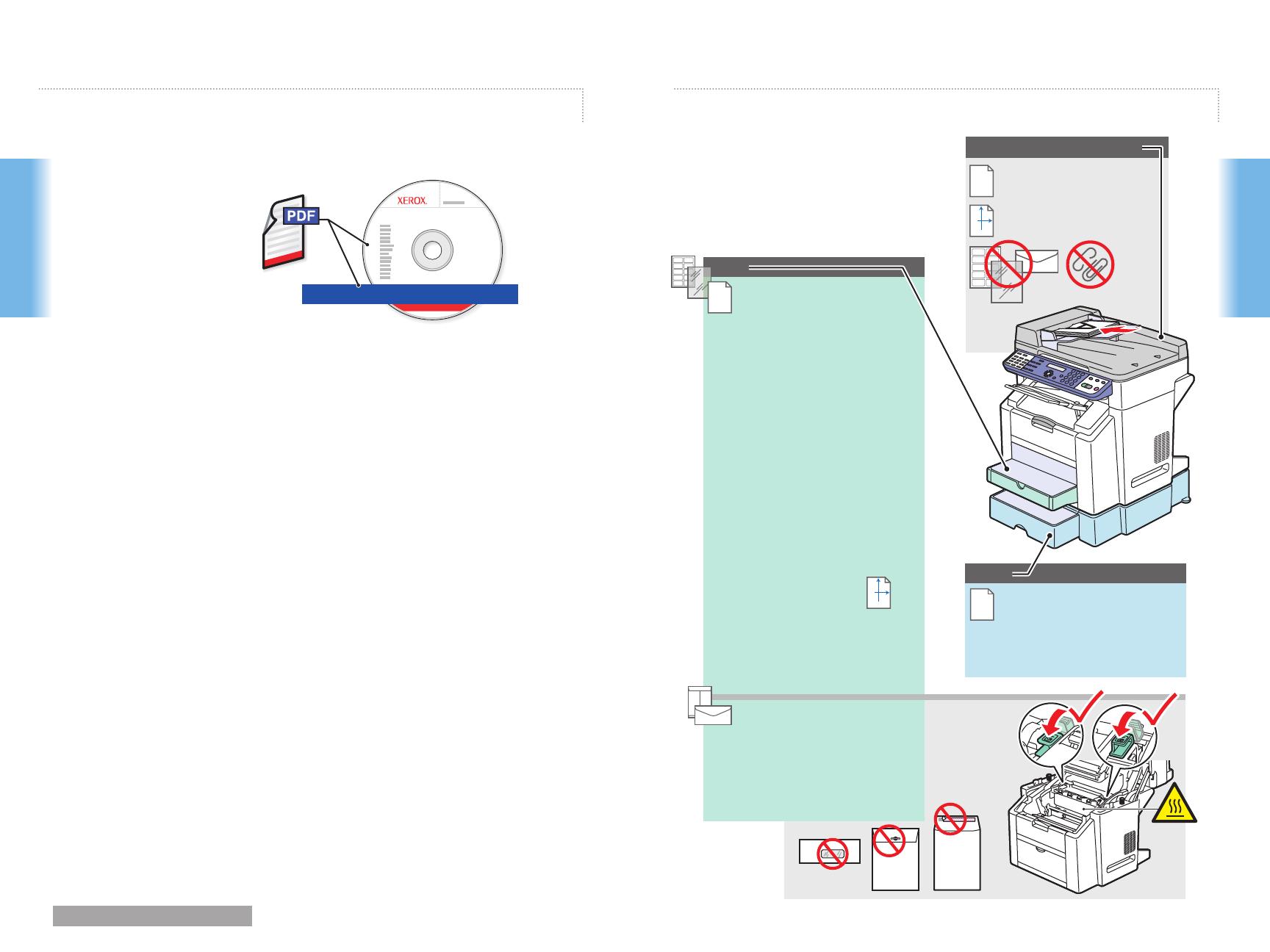
www.xerox.com/office/6115support 5
Printing
Printing
Automatic Document Feeder
60 – 90 g/m
2
(16 – 24 lb. Bond)
H
W
W: 140– 216 mm (5.5 – 8.5 in.)
H: 148 – 356 mm (5.83 – 14 in.)
Tray 1
Photo Size 4 x 6....... 4.0 x 6.0 in. 4X6
Statement................ 5.5 x 8.5 in. ST
Executive................. 7.25 x 10.5 in. EX
UK Quatro................ 8.0 x 10.0 in. UKQ
Gov. Letter.............. 8.0 x 10.5 in. GLT
Foolscap................. 8.0 x 13.0 in. FLS
Letter....................... 8.5 x 11.0 in. LT
Letter Plus............... 8.5 x 12.69 in. LTP
Gov. Legal............... 8.5 x 13.0 in. GLG
Legal....................... 8.5 x 14.0 in. LG
Photo Size 10 x 15... 102 x 152 mm PHO
A5............................ 148 x 210 mm A5
B5 ISO..................... 176 x 250 mm B5
A4............................ 210 x 297 mm A4
SP Folio................... 210 x 330 mm FOL
Custom.................... (W) x (H)
Monarch.................. 3.87 x 7.5 in.
MON
Com# 10.................. 4.12 x 9.5 in. #10
DL............................ 110 x 220 mm DL
C6............................ 114 x 162 mm C6
C5............................ 162 x 229 mm C5
Tray 2
H
W
W: 3.6 – 8.5 in
92 – 216 mm
H: 5.8 – 14.0 in.
148 – 356 mm
Letter....................... 8.5 x 11.0 in. LT
A4............................ 210 x 297 mm A4
Phaser 6115MFP Software and
Documentation CD-RO
M
Print and Scan
Drivers and Utilities
Installation Vide
o
User guid
e
Windows
,
Mac OS
www.xerox.com/office/6115support
Supported PapersPrinting
60 – 200 g/m
2
(16 – 53 lb. Bond/
50 – 75 lb. Cover)
60 – 90 g/m
2
(16 – 24 lb. Bond)
To learn about advanced printing techniques,
see the Printing Basics chapter in the User Guide.
Click the Recommended Media List link for a
complete list of media for your product.
To
learn about advanced printing techniques,
see the Printing Basics chapter in the User Guide.
Click the Recommended Media List link for a
complete list of media for your product.