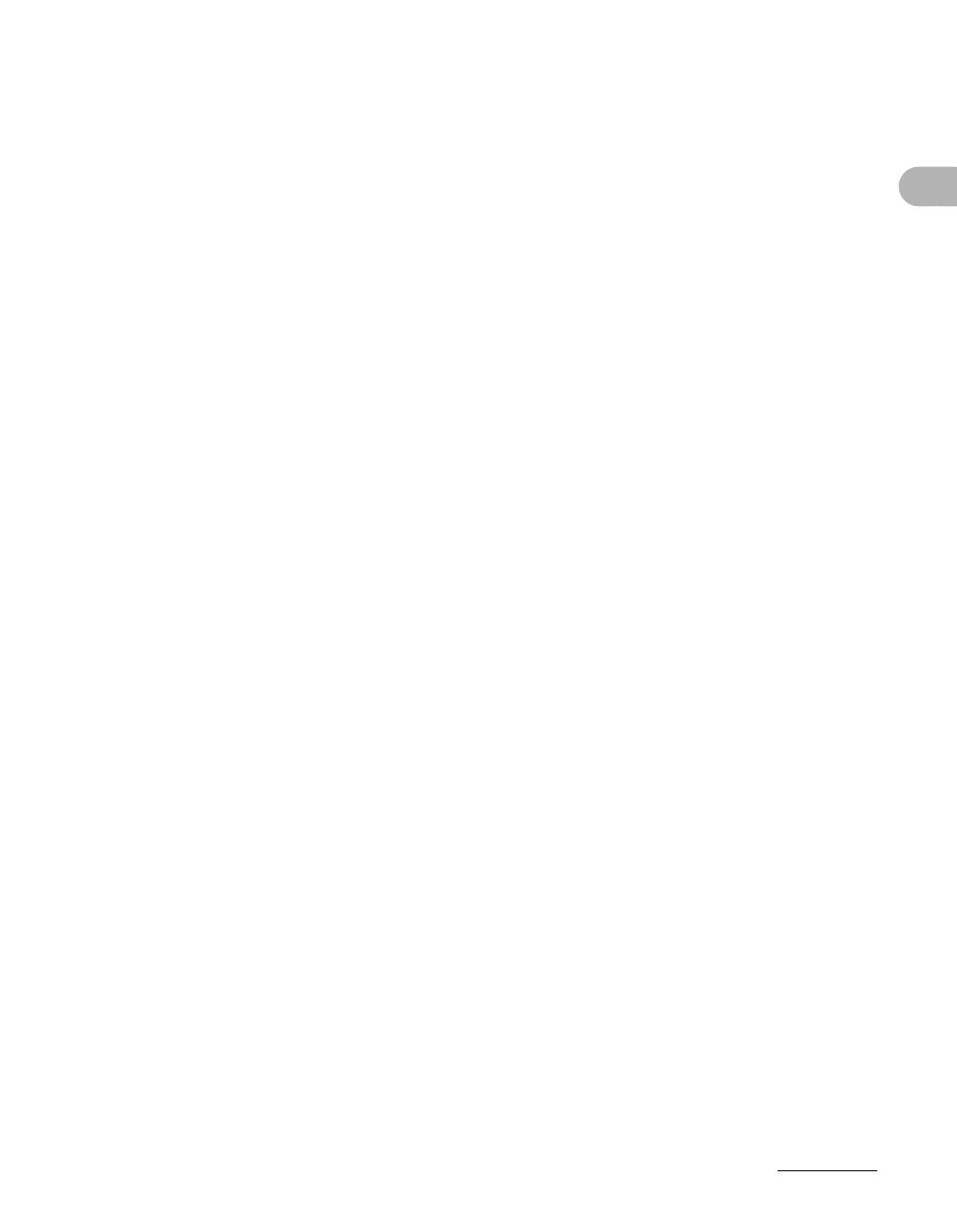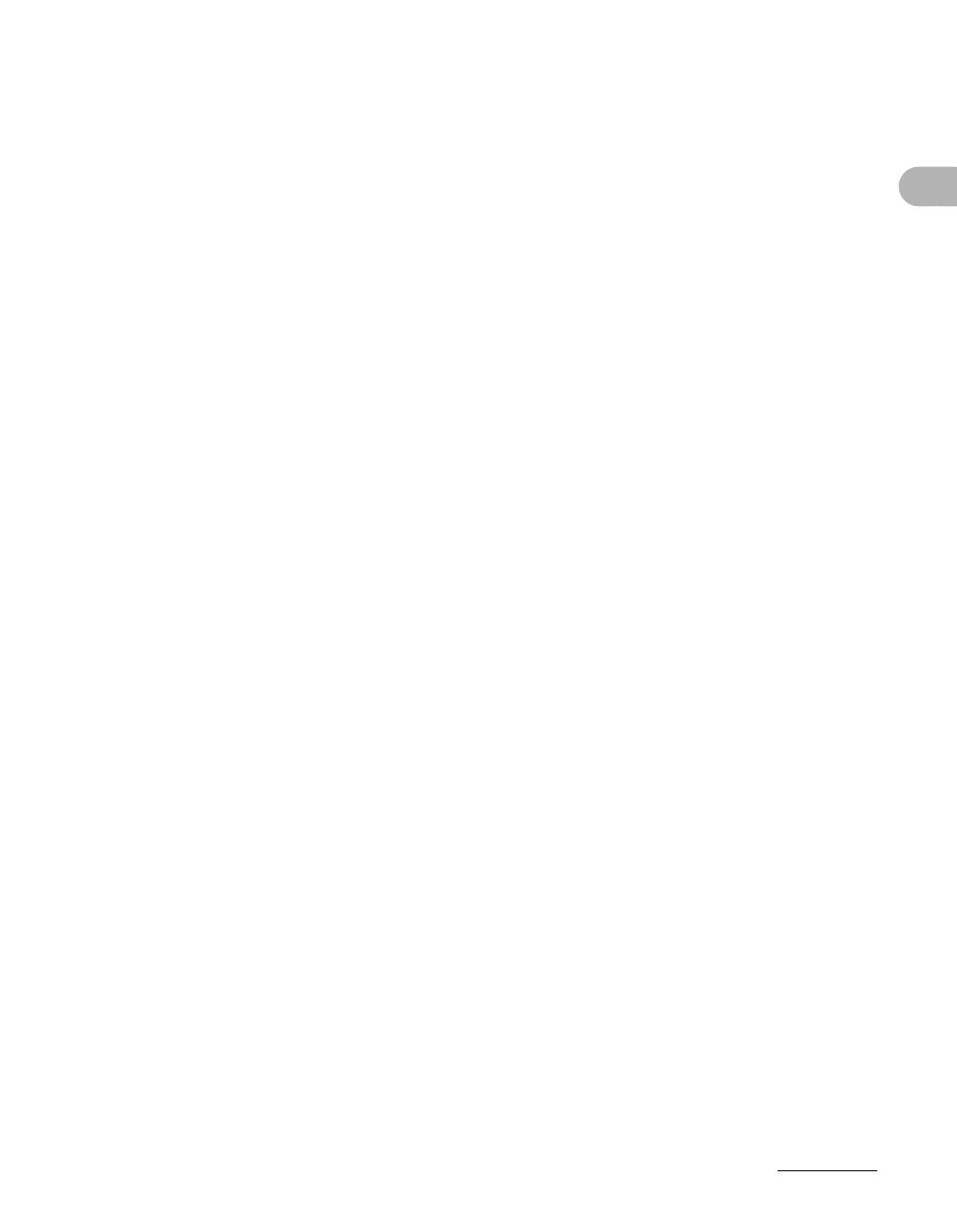
ix
What Can I Do with This Machine?
Toner Cartridge............................................................................1-8
Maintaining the Toner Cartridge ...................................1-8
Timer Settings............................................................................1-10
Setting Sleep Mode ....................................................1-10
Setting Auto Clear Time..............................................1-13
Setting Daylight Saving Time......................................1-15
2 Document Handling.................................................................2-1
Document Requirements ............................................................2-1
Scanning Area..............................................................................2-3
Loading Documents ....................................................................2-4
On the Platen Glass......................................................2-4
In the ADF.....................................................................2-6
3 Print Media ...............................................................................3-1
Paper Requirements....................................................................3-1
Printable Area ..............................................................................3-3
Paper Guidelines .........................................................................3-4
Loading Paper..............................................................................3-5
In the Multi-Purpose Tray (e.g., Envelopes) .................3-5
Setting Paper Type and Size.......................................................3-8
For the Paper Cassette.................................................3-8
For the Multi-Purpose Tray .........................................3-11
4 Sending Faxes (MF6550/MF6560PL/MF6580PL Only)..........4-1
Scan Settings...............................................................................4-3
Image Quality................................................................4-3
Density..........................................................................4-5
Speed Dialing...............................................................................4-6
Registering Recipients for Speed Dialing .....................4-6
Using Speed Dialing ...................................................4-32
Manual Sending .........................................................................4-34
Direct Sending ...........................................................................4-36