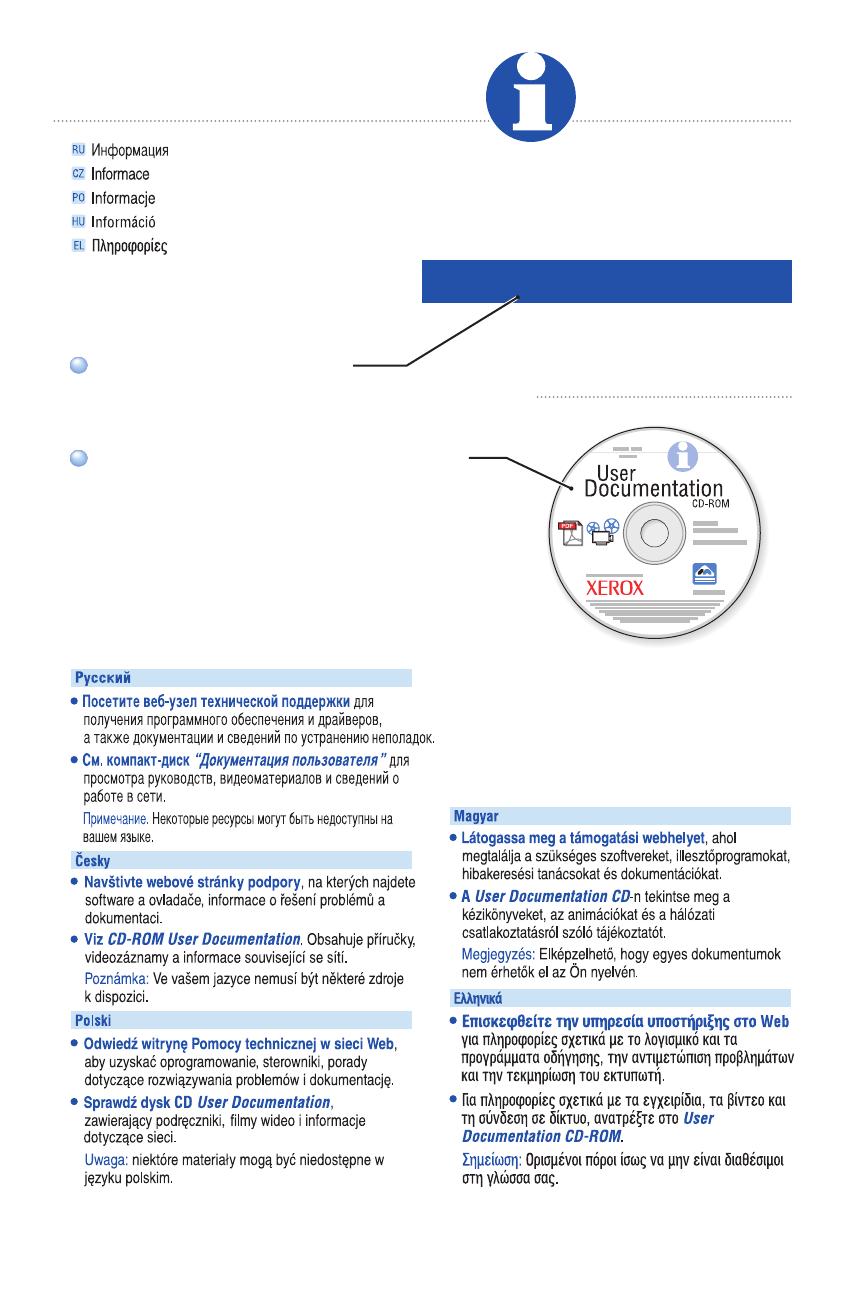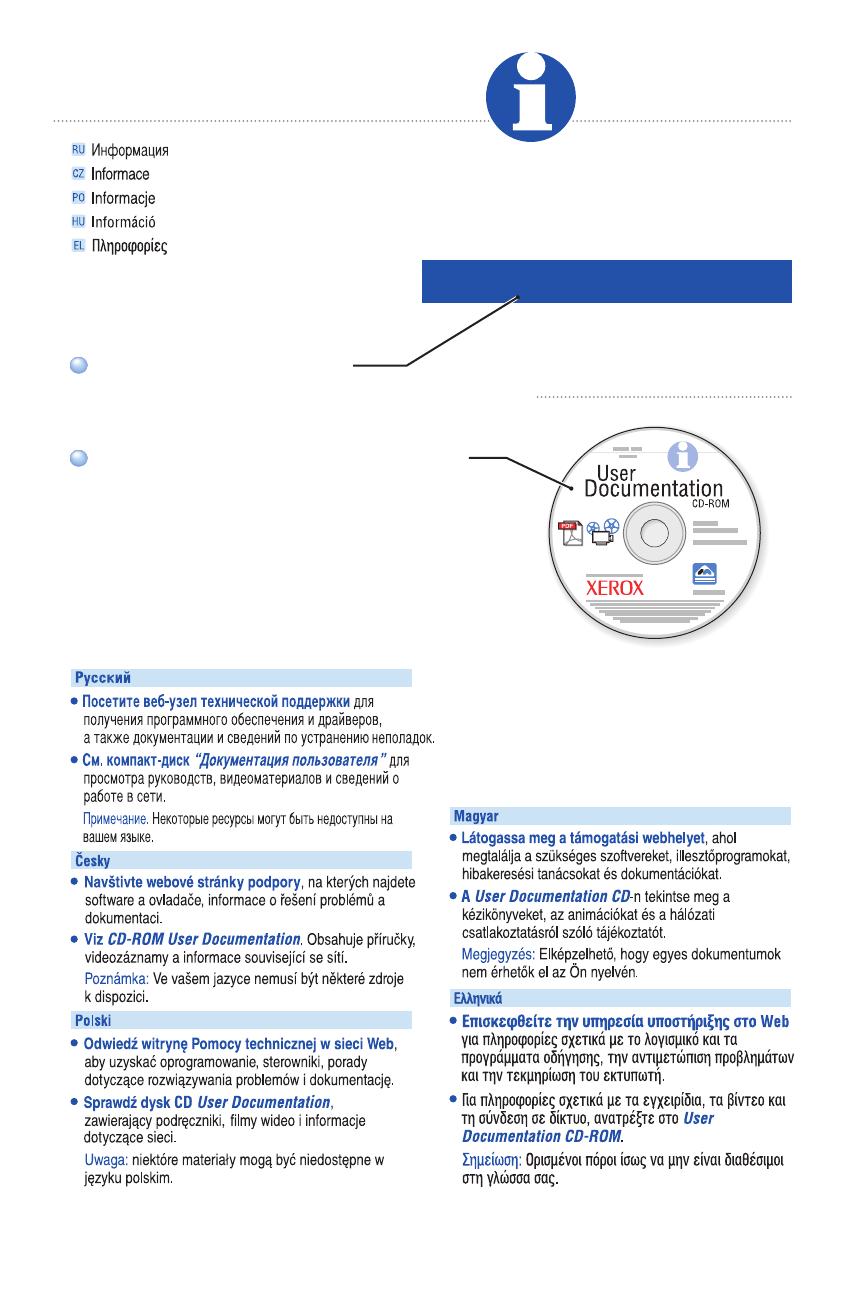
www.xerox.com/office/4500support
Visit the Support web site
for software and drivers,
troubleshooting, and documentation.
See the User Documentation CD-ROM
for manuals, videos,
and networking information.
Note: Some resources may not
be available in your language.
Visit the Support web site
for software and drivers,
troubleshooting, and documentation.
See the User Documentation CD-ROM
for manuals, videos,
and networking information.
Note: Some resources may not
be available in your language.
Information
(
RU
)
(
CZ
)
(
PO
)
(
HU
)
(
EL
)