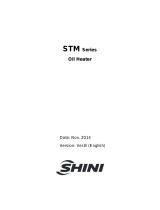Page is loading ...
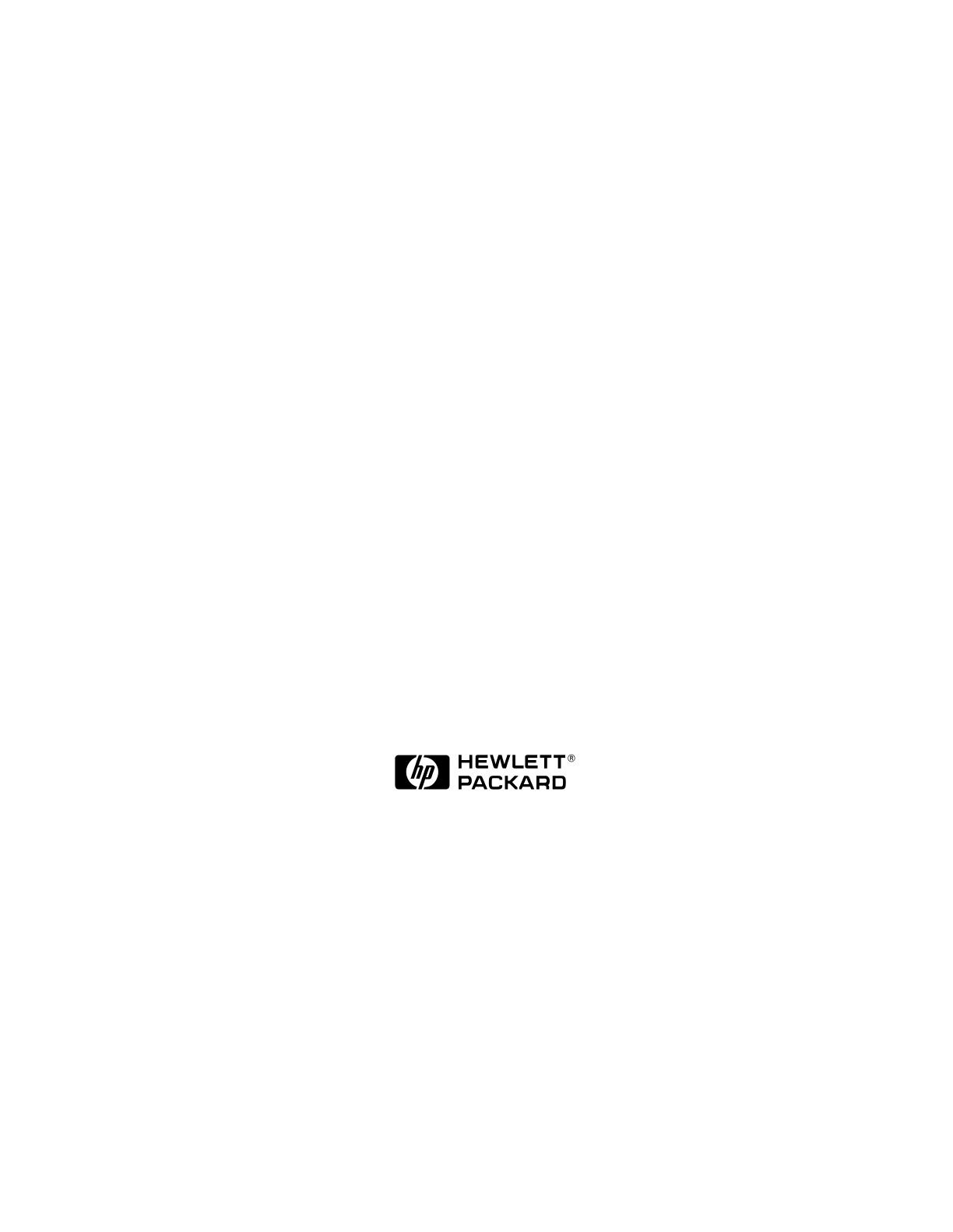
Diagnostic/IPR Media User's Guide
PA-RISC Computer Systems
B6191-90015a
June 1999
© Copyright 1999 Hewlett-Packard Company

2
Legal Notices
The information contained in this document is subject to change without notice.
Hewlett-Packard makes no warranty of any kind with regard to this manual, including, but
not limited to, the implied warranties of merchantability and fitness for a particular
purpose. Hewlett-Packard shall not be liable for errors contained herein or direct, indirect,
special, incidental or consequential damages in connection with the furnishing,
performance, or use of this material.
Copyright © 1999 Hewlett-Packard Company.
This document contains information which is protected by copyright. All rights are
reserved. Reproduction, adaptation, or translation without prior written permission is
prohibited, except as allowed under the copyright laws.
Corporate Offices:
Hewlett-Packard Co.
3000 Hanover St.
Palo Alto, CA 94304
Use, duplication or disclosure by the U.S. Government Department of Defense is subject to
restrictions as set forth in paragraph (b)(3)(ii) of the Rights in Technical Data and
Software clause in FAR 52.227-7013.
Rights for non-DOD U.S. Government Departments and Agencies are as set forth in FAR
52.227-19(c)(1,2).
Use of this manual and flexible disc(s), compact disc(s), or tape cartridge(s) supplied for
this pack is restricted to this product only. Additional copies of the programs may be made
for security and back-up purposes only. Resale of the programs in their present form or
with alterations, is expressly prohibited.
A copy of the specific warranty terms applicable to your Hewlett-Packard product and
replacement parts can be obtained from your local Sales and Service Office.
© Copyright 1980, 1984, 1986 AT&T Technologies, Inc. UNIX and System V are registered
trademarks of AT&T in the USA and other countries.
UNIX is a registered trademark in the United States and other countries, licensed
exclusively through X/Open Company Limited.
© Copyright 1979, 1980, 1983, 1985-1990 Regents of the University of California. This
software is based in part on the Fourth Berkeley Software Distribution under license from
the Regents of the University of California.
Copyright © The Regents of the University of Colorado, a body corporate 1979
This document has been reproduced and modified with the permission of the Regents of
the University of Colorado, a body corporate.
PostScript is a trademark of Adobe Systems, Inc.
Intel is a registered trademark and Intel 80386 is a trademark of Intel Corporation.
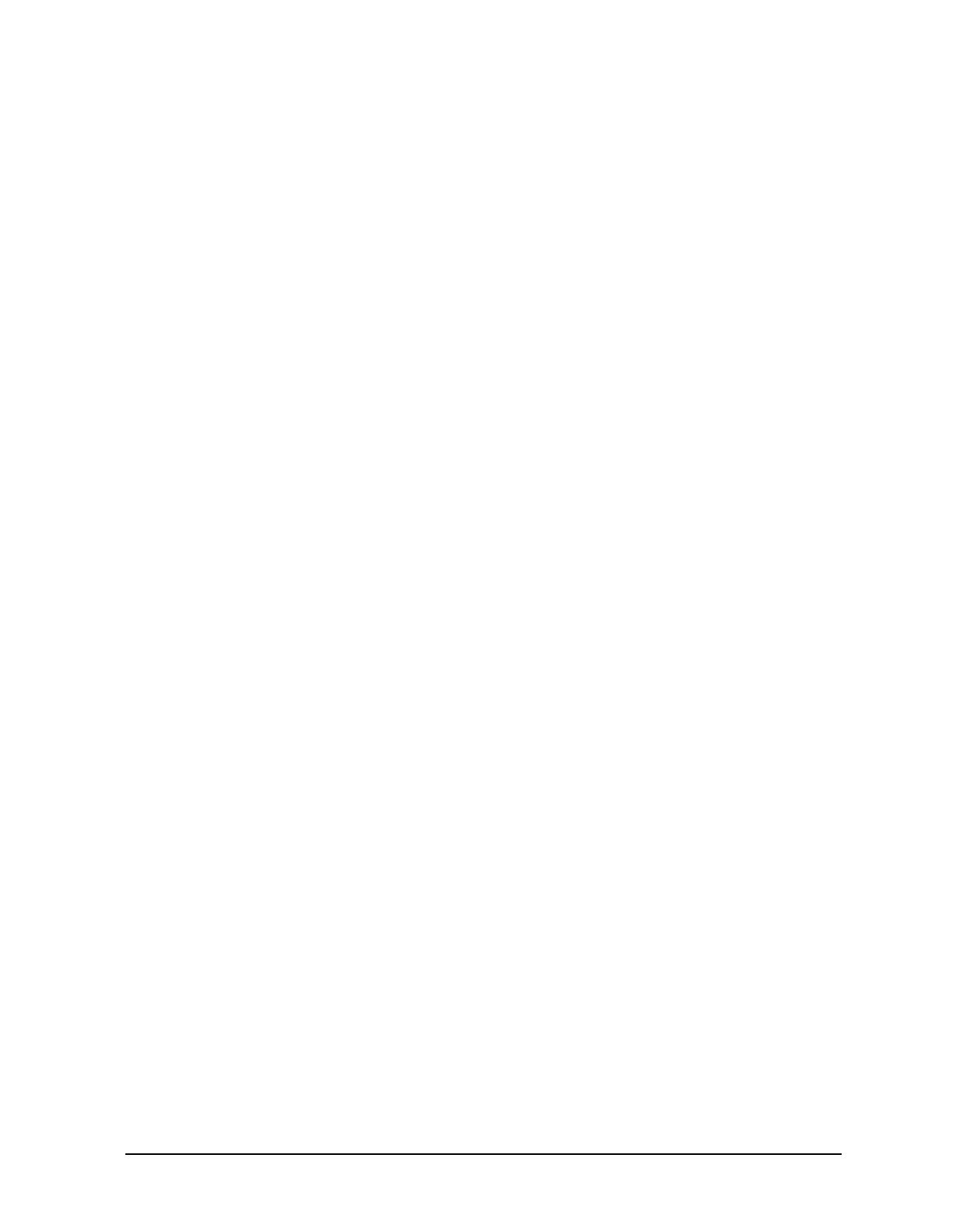
3
Ethernet is a trademark of Xerox Corporation.
© Copyright 1985-1986, 1988 Massachussetts Institute of Technology. X Window System is
a trademark of the Massachussetts Institute of Technology.
MS-DOS and Microsoft are U.S. registered trademarks of Microsoft Corporation.
OSF/Motif is a trademark of the Open Software Foundation, Inc. in the U.S. and other
countries. Certification for conformance with OSF/Motif user environment pending.

4

Contents
5
1. Diagnostic/IPR Media Product Overview
Design of the Diagnostic/IPR Media . . . . . . . . . . . . . . . . . . . . . . . . . . . . . . . . . . . . . . . . . . . . . 12
Media Layout. . . . . . . . . . . . . . . . . . . . . . . . . . . . . . . . . . . . . . . . . . . . . . . . . . . . . . . . . . . . . . 12
2. Hardware Support Tools Overview
Support Tools Manager (STM) System. . . . . . . . . . . . . . . . . . . . . . . . . . . . . . . . . . . . . . . . . . . 14
Initial System Loader (ISL) Standalone Environment . . . . . . . . . . . . . . . . . . . . . . . . . . . . . . 15
Hardware Support Tools Usage. . . . . . . . . . . . . . . . . . . . . . . . . . . . . . . . . . . . . . . . . . . . . . . . . 16
Will the OS boot?. . . . . . . . . . . . . . . . . . . . . . . . . . . . . . . . . . . . . . . . . . . . . . . . . . . . . . . . . . . 16
Will ISL boot from the main disk? . . . . . . . . . . . . . . . . . . . . . . . . . . . . . . . . . . . . . . . . . . . . . 16
Will the Diagnostic/IPR Media boot? . . . . . . . . . . . . . . . . . . . . . . . . . . . . . . . . . . . . . . . . . . . 17
Which online tools should be used? . . . . . . . . . . . . . . . . . . . . . . . . . . . . . . . . . . . . . . . . . . . . 18
3. Using the Diagnostic/IPR Media to Run Offline Diagnostics
How to Run ODE's Command Line Interface. . . . . . . . . . . . . . . . . . . . . . . . . . . . . . . . . . . . . . 21
Test Module Manager (TMMGR) . . . . . . . . . . . . . . . . . . . . . . . . . . . . . . . . . . . . . . . . . . . . . . . . . 23
Running TMMGR. . . . . . . . . . . . . . . . . . . . . . . . . . . . 23
Environment Variables. . . . . . . . . . . . . . . . . . . . . . . . . . . . . . . . . . . . . . . . . . . . . . . . . . . . . .26
Commands. . . . . . . . . . . . . . . . . . . . . . . . . . . . . . . . . . . . . . . . . . . . . . . . . . . . . . . . . . . . . . . . 27
Updating Processor Firmware Using the Diagnostic/IPR Media . . . . . . . . . . . . . . . . . . . . . . 30
4. Support Tools Manager (STM)
Running STM . . . . . . . . . . . . . . . . . . . . . . . . . . . . . . . . . . . . . . . . . . . . . . . . . . . . . . . . . . . . . . . 34
Three Interfaces . . . . . . . . . . . . . . . . . . . . . . . . . . . . . . . . . . . . . . . . . . . . . . . . . . . . . . . . . . . . . 35
System Map and Device Icons. . . . . . . . . . . . . . . . . . . . . . . . . . . . . . . . . . . . . . . . . . . . . . . . . . 36
System Map in xstm . . . . . . . . . . . . . . . . . . . . . . . . . . . . . . . . . . . . . . . . . . . . . . . . . . . . . . . .36
System Map in mstm . . . . . . . . . . . . . . . . . . . . . . . . . . . . . . . . . . . . . . . . . . . . . . . . . . . . . . .37
System Map in cstm . . . . . . . . . . . . . . . . . . . . . . . . . . . . . . . . . . . . . . . . . . . . . . . . . . . . . . . . 38
Kinds of Support Tools. . . . . . . . . . . . . . . . . . . . . . . . . . . . . . . . . . . . . . . . . . . . . . . . . . . . . . . . 39
Menus and Commands. . . . . . . . . . . . . . . . . . . . . . . . . . . . . . . . . . . . . . . . . . . . . . . . . . . . . . . .40
xstm Menus and Commands . . . . . . . . . . . . . . . . . . . . . . . . . . . . . . . . . . . . . . . . . . . . . . . . . 40
mstm Menus and Commands. . . . . . . . . . . . . . . . . . . . . . . . . . . . . . . . . . . . . . . . . . . . . . . . . 41
cstm Menus and Commands. . . . . . . . . . . . . . . . . . . . . . . . . . . . . . . . . . . . . . . . . . . . . . . . . . 45
Getting Result Information (Logs) . . . . . . . . . . . . . . . . . . . . . . . . . . . . . . . . . . . . . . . . . . . . . . 46
Remote Execution. . . . . . . . . . . . . . . . . . . . . . . . . . . . . . . . . . . . . . . . . . . . . . . . . . . . . . . . . . . . 47
Distributed Structure . . . . . . . . . . . . . . . . . . . . . . . . . . . . . . . . . . . . . . . . . . . . . . . . . . . . . . . 48
Improving Performance . . . . . . . . . . . . . . . . . . . . . . . . . . . . . . . . . . . . . . . . . . . . . . . . . . . . . 48
Getting Help . . . . . . . . . . . . . . . . . . . . . . . . . . . . . . . . . . . . . . . . . . . . . . . . . . . . . . . . . . . . . . . . 49
Kinds of Help. . . . . . . . . . . . . . . . . . . . . . . . . . . . . . . . . . . . . . . . . . . . . . . . . . . . . . . . . . . . . . 49
Common Problems . . . . . . . . . . . . . . . . . . . . . . . . . . . . . . . . . . . . . . . . . . . . . . . . . . . . . . . . . . . 51
Exercisers sometimes enter a "Hung" state. . . . . . . . . . . . . . . . . . . . . . . . . . . . . . . . . . . . . . 51
The user interface will not connect to a machine.. . . . . . . . . . . . . . . . . . . . . . . . . . . . . . . . . 51
A device in the STM map is "Unknown" or its icon is blank. . . . . . . . . . . . . . . . . . . . . . . . . 52
Slow response to user commands. . . . . . . . . . . . . . . . . . . . . . . . . . . . . . . . . . . . . . . . . . . . . . 52
SCSI Tape and Disk Tools report SCSI commands as failed in the Test Activity Logs.. . . 53
No tools are available for a particular device.. . . . . . . . . . . . . . . . . . . . . . . . . . . . . . . . . . . . 53
The "Device — >Select Class" command did not work.. . . . . . . . . . . . . . . . . . . . . . . . . . . . . 53
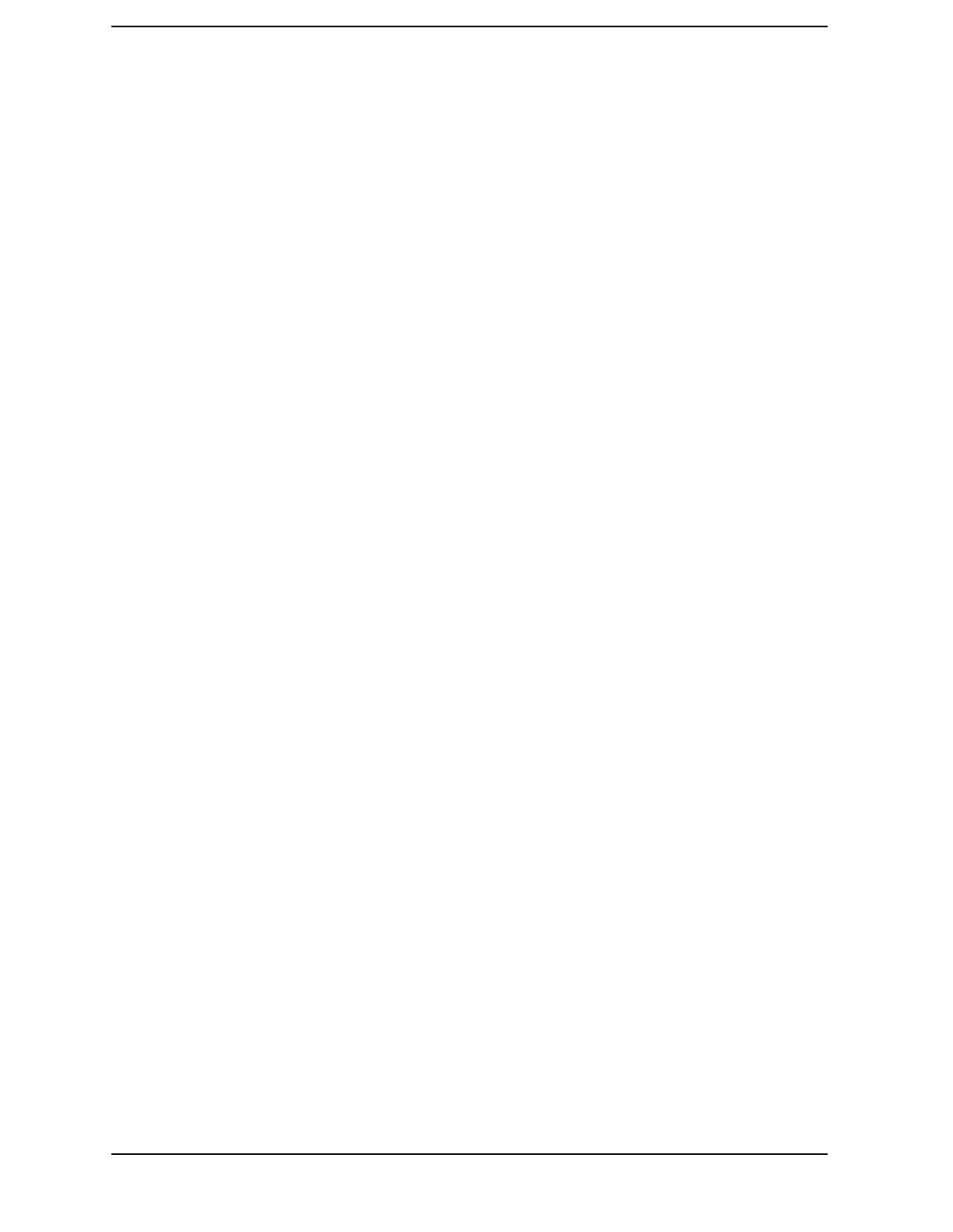
6
Contents
5. Using the Diagnostic/IPR Media to Install Diagnostics on Your System
Support Tools Manager (HP-UX 9000 Series 800/700) . . . . . . . . . . . . . . . . . . . . . . . . . . . . . . .56
EMS Hardware Monitors . . . . . . . . . . . . . . . . . . . . . . . . . . . . . . . . . . . . . . . . . . . . . . . . . . . . . .57
HP Predictive Support. . . . . . . . . . . . . . . . . . . . . . . . . . . . . . . . . . . . . . . . . . . . . . . . . . . . . . . . .58
How the Process Works . . . . . . . . . . . . . . . . . . . . . . . . . . . . . . . . . . . . . . . . . . . . . . . . . . . . . .58
What HP Predictive Support Covers. . . . . . . . . . . . . . . . . . . . . . . . . . . . . . . . . . . . . . . . . . . .58
LIF-LOAD (HP-UX 9000 Series 800 and 700 Systems) . . . . . . . . . . . . . . . . . . . . . . . . . . . . . .60
Installing Online Support Tools from the Diagnostic/IPR Media (CD-ROM) . . . . . . . . . . . . .61
A. Disk Copy Utility — To make an image of a disk after install or upgrade (HP-UX 10.x
to 11.x)
Operating Environment . . . . . . . . . . . . . . . . . . . . . . . . . . . . . . . . . . . . . . . . . . . . . . . . . . . . . . .72
Quick Start Instructions . . . . . . . . . . . . . . . . . . . . . . . . . . . . . . . . . . . . . . . . . . . . . . . . . . . . . . .73
Executing COPYUTIL . . . . . . . . . . . . . . . . . . . . . . . . . . . . . . . . . . . . . . . . . . . . . . . . . . . . . . . .73
B. EMS Hardware Monitors
Enabling Hardware Monitoring . . . . . . . . . . . . . . . . . . . . . . . . . . . . . . . . . . . . . . . . . . . . . . . . .78
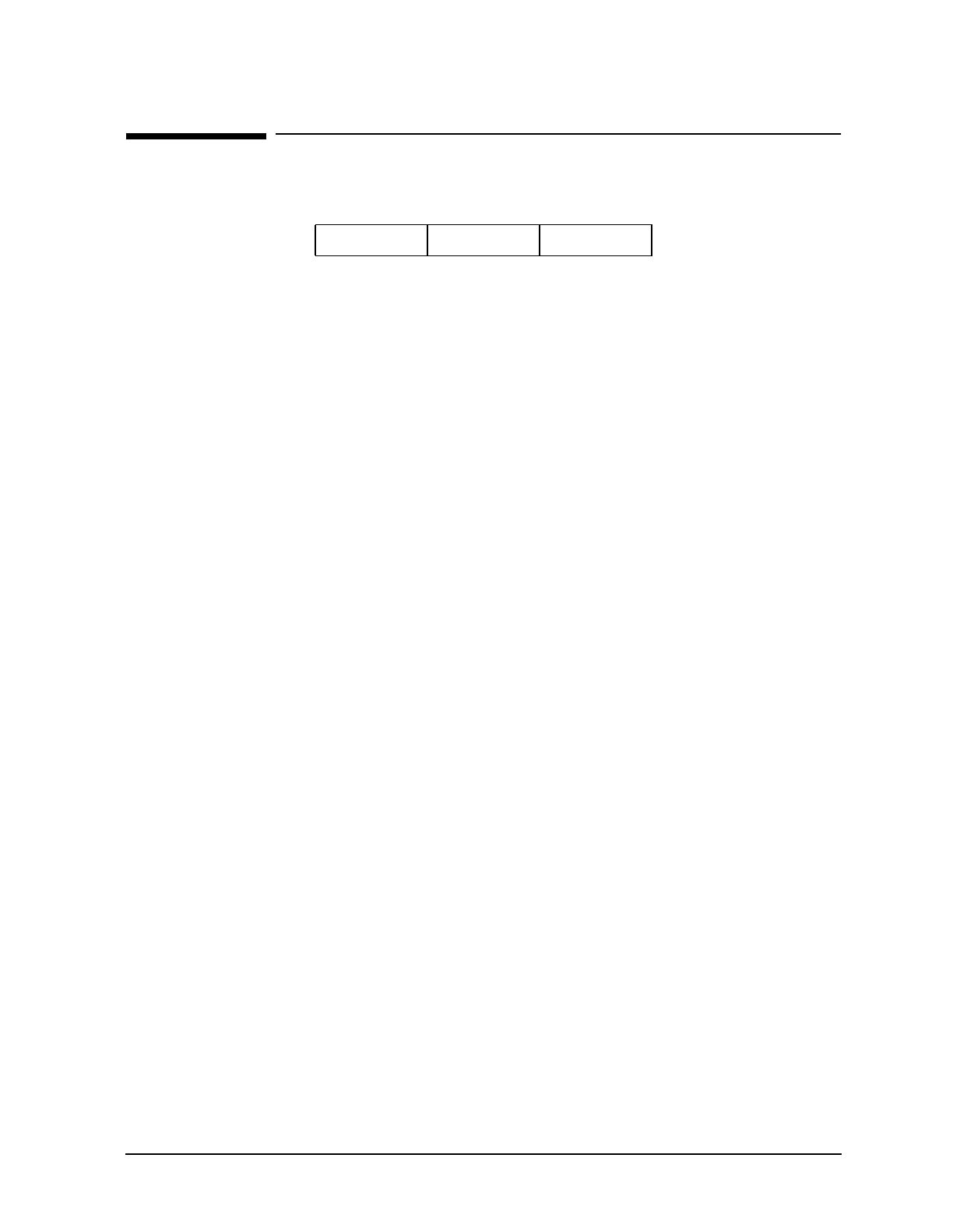
7
Printing History
Table 1
This printing date and part number indicate the current edition. The printing date
changes when a new edition is printed. (Minor corrections and updates which are
incorporated at reprint do not cause the date to change.) The part number changes when
extensive technical changes are incorporated.
New editions of this manual will incorporate all material updated since the previous
edition.
Internal Date: May 28, 1999
HP Printing Division:
Systems Supportability Lab
Hewlett-Packard Co.
19091 Pruneridge Ave.
Cupertino, CA 95014Printing History
June 1999 ..... Edition 1

8

9
About This Manual
The Diagnostic/IPR Media performs two functions:
• The Diagnostic/IPR Media is the swinstall format distribution media for the
following hardware support products for 10.01, 10.10, 10.20, 10.30, and 11.x HP-UX
systems; it is also the update format distribution media for the 9.04 and 9.07 HP-UX
systems)
• Online diagnostics subsystem)
• Support Tools Manager (HP-UX 10.x and 11.x))
• EMS Hardware Monitors (HP-UX 10.20 and 11.x only)
• HP Predictive Support tools (Series 800 only)
• LIF-resident offline diagnostics
• IPR patches
• It is the platform for running offline diagnostics for all PA-RISC systems.
This manual is intended to provide an overview of how to use the Diagnostic Media for
these two functions.
The following is a summary of the contents of the chapters in this manual:
Chapter 1 Diagnostic/IPR Media product overview
Chapter 2 Hardware support tools overview
NOTE Chapter 2, “Hardware Support Tools Overview,” provides a simplified
approach to starting the hardware problem solving process, using the tools
provided on the Diagnostic/IPR Media. This is not intended as a
comprehensive troubleshooting guide, nor as a tutorial on the products
themselves. It is merely intended as an aid in beginning the process, and in
explaining briefly how the various tools can be used.
Chapter 3 Using the Diagnostic/IPR Media to run offline diagnostics
Chapter 4 Support Tools Manager (STM)
Chapter 5 Using the Diagnostic/IPR Media to install the diagnostic products on your
system
Appendix A Disk Copy Utility - To make an image of a disk after install or upgrade
(HP-UX to 11.x)
Appendix B EMS Hardware Monitors

10
Problem Reporting. If you have any problems with the software or documentation,
please contact your local Hewlett-Packard Sales Office or Customer Service Center.
Reader Comments. We welcome your comments about our documentation. If you have
editorial suggestions or recommended improvements for this document, please write to us.
You can reach us through e-mail at: hardwaredocs@cup.hp.com or by sending your letter
to: Information Engineering Group, M/S 5657, Hewlett-Packard Company, 8000 Foothills
Blvd, Roseville, CA 95747-6588 USA.
Please include the following information in your message:
• Title of the manual you are referencing.
• Manual part number (from the title page).
• Edition number or publication date (from the title page).
• Your name.
• Your company's name.
SERIOUS ERRORS, such as technical inaccuracies that may render a program or a
hardware device inoperative, should be reported to your HP Response Center or directly to
a Support Engineer.
Current Information on the Web. This manual contains information that was current
at the time of publication.
For the most current information on Support Tools, see our Web site, “Systems Hardware,
Diagnostics, and Monitoring,” at http://www.docs.hp.com/hpux/systems/. This Web
site also contains additional documents, such as tutorials, quick reference guides, and
release information.
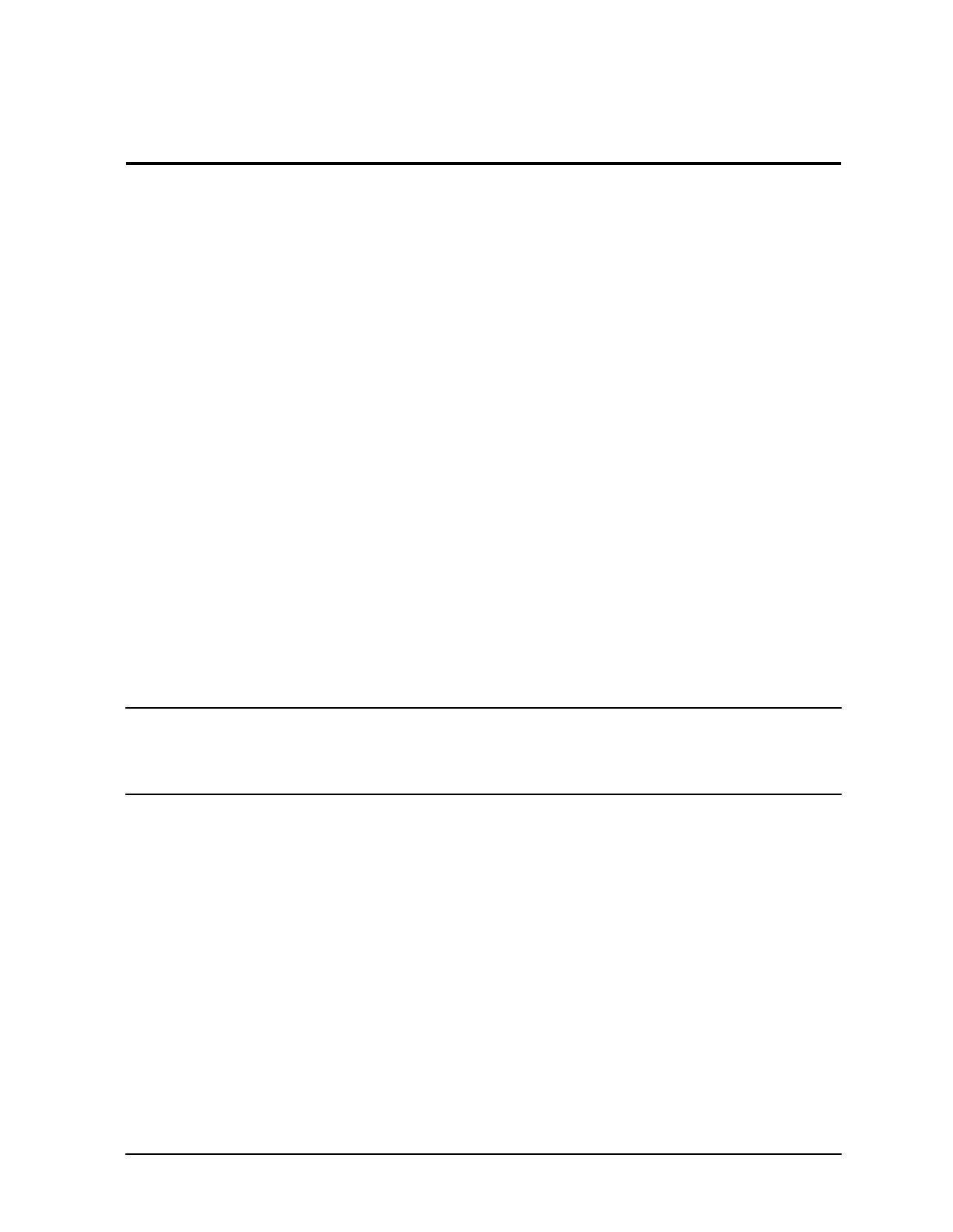
Chapter 1 11
Diagnostic/IPR Media Product Overview
1 Diagnostic/IPR Media Product Overview
The Diagnostic/IPR Media allows you to diagnose and fix problems when the operating
system cannot be booted from the system disk. The Diagnostic/IPR Media runs on minimal
hardware, with or without the system disk.
The Diagnostic/IPR Media performs two functions:
• The Diagnostic/IPR Media is the swinstall format distribution media for the
following hardware support products for 10.01, 10.10, 10.20, 10.30, and 11.x HP-UX
systems; it is also the update format distribution media for the 9.04 and 9.07 HP-UX
systems)
• Online diagnostics subsystem
• Support Tools Manager (HP-UX 10.x and 11.x))
• EMS Hardware Monitors (HP-UX 10.20 and 11.x only)
• HP Predictive Support tools (Series 800 only)
• LIF-resident offline diagnostics
• IPR patches
• It is the platform for running offline diagnostics for all PA-RISC systems.
The Diagnostic/IPR Media is primarily intended for HP-UX systems; however, it is used for
running offline diagnostics on MPE/iX systems.
NOTE If you have an HP Hardware and Software Support Agreement, then
be sure to install HP Predictive Support along with the HP-UX
Support Tools. For details, see the HP Predictive Support/UX User's
Guide (part number: H2571-90008).
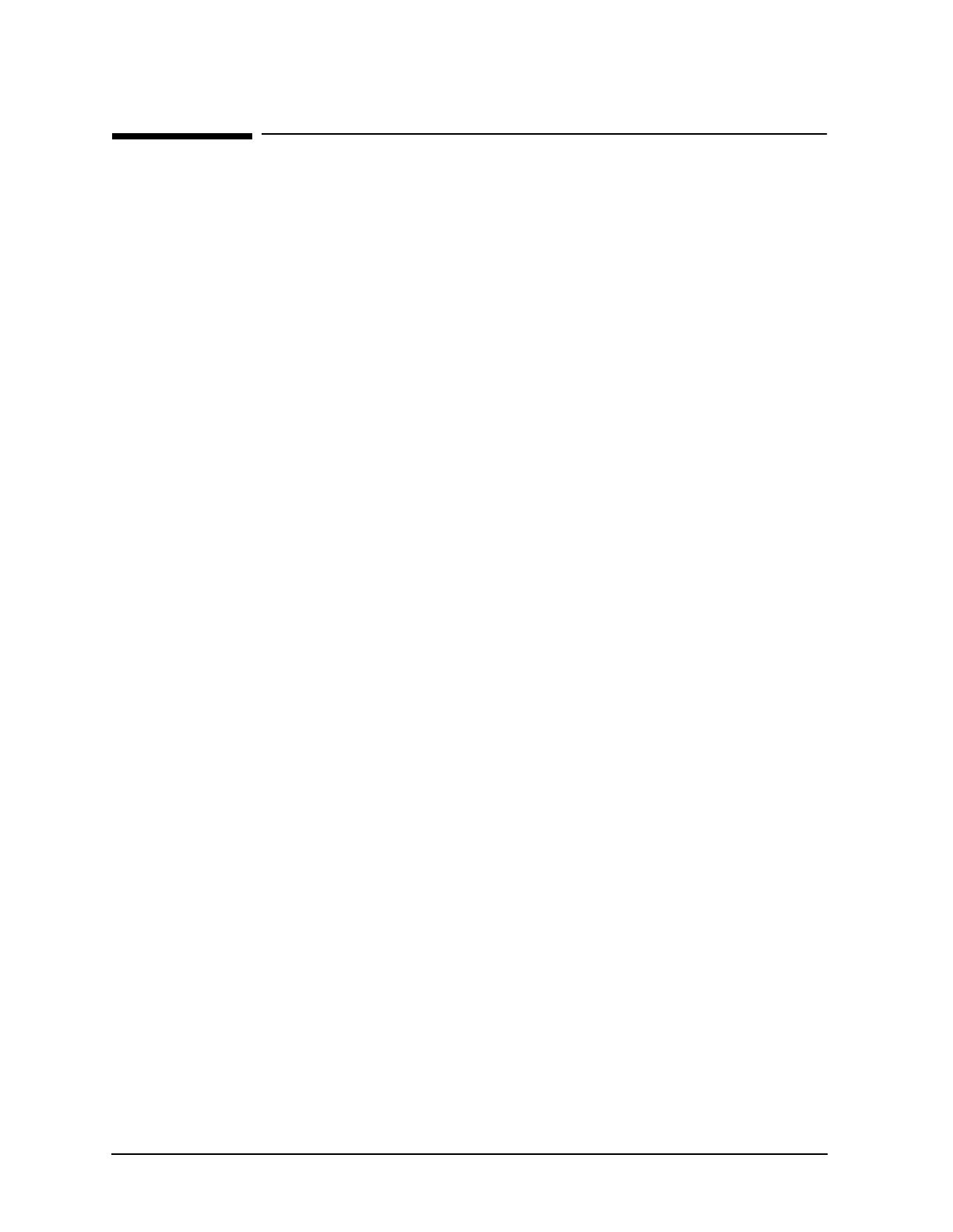
12 Chapter 1
Diagnostic/IPR Media Product Overview
Design of the Diagnostic/IPR Media
Design of the Diagnostic/IPR Media
The following subsections discuss the physical layout of the Diagnostic/IPR Media.
Media Layout
The Diagnostic/IPR Media contains Software Distributor (SD) bundles, which contain all
of the online tools to be loaded onto your system, including the following:
• Online diagnostics subsystem)
• Support Tools Manager (HP-UX 10.x and 11.x))
• EMS Hardware Monitors (HP-UX 10.20 and 11.x only)
• HP Predictive Support tools (Series 800 only)
• LIF-resident offline diagnostics
• IPR patches
In general terms, the Diagnostic/IPR Media is organized as follows (details of organization
for your particular media type may vary):
| LIF | SD Products (filesystem contains online |
| | diagnostic bundles at |
| | /mountpoint/diagnostics) |

Chapter 2 13
Hardware Support Tools Overview
2 Hardware Support Tools Overview
The purpose of this chapter is to give a brief high-level overview of the recommended use of
HP hardware support tools. This is not intended as a comprehensive troubleshooting
guide, nor as a tutorial on the products themselves. It is merely intended as an aid in
beginning the process, and in explaining briefly how the various tools can be used.
There are several support tools platforms provided by HP, each targeted at a different
troubleshooting situation or type of user. A brief description of these products follows. In
addition, each system provides a help facility to assist users in getting started,
determining what tools are available and how to run them, etc.
For the HP-UX 10.01, 10.10, 10.20, 10.30, and 11.x releases, the Support Tools Manager
(STM) diagnostic systems is available. The STM diagnostic system is the diagnostic
system used for information, verification, and diagnosis. The STM system provides a map
of the system, and lets you know what tools are available for each component, at the time
it is accessed.
NOTE Included on the Diagnostic/IPR Media are the EMS Hardware Monitors -- an
important new tool for maintaining system availability. The EMS hardware
monitors allow you to monitor the operation of a wide variety of hardware
products and be alerted immediately if any failure or other unusual event
occurs.
For more information, see Appendix B, “EMS Hardware Monitors.” in this
manual.

14 Chapter 2
Hardware Support Tools Overview
Support Tools Manager (STM) System
Support Tools Manager (STM) System
The Support Tools Manager (STM) is an online support tools platform that is currently
available on HP9000 series 700 and 800 machines. STM provides automatic configuration
mapping, and a set of verifiers, exercisers, information modules, expert tools, utilities, and
firmware update tools for various devices on HP-UX systems. STM provides three user
interfaces: a graphical interface for X-based terminals (XSTM), a menu interface for HP
ASCII terminals (MSTM), and a command line interface for all ASCII terminals (CSTM).
The graphical and menu interfaces are designed to be intuitive and usable by novices. The
command line interface is provided mainly as a convenient method of driving STM via
scripts. STM is invoked via the "xstm", "mstm", or "cstm" commands, depending on which
interface is desired.
The STM verifiers are designed to quickly determine whether or not a specific device is
operational by performing tasks similar in nature to the way applications use the device.
No license is required to run the verifiers.
The STM exercisers are designed to stress devices in order to facilitate the reproduction of
intermittent problems. The exercisers on HP-UX 9.X systems require a license to run.
The STM information modules create a log of information specific to one device, including:
• The product identifier
• A description of the device
• The hardware path to the device
• The vendor
• On-board log information (if applicable)
• Miscellaneous information associated with the device
Typically, the firmware revision code, if firmware is present in the device, will also be
displayed.
The STM expert tools are device specific troubleshooting utilities for use by sophisticated
users. Their functionality varies from tool to tool, but they are intended to be interactive,
and rely on you to provide information necessary to perform a particular task. These tools
require you to have the appropriate license if you wish to run them.
The STM utilities are support tools which are not device specific. Current tools include log
viewing and disk backup tools.
The STM firmware update tool initiates the firmware update process for a selected device.
Most require that you have the appropriate license in order to run them.
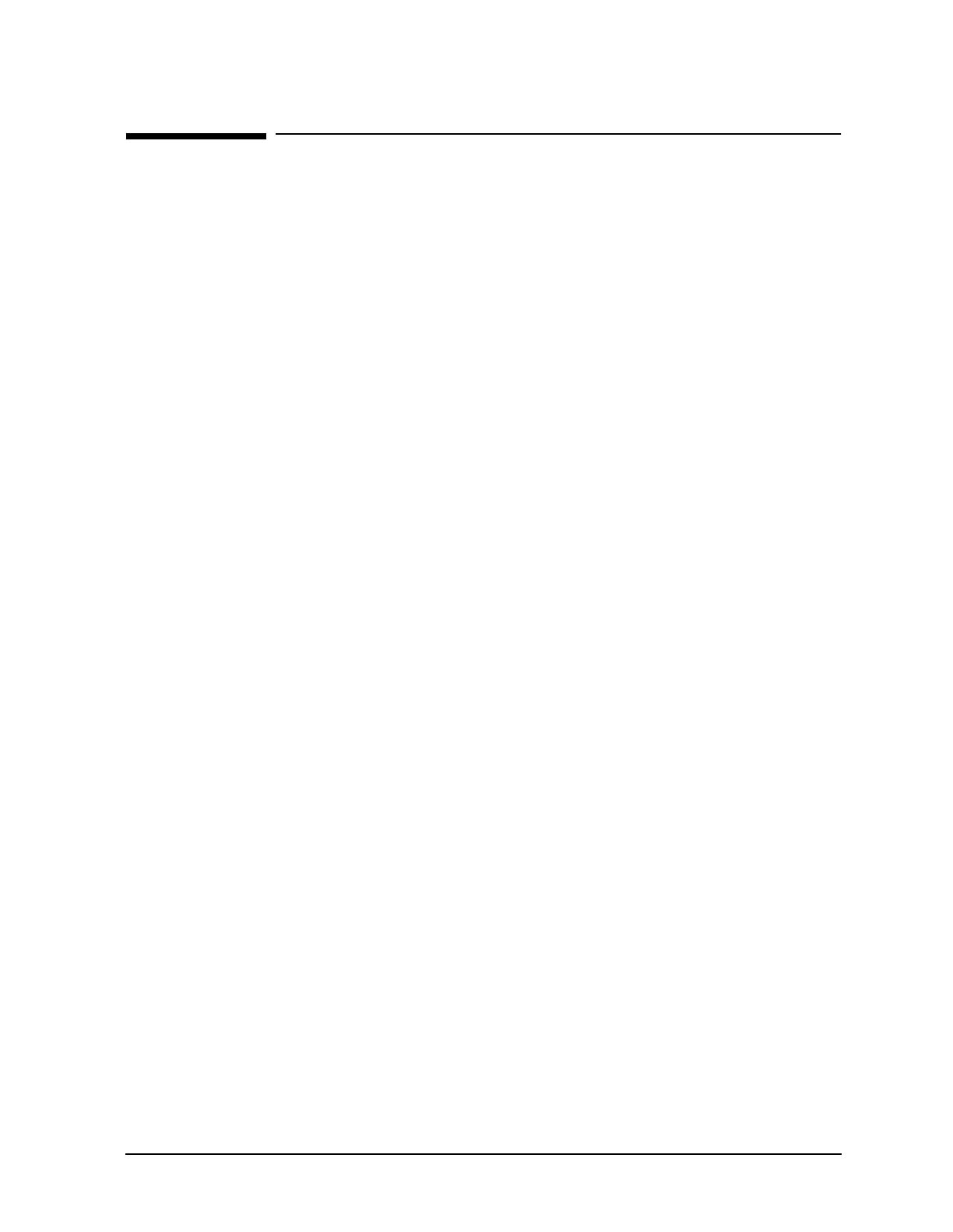
Chapter 2 15
Hardware Support Tools Overview
Initial System Loader (ISL) Standalone Environment
Initial System Loader (ISL) Standalone Environment
The ISL standalone environment consists of the Initial System Loader, ISL-based tools
which run directly from ISL, and the Offline Diagnostic Environment (ODE). On most
PA-RISC machines, ISL is the first program run after execution of the firmware. ISL
implements a command line interface which allows the user to obtain information on the
bootup characteristics of the system; to modify these characteristics; and to load and
execute programs such as the operating system, ISL-based tools, and the Offline
Diagnostics Environment.
ISL-based tools consist of a set of diagnostics that diagnose the Central Processing Unit
(CPU), memory, and portions of the I/O system on older series 700, 800, and 900 machines;
and the Offline Diagnostics Environment (ODE).
The Offline Diagnostics Environment is an offline support tools platform that is run from
ISL and is available on series 700, 800, and 900 machines. ODE provides a common
user-friendly interface for diagnostics and utilities developed to run in this environment.
Diagnostics and utilities provided under ODE include:
• MAPPER - a utility for mapping out the physical layout of the SPU and its peripherals
• IOTEST - a utility for testing I/O cards using IODC
• PERFVER - a utility for testing peripherals attached to the boot path
• A set of diagnostics/utilities for testing disks.
• A set of diagnostics for testing CPU, memory, and selected I/O modules.
A license is required to run most of the ODE diagnostics and utilities.
The main purpose of the offline tools is to enable the user to troubleshoot a system which
cannot be tested via the online tools, generally because a hardware problem exists which
prevents the system from booting. The offline environment is also useful for some types of
testing in which it is not desirable to have to boot the system first, as is often the case in
manufacturing applications.

16 Chapter 2
Hardware Support Tools Overview
Hardware Support Tools Usage
Hardware Support Tools Usage
Each one of the products described above plays a role in the overall system troubleshooting
strategy. Figure 2-1 contains a simple flow diagram that outlines the intended use of the
hardware support tools. Please note that this diagram is not intended to cover every aspect
and corner case of system troubleshooting, but rather to provide an overall picture of what
roles the various products play in troubleshooting systems.
As can be seen from the flow diagram, the basic assumption is that if the system can boot
to the operating system prompt, it is generally desirable to do so. In a majority of cases, the
system is probably already booted and it is not desirable to take it down to run diagnostics.
If there are problems with the hardware, the online support tools should be used to
attempt to troubleshoot them. If the system will not boot, the offline tools from the
Diagnostic/IPR Media should be used to troubleshoot the problem with the intent of
getting the system to boot again. Once booted, the online tools can be used if any further
testing is desired.
Of course, before altering the state of a system that is exhibiting problems, it is crucial to
record any error messages, symptoms, etc., before proceeding. This information may be
very valuable later on in determining what action to take to isolate the problem cause.
The following key decisions drive the troubleshooting strategy as outlined in the flow
diagram:
Will the OS boot?
This step determines whether or not the online versus offline support tools can be used. If
the OS cannot boot, the offline tools are the only option. If the OS can boot, the
recommendation is to use the online tools. Of course, the user still has the option of taking
down the system and using the offline tools if it is so desired.
Will ISL boot from the main disk?
If the machine will boot to ISL from the main disk, the user would typically run the offline
tools to troubleshoot the problem that is preventing the system from booting to the OS.
The hardware problems that would be common here would be problems with the boot disk
or other disks on the system that are used during boot; problems with the boot path that
only manifest themselves under a load; configuration problems, etc. Great care must be
taken when running the ODE disk tools, since they can alter data on the disk. Backups of
all OS and user files should be available, in case they need to be restored after the disk is
repaired.
After ODE has been run and any problems that were encountered are fixed, the user
should again try to boot to the OS. If boot is successful, the online tools can be used for any
further testing that is desired. If the OS will still not boot, the user should continue the
troubleshooting process by turning to the Diagnostic/IPR Media.

Chapter 2 17
Hardware Support Tools Overview
Hardware Support Tools Usage
Figure 2-1 Hardware Support Tools Usage Flow Diagram
Will the Diagnostic/IPR Media boot?
If the machine will not boot to ISL from the main disk, or even if it will boot ISL, but still
won't boot the OS, the user has little choice but to either start swapping suspect hardware,
using the error codes displayed on the front panel LEDs and console error messages for
guidance, or attempt to boot from the Diagnostic/IPR Media. This decision is likely to be

18 Chapter 2
Hardware Support Tools Overview
Hardware Support Tools Usage
influenced by the type of machine that is having the problem and the error symptoms. If
the user is troubleshooting a high-end server with many Field Replaceable Units (FRUs),
it is usually beneficial to use the Diagnostic/IPR Media approach to try and isolate the
most likely failing FRU. If, on the other hand, the machine is a workstation with CPU,
memory, and I/O all in one FRU, it may be desirable at this point to just replace the board
and see if that takes care of the problem.
If the user elects to boot from the Diagnostic/IPR Media, and does so successfully, the
problem is likely to be with the main disk or the I/O path to it, although it could still be a
memory or SPU problem that is not manifested in the Diagnostic/IPR Media environment.
In this case, the tools on the Diagnostic/IPR Media should be used to test the SPU, boot
path components, the main disk and, if necessary, perform data recovery operations on the
main disk.
If the machine will not even boot to ISL from the Diagnostic/IPR Media, the front panel
LEDs and console error messages should contain error information that may help to
isolate the most probable cause. The typical approach at this point is to go to a minimum
configuration (e.g., just the boot device and the console) and start swapping hardware to
try to get to the point where the system can at least boot ISL.
Which online tools should be used?
If the system can be booted to the OS, the user has several online tools available to
troubleshoot problems. The following are the strategic uses for each set of tools:
1. STM verifiers are useful primarily for finding reproducible problems that are causing a
particular device to fail. They will run a quick verification on selected devices and
indicate whether they are basically functioning properly or not. This type of testing is
probably most useful when new hardware is added or configuration changes have been
made and need to be verified.
2. STM exercisers are designed to help the user reproduce intermittent problems by
stressing various system components and devices. In general, if the user has no good
evidence that seems to indicate where the problem is, the exercisers should be used to
try and isolate the problem to a specific device or area of the system.
3. STM diagnostics provide fault isolation capabilities for some devices. Typically,
diagnostics are only available for hardware which comprises numerous FRUs.
4. STM information tools provide comprehensive information about specific devices. They
typically also provide basic verification that the device is responding.
5. STM expert tools are used for interactive testing of a particular device, in order to
isolate a particular problem.
NOTE Included on the Diagnostic/IPR Media are the EMS Hardware Monitors -- an
important new tool for maintaining system availability. The EMS hardware
monitors allow you to monitor the operation of a wide variety of hardware
products and be alerted immediately if any failure or other unusual event
occurs.

Chapter 3 19
Using the Diagnostic/IPR Media to Run Offline Diagnostics
3 Using the Diagnostic/IPR Media to Run
Offline Diagnostics
The Offline Diagnostics Environment (ODE) consists of a Test Controller (TC), a System
Library (SysLib), and any number of Test Modules (TMs), all resident on the
Diagnostic/IPR Media in the LIF. It provides you with a consistent interface for executing
the ISL-based support tools from the Diagnostic/IPR Media, in the event that your system
is offline.
The TC provides the user with two basic interfaces: a pure command-line interface for
expert users, and a menu-oriented interface for less experienced users. In the
command-line interface, users can select and run specific tests and/or utilities. In the
menu-oriented interface, users select specific hardware modules to test, and do not have to
know which diagnostic is associated with a particular module.
NOTE ODE utilities like MAPPER and FUPDATE (formerly UPDATE) can only be run
from the command-line interface.
Figure 3-1 provides a graphic representation of the relationship that exists between the
ODE Test Controller (TC) and the underlying Test Modules (TMs):
Figure 3-1 Relationship Between ODE Test Controller and Test Modules
NOTE To see ISL-based programs, type ls at the ISL prompt. To see ODE-based
programs, start ODE from the ISL prompt, and then type ls at the ODE
prompt.
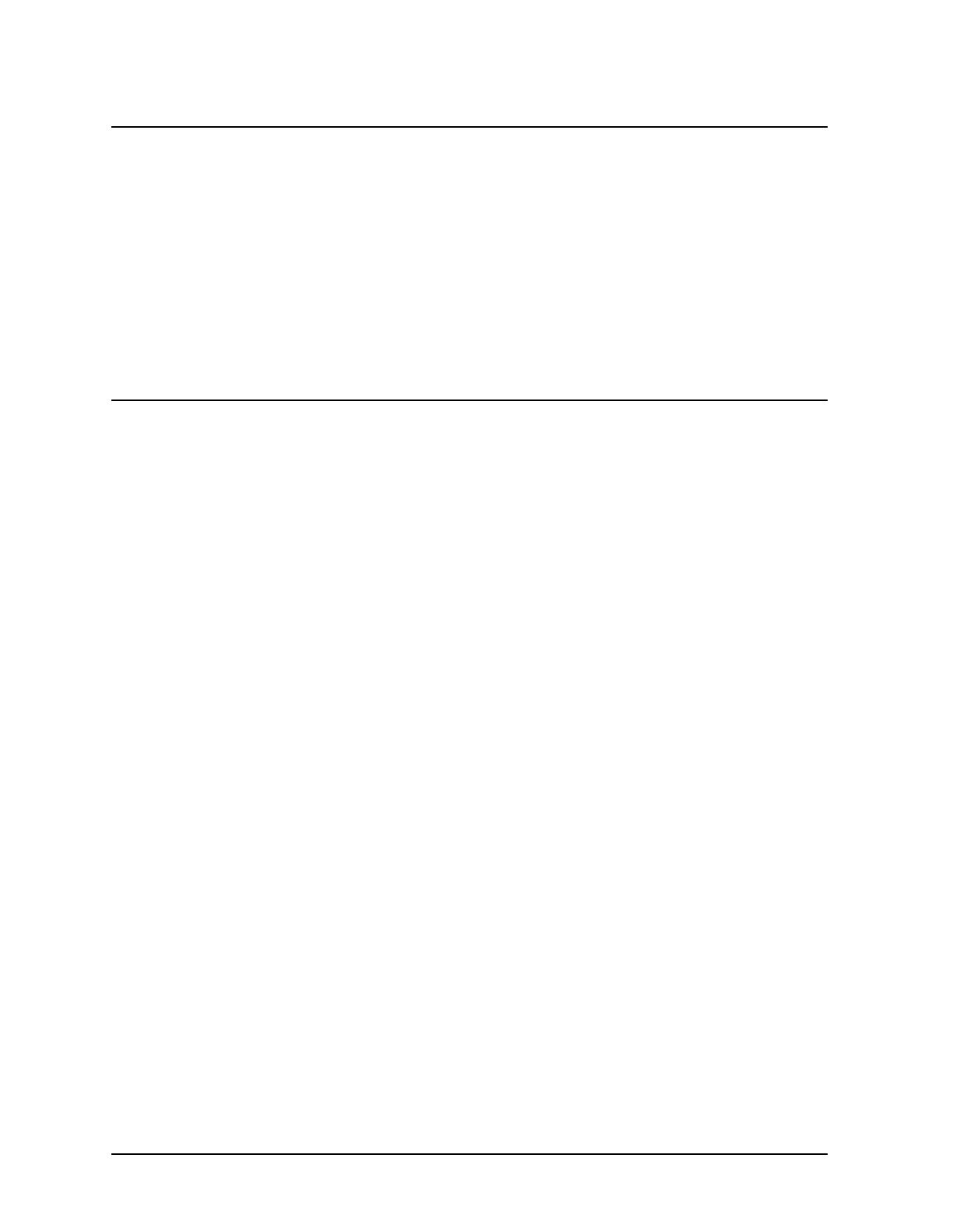
20 Chapter 3
Using the Diagnostic/IPR Media to Run Offline Diagnostics
NOTE Changes to Offline Diagnostics as of June 1999 (IPR 9906):
• The UPDATE utility for ODE has been replaced by FUPDATE. FUPDATE is
backward compatible with existing computer systems
• For 64-bit systems like N-Class, there will be a different version of the
offline diagnostic programs. The 64-bit version will have a “2” appended to
its name. For example, the 64-bit version of MAPPER is MAPPER2.
• The ODE module TMMGR (TM Manager) will only be updated to support
new 32-bit systems (such as the J5000, J7000, C3000, and B1000). TMMGR
will NOT be updated to support new 64-bit systems (such as the L-Class
and N-Class).
/