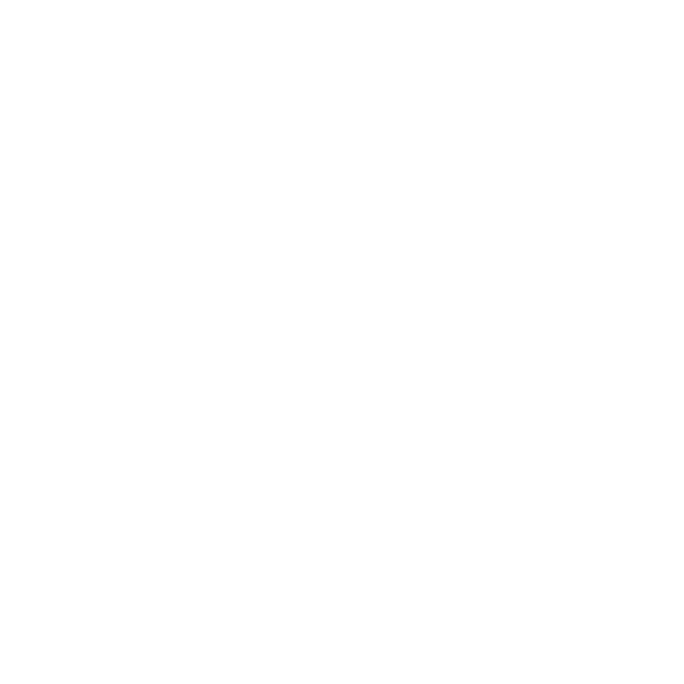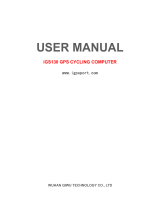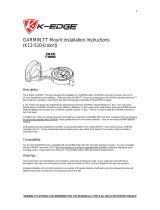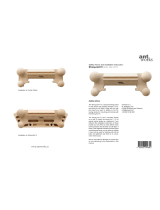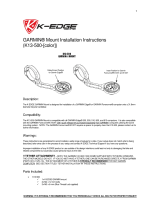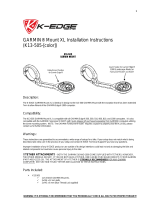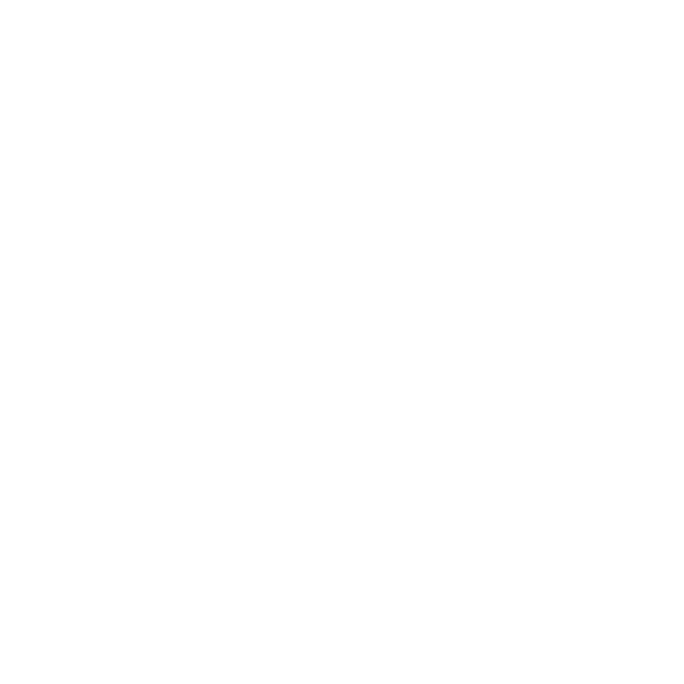
All rights reserved. Except as expressly provided
herein, no part of this manual may be reproduced,
copied, transmitted, disseminated, downloaded
or stored in any storage medium, for any purpose
without the express prior written consent of
Garmin. Garmin hereby grants permission to
download a single copy of this manual onto a
hard drive or other electronic storage medium to
be viewed and to print one copy of this manual
or of any revision hereto, provided that such
electronic or printed copy of this manual must
contain the complete text of this copyright notice
and provided further that any unauthorized
commercial distribution of this manual or any
revision hereto is strictly prohibited.
Information in this document is subject to change
without notice. Garmin reserves the right to
change or improve its products and to make
changes in the content without obligation to notify
any person or organization of such changes or
improvements. Visit the Garmin Web site
(www.garmin.com) for current updates and
supplemental information concerning the use and
operation of this and other Garmin products.
Garmin
®
, the Garmin logo, Forerunner
®
, Garmin
Training Center
®
, Auto Pause
®
, Auto Lap
®
, and
Virtual Partner
®
are trademarks of Garmin Ltd.
or its subsidiaries, registered in the USA and
other countries. Garmin Connect
™
, ANT
™
, ANT
Agent
™
, ANT+
™
, GSC
™
10, and USB ANT Stick
™
are trademarks of Garmin Ltd. or its subsidiaries.
These trademarks may not be used without the
express permission of Garmin.
Firstbeat and Analyzed by Firstbeat are
registered or unregistered trademarks of Firstbeat
Technologies Ltd. This product was produced
under the following United States patents and
their foreign equivalents.
EP1507474 (A1), US7460901, EP1545310 (A1),
US7192401 (B2) and U20080279. WO03099114
(A1) (Pat. Pend.), EP1507474 (A1), US7460901
(B2), WO2004016173 (A1) (Pat. Pend.),
EP1545310 (A1) (Pat. Pend.), U20080279 (Pat.
Pend.)
Other trademarks and trade names are those of
their respective owners.
© 2012 Garmin Ltd. or its subsidiaries