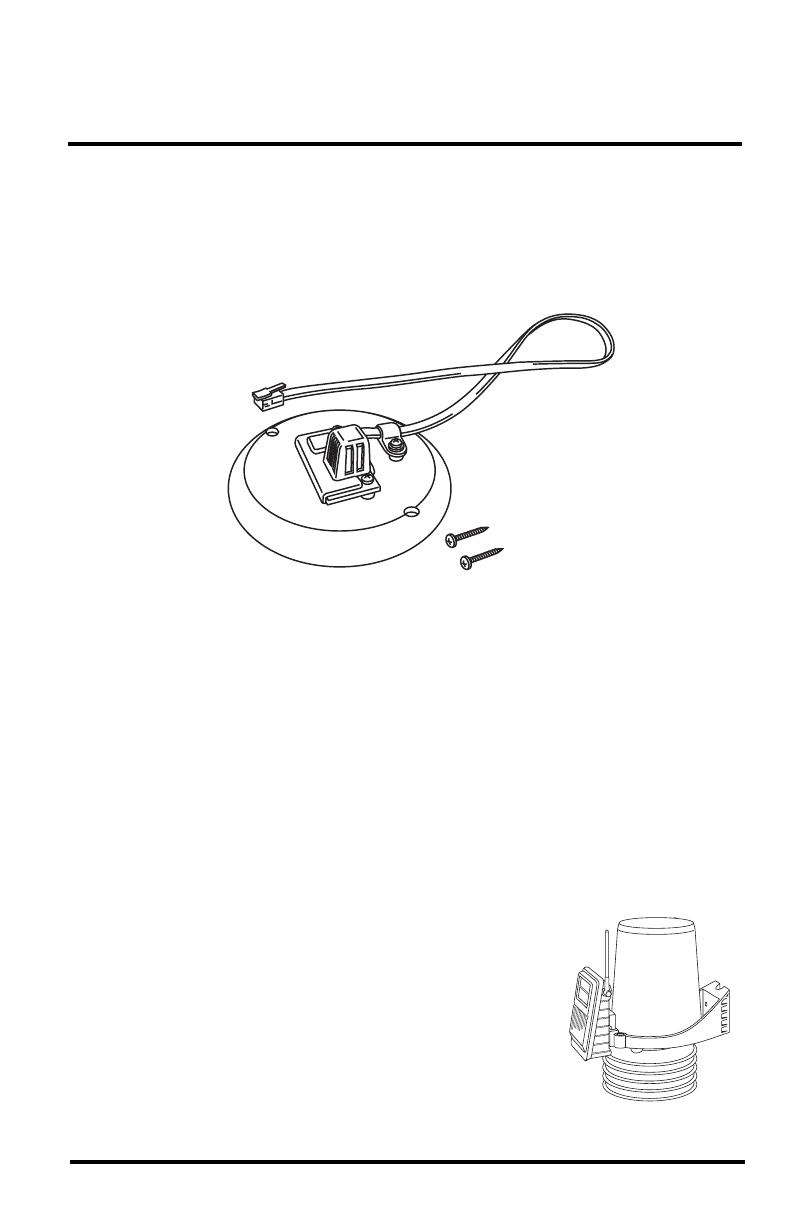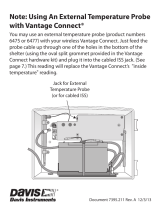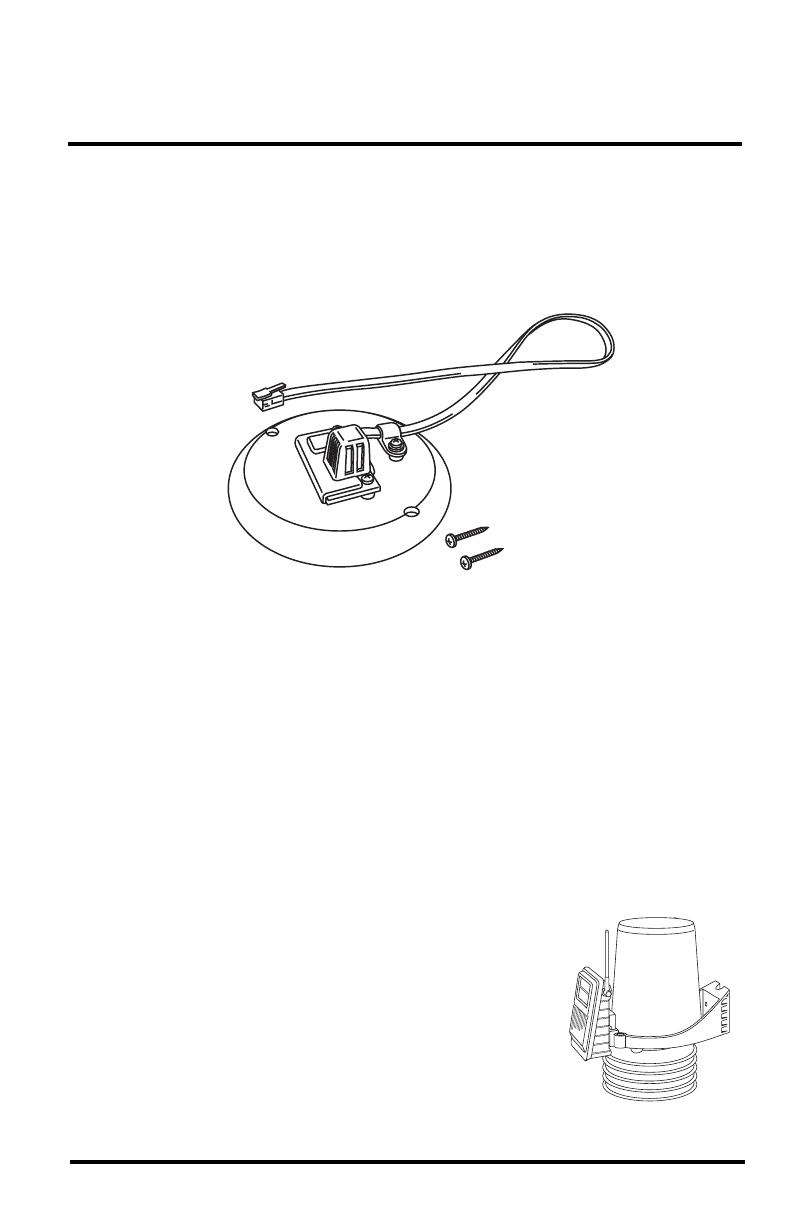
1
Vantage Pro2
™
Temperature/Humidity Sensor
Replacement Kit
The following instructions are for replacing the Temperature/Humidity sensor
on Vantage Pro2
™
stations (# 6152, 6152C, 6162, 6162C, 6382) manufactured
after January 2006.
Components
The replacement kit includes the following components:
Tools Needed
You may need some or all of the following tools and other items to install the
Temperature/Humidity Sensor Replacement Kit:
• A medium Phillips-Head screwdriver
• Other tools as required to remove and re-mount the Integrated Sensor Suite
(ISS) or Temperature/Humidity Station.
• Optional — Adjustable crescent wrench
Installing the Temperature/Humidity Sensor
Replacement Kit
The Temperature/Humidity Sensor Replacement Kit works with both the ISS
and Temperature/Humidity stations.
The ISS assembly for Vantage Pro2 stations (# 6152,
6152C, 6162 and 6162C) contains the rain cone,
Sensor Interface Module (SIM) housing, and the
radiation shield plating which houses the
Temperature/Humidity sensor. The ISS is also
available with extra optional components like the
UV and Solar Radiation sensors and mounting
bracket if you have purchased a Vantage Pro2 Plus
(# 6162, 6162C) unit or have purchased these items
separately.
Insulated disk with mounted
Temperature/Humidity senso
#6 screws (2)
ISS