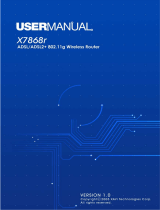It supports downstream rates of up to 24 Mbps and upstream rates of up to
1 Mbps. It is compliant with Multi-Mode standard (ANSI T1.413, Issue 2;
G.dmt (G.992.1); G.lite (G992.2), G.hs (G994.1), G.dmt.bis (G.992.3),
G.dmt.bisplus (G.992.5).
Fast Ethernet Switch (ADE-4400)
A 10/100Mbps fast Ethernet switch is built in with automatic switching
between MDI and MDI-X for 10Base-T and 100Base-TX ports.
Multi-Protocol to Establish A Connection
It supports PPPoA (RFC 2364 - PPP over ATM Adaptation Layer 5), RFC
1483 encapsulation over ATM (bridged or routed), PPP over Ethernet (RFC
2516) and IPoA (RFC1577) to establish a connection with the ISP. The
product also supports VC-based and LLC-based multiplexing.
Quick Installation Wizard
It supports a WEB GUI page to install this device quickly.
Universal Plug and Play (UPnP) and UPnP NAT Traversal
This protocol is used to enable simple and robust connectivity among
stand-alone devices and PCs from many different vendors. It makes
network simple and affordable for users. UPnP architecture leverages
TCP/IP and the Web to enable seamless proximity networking in addition to
control and data transfer among networked devices.
Network Address Translation (NAT)
It allows multi-users to access outside resources such as the Internet
simultaneously with one IP address/one Internet access account. Many
application layer gateway (ALG) are supported such as web browser, ICQ,
FTP, Telnet, E-mail, News, Net2phone, Ping, NetMeeting, IP phone, and
others.
Firewall
It supports simple firewall with NAT technology and provides option for
blocking access from Internet, like Telnet, FTP, TFTP, WEB, SNMP, and
IGMP.
Domain Name System (DNS) relay
It provides an easy way to map the domain name and IP address. When a
local machine sets its DNS server with this router’s IP address, every DNS
8