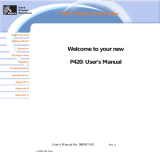FCC - Compliance Statement (USA)
This device complies with Part 15 rules. Operation is subject to the following two conditions:
1. This device may not cause harmful interference, and
2. This device must accept any interference received, including interference that may cause undesired
operation.
This equipment has been tested and found to comply with the limits for Class A Digital Devices, pursuant
to Part 15 of the FCC Rules. These limits are designed to provide reasonable protection against harmful
interference when the equipment is operated in a commercial environment. This equipment generates,
uses, and can radiate radio frequency energy and, if not installed and used in accordance with the product
manuals, may cause harmful interference to radio communications. However, there is no guarantee that
interference will not occur in a particular installation. If this equipment does cause harmful interference to
radio or television reception, the user is encouraged to do one or more of the following measures:
Reorient or relocate the receiving antenna.
Increase the separation between the equipment and receiver.
Connect the equipment into an outlet on a circuit different from that to which the receiver is
connected.
Consult the dealer or an experienced RF service technician for help.
Important:
1. The radio must be installed with a minimum 20 cm separation between the user and the antenna.
2. The radio must not be co-located or used in simultaneous transmitting condition with another radio.
3. The host system shall have a label to indicate that the system contains a certified module.
An example is “Contains FCC ID : I28-W2WLAN11G , IC ID: 3798B-W2WLAN11G; or
”Contains FCC ID : I28-RFIDM6EM , IC ID: 3798B-RFIDM6EM.”
4. The radio is for indoor use only in the 5150-5250 GHz frequency range.
The user is cautioned that any changes or modifications not expressly approved by Zebra Technologies
could void the user’s authority to operate the equipment. To ensure compliance, this printer must be used
with fully shielded communication cables.
Brasil - Aviso da Anatel
Este equipamento opera em caráter secundário, isto é, não tem direito a proteção contra interferência
prejudicial, mesmo de estações do mesmo tipo, e não pode causar interferência a sistemas operando em
caráter primário.
"Este produto está homologado pela ANATEL, de acordo com os procedimentos regulamentados pela
Resolução 242/2000, e atende aos requisitos técnicos aplicados"
Para maiores informações, consulte o site da ANATEL www.anatel.gov.br
Agência Nacional
de Telecomunicações
Canadian DOC Compliance Statement
Cet appareil numérique de la classe A est conforme à la norme NMB-003 du Canada.
This Class A digital apparatus complies with Canadian ICES-003.
Industry Canada (IC) Warning
Le présent appareil est conforme aux CNR d'Industrie Canada ap-plicables aux appareils radio exempts
de licence. L'exploitation est auto-risée aux deux conditions suivantes : (1) l'appareil ne doit pas produire
de brouillage, et (2) l'utilisateur de l'appareil doit accepter tout brouillage radioélectrique subi, même si le
brouillage est susceptible d'en compro-mettre le fonctionnement.
This device complies with Industry Canada license-exempt RSS standard(s). Operation is subject to the
following two conditions: 1) This device may not cause interference., 2) This device must accept any
interference, including interference that may cause undesired operation of the device.