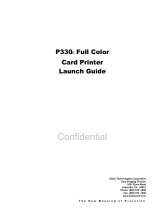Page is loading ...

P1013372-001 Rev. A
Zebra
®
ZXP Series 8
™
Card Printer
with Laminator
User’s Manual
Cove
r

Copyright Notice
© 2010 ZIH Corp.
This document contains information proprietary to Zebra Technologies Corporation. This
document and the information contained within is Copyrighted by Zebra Technologies
Corporation and may not be duplicated in full or in part by any person without written
approval from Zebra.
While every effort has been made to keep the information contained within current and
accurate as of the date of publication, no guarantee is given that the document is error-free or
that it is accurate with regard to any specification. Zebra Technologies Corporation reserves
the right to make changes, for the purpose of product improvement, at any time.
Trademarks
ZXP Series 8 is a trademark and Zebra is a registered trademark of Zebra Technologies
Corporation. Windows is a registered trademark of Microsoft Corporation in the United States
and other countries. All other trademarks or registered trademarks are marks of their
respective holders.
Product Disposal
Product Disposal Information • Do not dispose of this product in unsorted municipal
waste. This product is recyclable, and should be recycled according to your local
standards. For more information, please see our web site at:
http://www.zebra.com/environment

P1013372-001 Rev. A Zebra ZXP Series 8 Card Printer with Laminator iii
Contents
1 • Introduction. . . . . . . . . . . . . . . . . . . . . . . . . . . . . . . . . . . . . . . . . . . . . . . 1
Components . . . . . . . . . . . . . . . . . . . . . . . . . . . . . . . . . . . . . . . . . . . . . . . . . . . 2
Controls, Connectors, and Indicators . . . . . . . . . . . . . . . . . . . . . . . . . . . . . . . . 5
Icons . . . . . . . . . . . . . . . . . . . . . . . . . . . . . . . . . . . . . . . . . . . . . . . . . . . . . . . . . 6
Zebra Supplies . . . . . . . . . . . . . . . . . . . . . . . . . . . . . . . . . . . . . . . . . . . . . . . . . 6
2 • Installation and Setup. . . . . . . . . . . . . . . . . . . . . . . . . . . . . . . . . . . . . . . 7
General Information. . . . . . . . . . . . . . . . . . . . . . . . . . . . . . . . . . . . . . . . . . . . . . 7
Unpacking the Printer . . . . . . . . . . . . . . . . . . . . . . . . . . . . . . . . . . . . . . . . . . . . 8
Installing the Card Hoppers. . . . . . . . . . . . . . . . . . . . . . . . . . . . . . . . . . . . . . . 10
Loading Cards. . . . . . . . . . . . . . . . . . . . . . . . . . . . . . . . . . . . . . . . . . . . . . . . . 11
Opening the Printer Door . . . . . . . . . . . . . . . . . . . . . . . . . . . . . . . . . . . . . . . . 12
Installing the Cleaning Cartridge. . . . . . . . . . . . . . . . . . . . . . . . . . . . . . . . . . . 13
Installing the Cleaning Roller. . . . . . . . . . . . . . . . . . . . . . . . . . . . . . . . . . . . . . 14
Loading the Transfer Film . . . . . . . . . . . . . . . . . . . . . . . . . . . . . . . . . . . . . . . . 15
Loading a Print Ribbon . . . . . . . . . . . . . . . . . . . . . . . . . . . . . . . . . . . . . . . . . . 17
Loading the Laminate . . . . . . . . . . . . . . . . . . . . . . . . . . . . . . . . . . . . . . . . . . . 19
Connecting Power. . . . . . . . . . . . . . . . . . . . . . . . . . . . . . . . . . . . . . . . . . . . . . 31
Connecting the Printer to your Computer . . . . . . . . . . . . . . . . . . . . . . . . . . . . 32
Installing the Windows Printer Driver . . . . . . . . . . . . . . . . . . . . . . . . . . . . . . . 34
3 • Operation. . . . . . . . . . . . . . . . . . . . . . . . . . . . . . . . . . . . . . . . . . . . . . . . 47
Introduction . . . . . . . . . . . . . . . . . . . . . . . . . . . . . . . . . . . . . . . . . . . . . . . . . . . 47
Card Type Selection . . . . . . . . . . . . . . . . . . . . . . . . . . . . . . . . . . . . . . . . . . . . 48
Printing a Sample Card. . . . . . . . . . . . . . . . . . . . . . . . . . . . . . . . . . . . . . . . . . 49
Manual Card Feed. . . . . . . . . . . . . . . . . . . . . . . . . . . . . . . . . . . . . . . . . . . . . . 50
Operator Control Panel (OCP) . . . . . . . . . . . . . . . . . . . . . . . . . . . . . . . . . . . . 52
Ethernet Indicators -- Detail. . . . . . . . . . . . . . . . . . . . . . . . . . . . . . . . . . . . . . . 61

iv Zebra ZXP Series 8 Card Printer with Laminator P1013372-001 Rev. A
Contents
4 • Printer Settings and Adjustments . . . . . . . . . . . . . . . . . . . . . . . . . . . . 63
Introduction . . . . . . . . . . . . . . . . . . . . . . . . . . . . . . . . . . . . . . . . . . . . . . . . . . . 63
Card Printer Properties . . . . . . . . . . . . . . . . . . . . . . . . . . . . . . . . . . . . . . . . . . 64
Card Printer Printing Preferences . . . . . . . . . . . . . . . . . . . . . . . . . . . . . . . . . . 72
5 • ZXP Series Toolbox. . . . . . . . . . . . . . . . . . . . . . . . . . . . . . . . . . . . . . . . 83
Introduction . . . . . . . . . . . . . . . . . . . . . . . . . . . . . . . . . . . . . . . . . . . . . . . . . . . 83
ZXP Series Toolbox Access . . . . . . . . . . . . . . . . . . . . . . . . . . . . . . . . . . . . . . 84
Information . . . . . . . . . . . . . . . . . . . . . . . . . . . . . . . . . . . . . . . . . . . . . . . . . . . 85
Configuration. . . . . . . . . . . . . . . . . . . . . . . . . . . . . . . . . . . . . . . . . . . . . . . . . . 89
Cleaning . . . . . . . . . . . . . . . . . . . . . . . . . . . . . . . . . . . . . . . . . . . . . . . . . . . . . 96
Print Test Card. . . . . . . . . . . . . . . . . . . . . . . . . . . . . . . . . . . . . . . . . . . . . . . . . 99
Technology . . . . . . . . . . . . . . . . . . . . . . . . . . . . . . . . . . . . . . . . . . . . . . . . . . 100
Advanced Security . . . . . . . . . . . . . . . . . . . . . . . . . . . . . . . . . . . . . . . . . . . . 102
Print Viewer. . . . . . . . . . . . . . . . . . . . . . . . . . . . . . . . . . . . . . . . . . . . . . . . . . 105
6 • Cleaning. . . . . . . . . . . . . . . . . . . . . . . . . . . . . . . . . . . . . . . . . . . . . . . . 107
Cleaning the Printer. . . . . . . . . . . . . . . . . . . . . . . . . . . . . . . . . . . . . . . . . . . . 107
Cleaning the Laminator. . . . . . . . . . . . . . . . . . . . . . . . . . . . . . . . . . . . . . . . . 111
Cleaning the Printhead . . . . . . . . . . . . . . . . . . . . . . . . . . . . . . . . . . . . . . . . . 116
Card Cleaning Cartridge . . . . . . . . . . . . . . . . . . . . . . . . . . . . . . . . . . . . . . . . 117
Cleaning Roller . . . . . . . . . . . . . . . . . . . . . . . . . . . . . . . . . . . . . . . . . . . . . . . 117
7 • Troubleshooting . . . . . . . . . . . . . . . . . . . . . . . . . . . . . . . . . . . . . . . . . .119
OCP Error Messages . . . . . . . . . . . . . . . . . . . . . . . . . . . . . . . . . . . . . . . . . . 120
OCP Test Card Images . . . . . . . . . . . . . . . . . . . . . . . . . . . . . . . . . . . . . . . . . 127
Test Card Descriptions . . . . . . . . . . . . . . . . . . . . . . . . . . . . . . . . . . . . . . . . . 128
Ethernet Issues . . . . . . . . . . . . . . . . . . . . . . . . . . . . . . . . . . . . . . . . . . . . . . . 129
8 • Technical Specifications . . . . . . . . . . . . . . . . . . . . . . . . . . . . . . . . . . 131
Standard Features. . . . . . . . . . . . . . . . . . . . . . . . . . . . . . . . . . . . . . . . . . . . . 131
Specifications . . . . . . . . . . . . . . . . . . . . . . . . . . . . . . . . . . . . . . . . . . . . . . . . 132
Declarations of Conformity . . . . . . . . . . . . . . . . . . . . . . . . . . . . . . . . . . . . . . 135
Appendix A • Printer Configurations . . . . . . . . . . . . . . . . . . . . . . . . . . . 137
Appendix B • Setting Custom Card Specifications. . . . . . . . . . . . . . . . 139
Appendix C • Network Operations . . . . . . . . . . . . . . . . . . . . . . . . . . . . . 181
Appendix D • Magnetic Card Encoder . . . . . . . . . . . . . . . . . . . . . . . . . . 191
Appendix E • Smart Card Options . . . . . . . . . . . . . . . . . . . . . . . . . . . . . 199
Appendix F • Packing the Printer for Shipment. . . . . . . . . . . . . . . . . . . 205
Appendix G • Worldwide Support. . . . . . . . . . . . . . . . . . . . . . . . . . . . . . 209

P1013372-001 Rev. A Zebra ZXP Series 8 Card Printer with Laminator 1
1
Introduction
This manual contains installation and operation information for the Zebra P810i & P820i Card
Printer manufactured by Zebra Technologies Corporation.
Zebra ZXP Series 8 Card Printers are available without lamination, or with a single- or dual-
side lamination. The Single-Sided Laminator lays down and seals a laminating film on the top
surface of the printed card for added security; the Dual-Sided Laminator lays down and seals
laminating film on both the top and bottom surfaces of the printed card. A variety of
Laminating Films are available for specific uses; see the ZXP Series 8 Media List.
This User’s Manual describes dual-sided ZXP Series 8 Card Printers with either a single- or
dual-sided Laminator. ZXP Series 8 Card Printers that do not include lamination are described
in Zebra ZXP Series 8 Card Printer User’s Manual P1011091-xx1.
References to “the laminator” in this document apply to either the single-sided or the dual-
sided Laminator.

2 Zebra ZXP Series 8 Card Printer with Laminator P1013372-001 Rev. A
Introduction
Components
Components
Front View, Covers Closed
Laminator Printer Printer Cover
Release Button
Single Card
Feed Slot
Input Hopper
Operator
Control
Panel
Output
Hopper

Introduction
Components
P1013372-001 Rev. A Zebra ZXP Series 8 Card Printer with Laminator 3
Front View, Printer Cover Open
The following figure shows components of the Printer.
Transfer Film
Transfer Station
Print Ribbon
Printhead
(Under Print
Ribbon)
Card
Cleaning
Cartridge
Card
Cleaning
Roller
Reject Bin
(Under Feed Tray)
Mag Encoder and/or Smart Card
Options (If Installed); Components
Under This Cover

4 Zebra ZXP Series 8 Card Printer with Laminator P1013372-001 Rev. A
Introduction
Components
Front View, Laminator Cover Open
The following figure shows components of the Laminator.
Heater
Upper Laminate Cassette
(single-sided and dual-sided laminators)
Lower Laminate Cassette
(dual-sided laminator only)
Lower Laminate Cassette Latch
(dual-sided laminator only)
Upper Laminate Cassette Latch
(single-sided and dual-sided laminators)
Output
Hopper
Manual Advance Tool
Enclosure
Lock
(optional)

Introduction
Controls, Connectors, and Indicators
P1013372-001 Rev. A Zebra ZXP Series 8 Card Printer with Laminator 5
Controls, Connectors, and Indicators
Your printer has an LCD Display Panel and three Panel Buttons on the front and a power
connector, power switch, and interface connector(s) on the rear panel.
OCP Display
OCP Buttons
Power
Switch
Power
Connector
Ethernet
Connector
USB
Connector
DB-9 Connector
location for Smart
Card Contact
Station Option
Security
Cable Slot
Ethernet
Connector
Link/Activity Speed
LED LED

6 Zebra ZXP Series 8 Card Printer with Laminator P1013372-001 Rev. A
Introduction
Icons
Icons
Throughout this manual, different icons highlight important information, as follows:
Zebra Supplies
Genuine Zebra supplies meet stringent quality standards and are recommended for optimal
printing quality and proper printer performance. The ZXP Series 8 printer is designed to
work only with Zebra True Colours
®
i Series™ Ribbons and True Colours™ i Series™
Transfer Film.
Note • Indicates information that emphasizes or supplements important points of the
main text.
Important • Advises you of information that is essential to complete a task, or points out the
importance of specific information in the text.
Provides an example or scenario to demonstrate or clarify a section of text.
Electrostatic Discharge Caution • Warns you of the potential for electrostatic discharge.
Electric Shock Caution • Warns you of a potential electric shock situation.
Hot Surface • Warns you of a situation where excessive heat could cause a burn.
Caution • Advises you that failure to take or avoid a specific action could result in
physical harm to you, or could result in physical damage to the hardware.

P1013372-001 Rev. A Zebra ZXP Series 8 Card Printer with Laminator 7
2
Installation and Setup
General Information
This section will guide you through the installation and setup of your Card Printer. This
consists of the following procedures, which should be performed in the order presented.
• Unpacking the Printer. . . . . . . . . . . . . . . . . . . . . . . . . . . . . . . . . . . . . . . . . . . 8
• Installing the Card Hoppers . . . . . . . . . . . . . . . . . . . . . . . . . . . . . . . . . . . . . 10
• Loading Cards . . . . . . . . . . . . . . . . . . . . . . . . . . . . . . . . . . . . . . . . . . . . . . . 11
• Opening the Printer Door. . . . . . . . . . . . . . . . . . . . . . . . . . . . . . . . . . . . . . . 12
• Installing the Cleaning Cartridge . . . . . . . . . . . . . . . . . . . . . . . . . . . . . . . . . 13
• Installing the Cleaning Roller . . . . . . . . . . . . . . . . . . . . . . . . . . . . . . . . . . . 14
• Loading the Transfer Film . . . . . . . . . . . . . . . . . . . . . . . . . . . . . . . . . . . . . . 15
• Loading a Print Ribbon . . . . . . . . . . . . . . . . . . . . . . . . . . . . . . . . . . . . . . . . 17
• Loading the Laminate. . . . . . . . . . . . . . . . . . . . . . . . . . . . . . . . . . . . . . . . . . 19
• Connecting Power . . . . . . . . . . . . . . . . . . . . . . . . . . . . . . . . . . . . . . . . . . . . 31
• Connecting the Printer to your Computer . . . . . . . . . . . . . . . . . . . . . . . . . . 32
• Installing the Windows Printer Driver . . . . . . . . . . . . . . . . . . . . . . . . . . . . . 34
The procedure to be followed for Packing the Printer for Shipment is given at the end of
this section.

8 Zebra ZXP Series 8 Card Printer with Laminator P1013372-001 Rev. A
Installation and Setup
Unpacking the Printer
Unpacking the Printer
Step 1. Inspect the shipping container to ensure that no damage has occurred during
shipment. If any damage is apparent, file a claim with the shipper.
Step 2. Open the shipping container.
Step 3. Remove the packing material and accessories from around the top of the Printer.
Step 4. Make sure the following items are included with your Printer:
If any items are missing, please contact your dealer. To reorder, please refer to
Appendix G of this manual.
Important • Save all the packing material and the shipping carton in case the Printer needs to
be moved or shipped. If the original material is lost or damaged, a replacement Shipping Kit
can be ordered from Zebra.
Quick Start Guide CD-ROM with InstallWizard Cleaning Cartridge
Cleaning Roller USB Cable Power Cable
Laminate Cassette(s) Input Hopper Output Hopper
USB
Single-
and
Dual-
sided
Dual-
sided
only

Installation and Setup
Unpacking the Printer
P1013372-001 Rev. A Zebra ZXP Series 8 Card Printer with Laminator 9
Step 5. With two people holding the carrying strap (colored blue, green, and red for clarity),
carefully lift the Printer out of the recess in the lower foam insert.
Step 6. Place the Printer in a location that meets the following requirements:
• A reasonably dust- and dirt-free environment.
• Flat surface at least 38 in (965 mm) wide x 28 in (711 mm) deep that can
support the weight of the Printer; additional space preferred. Allow a 4-inch
clearance, minimum, on all sides.
• Vertical clearance at least 32 in (813 mm).
• Temperature within the range of 59° to 77°F (15° to 25°C).
• Relative Humidity 20 to 80% inclusive, non-condensing.
• AC power accessible.
Step 7. Remove the protective plastic bag from the Printer.
Caution • The Printer weighs approximately 44 lbs (20 kg); use two people to lift it out of
the shipping carton.

10 Zebra ZXP Series 8 Card Printer with Laminator P1013372-001 Rev. A
Installation and Setup
Installing the Card Hoppers
Installing the Card Hoppers
Input Hopper
The Input Hopper is positioned on the right side of the Printer and holds the cards to
be printed.
Step 1. Install the Input Hopper by sliding the hopper into the receptacle on the right side
of the Printer.
Step 2. Ensure that the Input Hopper locks securely in place.
Output Hopper
The Output Hopper is positioned on the left side of the Printer and receives the printed cards.
Step 1. Install the Output Hopper by inserting the four tabs on the right side of the hopper
into the four slots on the left side of the Printer.
Step 2. Ensure that the Output Hopper locks securely in place.

Installation and Setup
Loading Cards
P1013372-001 Rev. A Zebra ZXP Series 8 Card Printer with Laminator 11
Loading Cards
Step 1. Remove the wrapping from the card deck.
Step 2. Holding the card deck by the sides (do not touch the print surfaces), hold it
vertically against a flat surface such as a desktop. If the deck is too thick for your
hand to hold it comfortably, use about half a deck at a time.
Step 3. Push the stack back and forth to an angle of about 45
° from vertical, so as to separate
all of the cards.
Step 4. Restore the card stack to its original squared-off condition.
Step 5. Open the Input Hopper Door.
Step 6. Place the cards in the Input Hopper in the orientation as shown (smartcard contacts, if
present, up and toward the body of the printer; mag stripe, if present, down and to the
rear). Ensure that the cards are seated flat on the bottom of the hopper.
Step 7. Close the Input Hopper Door.
Caution • DO NOT bend cards or touch print surfaces as this can reduce print quality.
The surface of the cards must remain clean and dust free. Always store cards in an
enclosed container. Ideally, use cards as soon as possible.
Note • Static charges and edge burrs from the card die-cutting process can render individual
cards stuck together with significant adhesion force. These cards must be physically separated
from each other before inserting into the feeder; if not separated, feeding or printing problems
may occur.

12 Zebra ZXP Series 8 Card Printer with Laminator P1013372-001 Rev. A
Installation and Setup
Opening the Printer Door
Opening the Printer Door
Step 1. Press the Door Release button on the top of the Printer.
Step 2. Observe that the Door releases and pops up approximately half an inch.
Step 3. Grasp the Door at the bottom front.
Step 4. Lift the Door to its upright position. It will remain in that position.

Installation and Setup
Installing the Cleaning Cartridge
P1013372-001 Rev. A Zebra ZXP Series 8 Card Printer with Laminator 13
Installing the Cleaning Cartridge
The Cleaning Cartridge cleans the cards entering the Printer from the Input Hopper. The
Cleaning Cartridge consists of a Cartridge Frame and an Adhesive Roller, which are
packed together.
Step 1. Remove the Cartridge Frame and the Adhesive Roller from their packaging.
Step 2. Insert the Adhesive Roller into the Cartridge Frame. To avoid contamination, always
hold the frame and the roller by the ends.
Step 3. Peel the protective wrapper from the Adhesive Roller.
Step 4. Open the Printer Door by pressing the Door Release button on the top of the Printer.
Step 5. Locate the area where the Cleaning Cartridge will be installed (adjacent to the Input
Hopper); circled below.
Step 6. Hold the Cleaning Cartridge by the extended handle.
Step 7. With the cartridge at about a 30
° angle (pointing downward), insert the lip of the
cartridge into the slot, until the cartridge seats against the back wall.
Step 8. Press the front of the cartridge down until it seats all the way down and latches with
an audible click.
Step 9. Close the Printer’s Door.

14 Zebra ZXP Series 8 Card Printer with Laminator P1013372-001 Rev. A
Installation and Setup
Installing the Cleaning Roller
Installing the Cleaning Roller
The Cleaning Roller cleans the cards entering the Printer from either the Input Hopper or the
Single-Feed Input.
Step 1. Remove the Cleaning Roller from its packaging. To avoid contamination, always
hold the roller by the ends.
Step 2. Peel the protective wrapper from the Cleaning Roller.
Step 3. Open the Printer Door by pressing the Door Release button on the top of the Printer.
Step 4. Locate the area where the Cleaning Roller will be installed; circled below.
Step 5. Hold the Cleaning Roller by the ends.
Step 6. Position the ends of the Cleaning Roller in the slots.
Step 7. Push down until the roller fully seats and latches.
Step 8. Close the Printer’s Door.

Installation and Setup
Loading the Transfer Film
P1013372-001 Rev. A Zebra ZXP Series 8 Card Printer with Laminator 15
Loading the Transfer Film
The ZXP Series 8 printer is designed to work only with Zebra True Colours™ i Series™
Transfer Film for near photographic print resolution and over-the-edge printing.
Step 1. Locate the transfer film supply spindles and the transfer film take-up spindles. Note
that the Flanges and Spindles are color coded (white-to-white, green-to-green).
Supply Spool
GREEN
Take-up Spool
WHITE
Take-up Spindle
GRAY
Supply Spindle
GRAY
Take-up Spindle
WHITE
Supply Spindle
GREEN
Flange
Flange

16 Zebra ZXP Series 8 Card Printer with Laminator P1013372-001 Rev. A
Installation and Setup
Loading the Transfer Film
Step 2. Unroll about one foot from the full roll of transfer film (supply spool), and wind it
(2 wraps) onto the empty take-up spool.
Step 3. Load transfer film supply spool onto the supply spindles, green flange side to
the left.
Step 4. Load the empty take-up spool onto the take-up spindles, white flange side to
the right.
Step 5. Make sure the spring-loaded spindles on the right seat into the spools.
Step 6. Make sure the transfer film comes off the bottom of the supply spool and feeds to the
bottom of the take-up spool.
Step 7. The figure below shows the proper installation of the transfer film.
/