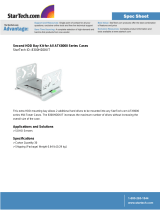2
DF-30
U
SER
’
S
M
ANUAL
Congratulations on your purchase of the Antec Dark Fleet DF-30.
Meet the swifter, lighter Dark Fleet enclosure with the heavyweight feature set: the Dark Fleet DF-30. Up front
sit two Fleet-Release™ access doors with tool-free washable fan filters, allowing rapid access to a massive array
of drive bays – enough room for 11 total drives. Each Fleet-Release™ door comes standard with a variable-
speed black 120 mm blue LED fan with stepless knob controls allowing precise tuning of your build’s
cooling/noise balance. Two built-in SATA bays – one 2.5” SSD mount on the interior, and a special external
top hot-swap 2.5” SATA (SSD) bay – provide fast, smoothly integrated data transfer capability that fits right
into the case. And since the Fleet-Release™ system is modular and features tool-free removable filters,
maintaining and reconfiguring your build is a cinch. With dark industrial style and swiftly maintainable air-
cooling design, the DF-30 is the lighter Dark Fleet enclosure that packs full-size power into a stylish,
convenient mid-size package.
The DF-30 comes without a power supply. Make sure you choose a power supply that is compatible with your
computer components and has a long enough power harness to reach your motherboard and peripheral devices.
We recommend our High Current, Signature Series, TruePower Quattro or TruePower New power supplies
for the latest ATX specification compliance, broad compatibility, and power savings capability.
At Antec, we continually refine and improve our products to ensure the highest quality. As such, your new case
may differ slightly from the description in this manual. This isn't a problem; it's simply an improvement. As of
the date of publication, all features, descriptions, and illustrations in this manual are correct.
Disclaimer
This manual is intended only as a guide for Antec’s computer enclosures. For more
comprehensive instructions on installing the motherboard and peripherals, please refer to
the user’s manuals that come with those components.