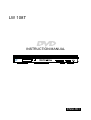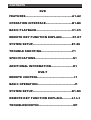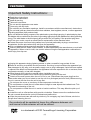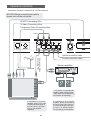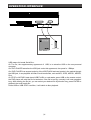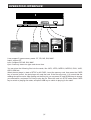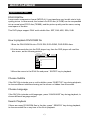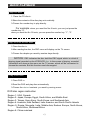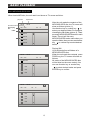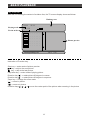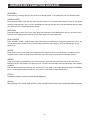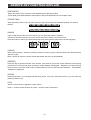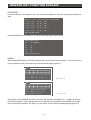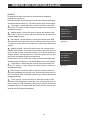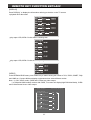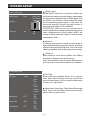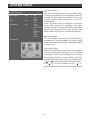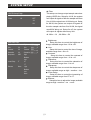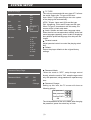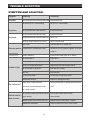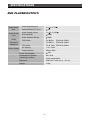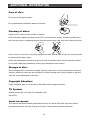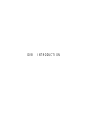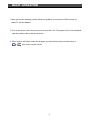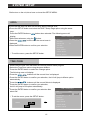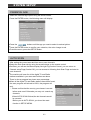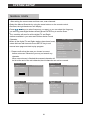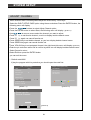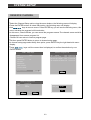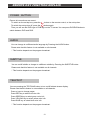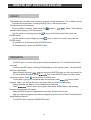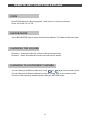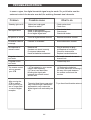ENGLISH
INSTRUCTION MANUAL
LW 108T

FEATURES...................................................A1-A2
OPERATION INTERFACE.............................B1-B6
BASIC PLAYBACK
.......................................C1-C5
SYSTEM SETUP...........................................E1-E6
TROUBLE SHOOTING..................................F1
SPECIFICATIONS.........................................G1
ADDITIONAL INFORMATION........................H1
CONTENTS
DVD
DVB-T
REMOTE CONTROL........................................I1
BASIC OPERATION
........................................J1
REMOTE KEY FUNCTION EXPLAIN
............D1-D7
SYSTEM SETUP...........................................K1-K6
REMOTE KEY FUNCTION EXPLAIN
...........L1-L3
TROUBLESHOOTIN
......................................M1

A1
FEATURES
Please disconnect the unit under these conditions:
Do not overload wall outlets, extension cords or convenience receptacles beyond their capacity,
since this can result in fire or electric shock.
Do not use suitable outlet, it might be dangerous.
Check the connection regularly. If any rupture or failure in insulation, call for a maintenance man
to replace them.
To ensure reliable operation, and to protect it from overheating, the unit must be put in somewhere
well ventilated.
Do not use power-line operated sets near water *for example, near a bathtub, washbowl, kitchen
sink, or laundry tub, in a wet basement, or near a swimming pool, etc.
Do not place the unit on an unstable object. The set may fall, causing serious injury to a child or
an adult, and serious damage to the unit.
Never let any liquid spattered on the unit. It might cause electric shock or fire hazard.
Never place the unit near or over such objects: for example, radiator, heat register, stove or other
heat sources. (including amplifier)
Unplug the unit from the wall outlet before cleaning or polishing it. Do not use liquid cleaners or
aerosol cleaners. Use a cloth lightly dampened with water for cleaning the exterior of the unit.
Never place heavy object on the unit.
To reduce the risk of fire and electrical shock, do not remove the cover of this unit. Please refer all
servicing difficulties to qualified technicians .
Use of controls or adjustments or performance of procedures other than those specified may result
in hazardous radiation exposure.
Where the MAINS plug or an appliance coupler is used as the disconnect device, the disconnect
device shall remain readily operable.
LASER PRODUCT - This marking indicates the presence of laser beams used in this unit, and CLASS
I refers to laser beams of the weaker class. There is no danger of hazardous radiation outside this
unit.
CAUTION:
CLASSI:
The lightning flash with arrowhead symbol, within an equilateral triangle, is
intended to alert the user to the presence of uninsulated “dangerous voltage”
within the product’s enclosure that may be of sufficient magnitude to constitute
a risk of electric shock to persons.
The exclamation point within an equilateral triangle is intended to alert the user
to the presence of important operating and maintenance (servicing) instructions
in the literature accompanying the appliance.
WARNING:
To reduce the risk of fire or electric shock, do not expose this appliance to rain or moisture.
The apparatus shall not be exposed to dripping or splashing and that no objects filled with liquid,
such as vases, shall be placed on the apparatus.
Double insulation
This is class II apparatus
CLASS 1
LASER PRODUCT
CAUTION
RISK OF ELECTRIC SHOCK
DO NOT OPEN

A2
FEATURES
Our products will be updated at times. Any difference between unit
and manual in that occasion will not be noticed.
Read through this instruction manual before installation and use.
To disconnect the power cord, hold the plug instead of pulling on the cord.
Switch off the main power when the unit is not in use. (Disconnect the power plug from the
power outlet when you do not intend to use the unit for a prolonged period of time.) Before moving
the unit, remove the disc from the unit`s tray first.
Do not open the cover or touch any of the components inside the unit.
Do not operate or install the unit under direct sunlight or near objects that radiate heat. This
may lead to overheating of the unit.
Do not operate or install the unit in moist or humid conditions. This may affect the pick-up of
the unit.
Install the unit on a flat surface with good air circulation. Please ensure the ventilation holes
are not covered otherwise the unit will overheat and malfunction.
Wipe the panel and case with soft dry cloth only. Do not apply any kind of thinner, alcohol or
sprays when cleaning the unit.
is a trademark of DVD Format/Logo Licensing Corporation.
Important Safety Instructions:
Read these instructions.
Keep these instructions.
Heed all warning.
Follow all instructions.
Do not use this apparatus near water.
Clean only with dry cloth.
Do not block any ventilation openings, Install in accordance with the manufacturer’s instructions.
Do not install near any heat sources such as radiators, heat registers, stoves, or other apparatus
(including amplifiers) that produce heat.
Do not defeat the safety purpose of the polarized or grounding-type plug. A polarized plug has
two blades with one wider than the other, A grounding type plug has two blades and a third grounding
prong. The wide blade or the third prong are provided for your safety. If the provided plug does
not fit into your outlet, consult an electrician for replacement of the obsolete outlet.
Protect the power cord from being walked on or pinched particularly at plugs, convenience
receptacles, and the point where they exit from the apparatus.
Only use attachments/accessories specified by the manufacturer.
Use only with the cart, stand, tripod, bracket, or table specified by the manufacturer, or sold with
the apparatus. When a cart is used, use caution when moving the cart/apparatus combination to
avoid injury from tip-over.
Unplug this apparatus during lightning storms or when unused for long periods of time.
Refer all servicing to qualified service personnel. Servicing is required when the apparatus has
been damaged in any way, such as power-supply cord or plug is damaged, liquid has been spilled
or objects have fallen into the apparatus, the apparatus has been exposed to rain or moisture, does
not operate normally, or has been dropped.

1
2
34 65
7
89
10 11 12
OPERATION INTERFACE
B1
FRONT PANEL:
REAR PANEL:
1. Component Video (Y) Output
2. Component Video (Pbcb) output
3. Component Video (Prcr) output
4. S-video Output
5. Composite Video Output
6. Right Audio Output
7. Left Audio Output
8. Digital Coaxial Output
9. Digital Optical Audio Output
10. Left Front Channel Output
11. Left Surround Channel Output
12. Center Channel Output
13. Right Front Channel Output
14. Right Surround Channel Output
15. Subwoofer Output
16. SCART
17. ANT IN
18. LOOP OUT
95678
1011
12
12
3
13
1415
4
16
17 18
1. Power on/off
2. LED display unit
3. Receiver window
4. Disc tray
5. Open/close
6. Play/Pause
7. Skip backward
8. Skip forward
9. Stop
10. CF CARD
11. SD/MMC/MS CARD
12. USB

If connected to TV or Stereo
amplifier
, please connect the left
& right channel audio output on
the unit to left & right audio input
on the TV or stereo
amplifier
correspondingly and separately.
If connected to 5.1 Channels
amplifier, please connect the
5.1Channels Audio output on
the unit to the 5.1 Channels
input on the
amplifier
separately.
If connected to Digital Decode
amplifier
, please connect Coaxial
output on the unit to Coaxial input on
the
amplifier
correspondingly.
NOTICE:Before connecting the cables,
please turn off the unit power
Illustration of system connection is only for reference.
Operation Interface
Stereo amplifier
Component Video Connecting Wire
Green Blue Red
Green Blue Red
o
e
d
i
V
e
t
is
opm
oC
er
i
Wg
n
i
tc
en
n
oC
Coaxial connection cable
Optical connection cable
B2
Antenna
SCART Connecting Wire
S-Video Connecting Wire

B3
Digital decoder amplifier
5.1 channel surrounding
You can choose one of the following for the video output connection:
*Composite Video output: Connect Composite Video output (yellow) to Composite Video input on the
TV/monitor with a AV connecting wire (yellow jack).
*S-Video output: Connect S-Video output on the unit to S-Video output on the TV/monitor with a S-Video
connecting wire.
*Component Video output: Connect Component Video output (Cb, Cr, Y) on the unit to Component
Video input on the TV/Monitor with component connecting wires.
*Progressive Scan Component Video output: Connect Component Video output (Pb, Pr, Y) on the unit
to Component Video input on the TV/Monitor with component connecting wires.
Note:only AV cable included.
*High definition component output: connect the Y/Pb/Pr output terminals of DVD to the corresponding
input terminals of High definition TV with the AV cable.
*SCART output: connect the special scart cable to scart output of the unit and scart input of TV/monitor.

OPERATION INTERFACE
B4
or
Card Reader
USB flash
USB means Universal Serial Bus..
On The Go, the supplementary agreement of USB, is to actualize USB on the non-personal
computer.
Our DVD PLAYER actualize the USB jack under this agreement, the speed is 1.5Mbps.
Our DVD PLAYER can support majority of the USB FLASH and card reader in the market through
the USB jack, it can playback all kinds of multi-media files, such as MP3, JPEG, MPEG1, MPEG2,
Divx.
On STOP or NO DISC,state insert USB FLASH or card reader, press USB on the remote control,
the DVD player will read the file list as below. If the file is too big, normally it will cost sometime
long. After reading the file list, you can select your desired file by direction key, press ENTER to
playback the multi-media file.
Press USB on USB STOP condition, it will switch to disc playback.

8 MB
Compact Flash
64 MB
Secure Digital
64 MB
Multi Memory Card
1D 64MB
Smart Media Card
16 MB
Memory Stick
It can support 5 types memory cards: CF, SD, MS, SM, MMC.
Input1 support CF,
input 2 support SD, MS, SM, MMC
input 2 can only insert one type card at one time.
You can store the following files into the cards, like: MP3, JPEG, MPEG1, MPEG2, DIVX, XVID,
OGG, OGM etc.
When the dvd player in state of STOP or NO DISC, insert the memory card, then press the CARD
key of remote control, the dvd player will read the card. If the files are more, it is normal that the
reading time will be more. After reading out the flies list, you can press UP and DOWN keys to choose
your desired file, and press PLAY key to play the file. When the card is in STOP state, press CARD
key to switch to playing disc state, and press USB key to switch to playing U disc state.
OPERATION INTERFACE
B5

OPERATION INTERFACE
B6
Remote function are subject to change without notice.
REMOTE CONTROL:
1. STANDBY: power on or off.
2. PROG/EPG: arrange program.
3. Choose number key.
4. SUBTITLE: select subtitle of disc supply or
cancel subtitle.
5. SETUP: menu setup.
6. DIRECTION KEY: remove cursor direction.
7. ZOOM: zoom in or out the current picture.
8. MENU:press it to the disc menu playback.
9. DIGEST: introduce the digest of the disc.
10. STOP: stop play.
11. VOLUME: "-" debase current volume"+"rise
current volume.
12. SEARCH: select playback-place directly.
13. V-REMOTE: control the video.
14. VIDEO: select video output mode.
15. DISPLAY: time indication, title indication,
chapter indication.
16. OPEN/CLOSE: open or close disc tray.
17. CLEAR: clear function.
18. MARK: memory play.
19. TEXT/ANG:select different angle what you
want.
20. CHANNEL: switch among 2 CH, 5.1 CH and
other channel output models.
21. AUDIO: choose output channel for VCD,
choose different output language for DVD.
22. ENTER: confirm the selection.
23. REPEAT: repeat play the current chapter.
24. TITLE: enter to title playback.
25. PLAY/PAUSE: select pause or play the disc.
26. PREV/NEXT: skip backward/skip forward.
27. F.REV/F.FWD: fast backward/fast forward
28. SLOW: slow the formal play motion.
29. RETURN: return to disc menu playback.
30. A-B/DVB MODE:select A-B repeat mode when
play disc.
31.USB:switch USB and play disc.
32.DVB/DVD:switch DVB/DVD mode.
33.CARD: Switch CARD and play disc.
17
20
23
9
11
13
16
19
18
25
27
15
3
4
6
7
24
10
26
12
28
1
2
5
21
8
14
29
22
30
31
32
33

BASIC PLAYBACK
C1
001......
00:00 00:00
001/002
folder 01
002......
003......
004......
AVI
AVI
AVI
AVI
.........
Playback Divx Disc
DIVX/OGM file:
A new audio compression format (MPEG-4). It can transform very low bit rate to high
quality picture. In other words, the content of a DVD disc (4.78GB) can be compressed
into a normal sized CD-R disc (700MB), and the picture quality are the same, saving
must space of the disc.
This DVD player support DIVX multi subtitle files: SRT, SMI, ASS, SSA, SUB.
How to playback DIVX/OGM file
1.Burn the DIVX/OGM file into CD-R/ RW, DVD+R/RW, DVD-R/RW discs.
2.Put the burned disc into the DVD player tray, then the DVD player will read the
disc menu, as the following picture:
3.Move the cursor to the DIVX file and press “ ENTER” key to playback.
Choose Subtitle
If the DIVX file includes one or multi subtitles, press “SUBTITLE” key during playback,
to choose different subtitles showing on the screen or hidden from the screen.
Choose Language
If the DIVX file includes multi languages, press “LANGUAGE” key during playback, to
choose different language output.
Search Playback
If there are many DIVX/OGM files in the disc, press “ SEARCH” key during playback,
to choose certain file or any time of the file to playback.

Region 1: USA, Canada
Region 2: Japan, Europe, Egypt, South Africa, and Middle East
Region 3: Taiwan, Hong Kong, South Korea, and Southeast Asia
Region 4: Australia, New Zealand, Latin America, and South Pacific Islands
Region 5: Russia, Mongolia, India, Middle Asia, Eastern Europe, North Korea,
North Africa, Northwest Africa
Region 6: China mainland
BASIC PLAYBACK
C2
Play CD disc
1. Place the CD disc in.
2.Show the contents of the disc play auto matically.
3.Choose the number key to play directly.
For example: when you want the No.8 track, you can just press the
number key "8".
when you want the No.12 track, you can press the number key "1", "2".
Play VCD or SVCD disc
1.Place the disc in.
2.After reading the disc, the PBC menu will display on the TV screen.
3.Choose the chapter you want by number keys directly.
NOTICE: PBC indicates the disc hold the PBC signal which is a kind of
playing signal recorded on the VCD/SVCD disc. In the course of playing, recorded
information will show as the menu on the TV screen, which will be convenient to
choose the contents. But this function need disc support.
Play DVD disc
1.Place DVD in.
2.Read the DVD and play disc automatically.
3.Choose the desired contents you want by moving cursor.
DVD disc region instruction

After the unit reads the contents of the
MP3/OGG/JPEG disc, the TV screen will
show as follows (picture 1):
Use direction key or number key
* * to
select your desired folder. For example,
choosing the fifth folder (picture 2). There
are many MP3/OGG/JPEG tracks in each
folder. The unit will list every
MP3/OGG/JPEG tracks name when you
open the folder, then you can use direction
key
* *or number key to select desired
tracks.
Playing Skill
1)List all tracks from all folders of a
MP3/OGG/JPEG disc.
When the unit reads the contents, press
PROG key, the TV screen will show as
follows:
All tracks of the MP3/OGG/JPEG disc
will be listed on the menu orderly. You
can use direction key or number key
* *to select desired tracks and press
ENTER key to confirm.
C3
BASIC PLAYBACK
PLAY MP3/OGG/JPEG DISC
When load a MP3 disc, the unit read it and show on TV screen as follow:
00:00 00:00
001 / 010 VOL 25
\
MP3.01
MP3.02
MP3.03
MP3.04
the playing
file
the total of file
play time surplus time
****
00:00 00:00
001 / 016 VOL 25
\MP3.05\
001
002
003
004
MP3
MP3
MP3
MP3
** *********
00:00 00:00
001 / 138 VOL 25
001
002
003
004
file list
MP3
MP3
MP3
MP3
folder
** *********
** *********

Folder shuffle random
replet one single
C4
BASIC PLAYBACK
****
MP3
** *********
MP3
MP3
MP3
MP3
03:18 06:26 128
008 / 138 VOL 25
007
008
009
010
011
012
Add to play list
MP3
************
* ****** * ****
******** ** ****
* ****** * *
****
MP3
MP3
MP3
MP3
03:18 06:26 128
001 / 016 VOL 25
008
021
035
047
051
076
file list
MP3
MP3
* *********************** ****** * *
2) Program Play
You can use direction key
* *** *
to move yellow curse to your desired
tracks, press MARK key to select them.
(picture 4).
After selection press PROM key to enter
playing list (picture 5), then press
direction key
* *or number key to
confirm your desired track.
How to delete programmed playing list:
press direction key
* *** *to move
yellow cursor to the track you want to
delete, then press CLEAR key to delete
it.
3) Skip
Skip key only be used to change page
instead of play next/previous tracks
during MP3/OGG/JPEG playing.
4) Fast backward/Fast forward
During MP3/OGG/JPEG playing, press
Fast forward key to play forward
speedily. The class as follow
Press Fast backward key to play back
ward speedily. The class as follow:
5) Searching
Press SEARCH key the first time to
search track, press the second time to
search any time of the track.
6) Multi Playing mode
Press REPEAT key to select different
playing mode, list order as follow:
7) Press DISPLAY key to shift another
display menu (picture 6).
00:00 00:00 File list
001 / 138 play list odeum
001
002
003
004
file list
* **********
MP3
MP3
MP3
MP3
** *********
** *********
2x* 4x* 8x* 16x* 32x
2x* 4x* 8x* 16x* 32x

C5
00*00 00*00
058/158
- - - - - - -
- - - - - - -
- - - - - - -
- - - - - - -
- - - - - - -
- - - - - - -
JPEG
JPEG
JPEG
JPEG
JPEG
JPEG
Distinguishing rate 888 X 1200
Playing track
Tracks of disc
Working state
Picture preview
BASIC PLAYBACK
Instruction of Function key:
Stop key -> enter mode of picture preview
key -> skip to the next picture.
key -> skip to the last picture.
Play/enter key -> enter mode of playing picture
Direction key “
“ -> rotate picture 90 degree in reverse
Direction key “
“ -> rotate picture 90 degree in sequence
Zoom key -> change the zoom mode
“
” -> zoom in picture
“
” -> zoom out picture
Direction keys
* * * move the center point of the picture when zooming in the picture
Play JPEG disc:
After the unit reading the content of e-album disc, the TV screen display shows as follows:

D1
REMOTE KEY FUNCTION EXPLAIN
[STANDBY]
Press this key in working status to turn the unit into standby status, or to wakeup the unit from standby status.
[OPEN/CLOSE]
Press OPEN/CLOSE to open the tray, and then place the disc on it ,press this button again to close the tray. When
finishing loading the disc , the TV screen will display the disc type and the disc will be automatically played .(MP3
and JPEG disc can not be automatically played)
[RETURN]
Press RETURN to return to the menu when playing the DVD disc. Press RETURN to return to the menu and re-
enter the menu-playing mode at the same time when playing S-VCD,VCD2.0 disc
[PLAY/PAUSE]
When “PAUSE”, “STOP” ,“F.REV/F.FWD” play, press this key to resume the normal playing state;when it is in the
normal playing state, press this key to pause playing.(when the unit is playing , the play indicator light on the
panel is on)
[STOP]
Press STOP one time, memorizing the stopped position. When the unit continues playing. It will play from the
stopped position. Press STOP the second time, the unit stops play and gives up the memorized position.
[MENU]
In play DVD mode, press MENU key the first time back to submenu and press again back to the main menu.
Displaying super VCD,VCD2.0 can playing menu. The disc can enter PBC menu automatically when starting
playback.
And then press number key selecting your desired song, if you want to cancel disc playback, please press MENU
key. TV screen display will show "PBC off", then press number keys to select desired song.
[TITLE]
Press this button to return to the first title playback.
[SLOW]
when playing VCD, SVCD, DVD, CD disc, press “SLOW”continuously to play forward with different speed.

D2
REMOTE KEY FUNCTION EXPLAIN
[PREV/NEXT]
When play SVCD, VCD, CD, MP3, Press skipbackward to play last chapter.
To play DVD, press skipbackward to last chapter or title.press skipforward to next chapter or title.
[F.REV/F.FWD]
When play DVD, SVCD, VCD, CD, MP3, press this key to play forward or backward speedily. The class as
bellows:
[AUDIO]
If the S-VCD,VCD,CD disc has multi channel, you can press this button to select the
sound from left vocal channel out or right vocal channel out or stereo out or downmix out .
Press this button to select your desired language when playing DVD,S-VCD which has multi-language.
[CLEAR]
Clear memory playing : Select the memeory position you want to play by direction press, then press selection
direction to play.
Note: If power off or disc out, all the memorized position will giving up automatically.
[REPEAT]
Press this key to repeat some title, some chapter ,some track or the full disc. press repeat key when playing
back DVD, the TV screen will show as follows: chapter Repeat--Title Repeat--- Repeat ALL off. When playing
back cd, VCD1.1 and VCD, VCD 2.0 disc in state of PBC off, the TV screen will show as follows: Track Repeat-
-Repeat ALL--Repeat off.
[ZOOM]
Pressing this button, you can appreciate the zoom picture. Just only in the state of zoom-in, you can move the
picture by direction key.
[VOL]
Volume: Press this key to adjust the output volume.
Press “+” and the screen shows 0~20, press “–”and the screen shows 20~0.

D3
MARK
Press"ENTER"key to Mark
MARK
01
TT*01 CH*01 time*0*01*22
Press"ENTER"key to play
Press"CLEAR"to canel
(picture 1)
(picture 2)
REMOTE KEY FUNCTION EXPLAIN
[PROG/EPG]
If the disc has over two chapter or title, you can press this button to setup the playing order which you
want.
Press PROG/EPG key to indicate in TV screen when play super VCD,CD disc.
[MARK]
When playing DVD*SVCD* VCD*CD, press this key can set many memory position . You can select any
memory position to play. Press this key, the screen will be disply (picture 1) :
One playing , press "ENTER" key for the first time, the first blank will display "01" , it means to play the
first memory position. Then press direction key to select the second blank, press "ENTER" key to play
the second memory position. The same, you can select 12 times memory position playing.(picture 2).
PROG TT- -/CH- - [TT- -(TITLE)CH- -(CHAPTER)]
01 TT:__ CH:__ 06 TT:__ CH:__
02 TT:__ CH:__ 07 TT:__ CH:__
03 TT:__ CH:__ 08 TT:__ CH:__
04 TT:__ CH:__ 09 TT:__ CH:__
05 TT:__ CH:__ 10 TT:__ CH:__
EXIT START BACK
PROG:MENU 00-00
01 __ 06 00(MENU)
02 __ 07 __
03 __ 08 __
04 __ 09 __
05 __ 10 __
EXIT START BACK

C4
On playing the VCD, SVCD and DVD, press the 1 [V-REMOTE] key to show v-remote menu at the left
side of the screen from the bottom. Press the direction key to switch the cursor to the desired mark, and
then press the select key to confirm. The introduction of detailed functions is as follows:
: Play. When the unit is stepping, slow, skipping, pause and stop, press this mark to resume the normal
play.
: Step. Every press next is to move the picture one frame.
/ : Slow. Press it to slow the speed of the normal play.
/ : Skip. Press skip-forward or skip-backward to different chapter or title.
/ : Fast.
: Pause.
: AUDIO. Refer to the AUDIO key for detailed information.
: Subtitle.
* If the DVD disc has multi-angle, you can switch observation angle. Press the angle mark to change
as follows when playing multi-angle.
1/3
2/3
3/3
Angle1/3 Angle2/3 Angle3/3
Subtitle1/3 Subtitle2/3 Subtitle3/3 Subtitle cancel
(V-remote menu)
[V-REMOTE]
REMOTE KEY FUNCTION EXPLAIN

[DIGEST]
On playing DVD disc, press this key and the screen will appear
browse menu (picture1)
Press the direction key to switch the cursor to the desired digest type,
and then press the select key. The select digest types are as follows:
“Title digest”: choose this item to show every title of the DVD
disc on the TV screen in order, and press number key to choose the
desired title directly.
“Chapter digest”: choose this item to show every chapter of the
title on the TV screen in order, and press number key to choose the
desired chapter directly.
“Title interval”: choose this item to scan the contents of the DVD
disc with each title at intervals of ten minutes and show them on the
TV screen in order, and press number key to choose the desired title
directly.
“Chapter interval”: choose this item to scan the contents of the
title with each chapter at intervals of ten minutes and show them on
the TV screen in order, and press number key to choose the desired
chapter directly. On playing SVCD, VCD discs, press this key and
the screen will appear browse menu(picture2)
Press direction key to switch the cursor to the desired digest type,
and then press the select key. The select digest types are as follows:
“Track digest”: choose this item to show every track of the disc
on the TV screen in order, and press number key to choose the
desired title directly.
“Disc interval”: choose this item to scan the contents of the disc
with each paragraph at intervals of ten minutes and show them on
the TV screen in order, and press number key to choose the desired
paragraph directly.
“Track interval”: choose this item to scan the contents of the
track with each paragraph at intervals of ten minutes and show on
the TV screen in order, and press number key to choose the desired
paragraph directly. On playing CD disc, press this key and the unit
will scan the CD tracks automatically.
D5
Select Digest Type:
Title Digest
Chapter Digest
Title Interval
Chapter Interval
(picture 1)
Select Digest Type:
Track Digest
Disc Interval
Track Interval
(picture 2)
REMOTE KEY FUNCTION EXPLAIN
Page is loading ...
Page is loading ...
Page is loading ...
Page is loading ...
Page is loading ...
Page is loading ...
Page is loading ...
Page is loading ...
Page is loading ...
Page is loading ...
Page is loading ...
Page is loading ...
Page is loading ...
Page is loading ...
Page is loading ...
Page is loading ...
Page is loading ...
Page is loading ...
Page is loading ...
Page is loading ...
Page is loading ...
Page is loading ...
Page is loading ...
Page is loading ...
-
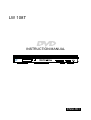 1
1
-
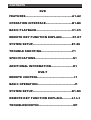 2
2
-
 3
3
-
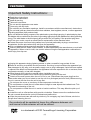 4
4
-
 5
5
-
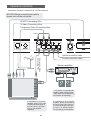 6
6
-
 7
7
-
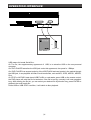 8
8
-
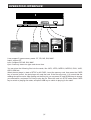 9
9
-
 10
10
-
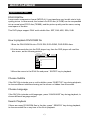 11
11
-
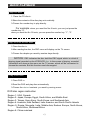 12
12
-
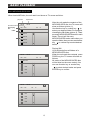 13
13
-
 14
14
-
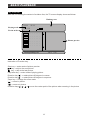 15
15
-
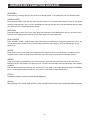 16
16
-
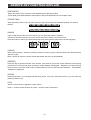 17
17
-
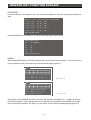 18
18
-
 19
19
-
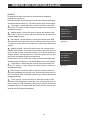 20
20
-
 21
21
-
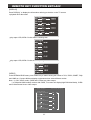 22
22
-
 23
23
-
 24
24
-
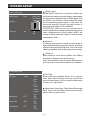 25
25
-
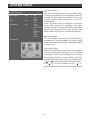 26
26
-
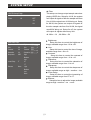 27
27
-
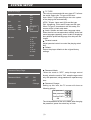 28
28
-
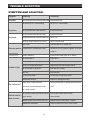 29
29
-
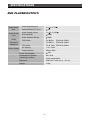 30
30
-
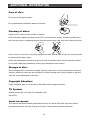 31
31
-
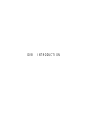 32
32
-
 33
33
-
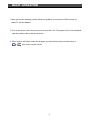 34
34
-
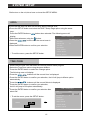 35
35
-
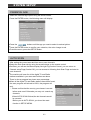 36
36
-
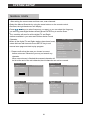 37
37
-
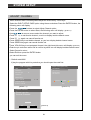 38
38
-
 39
39
-
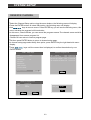 40
40
-
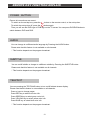 41
41
-
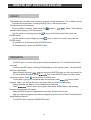 42
42
-
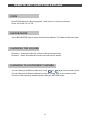 43
43
-
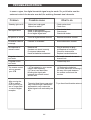 44
44