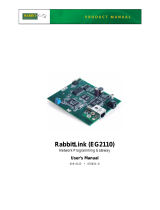User’s Manual iii
TABLE OF CONTENTS
Chapter 1. Introduction 1
1.1 RabbitLink Features..............................................................................................................................1
1.2 Development and Evaluation Tools......................................................................................................2
1.2.1 Manual Conventions.....................................................................................................................3
1.3 Software................................................................................................................................................3
1.3.1 Upgrading to Dynamic C 7.20......................................................................................................3
1.3.2 Remote Downloading and Debugging..........................................................................................3
1.3.3 Passphrase Protection....................................................................................................................3
Chapter 2. Getting Started 5
2.1 RabbitLink Connections.......................................................................................................................5
2.2 Configuring RabbitLink Network Parameters from Your PC..............................................................8
2.2.1 Dynamically Assigned Network Parameters ................................................................................8
2.2.2 Statically Assigned Network Parameters......................................................................................8
2.3 Target System Connections to the RabbitLink.....................................................................................9
2.4 Ethernet Connections..........................................................................................................................10
2.5 Ready to Go ........................................................................................................................................10
Chapter 3. RabbitLink Software 11
3.1 Downloading and Debugging via the RabbitLink..............................................................................11
3.1.1 RabbitLink Network Parameters.................................................................................................11
3.1.2 More RabbitLink Network Parameters.......................................................................................11
3.1.3 Password Protect the Embedded Target......................................................................................12
3.1.4 Using Dynamic C or the RFU to Download...............................................................................12
3.1.5 Remote Debugging with Dynamic C..........................................................................................12
3.1.6 Troubleshooting Tips..................................................................................................................12
3.2 RabbitLink Firmware..........................................................................................................................13
3.2.1 Downloading Firmware to the RabbitLink.................................................................................13
3.2.2 Firmware Upgrades.....................................................................................................................14
3.3 Serving Web Pages and Sending E-Mail............................................................................................14
3.3.1 Using DeviceMate Features........................................................................................................14
3.3.2 Using RabbitLink Features .........................................................................................................14
Appendix A. Specifications 15
A.1 Electrical and Mechanical Specifications..........................................................................................16
A.2 Conformal Coating.............................................................................................................................18
Appendix B. Plastic Enclosure 19
B.1 Assembly............................................................................................................................................20
B.2 Dimensions.........................................................................................................................................22
Appendix C. Subsystems 23