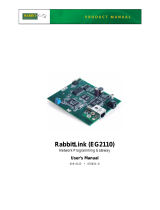Page is loading ...

RabbitCore RCM3900
C-Programmable Core Module
with microSD™ Card Storage and Ethernet
User’s Manual
019–0164_F

Rabbit Semiconductor Inc.
www.rabbit.com
RabbitCore RCM3900 User’s Manual
Part Number 019-0164_F • Printed in U.S.A.
©2008-2010 Digi International Inc. • All rights reserved.
Digi International reserves the right to make changes and
improvements to its products without providing notice.
Trademarks
Rabbit and Dynamic C are registered trademarks of Digi International Inc.
Rabbit 3000 and RabbitCore are trademarks of Digi International Inc.
SD and microSD are trademarks of the SD Card Association.
The latest revision of this manual is available on the Rabbit Web site, www.rabbit.com,
for free, unregistered download.

RabbitCore RCM3900 User’s Manual 3
TABLE OF CONTENTS
Chapter 1. Introduction 6
1.1 RCM3900 Features ...............................................................................................................................6
1.2 Comparing the RCM3365/RCM3375 and the RCM3900/RCM3910 ..................................................9
1.3 Advantages of the RCM3900 .............................................................................................................10
1.4 Development and Evaluation Tools....................................................................................................11
1.4.1 Development Kit .........................................................................................................................11
1.4.2 Software ......................................................................................................................................12
1.4.3 Connectivity Interface Kits .........................................................................................................12
1.4.4 Online Documentation ................................................................................................................12
Chapter 2. Getting Started 13
2.1 Install Dynamic C ...............................................................................................................................13
2.2 Hardware Connections........................................................................................................................14
2.2.1 Step 1 — Attach Module to Prototyping Board..........................................................................14
2.2.2 Step 2 — Connect Programming Cable......................................................................................15
2.2.3 Connect Power ............................................................................................................................16
2.3 Starting Dynamic C ............................................................................................................................17
2.4 Run a Sample Program .......................................................................................................................17
2.4.1 Troubleshooting ..........................................................................................................................17
2.5 Where Do I Go From Here? ...............................................................................................................18
2.5.1 Technical Support .......................................................................................................................18
Chapter 3. Running Sample Programs 19
3.1 Introduction.........................................................................................................................................19
3.2 Sample Programs ................................................................................................................................20
3.2.1 Use of NAND Flash (RCM3900 only) .......................................................................................21
3.2.2 Use of microSD™ Cards.............................................................................................................23
3.2.3 Serial Communication.................................................................................................................23
3.2.4 Real-Time Clock .........................................................................................................................25
3.2.5 Other Sample Programs ..............................................................................................................25
Chapter 4. Hardware Reference 26
4.1 RCM3900 Inputs and Outputs ............................................................................................................27
4.1.1 Memory I/O Interface .................................................................................................................32
4.1.2 LEDs ...........................................................................................................................................32
4.1.3 Other Inputs and Outputs ............................................................................................................32
4.2 Serial Communication ........................................................................................................................33
4.2.1 Serial Ports ..................................................................................................................................33
4.2.2 Ethernet Port ...............................................................................................................................34
4.2.3 Serial Programming Port.............................................................................................................35
4.3 Serial Programming Cable..................................................................................................................36
4.3.1 Changing Between Program Mode and Run Mode ....................................................................36
4.3.2 Standalone Operation of the RCM3900......................................................................................37

RabbitCore RCM3900 User’s Manual 4
4.4 Memory...............................................................................................................................................38
4.4.1 SRAM .........................................................................................................................................38
4.4.2 Flash EPROM .............................................................................................................................38
4.4.3 NAND Flash (RCM3900 only)...................................................................................................38
4.4.4 microSD™ Cards ........................................................................................................................39
4.5 Other Hardware...................................................................................................................................42
4.5.1 Clock Doubler .............................................................................................................................42
4.5.2 Spectrum Spreader ......................................................................................................................42
Chapter 5. Software Reference 43
5.1 More About Dynamic C .....................................................................................................................43
5.1.1 Developing Programs Remotely with Dynamic C......................................................................45
5.2 Dynamic C Functions ........................................................................................................................46
5.2.1 Digital I/O ...................................................................................................................................46
5.2.2 SRAM Use ..................................................................................................................................46
5.2.3 Serial Communication Drivers....................................................................................................47
5.2.4 TCP/IP Drivers............................................................................................................................47
5.2.5 NAND Flash Drivers ..................................................................................................................47
5.2.6 microSD™ Card Drivers.............................................................................................................48
5.2.7 Prototyping Board Function Calls...............................................................................................49
5.2.7.1 Board Initialization............................................................................................................. 49
5.2.7.2 Digital I/O .......................................................................................................................... 50
5.2.7.3 Switches, LEDs, and Relay................................................................................................ 52
5.2.7.4 Serial Communication........................................................................................................ 55
5.3 Upgrading Dynamic C ........................................................................................................................56
5.3.1 Extras ..........................................................................................................................................56
Chapter 6. Using the TCP/IP Features 57
6.1 TCP/IP Connections ...........................................................................................................................57
6.2 TCP/IP Primer on IP Addresses..........................................................................................................59
6.2.1 IP Addresses Explained ..............................................................................................................61
6.2.2 How IP Addresses are Used........................................................................................................62
6.2.3 Dynamically Assigned Internet Addresses .................................................................................63
6.3 Placing Your Device on the Network .................................................................................................64
6.4 Running TCP/IP Sample Programs ....................................................................................................65
6.4.1 How to Set IP Addresses in the Sample Programs .....................................................................66
6.4.2 How to Set Up your Computer for Direct Connect ....................................................................67
6.5 Run the PINGME.C Sample Program ................................................................................................68
6.6 Running Additional Sample Programs With Direct Connect.............................................................68
6.6.1 RabbitWeb Sample Programs .....................................................................................................69
6.7 Where Do I Go From Here? ...............................................................................................................70
Appendix A. RCM3900 Specifications 71
A.1 Electrical and Mechanical Characteristics .........................................................................................72
A.1.1 Headers.......................................................................................................................................76
A.2 Bus Loading .......................................................................................................................................77
A.3 Rabbit 3000 DC Characteristics.........................................................................................................80
A.4 I/O Buffer Sourcing and Sinking Limit .............................................................................................81
A.5 Conformal Coating.............................................................................................................................82
A.6 Jumper Configurations.......................................................................................................................83
Appendix B. Prototyping Board 85
B.1 Introduction ........................................................................................................................................86
B.1.1 Prototyping Board Features........................................................................................................87
B.2 Mechanical Dimensions and Layout..................................................................................................89
B.3 Power Supply .....................................................................................................................................91
B.4 Using the Prototyping Board..............................................................................................................92

RabbitCore RCM3900 User’s Manual 5
B.4.1 Adding Other Components.........................................................................................................93
B.4.2 Digital I/O...................................................................................................................................94
B.4.2.1 Digital Inputs ..................................................................................................................... 94
B.4.3 CMOS Digital Outputs...............................................................................................................95
B.4.4 Sinking Digital Outputs..............................................................................................................95
B.4.5 Relay Outputs .............................................................................................................................95
B.4.6 Serial Communication................................................................................................................96
B.4.6.1 RS-232 ............................................................................................................................... 97
B.4.6.2 RS-485 ............................................................................................................................... 98
B.4.7 RabbitNet Port............................................................................................................................99
B.4.8 Other Prototyping Board Modules ...........................................................................................100
B.4.9 Quadrature Decoder .................................................................................................................100
B.4.10 Stepper-Motor Control ...........................................................................................................100
B.5 Prototyping Board Jumper Configurations ......................................................................................102
B.6 Use of Rabbit 3000 Parallel Ports ....................................................................................................104
Appendix C. LCD/Keypad Module 106
C.1 Specifications ...................................................................................................................................106
C.2 Contrast Adjustments for All Boards...............................................................................................108
C.3 Keypad Labeling ..............................................................................................................................109
C.4 Header Pinouts .................................................................................................................................110
C.4.1 I/O Address Assignments.........................................................................................................110
C.5 Mounting LCD/Keypad Module on the Prototyping Board ............................................................111
C.6 Bezel-Mount Installation..................................................................................................................112
C.6.1 Connect the LCD/Keypad Module to Your Prototyping Board...............................................114
C.7 Sample Programs .............................................................................................................................115
C.8 LCD/Keypad Module Function Calls ..............................................................................................116
C.8.1 LCD/Keypad Module Initialization..........................................................................................116
C.8.2 LEDs.........................................................................................................................................117
C.8.3 LCD Display.............................................................................................................................118
C.8.4 Keypad......................................................................................................................................154
Appendix D. Power Supply 161
D.1 Power Supplies.................................................................................................................................161
D.1.1 Battery Backup.........................................................................................................................161
D.1.2 Battery-Backup Circuit ............................................................................................................162
D.1.3 Reset Generator........................................................................................................................163
Index 164
Schematics 168

RabbitCore RCM3900 User’s Manual 6
1. INTRODUCTION
The RCM3900 RabbitCore modules feature a compact module that incorporates the latest
revision of the powerful Rabbit
®
3000 microprocessor, flash memory, onboard mass storage
(NAND flash), static RAM, digital I/O ports, and removable (“hot-swappable”) memory
cards. The RCM3900 RabbitCore modules both have an integrated 10/100Base-T Ethernet
port, and provide for LAN and Internet-enabled systems to be built as easily as serial-com-
munication systems.
A Development Kit provides the essentials that you need to design your own microproces-
sor-based system, and includes a complete Dynamic C software development system. The
Development Kit also contains a Prototyping Board that will allow you to evaluate the
RCM3900 module and to prototype circuits that interface to the module. You will also be
able to write and test software for the RCM3900 modules.
Throughout this manual, the term RCM3900 refers to the complete series of RCM3900
RabbitCore modules unless other production models are referred to specifically.
The RCM3900 has a Rabbit 3000 microprocessor operating at 44.2 MHz, a fast program-
execution SRAM, data SRAM, flash memory, two clocks (main oscillator and real-time
clock), and the circuitry necessary for reset and management of battery backup of the
Rabbit 3000’s internal real-time clock and the data SRAM. Two 34-pin headers bring out
the Rabbit 3000 I/O bus lines, parallel ports, and serial ports.
The RCM3900 receives its +3.3 V power from the customer-supplied motherboard on
which it is mounted. The RCM3900 can interface with all kinds of CMOS-compatible
digital devices through the motherboard.
The RCM3900’s mass-storage capabilities make it suited to running the optional Dynamic C
FAT file system module where data are stored and handled using the same directory file
structure commonly used on PCs. A removable microSD™ Card can be hot-swapped to
transfer data quickly and easily using a standardized file system that can be read away
from the RCM3900 installation.
1.1 RCM3900 Features
• Small size: 1.85" x 2.73" x 0.86"
(47 mm x 69 mm x 22 mm)
• Microprocessor: latest revision of Rabbit 3000 running
at 44.2 MHz

RabbitCore RCM3900 User’s Manual 7
• 10/100Base-T auto MDI/MDIX Ethernet port chooses Ethernet interface automatically
based on whether a crossover cable or a straight-through cable is used in a particular
setup
• 52 parallel 5 V tolerant I/O lines: 44 configurable for I/O, 4 fixed inputs, 4 fixed outputs
• Three additional digital inputs, two additional digital outputs
• External reset
• External I/O bus can be configured for 8 data lines and 5 address lines (shared with
parallel I/O lines), I/O read/write
• Ten 8-bit timers (six cascadable) and one 10-bit timer with two match registers
• 512K flash memory, 512K program execution SRAM, 512K data SRAM
• Fixed and hot-swappable mass-storage memory options, which may be used with the
standardized directory structure supported by the Dynamic C FAT File System module.
• Real-time clock
• Watchdog supervisor
• Provision for customer-supplied backup battery via connections on header J62
• 10-bit free-running PWM counter and four pulse-width registers
• Two-channel Input Capture (shared with parallel I/O ports) can be used to time input
signals from various port pins
• Two-channel Quadrature Decoder accepts inputs from external incremental encoder
modules
•
Five or six 3.3 V CMOS-compatible serial ports with a maximum asynchronous baud
rate of 5.525 Mbps
. Three ports are configurable as a clocked serial port (SPI), and two
ports are configurable as SDLC/HDLC serial ports (shared with parallel I/O ports).
• Supports 1.15 Mbps IrDA transceiver

RabbitCore RCM3900 User’s Manual 8
There are two RCM3900 production models. Table 1 below summarizes their main
features.
The RCM3900 is programmed over a standard PC serial port through a USB programming
cable supplied with the Development Kit, and can also be programmed directly over an
Ethernet link using the Dynamic C download manager with or without a RabbitLink.
Appendix A provides detailed specifications for the RCM3900.
Table 1. RCM3900 Features
Feature RCM3900 RCM3910
Microprocessor Rabbit 3000 running at 44.2 MHz
SRAM 512K program (fast SRAM) + 512K data
Flash Memory
(program)
512K
Mass Data
Storage
32MB (fixed NAND flash)
+ 128MB–1GB microSD™
Card
128MB–1GB microSD™ Card
Serial Ports
6 shared high-speed, 3.3 V CMOS-compatible ports:
• all 6 are configurable as asynchronous serial ports;
• 4 are configurable as a clocked serial port (SPI) and 1 is
configurable as an HDLC serial port;
• option for second HDLC serial port at the expense of 2 clocked
serial ports (SPI)

RabbitCore RCM3900 User’s Manual 9
1.2 Comparing the RCM3365/RCM3375 and the RCM3900/RCM3910
• Temperature Specifications — We can no longer obtain certain components for the
RCM3365/RCM3375 RabbitCore modules that support the -40°C to +70°C temperature
range. RCM3365/RCM3375 RabbitCore modules manufactured after May, 2008, are
specified to operate at 0°C to +70°C. The RCM3900/RCM3910, rated for -20°C to
+85°C, are available after May, 2008.
• Removable Mass Storage — The hot-swappable xD-Picture Card™ mass storage
device with up to 128MB of memory has been replaced with the SD Card with up to
1GB of memory. The SD Card is more readily available today, and is expected to
remain readily available for a long time. In addition, SD Cards provide a significantly
larger memory capacity, which has been requested by customers. The trade-off for the
larger memory capacity is that the data transfer rate to/from the SD Card is about an
order of magnitude slower than to/from the xD-Picture Card.
NOTE: RCM3365/RCM3375 RabbitCore modules may eventually be discontinued
because of changes to the xD-Picture Card™. The
miniSD™ Card card initially used
with the RCM3900 series has since been replaced by the
microSD™ Card. Aside
from using a different sized memory card, the boards function the same.
• Serial Ports — Serial Port B, available as either a clocked serial port or an asynchro-
nous serial port on the RCM3365/RCM3375, is used by the RCM3900/RCM3910 as a
clocked serial peripheral interface (SPI) for the microSD™ Card, and is not brought out
for customer use.
• General-Purpose I/O — PD2, a configurable I/O pin on the RCM3365/RCM3375, is
used to detect whether the microSD™ Card is installed on the RCM3900/RCM3910,
and so PD2 is not brought out for customer use on the RCM3900/RCM3910.
• Maximum Current — The RCM3365/RCM3375 draws 250 mA vs. the 325 mA
required by the RCM3900/RCM3910.
•
LEDs — The SPEED and user (USR/BSY)LED locations have been swapped between
the RCM3365/RCM3375 and the RCM3900/RCM3910, the LNK/ACT LEDs have
been combined to one LED on the RCM3900/RCM3910, and the RCM3900/RCM3910
has an
FDX/COL LED instead of the FM LED on the RCM3365/RCM3375. The LED
placements on the boards remain unchanged.
•
Ethernet chip — A different Ethernet controller chip is used on the RCM3900. The
Ethernet chip is able to detect automatically whether a crossover cable or a straight-
through cable is being used in a particular setup, and will configure the signals on the
Ethernet jack interface.
• Dynamic C — As long as no low-level FAT file system calls or direct xD-Picture Card
access calls to the
NFLASH.LIB library were used in your application developed for the
RCM3365/RCM3375, you may run that application on the RCM3900/RCM3910 after
you recompile it using Dynamic C v. 9.62.
NOTE: The Dynamic C RabbitSys option for programming an RCM3365 over an
Ethernet link is not supported for the RCM3900.

RabbitCore RCM3900 User’s Manual 10
1.3 Advantages of the RCM3900
• Fast time to market using a fully engineered, “ready-to-run/ready-to-program” micro-
processor core.
• Competitive pricing when compared with the alternative of purchasing and assembling
individual components.
• Easy C-language program development and debugging
• Program download utility (Rabbit Field Utility) and cloning board options for rapid
production loading of programs.
• Generous memory size allows large programs with tens of thousands of lines of code,
and substantial data storage.
• Integrated Ethernet port for network connectivity, with royalty-free TCP/IP software.
• Ideal for network-enabling security and access systems, home automation, HVAC
systems, and industrial controls.

RabbitCore RCM3900 User’s Manual 11
1.4 Development and Evaluation Tools
1.4.1 Development Kit
The Development Kit contains the hardware and software needed to use the RCM3900.
• RCM3900 module.
• Prototyping Board.
• 1 GB microSD™ Card with SD Card adapter.
• Universal AC adapter, 12 V DC, 1 A (includes Canada/Japan/U.S., Australia/N.Z., U.K.,
and European style plugs).
• USB programming cable with 10-pin header.
• Dynamic C CD-ROM, with complete product documentation on disk.
• Getting Started instructions.
• Accessory parts for use on the Prototyping Board.
• Screwdriver and Cat. 5 Ethernet cables.
• Rabbit 3000 Processor Easy Reference poster.
• Registration card.
Figure 1. RCM3900 Development Kit
microSD Card
and SD Card Adapter
TM
Programming
Cable
Universal
AC Adapter
with Plugs
Getting Started
Instructions
Prototyping Board
Accessory Parts for
Prototyping Board
Ethernet
Cables
Screwdriver
t
t
t
t
t
t
t
t
t
t
t
set up.exe

RabbitCore RCM3900 User’s Manual 12
1.4.2 Software
The RCM3900 is programmed using version 9.62 of Dynamic C.
A compatible version is
included on the Development Kit CD-ROM. This version of Dynamic C includes the pop-
ular µC/OS-II real-time operating system, point-to-point protocol (PPP), FAT file system,
RabbitWeb, and other select libraries.
Rabbit also offers the Rabbit Embedded Security Pack featuring the Secure Sockets Layer
(SSL) and a specific Advanced Encryption Standard (AES) library. In addition to the Web-
based technical support included at no extra charge, a one-year telephone-based technical
support subscription is also available for purchase. Visit our Web site at www.rabbit.com
for further information and complete documentation, or contact your Rabbit sales
representative or authorized distributor.
1.4.3 Connectivity Interface Kits
Rabbit has available a Connector Adapter Board to allow you to use the RCM3900 with
header sockets that have a 0.1" pitch.
• Connector Adapter Board (Part No. 151-0114)—allows you to plug the RCM3900
whose headers have a 2 mm pitch into header sockets with a 0.1" pitch.
Visit our Web site at www.rabbit.com or contact your Rabbit sales representative or autho-
rized distributor for further information.
1.4.4 Online Documentation
The online documentation is installed along with Dynamic C, and an icon for the docu-
mentation menu is placed on the workstation’s desktop. Double-click this icon to reach the
menu. If the icon is missing, use your browser to find and load default.htm in the docs
folder, found in the Dynamic C installation folder.
Each Dynamic C module has complete documentation available with the online documen-
tation described above.
The latest versions of all documents are always available for free, unregistered download
from our Web sites as well.

RabbitCore RCM3900 User’s Manual 13
2. GETTING STARTED
This chapter describes the RCM3900 hardware in more detail, and explains how to set up
and use the accompanying Prototyping Board.
NOTE: It is assumed that you have the RCM3900 Development Kit. If you purchased an
RCM3900 module by itself, you will have to adapt the information in this chapter and
elsewhere to your test and development setup.
2.1 Install Dynamic C
To develop and debug programs for the RCM3900 (and for all other Rabbit hardware), you
must install and use Dynamic C.
If you have not yet installed Dynamic C, do so now by inserting the Dynamic C CD from
the RCM3900 Development Kit in your PC’s CD-ROM drive. If autorun is enabled, the
CD installation will begin automatically.
If autorun is disabled or the installation otherwise does not start, use the Windows
Start | Run menu or Windows Explorer to launch setup.exe from the root folder of the
CD-ROM.
The installation program will guide you through the installation process. Most steps of the
process are self-explanatory.
Dynamic C uses a COM (serial) port to communicate with the target development system.
The installation allows you to choose the COM port that will be used. The default selec-
tion is COM1. Select any available USB port for Dynamic C’s use. This selection can be
changed later within Dynamic C.
NOTE: The installation utility does not check the selected COM port in any way. Speci-
fying a port in use by another device (mouse, modem, etc.) may lead to a message such
as
"could not open serial port" when Dynamic C is started.
Once your installation is complete, you will have up to three icons on your PC desktop.
One icon is for Dynamic C, one opens the documentation menu, and the third is for the
Rabbit Field Utility, a tool used to download precompiled software to a target system.
If you plan to use the optional Dynamic C Rabbit Embedded Security Pack, install it after
installing Dynamic C. You must install the Rabbit Embedded Security Pack in the same
directory where Dynamic C was installed.

RabbitCore RCM3900 User’s Manual 14
2.2 Hardware Connections
There are three steps to setting up the Prototyping Board:
1. Attach the RCM3900 module to the Prototyping Board.
2. Connect the serial programming cable between the RCM3900 and the workstation PC.
3. Connect the power supply to the Prototyping Board.
2.2.1 Step 1 — Attach Module to Prototyping Board
Turn the RCM3900 module so that the Ethernet jack is facing the direction shown in
Figure 2 below. Align the pins from headers J61 and J62 on the bottom side of the module
into header sockets JA and JB on the Prototyping Board. The microSD™ Card does not
have to be inserted into connector J2 on the RCM3900 at this time—there is a protective
spacer insert that you simply pull out before inserting a microSD™ Card for the first time.
Figure 2. Install the RCM3900 Series on the Prototyping Board
NOTE: It is important that you line up the pins on headers J61 and J62 of the RCM3900
module exactly with the corresponding pins of header sockets JA and JB on the Proto-
typing Board. The header pins may become bent or damaged if the pin alignment is off-
set, and the module will not work. Permanent electrical damage to the module may also
result if a misaligned module is powered up.
Press the module’s pins firmly into the Prototyping Board header sockets—press down in
the area above the header pins using your thumbs or fingers over the header pins as shown
in Figure 2. Do not press down on the microSD™ Card connector (J2) even if the
microSD™ Card is installed, but rather press down on the circuit board along the edge by
the connector. Also, do not press down on the middle of the module to avoid flexing the
module, which could damage the module or components on the module.
Should you need to remove the module, grasp it with your fingers along the sides by the
connectors and gently work the module up to pull the pins away from the sockets where
they are installed. Do not remove the module by grasping it at the top and bottom.
RCM3900
Do not press down
here or on
microSD Card holder
CAUTION: You will sense a soft click
once you insert the microSD™ Card
completely. To remove it, gently press
the card towards the middle of the
RCM3900 — you will sense a soft click
and the card will be ready to be removed.
Do not attempt to pull the card from the
socket before pressing it in — otherwise
the ejection mechanism will get dam-
aged. The ejection mechanism is spring-
loaded, and will partially eject the card
when used correctly.

RabbitCore RCM3900 User’s Manual 15
2.2.2 Step 2 — Connect Programming Cable
The programming cable connects the RCM3900 to the PC running Dynamic C to down-
load programs and to monitor the RCM3900 module during debugging.
Connect the 10-pin connector of the programming cable labeled PROG to header J1 on
the RCM3900 as shown in Figure 3. There is a small dot on the circuit board next to pin 1
of header J1. Be sure to orient the marked (usually red) edge of the cable towards pin 1 of
the connector. (Do not use the DIAG connector, which is used for a nonprogramming
serial connection.)
Figure 3. Connect Programming Cable and Power Supply
Connect the other end of the programming cable to an available USB port on your PC or
workstation. Your PC should recognize the new USB hardware, and the LEDs in the
shrink-wrapped area of the USB programming cable will flash.

RabbitCore RCM3900 User’s Manual 16
2.2.3 Connect Power
When all other connections have been made, you can connect power to the Prototyping
Board.
First, prepare the AC adapter for the country where it will be used by selecting the plug.
The RCM3900 Development Kit presently includes Canada/Japan/U.S., Australia/N.Z.,
U.K., and European style plugs. Snap in the top of the plug assembly into the slot at the
top of the AC adapter as shown in Figure 3, then press down on the spring-loaded clip
below the plug assembly to allow the plug assembly to click into place.
Connect the AC adapter to 3-pin header J2 on the Prototyping Board as shown in Figure 3.
Plug in the AC adapter. The red CORE LED on the Prototyping Board should light up. The
RCM3900 and the Prototyping Board are now ready to be used.
NOTE: A RESET button is provided on the Prototyping Board to allow a hardware reset
without disconnecting power.

RabbitCore RCM3900 User’s Manual 17
2.3 Starting Dynamic C
Once the RCM3900 is connected as described in the preceding pages, start Dynamic C by
double-clicking on the Dynamic C icon on your desktop or in your Start menu. Dynamic C
uses the serial port specified during installation. Select Code and BIOS in Flash, Run in
RAM
on the “Compiler” tab in the Dynamic C Options > Project Options menu. Then
click on the “Communications” tab and verify that Use USB to Serial Converter is
selected to support the USB programming cable. Click OK.
This program shows that the CPU is working. The sample program described in
Section 6.5, “Run the PINGME.C Sample Program,” tests the TCP/IP portion of the board.
2.4 Run a Sample Program
Use the File menu to open the sample program PONG.C, which is in the Dynamic C
SAMPLES folder. Press function key F9 to compile and run the program. The STDIO
window will open on your PC and will display a small square bouncing around in a box.
2.4.1 Troubleshooting
If Dynamic C cannot find the target system (error message "No Rabbit Processor
Detected."
):
• Check that the RCM3900 is powered correctly — the red CORE LED on the Prototyp-
ing Board should be lit when the RCM3900 is mounted on the Prototyping Board and
the AC adapter is plugged in.
• Check both ends of the programming cable to ensure that they are firmly plugged into
the PC and the PROG connector, not the DIAG connector, is plugged in to the program-
ming port on the RCM3900 with the marked (colored) edge of the programming cable
towards pin 1 of the programming header.
• Ensure that the RCM3900 module is firmly and correctly installed in its connectors on
the Prototyping Board.
• Select a different COM port within Dynamic C. From the
Options menu, select Proj-
ect Options
, then select another COM port from the list on the Communications tab,
then click OK. Press <Ctrl-Y> to force Dynamic C to recompile the BIOS.
• If you get an error message when you plugged the programming cable into a USB port,
you will have to install USB drivers. Drivers for Windows XP are available in the
Dynamic C Drivers\Rabbit USB Programming Cable\WinXP_2K folder —
double-click DPInst.exe to install the USB drivers. Drivers for other operating
systems are available online at www.ftdichip.com/Drivers/VCP.htm.

RabbitCore RCM3900 User’s Manual 18
If Dynamic C appears to compile the BIOS successfully, but you then receive a communi-
cation error message when you compile and load a sample program, it is possible that your
PC cannot handle the higher program-loading baud rate. Try changing the maximum
download rate to a slower baud rate as follows.
• Locate the
Serial Options dialog on the “Communications” tab in the Dynamic C
Options > Project Options menu. Select a slower Max download baud rate. Click OK
to save.
If a program compiles and loads, but then loses target communication before you can
begin debugging, it is possible that your PC cannot handle the default debugging baud
rate. Try lowering the debugging baud rate as follows.
• Locate the Serial Options dialog in the Dynamic C Options > Project Options >
Communications
menu. Choose a lower debug baud rate. Click OK to save.
Press <Ctrl-Y> to force Dynamic C to recompile the BIOS. The LEDs on the USB pro-
gramming cable will blink and you should receive a Bios compiled successfully
message.
2.5 Where Do I Go From Here?
If the sample program ran fine, you are now ready to go on to other sample programs and to
develop your own applications. The source code for the sample programs
is provided to allow
you to modify them for your own use. The RCM3900 User’s Manual also provides com-
plete hardware reference information and describes the software function calls for the
RCM3900, the Prototyping Board, and the optional LCD/keypad module.
For advanced development topics, refer to the Dynamic C User’s Manual and the
Dynamic C TCP/IP User’s Manual, also in the online documentation set.
2.5.1 Technical Support
NOTE: If you purchased your RCM3900 through a distributor or through a Rabbit partner,
contact the distributor or partner first for technical support.
If there are any problems at this point:
• Use the Dynamic C Help menu to get further assistance with Dynamic C.
• Check the Rabbit Technical Bulletin Board and forums at www.rabbit.com/support/bb/
and at www.rabbit.com/forums/.
• Use the Technical Support e-mail form at www.rabbit.com/support/.

RabbitCore RCM3900 User’s Manual 19
3. RUNNING SAMPLE PROGRAMS
To develop and debug programs for the RCM3900 (and for all other Rabbit hardware),
you must install and use Dynamic C.
3.1 Introduction
To help familiarize you with the RCM3900 modules, Dynamic C includes several sample
programs. Loading, executing and studying these programs will give you a solid hands-on
overview of the RCM3900’s capabilities, as well as a quick start with Dynamic C as an
application development tool.
NOTE: The sample programs assume that you have at least an elementary grasp of the C
programming language. If you do not, see the introductory pages of the Dynamic C
User’s Manual for a suggested reading list.
In order to run the sample programs discussed in this chapter and elsewhere in this manual,
1. Your RCM3900 must be plugged in to the Prototyping Board as described in Chapter 2,
“Getting Started.”
2. Dynamic C must be installed and running on your PC.
3. The programming cable must connect the programming header (J1) on the RCM3900
to your PC.
4. Power must be applied to the RCM3900 through the Prototyping Board.
Refer to Chapter 2, “Getting Started,” if you need further information on these steps.
Since the RCM3900 runs at 44.2 MHz and is equipped with a fast program execution
SRAM, remember to allow the compiler to run the application in the fast program execu-
tion SRAM by selecting
Code and BIOS in Flash, Run in RAM from the Dynamic C
Options > Project Options > Compiler menu.
To run a sample program, open it with the
File menu, then compile and run it by pressing
F9.
Complete information on Dynamic C is provided in the Dynamic C User’s Manual.

RabbitCore RCM3900 User’s Manual 20
3.2 Sample Programs
Of the many sample programs included with Dynamic C, several are specific to the
RCM3900. Sample programs illustrating the general operation of the RCM3900, serial
communication, and the NAND flash are provided in the SAMPLES\RCM3900 folder. Each
sample program has comments that describe the purpose and function of the program.
Follow the instructions at the beginning of the sample program.
TCP/IP sample programs are described in Chapter 6, “Using the TCP/IP Features.” Sample
programs for the optional LCD/keypad module that is used on the RCM3900 Prototyping
Board are described in Appendix C.
• CONTROLLEDS.c—Demonstrates use of the digital outputs by having you turn the
LEDs on the Prototyping Board on or off from the STDIO window on your PC.
Once you compile and run CONTROLLEDS.C, the following display will appear in the
Dynamic C STDIO window.
Press “3” or “4” or “5”or “6” or “7”on your keyboard to select LED DS3 or DS4 or
DS5 or DS6 on the Prototyping Board or the
USR LED on the RCM3900. Then follow
the prompt in the Dynamic C
STDIO window to turn the LED on or off.
•
FLASHLEDS.c—Demonstrates assembly-language program by flashing the USR LED
on the RCM3900 and LEDs DS3, DS4, DS5, and DS6 on the Prototyping Board.
•
SWRELAY.c—Demonstrates the relay-switching function call using the relay installed
on the Prototyping Board by toggling the relay output state via the Dynamic C
STDIO
window.
•
TOGGLESWITCH.c—Uses costatements (cooperative multitasking) to detect switches
S2 and S3 using debouncing. The corresponding LEDs (DS3 and DS4) will turn on or
off.
Once you have loaded and executed these four programs and have an understanding of
how Dynamic C and the RCM3900 modules interact, you can move on and try the other
sample programs, or begin building your own.
/