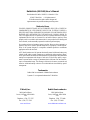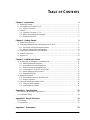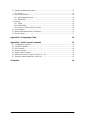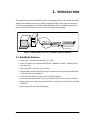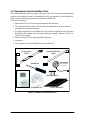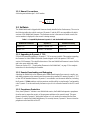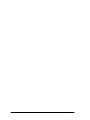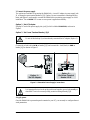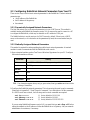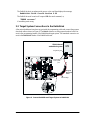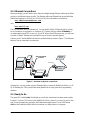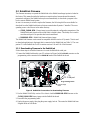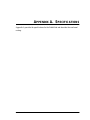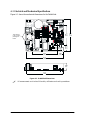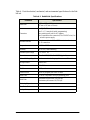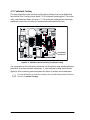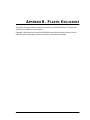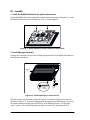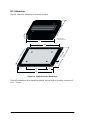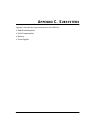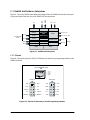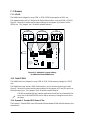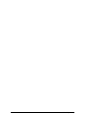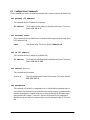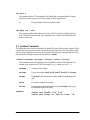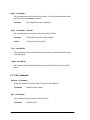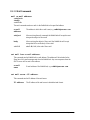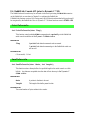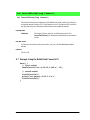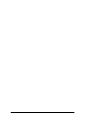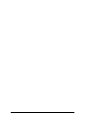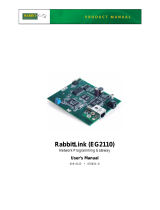Digi EG2110 RabbitLink User manual
- Category
- Networking
- Type
- User manual
This manual is also suitable for

RabbitLink (EG2100)
Network Programming Gateway
User’s Manual
019–0090 • 020222–B

ii RabbitLink (EG2100)
RabbitLink (EG2100) User’s Manual
Part Number 019-0090 • 020222–B • Printed in U.S.A.
©2001 Z-World Inc. • All rights reserved.
Z-World reserves the right to make changes and
improvements to its products without providing notice.
Notice to Users
Z-WORLD PRODUCTS ARE NOT AUTHORIZED FOR USE AS CRITICAL
COMPONENTS IN LIFE-SUPPORT DEVICES OR SYSTEMS UNLESS A
SPECIFIC WRITTEN AGREEMENT REGARDING SUCH INTENDED USE IS
ENTERED INTO BETWEEN THE CUSTOMER AND Z-WORLD PRIOR TO
USE. Life-support devices or systems are devices or systems intended for surgical
implantation into the body or to sustain life, and whose failure to perform, when
properly used in accordance with instructions for use provided in the labeling and
user’s manual, can be reasonably expected to result in significant injury.
No complex software or hardware system is perfect. Bugs are always present in a
system of any size. In order to prevent danger to life or property, it is the responsi-
bility of the system designer to incorporate redundant protective mechanisms
appropriate to the risk involved.
All Z-World products are 100 percent functionally tested. Additional testing may
include visual quality control inspections or mechanical defects analyzer inspec-
tions. Specifications are based on characterization of tested sample units rather than
testing over temperature and voltage of each unit. Z-World may qualify compo-
nents to operate within a range of parameters that is different from the manufac-
turer’s recommended range. This strategy is believed to be more economical and
effective. Additional testing or burn-in of an individual unit is available by special
arrangement.
Trademarks
Rabbit 2000 is a trademark of Rabbit Semiconductor.
Dynamic C is a registered trademark of Z-World Inc.
Z-World, Inc.
2900 Spafford Street
Davis, California 95616-6800
USA
Telephone: (530) 757-3737
Fax: (530) 757-3792
www.zworld.com
Rabbit Semiconductor
2932 Spafford Street
Davis, California 95616-6800
USA
Telephone: (530) 757-8400
Fax: (530) 757-8402
www.rabbitsemiconductor.com

User’s Manual iii
TABLE OF CONTENTS
Chapter 1. Introduction 1
1.1 RabbitLink Features..............................................................................................................................1
1.2 Development and Evaluation Tools......................................................................................................2
1.2.1 Manual Conventions.....................................................................................................................3
1.3 Software................................................................................................................................................3
1.3.1 Upgrading to Dynamic C 7.20......................................................................................................3
1.3.2 Remote Downloading and Debugging..........................................................................................3
1.3.3 Passphrase Protection....................................................................................................................3
Chapter 2. Getting Started 5
2.1 RabbitLink Connections.......................................................................................................................5
2.2 Configuring RabbitLink Network Parameters from Your PC..............................................................8
2.2.1 Dynamically Assigned Network Parameters ................................................................................8
2.2.2 Statically Assigned Network Parameters......................................................................................8
2.3 Target System Connections to the RabbitLink.....................................................................................9
2.4 Ethernet Connections..........................................................................................................................10
2.5 Ready to Go ........................................................................................................................................10
Chapter 3. RabbitLink Software 11
3.1 Downloading and Debugging via the RabbitLink..............................................................................11
3.1.1 RabbitLink Network Parameters.................................................................................................11
3.1.2 More RabbitLink Network Parameters.......................................................................................11
3.1.3 Password Protect the Embedded Target......................................................................................12
3.1.4 Using Dynamic C or the RFU to Download...............................................................................12
3.1.5 Remote Debugging with Dynamic C..........................................................................................12
3.1.6 Troubleshooting Tips..................................................................................................................12
3.2 RabbitLink Firmware..........................................................................................................................13
3.2.1 Downloading Firmware to the RabbitLink.................................................................................13
3.2.2 Firmware Upgrades.....................................................................................................................14
3.3 Serving Web Pages and Sending E-Mail............................................................................................14
3.3.1 Using DeviceMate Features........................................................................................................14
3.3.2 Using RabbitLink Features .........................................................................................................14
Appendix A. Specifications 15
A.1 Electrical and Mechanical Specifications..........................................................................................16
A.2 Conformal Coating.............................................................................................................................18
Appendix B. Plastic Enclosure 19
B.1 Assembly............................................................................................................................................20
B.2 Dimensions.........................................................................................................................................22
Appendix C. Subsystems 23

iv RabbitLink (EG2100)
C.1 RabbitLink Hardware Subsystems ....................................................................................................24
C.1.1 Pinouts ....................................................................................................................................... 24
C.2 Serial Communication.......................................................................................................................25
C.2.1 Serial Programming Ports.......................................................................................................... 25
C.2.2 Ethernet Port.............................................................................................................................. 25
C.3 Memory ............................................................................................................................................. 26
C.3.1 SRAM........................................................................................................................................26
3.3.2 Flash EPROM.............................................................................................................................26
3.3.3 Dynamic C Premier BIOS Source Files.....................................................................................26
C.4 Power Supplies..................................................................................................................................27
C.5 Batteries and External Battery Connections......................................................................................27
C.6 Reset Generator .................................................................................................................................27
Appendix D. Programming Cable 29
Appendix E. Serial Console Commands 31
E.1 Configuration Commands.................................................................................................................. 32
E.2 Variables Commands.........................................................................................................................33
E.3 File Commands.................................................................................................................................. 34
E.4 E-Mail Commands.............................................................................................................................36
E.5 Other Console Commands.................................................................................................................37
E.6 RabbitLink Console API (prior to Dynamic C 7.20)......................................................................... 38
E.7 Example Using the RabbitLink Console API....................................................................................39
Schematics 43

User’s Manual 1
1. INTRODUCTION
This chapter introduces the RabbitLink Network Programming Gateway and describes its features.
Rabbit-based embedded systems are normally programmed using a direct connection between a
PC and the programming port of a Rabbit-based embedded system. The RabbitLink provides an
indirect connection between the two for remote downloading and debugging.
Figure 1. Remote Network Access via RabbitLink Network Gateway
1.1 RabbitLink Features
•
Rabbit 2000
™
microprocessor operating at 22.1 MHz.
•
One RJ-45 Ethernet port compliant with IEEE 802.3 standard for 10Base-T Ethernet protocol.
•
Two serial ports.
•
Three status LEDs—download, link, and active.
•
Optional plastic enclosure and LED light pipes (enclosure and light pipes are included with the
tool kit, and are also sold separately).
•
128K static RAM and 512K flash memory (two 256K flash chips).
•
Firmware already installed ready to run, easy setup with DHCP or simple console commands.
•
Password protection—password prompt each time a new Dynamic C session is initiated with the
RabbitLink.
•
Remote program downloading and debugging.
Ethernet/
Internet
RabbitLink
Board
Rabbit-based
embedded system
Programming Port
Ethernet Port

2 RabbitLink (EG2100)
1.2 Development and Evaluation Tools
The RabbitLink board comes with a program download cable. This cable connects a Rabbit-based
controller to the RabbitLink board. The RabbitLink tool kit (sold separately from the RabbitLink
board) contains other hardware that may be used with the RabbitLink.
The tool kit contents are:
•
RabbitLink (EG2100) User’s Manual
with schematics (this document).
•
The programming cable connects a PC serial port to the RabbitLink to set up the
network
parameters
andtodownload firmware.
•
AC adapter, supplies power to the RabbitLink
. An AC adapter is supplied with tool kits sold in
the North American market. If you are using another power supply, a minimum of 9-24
Vat
120 mA is recommended.
•
Plastic enclosure with four customer-installable light pipes.
•
Screwdriver.
•
The Companion CD contains RabbitLink firmware and the RFU.
Figure 2. RabbitLink Development Tools
PROG
DIAG
PROG
DIAG
Programming
Cable
Program Download
Cable
Companion CD
AC Adapter
(North American
kits only)
Screwdriver
Plastic Enclosure
User's Manual
LED Light Pipes

User’s Manual 3
1.2.1 Manual Conventions
A black square indicates pin 1 of all headers.
1.3 Software
The RabbitLink board is shipped with firmware already installed in the flash memory. The rows in
the following table show which versions of Dynamic C and the RFU are compatible with which
versions of the RabbitLink firmware. The firmware version is the same as its serial console; the
version number is displayed in the console’s startup message.
1.3.1 Upgrading to Dynamic C 7.20
Z-World recommends upgrading to Dynamic C 7.20 as soon as possible. This requires upgrading
the firmware for older RabbitLink boards (boards shipped in the 2nd quarter of 2002 have
version 2.00 firmware). The simplified structure of the new RabbitLink firmware is more flexible
and is also more stable and robust.
Please see Section 3.2.1, “Downloading Firmware to the RabbitLink,” on page 13 for complete
instructions for downloading the firmware.
1.3.2 Remote Downloading and Debugging
Attaching the RabbitLink to the Ethernet and a Rabbit-based target allows a user to compile, run,
and debug programs on the remote board from a network-connected PC running Dynamic C 7.03
or later. All the standard features of Dynamic C are available over the remote interface, including
the Dynamic C
STDIO window, watch expressions, and the ability to step through C and assembly
code. Dynamic C can be used exactly the same way as it is for a board connected to the PC’s serial
port.
1.3.3 Passphrase Protection
Every time Dynamic C initiates a new RabbitLink session, the RabbitLink requests a passphrase
from the user to ensure the security of the programs and data on the remote boards. This pass-
phrase is stored by Dynamic C during that session so it only needs to be entered the first time
Dynamic C contacts the RabbitLink gateway. For security reasons, Dynamic C does not store the
passphrase on the hard disk of the PC.
Table 1. Compatibility Between Dynamic C and the RabbitLink Firmware
RabbitLink Firmware Dynamic C Rabbit Field Utility
Version 1.00 Versions 7.03 thru 7.06 Version 2.0
Version 2.00 Versions 7.20 and later Version 2.20
J1
Pin 1

4 RabbitLink (EG2100)

User’s Manual 5
2. GETTING STARTED
This chapter shows how to make the necessary hardware connections and how to configure the
network parameters for the RabbitLink.
2.1 RabbitLink Connections
1. Attach the RabbitLink board to the plastic enclosure base.
Position the RabbitLink board over the plastic enclosure base as shown below in Figure 3. Attach
the RabbitLink board to the base at the top left and bottom right positions using the two 4-40 × ¼
screws supplied.
Figure 3. Attach RabbitLink Board to Plastic Enclosure Base
The plastic enclosure base facilitates handling the RabbitLink during development. The plastic
enclosure is offered as a separate option when individual RabbitLink boards are purchased.
NOTE: Appendix B, “Plastic Enclosure,” provides additional information and
specifications for the plastic enclosure.
+
28
28
1
34
2
U2
+
+
+
J11
2
14
3
90
15
65
U3
C35 C36R26 R27
DS1
DS2
DS3
DS4
DS6
DCIN+KVCCOUT2OUT1OUT0 GND IN0 IN1 IN2 IN3 GND
G
N
D
GND
GND
GND
40
DS5
J6
C40
Q1
D5
Q2
D6
Q3
D7
C41
C42
R36 R37
R38
PWR
R39
R57
R40
LNK1ACT1
USER
LNK2ACT2
R51
R55
J9
R54
R53
R52
R48
R49
R50
R47
R46
R42
R43
R44
C44
R45
R6
R7
C19
R8
Y3
C28
C29
C30
D3
R20
R21
R23
R25
R24
R22
C25
C26 C27
R14
R15
R16
R17
R18
R19
JP1
C24
R13
R12
J5
J7
GNDGND
GND
GND
Y1
C18
C9
R4
C10
C11
C12
J2
C2
C3
R2
C4
J3
R1
J1
EXT BATT
NET GATEWAY
BT1
C5
R3
C6
C7
L1
TVS1
D1
J4
POWER IN
D2
C8
C1
T2
C17
C16
C15
C14
C20
R5
C13
R9
Y2
T1
C23
C21
R10
C22
U1
R29
C32
R28
C31
C37
R30
U4
Y4
C
3
9
C33
R
3
2
R35
R
3
4
R
3
3
D4
C34
GND
ATXB ARXB GND TXC RXC 485+ 485- GND
J10
R
5
6
P
R
O
G
O
U
T
I
N
P
R
O
G
R31
C38
J8
C43
R41

6 RabbitLink (EG2100)
2. Connect the programming cable to configure network parameters from your PC.
Connect the 10-pin
DIAG connector of the programming cable to header J8, which is labeled
PROG IN, on the RabbitLink. Ensure that the colored edge lines up with pin 1 as shown. Connect
the other end of the programming cable to a COM port on your PC.
Figure 4. Programming Cable Connections
+
2828
1
34
2
U2
+
+
+
J11
2
14
3
90
15
65
U3
C35 C36R26 R27
DS1
DS2
DS3
DS4
DS6
DCIN+KVCCOUT2OUT1OUT0 GND IN0 IN1 IN2 IN3 GND
GND
GND
GND
GND
40
DS5
J6
C40
Q1
D5
Q2
D6
Q3
D7
C41
C42
R36 R37
R38
PWR
R39
R57
R40
LNK1ACT1
USER
LNK2ACT2
R51
R55
J9
R54
R53
R52
R48
R49
R50
R47
R46
R42
R43
R44
C44
R45
R6
R7
C19
R8
Y3
C28
C29
C30
D3
R20
R21
R23
R25
R24
R22
C25
C26 C27
R14
R15
R16
R17
R18
R19
JP1
C24
R13
R12
J5
J7
GNDGND
GND
GND
Y1
C18
C9
R4
C10
C11
C12
J2
C2
C3
R2
C4
J3
R1
J1
EXT BATT
NET GATEWAY
BT1
C5
R3
C6
C7
L1
TVS1
D1
J4
POWER IN
D2
C8
C1
T2
C17
C16
C15
C14
C20
R5
C13
R9
Y2
T1
C23
C21
R10
C22
U1
R29
C32
R28
C31
C37
R30
U4
Y4
C39
C33
R32
R35
R34
R33
D4
C34
GND
ATXB ARXB GND TXC RXC 485+ 485- GND
J10
R56
PROG
OUT
IN
PROG
R31
C38
J8
C43
R41
Colored edge
down
DIAG
PROG
Programming Cable
J9
PROG
OUT
IN
PROG
J8
To
PC COM port
DIAG

User’s Manual 7
3. Connect the power supply.
Two options are available for powering the RabbitLink—via an AC adapter to power supply jack
J4, or through
a screw terminal header at J5/J6. Option 1 is most convenient in a desktop environ-
ment, and
Option 2 can be used to connect the RabbitLink to an existing power supply in a field
installation. The red
USER LED comes on once power is applied successfully.
Option 1 - Via AC Adapter
Plug the DC end of the power supply into jack J4, which is labeled
POWER IN,asshownin
Figure 5.
Option 2 - Via Screw Terminal Header J5/J6
Connect the + lead (red) to
DCIN on header J5/J6, and connect the – lead (black) to GND on
header J4/J5 as shown in Figure 5.
Figure 5. Alternative Power Supply Connections
4. Apply power.
Once the RabbitLink is powered up and connected to your PC, you are ready to configure the net-
work parameters.
Do not do this hookup if you have already connected the AC adapter (Option 1).
It is important that you hook up the positive and negative power leads exactly as
described. There is no reverse polarity protection through header J5/J6.
DCIN+KVCCOUT2OUT1OUT0 GND IN0 IN1 IN2 IN3 GND
GND
GND
+
2828
1
34
2
+
J6
R20
R21
R23
R25
R24
R22
C25
C26 C27
R14
R15
R16
R17
R18
R19
JP1
C24
R13
R12
J5
J7
GNDGND
GND
GND
Y1
J2
C2
C3
R2
C4
J3
C5
R3
C6
C7
L1
TVS1
D1
J4
POWER IN
D2
C8
C1
Option 2
Via Screw Terminal
Header J5/J6
+
Option 1
Via AC Adapter

8 RabbitLink (EG2100)
2.2 Configuring RabbitLink Network Parameters from Your PC
There are two ways to set the basic network parameters for the RabbitLink. The basic network
parameters are:
• the IP address of the RabbitLink
• the IP address of the gateway
• the netmask
2.2.1 Dynamically Assigned Network Parameters
The first, and easiest, way to set network parameters is to use a DHCP server. This method is
available starting with RabbitLink firmware version 2.00. It removes the need to connect to a PC
to configure the RabbitLink, which may be desirable on PCs without a COM port.
The RabbitLink tries to use the services of a DHCP server by default. If there is not a DHCP
server on the network, or it is desired to set the parameters by hand, the second method may be
used.
2.2.2 Statically Assigned Network Parameters
This method is required for setting anything beyond the basic network parameters. A terminal
emulator is used to communicate with the RabbitLink serial console.
1. Open a terminal emulator such as Tera Term or Windows Hypertermal on your PC. Configure
the terminal emulator as follows.
TIP: If no characters appear when you type, press return, then type echo on to turn on the
echoing of characters.
2. Configure the RabbitLink network parameters. This is done using the serial console commands.
Please refer to Appendix E, “Serial Console Commands,” for a description of all the commands.
If a DHCP server was not used , the following serial console commands are required:
set ip x.x.x.x // factory default is 10.10.1.100
set gateway x.x.x.x // factory default is 10.10.6.1
set netmask x.x.x.x // factory default is 255.255.255.255
If you are using RabbitLink firmware version 2.00, you must first type set dhcp off before
setting the netmask or the IP address of either the RabbitLink or its gateway. Ask your network
administrator for assistance, if necessary.
Parameter Setting
COM
port (COM1 or COM2) to which programming cable is connected
Baud Rate
57,600 bps
Data Bits
8
Parity
None
Stop Bits
1
Flow Control
None

User’s Manual 9
The RabbitLink boots up whenever the power cycles, and then displays the message,
RabbitLink Serial Console Version X.XX
The RabbitLink serial console will respond OK after each command, or,
“ERROR <errnum>”
if something went wrong.
2.3 Target System Connections to the RabbitLink
After network addresses have been set, put aside the programming cable and connect the program
download cable as shown in Figure 6. The
PROG connector on the program download cable con-
nects to the programming header of the Rabbit-based target system. The unmarked connector con-
nects to the
PROG OUT header of the RabbitLink board.
.
Figure 6. Connect Rabbit-Based Target System to RabbitLink
+
2828
1
34
2
U2
+
+
+
J11
2
14
3
90
15
65
U3
C35 C36R26 R27
DS1
DS2
DS3
DS4
DS6
DCIN+KVCCOUT2OUT1OUT0 GND IN0 IN1 IN2 IN3 GND
GND
GND
GND
GND
40
DS5
J6
C40
Q1
D5
Q2
D6
Q3
D7
C41
C42
R36 R37
R38
PWR
R39
R57
R40
LNK1ACT1
USER
LNK2ACT2
R51
R55
J9
R54
R53
R52
R48
R49
R50
R47
R46
R42
R43
R44
C44
R45
R6
R7
C19
R8
Y3
C28
C29
C30
D3
R20
R21
R23
R25
R24
R22
C25
C26 C27
R14
R15
R16
R17
R18
R19
JP1
C24
R13
R12
J5
J7
GNDGND
GND
GND
Y1
C18
C9
R4
C10
C11
C12
J2
C2
C3
R2
C4
J3
R1
J1
EXT BATT
NET GATEWAY
BT1
C5
R3
C6
C7
L1
TVS1
D1
J4
POWER IN
D2
C8
C1
T2
C17
C16
C15
C14
C20
R5
C13
R9
Y2
T1
C23
C21
R10
C22
U1
R29
C32
R28
C31
C37
R30
U4
Y4
C39
C33
R32
R35
R34
R33
D4
C34
GND
ATXB ARXB GND TXC RXC 485+ 485- GND
J10
R56
PROG
OUT
IN
PROG
R31
C38
J8
C43
R41
J3
Colored edge
lines up with
pin 1
Colored edge
Rabbit-based
embedded system
PROG
DIAG
Program
Download
Cable
J9
PROG
OUT
Programming Port

10 RabbitLink (EG2100)
2.4 Ethernet Connections
Before proceeding, you will need to have either two straight-through Ethernet cables and an Ether-
net hub or one Ethernet crossover cable. The Ethernet cables and Ethernet hub are available from
Rabbit Semiconductor or Z-World in a TCP/IP tool kit. More information is available at
www.rabbitsemiconductor.com
or at
www.zworld.com
Your PC must have an RJ-45 Ethernet jack. You can identify the RJ-45 Ethernet jack by looking
for an 8-connector (as opposed to a 6-connector RJ-11 phone jack) jack labeled
ETHERNET or
<···> that usually has an LED or two on it. If your PC does not have Ethernet access, you will need
to install a 10BaseT Ethernet card (available from your favorite computer supplier).
Connect your PC and the RabbitLink board to an Ethernet hub as shown in Figure 7. The Ethernet
hub may also be connected to your network.
Figure 7. Overview of physical connections.
Alternatively, you may use the crossover Ethernet cable to connect the RabbitLink directly to a PC
RJ-45 Ethernet jack. This is useful when using RabbitLink as a high speed local programming
interface.
2.5 Ready to Go
The green LED, labeled LINK, should light up once all the connections have been made correctly
Dynamic C (version 7.03 or later) or the Rabbit Field Utility (version 2.0 or later) on your PC may
now be used to download a program to the Rabbit-based target system. The red LED labeled
USER on the RabbitLink blinks while the download or a debug session is in progress.
Ethernet-based
network
1
8
1
8
1
8
Ethernet Hub
RJ-45 Jack
Embedded
Target
RabbitLink
Board

User’s Manual 11
3. RABBITLINK SOFTWARE
This chapter describes the software functionality available when using a RabbitLink.
3.1 Downloading and Debugging via the RabbitLink
Downloading a program to an embedded target via the RabbitLink is done using Dynamic C or the
Rabbit Field Utility (RFU). The rows in the following table show which versions of Dynamic C
and the RFU are compatible with which versions of the RabbitLink firmware. The firmware ver-
sion is the same as its serial console; the version number is displayed in the console’s startup mes-
sage.
Before a program can be downloaded to a Rabbit-based target, the RabbitLink must be visible on
the network. It must also be visible to Dynamic C or the Rabbit Field Utility (RFU). This is
accomplished by setting the network parameters on the RabbitLink board and giving this informa-
tion to Dynamic C or the RFU.
3.1.1 RabbitLink Network Parameters
Follow the steps in Section 2.2, “Configuring RabbitLink Network Parameters from Your PC,” on
page 8 if you have not already done so. The RabbitLink requires an IP address, a gateway address,
a netmask and a port number to communicate across an network.
3.1.2 More RabbitLink Network Parameters
From Dynamic C, enter the RabbitLink addresses from the Communications dialog box found on
the Options menu. From the RFU, the Communications dialog box is accessed from the Setup
menu.
• The Network Address field should contain the IP address of the RabbitLink.
• The Control Port field should be set to the TCP port number that the RabbitLink uses to
accept control commands from Dynamic C—the default value is 4244. If the RabbitLink is
behind a firewall, the Control Port field should be set to the port on the firewall that is
being forwarded to the RabbitLink.
If a RabbitLink or multiple RabbitLinks are attached to a local network, press the
Discover button
in the Communications dialog box to have Dynamic C or the RFU send a broadcast message to
each RabbitLink attached to the network. The default UDP port for discovery is 4242. Each Rab-
bitLink will respond with its IP address, name, control port, current status,
and MAC address.
Selecting any line in the
Discover
window will cause the information for
that RabbitLink to be
placed into the appropriate fields in the
Communications dialog box.
Table 2. Compatibility Between Dynamic C and the RabbitLink Firmware
RabbitLink Firmware Dynamic C Rabbit Field Utility
Version 1.00 Versions 7.03 thru 7.06 Version 2.0
Version 2.00 Versions 7.20 and later Version 2.20

12 RabbitLink (EG2100)
3.1.3 Password Protect the Embedded Target
Though not required, it is highly recommended that the passphrase security feature be activated
before the RabbitLink is deployed. This gives some protection to the embedded target system from
unauthorized communication. The passphrase may be up to 256 characters long. The serial con-
sole command “set passphrase” will prompt twice for a passphrase and will store the
hashed value of it on the RabbitLink. When a session starts, the RabbitLink will ask for the pass-
phrase, allowing access to the embedded system only after receiving the correct value. If no pass-
phrase is set, just press
<ENTER> when asked for it. If you forget the passphrase, the only way to
recover is to use the RabbitLink serial console to set a new passphrase. This will require the hard-
ware connections shown in Figure 4 on page 6 and the software setup described in “Statically
Assigned Network Parameters” on page 8.
3.1.4 Using Dynamic C or the RFU to Download
Regardless of whether you use the RFU or Dynamic C, downloading across an Ethernet connec-
tion is essentially the same as across a serial connection.
The RFU downloads bin files that were previously created using Dynamic C. Dynamic C starts
with a source code file and compiles it down to the target.
3.1.5 Remote Debugging with Dynamic C
Once a program is successfully downloaded to the target controller attached to the RabbitLink,
Dynamic C may be used to debug the program precisely as if the PC running Dynamic C was
directly connected to the target. Refer to the Dynamic C User’s Manual for detailed information
on downloading and debugging.
3.1.6 Troubleshooting Tips
• If Dynamic C is unable to establish communication with the RabbitLink, make sure that the
RabbitLink is powered on, and make sure that the Ethernet cable is firmly connected to the
RabbitLink and that the
USER and ACTIVE LEDs are on.
• If Dynamic C is still unable to establish communication with the RabbitLink, make sure that
Dynamic C has the correct IP address and control port information. Look in the
Communications dialog box accessed from the Options menu.
• If Dynamic C is able to establish communication with the RabbitLink, but midway through the
download process displays either "Error receiving Flash ID from target"or
"Target Communication Error,” check to make sure that the program download cable is
plugged in correctly from the RabbitLink to the controller being programmed, and that the con-
troller is powered on.

User’s Manual 13
3.2 RabbitLink Firmware
The firmware necessary to operate the RabbitLink with a Rabbit-based target system is loaded at
the factory. This means that after the hardware connections have been made and the network
parameters configured, the RabbitLink may be used immediately to download a program to the
local or remote Rabbit-based system.
In case it is necessary to reload or replace the firmware, the following bin files are available for
download from the RabbitLink directory that was created when Dynamic C installed. The corre-
sponding source code files are in the same directory.
• CLEAR_PARAM.BIN—Binary image to reset the network configuration parameters of the
RabbitLink board (stored on the second flash) to default values. This binary file is used to
reset the serial port if its operation has become undefined.
• DOWNLOAD.BIN—RabbitLink firmware binary image.
The RabbitLink firmware version must be compatible with the version of Dynamic C that is used
to download applications to the target that is connected to the RabbitLink (see Table 2). The com-
panion CD in the RabbitLink Tool Kit contains versions 1.00 and 2.00 of the firmware.
3.2.1 Downloading Firmware to the RabbitLink
Follow these steps to reload the firmware or to reset the RabbitLink serial port.
1. Connect the RabbitLink board to your PC as shown in Figure 8 with the
PROG connector on the
programming cable connected to the
PROG IN header of the RabbitLink board.
Figure 8. RabbitLink Connections for Downloading Firmware
2. Use the Rabbit Field Utility version 2.0 or later to load the DOWNLOAD.BIN firmware or the
CLEAR_PARAM.BIN binary image onto the RabbitLink board.
3. Disconnect the programming cable.
4. Unplug the power supply, then plug the power supply back in. This resets the RabbitLink from
Program Mode to Run Mode.
+
2828
1
34
2
U2
+
+
+
J11
2
14
3
90
15
65
U3
C35 C36R26 R27
DS1
DS2
DS3
DS4
DS6
DCIN+KVCCOUT2OUT1OUT0 GND IN0 IN1 IN2 IN3 GND
GND
GND
GND
GND
40
DS5
J6
C40
Q1
D5
Q2
D6
Q3
D7
C41
C42
R36 R37
R38
PWR
R39
R57
R40
LNK1ACT1
USER
LNK2ACT2
R51
R55
J9
R54
R53
R52
R48
R49
R50
R47
R46
R42
R43
R44
C44
R45
R6
R7
C19
R8
Y3
C28
C29
C30
D3
R20
R21
R23
R25
R24
R22
C25
C26 C27
R14
R15
R16
R17
R18
R19
JP1
C24
R13
R12
J5
J7
GNDGND
GND
GND
Y1
C18
C9
R4
C10
C11
C12
J2
C2
C3
R2
C4
J3
R1
J1
EXT BATT
NET GATEWAY
BT1
C5
R3
C6
C7
L1
TVS1
D1
J4
POWER IN
D2
C8
C1
T2
C17
C16
C15
C14
C20
R5
C13
R9
Y2
T1
C23
C21
R10
C22
U1
R29
C32
R28
C31
C37
R30
U4
Y4
C39
C33
R32
R35
R34
R33
D4
C34
GND
ATXB ARXB GND TXC RXC 485+ 485- GND
J10
R56
PROG
OUT
IN
PROG
R31
C38
J8
C43
R41
Colored edge
down
PROG
Programming Cable
J9
PROG
OUT
IN
PROG
J8
To
PC COM port
PROG
DIAG

14 RabbitLink (EG2100)
3.2.2 Firmware Upgrades
Follow the above steps to install a firmware upgrade. Just substitute the name of the firmware
upgrade for the firmware binary image file (DOWNLOAD.BIN ). Firmware upgrades will be avail-
able at
www.rabbitsemiconductor.com
or at
www.zworld.com
3.3 Serving Web Pages and Sending E-Mail
The RabbitLink is primarily intended for downloading and debugging across an Ethernet-based
network with a Rabbit-based target.
3.3.1 Using DeviceMate Features
Z-World offers DeviceMate as a better-fit solution for those who wish to use Internet services. The
DeviceMate feature set has more options, such as watchdogs and message logging, and also an
interface that is easier to use than what is available on the RabbitLink. For more information about
DeviceMate, please refer to the DeviceMate Software User’s Manual available at:
http://www.zworld.com
The DeviceMate software may be downloaded to the RabbitLink to replace the RabbitLink firm-
ware.
3.3.2 Using RabbitLink Features
RabbitLink console commands may be used to send e-mail and serve web pages. A complete list
of the available commands are in Appendix E, “Serial Console Commands.”
Prior to Dynamic C 7.20, a console API existed for target applications to send console commands
to the RabbitLink. Please see Appendix E.6, starting on page 38 for API function descriptions.
Starting with Dynamic C 7.20, the console commands are sent to the RabbitLink through the serial
port interface.

User’s Manual 15
APPENDIX A. SPECIFICATIONS
Appendix A provides the specifications for the RabbitLink and describes the conformal
coating.

16 RabbitLink (EG2100)
A.1 Electrical and Mechanical Specifications
Figure A-1 shows the mechanical dimensions for the RabbitLink.
Figure A-1. RabbitLink Dimensions
All measurements are in inches followed by millimeters enclosed in parentheses.
+
2828
1
34
2
U2
+
+
+
J11
2
14
3
90
15
65
U3
C35 C36R26 R27
DS1
DS2
DS3
DS4
DS6
DCIN+KVCCOUT2OUT1OUT0 GND IN0 IN1 IN2 IN3 GND
GND
GND
GND
GND
40
DS5
J6
C40
Q1
D5
Q2
D6
Q3
D7
C41
C42
R36 R37
R38
PWR
R39
R57
R40
LNK1ACT1
USER
LNK2ACT2
R51
R55
J9
R54
R53
R52
R48
R49
R50
R47
R46
R42
R43
R44
C44
R45
R6
R7
C19
R8
Y3
C28
C29
C30
D3
R20
R21
R23
R25
R24
R22
C25
C26 C27
R14
R15
R16
R17
R18
R19
JP1
C24
R13
R12
J5
J7
GNDGND
GND
GND
Y1
C18
C9
R4
C10
C11
C12
J2
C2
C3
R2
C4
J3
R1
J1
EXT BATT
NET GATEWAY
BT1
C5
R3
C6
C7
L1
TVS1
D1
J4
POWER IN
D2
C8
C1
T2
C17
C16
C15
C14
C20
R5
C13
R9
Y2
T1
C23
C21
R10
C22
U1
R29
C32
R28
C31
C37
R30
U4
Y4
C39
C33
R32
R35
R34
R33
D4
C34
GND
ATXB ARXB GND TXC RXC 485+ 485- GND
J10
R56
PROG
OUT
IN
PROG
R31
C38
J8
C43
R41
3.43
(87)
4.15
(105)
2.85
(72)
2.13
(54)
Jacks extend
0.16" (4.0 mm)
past edge of
board
0.65
(16.5)
0.65
(16.5)
4.15
(105)
0.80
(20)
Page is loading ...
Page is loading ...
Page is loading ...
Page is loading ...
Page is loading ...
Page is loading ...
Page is loading ...
Page is loading ...
Page is loading ...
Page is loading ...
Page is loading ...
Page is loading ...
Page is loading ...
Page is loading ...
Page is loading ...
Page is loading ...
Page is loading ...
Page is loading ...
Page is loading ...
Page is loading ...
Page is loading ...
Page is loading ...
Page is loading ...
Page is loading ...
Page is loading ...
Page is loading ...
Page is loading ...
Page is loading ...
-
 1
1
-
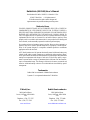 2
2
-
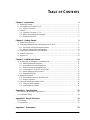 3
3
-
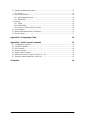 4
4
-
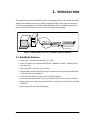 5
5
-
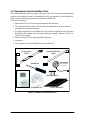 6
6
-
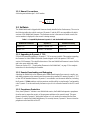 7
7
-
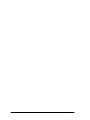 8
8
-
 9
9
-
 10
10
-
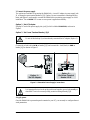 11
11
-
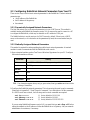 12
12
-
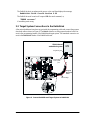 13
13
-
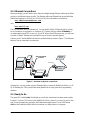 14
14
-
 15
15
-
 16
16
-
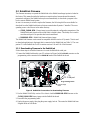 17
17
-
 18
18
-
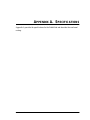 19
19
-
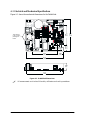 20
20
-
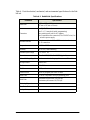 21
21
-
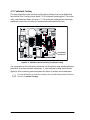 22
22
-
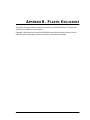 23
23
-
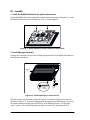 24
24
-
 25
25
-
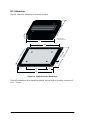 26
26
-
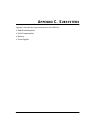 27
27
-
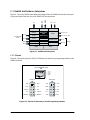 28
28
-
 29
29
-
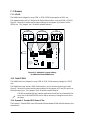 30
30
-
 31
31
-
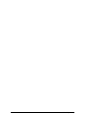 32
32
-
 33
33
-
 34
34
-
 35
35
-
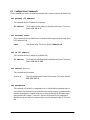 36
36
-
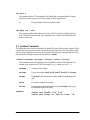 37
37
-
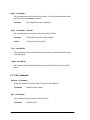 38
38
-
 39
39
-
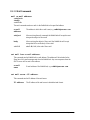 40
40
-
 41
41
-
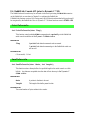 42
42
-
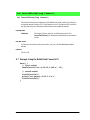 43
43
-
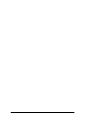 44
44
-
 45
45
-
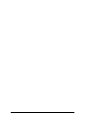 46
46
-
 47
47
-
 48
48
Digi EG2110 RabbitLink User manual
- Category
- Networking
- Type
- User manual
- This manual is also suitable for
Ask a question and I''ll find the answer in the document
Finding information in a document is now easier with AI
Related papers
-
Digi OP6600 Intellicom Display User manual
-
Digi RCM3900 User manual
-
Digi Camera Interface Application Kit User manual
-
Digi RCM2300 User manual
-
Digi RN1600 RABBITNET KDIF User manual
-
Digi Wildcat BL2000 User manual
-
Digi RCM3309 User manual
-
Digi RCM3309 User manual
-
Digi RCM3600 User manual
-
Digi RabbitFLEX User manual
Other documents
-
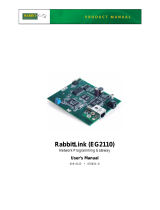 RabbitLink EG2110 User manual
RabbitLink EG2110 User manual
-
Microsoft DS5 User manual
-
Motion 510.400.01 Datasheet
-
Vector VI 200 User manual
-
Alfa Network R36 Operating instructions
-
BenQ DC-C25 User manual
-
Rabbit 2000 Designers Handbook
-
DeLonghi Pinguino PAC EL110 ERF Owner's manual
-
 NatComm DS5 User manual
NatComm DS5 User manual
-
AVT 1023 Gramo Phone Preamplifier User manual