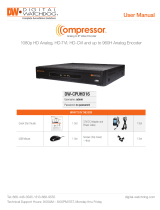Page is loading ...

USER’S MANUAL
iV3377WD / iV3377WTIR 1 / 60
i V 3 3 7 7 W D , i V 3 3 7 7 W T I R
Vandal Proof IP Dome Camera
USER’S MANUAL
Network Camera
User’s Guide
iV3377WD /
iV3377WTIR
20101209
Before installing and using the camera, please read this
manual carefully.
Be sure to keep it handy for future reference.

USER’S MANUAL
iV3377WD / iV3377WTIR 2 / 60
1/3‖ Sony Super HAD II CCD
560 TV Line
OMNI-Focus 2.9~8.5mm, 3X Motorized Zoom, Auto Iris
Easy Icon Driven OSD Menu with Built-in Joystick
Power over Ethernet [PoE] IEEE802.3af
70ft Range IR with Intelligent Camera Sync iV3377WTIR Only
3D-DNR (3D Digital Noise Reduction)
EWDR (Electronic Wide Dynamic Range)
Star-Light (Super Low Light Technology)
Electronic Day and Night iV3377WD Only
TDN (True Day and Night / IR Cut Filter) iV3377WTIR Only
HME (Highlight Masking Exposure)
Produces Negative Image
Secondary Video-BNC Output for Easy Installation
Auto Sensing 12VDC / 24VAC with Line Lock
Zoom and OSD Control by IR Remote Controller
3X Digital Zoom
AGC (Auto Gain Control)
BLC (Back Light Compensation)
AWB (Auto White Balance)
Mirror Image Control
Programmable Privacy Zone (6) & Motion Detection
Sharpness Control
FEATURES

USER’S MANUAL
iV3377WD / iV3377WTIR 3 / 60
H.264 Video Compression Based Linux Embedded
Up to 30fps (D1, 4CIF, VGA, CIF, QVGA)
Interactive 2-Way Audio Communication
Variable Bandwidth Control
Web-Server Built-in / Free DDNS / No Additional Software Required
SW Functions Remotely Upgradable
Auto IP and UPnP Support
Static and Dynamic IP (ADSL, DHCP, and DDNS) Support
Event Notification by Email on Sensor and Motion Detection Trigger
Multiple Levels of Password Protection
PDA: WinCE & WinCE.NET Mobile Manager
Integrated to DW-Hybrid DVR, NV5200, DW 9000VMS, DW-NEXUS
FEATURES OF NETWORK

USER’S MANUAL
iV3377WD / iV3377WTIR 4 / 60
Do not open or modify.
Do not open the case except during maintenance and installation, as it may be dangerous and
cause damages.
Do not put objects inside the unit.
Make sure that no metal objects or flammable substances get inside the camera. It could cause
fire, short-circuits or damages.
Be careful when handling the unit.
To prevent damage, do not drop the camera or subject it to strong shock or vibration.
Install away from electric or magnetic fields.
Protect from humidity and dust.
Protect from high temperature.
Be careful when installing close to the ceiling or in a kitchen or boiler room, as the temperature
may rise to high levels.
Cleaning
Dirt can be removed from the case only by wiping it with a soft cloth moistened with a soft
detergent solution.
Mounting Surface
The mounting surface material must be strong enough to support the camera.
PRECAUTIONS

USER’S MANUAL
iV3377WD / iV3377WTIR 5 / 60
Before sending the camera out for repair, check the items below.
If the problem persists after checking these items, contact your service center.
▲ If no image appears
Is the LAN cable attached securely?
Are the power and voltage normal?
Has the iris of the lens inside the camera been adjusted correctly with the level volume?
Is there adequate illumination?
▲ If the image is unclear
Is the lens in focus?
Is the lens dirty?
Dirt or fingerprints on the lens can adversely affect the images.
Gently wipe any dirt or fingerprints off the lens with a soft cloth or lens cleaning paper and
cleaning fluid (commercially available).
Is the monitor adjusted correctly?
TROUBLESHOOTING
WARNING:
TO PREVENT THE RISK OF FIRE OR ELECTRIC SHOCK,
DO NOT EXPOSE THIS APPLIANCE TO RAIN OR MOISTURE.

USER’S MANUAL
iV3377WD / iV3377WTIR 6 / 60
DIMENSION (mm)

USER’S MANUAL
iV3377WD / iV3377WTIR 7 / 60
INSTALLATION
D
A
F
B
E
C
1. Use the supplied L-wrench to remove the four
fixing screws (B) of dome cover (A).
2. Align the camera unit with the surface of the
ceiling; make marks on the ceiling in the places
where the screw holes are to be drilled; and
then drill the four holes.
3. Cut a hole (diameter 2.9in/0.73mm) in the
ceiling for routing the cables.
4. Pass the power cable (E) and LEN cable (F)
from the camera unit through the cable hole in
the ceiling.
5. Align the four screw holes in the camera unit
(D) with the screw holes in the ceiling, and then
secure the camera in place by tightening the
four or more screws (C) through the washers.
6. Carry out the settings and adjustments for the
camera.
7. Secure the dome cover (A) by tightening the
screws (B).

USER’S MANUAL
iV3377WD / iV3377WTIR 8 / 60
▲ CONNECTION (Ⅰ)
▲ CONNECTION (Ⅱ)
CONNECTION
DC12V / AC24V
LAN (RJ45)
Second VIDEO
CAUTION:
Check for polarity when using a DC voltage.
LAN (PoE)
Second VIDEO
CAUTION:
Check for polarity when using a POE (Power of Ethernet) power supply.
Power Requirement:
12VDC @ 2A
24VAC @ 1A
PoE Switch (IEEE802.3af)

USER’S MANUAL
iV3377WD / iV3377WTIR 9 / 60
▲ ETHERNET CONNECTION
Connect Ethernet Cable to the network.

USER’S MANUAL
iV3377WD / iV3377WTIR 10 / 60
▲ LENS ADJUSTMENT & GIMBAL ADJUSTMENT
1. Adjust the panning (360˚) and tilt (90˚) position. (DV LENS TYPE)
Adjust the panning (360˚) and tilt (70˚) position. (DV LENS & IR LED TYPE)
2. Set the zoom lever as desired position by moving Zoom lever.
3. Set the Focus lever as the image is focused by moving Focus lever.
CAMERA SETTING
<DV LENS TYPE>
<DV LENS & IR LED TYPE>

USER’S MANUAL
iV3377WD / iV3377WTIR 11 / 60
▲ GIMBAL ADJUSTMENT
1. Adjust the panning (360˚) and tilt (90˚) position.
(OMNI-FOCUS LENS TYPE)
2. Adjust the panning (360˚) and tilt (70˚) position.
(OMNI-FOCUS LENS & IR LED TYPE)

USER’S MANUAL
iV3377WD / iV3377WTIR 12 / 60
▲ CAMERA SETTING FOR SIDE OSD CONTROL BOARD
FUNCTIONAL OF CONTROL BOARD
[1] Functional control of O.S.D (On Screen Display) (SW2)
[2] Functional of VIDEO OUT (2ND) (CON1)
[3] Functional when using PAN FOCUS LENS [OPTION]
a) You push SW1 for 2 seconds.
Then the function of SW2 changes from OSD control key to zooming control key.
b) You press SW1 again for 2 seconds.
c) At this time, the SW2 function switches from zooming control key to OSD control
key.
*User can control OSD controller on the web setting page via network.
(Refer to the page 42)
SW1
CON1
SW2

USER’S MANUAL
iV3377WD / iV3377WTIR 13 / 60
▲ REMOTE CONTROL Instructions:
1) Press [KEY] button + [ID].
Default is ―001‖ for ID=1.
2) Point the remote control towards the camera, then press and hold [0] until the Red
LED light starts flashing.
3) Press and hold the [KEY] button, until LED turns a solid Red color.
4) Press the [+] button to ZOOM IN, and [-] button to ZOOM OUT.
5) Press the [Ent] button to access the Menu and press [KEY] button to exit.
6) Press the [9] button to turn the Alarm ON or OFF.
*Note: Turning the Alarm ON disables the zoom function.

USER’S MANUAL
iV3377WD / iV3377WTIR 14 / 60
▲ OSD MENU SETTINGS - iV3377WD, iV3377WTIR Series
EXPOSURE
LENS
DC (0-100) / MANUAL / VIDEO
DC Lens is recommended.
SHUTTER
1/160 / 1/100 / FLC / 1/250~10000 / SENS-UP x2~250
BLC
Back Light
Compensation
OFF / ON
AGC
Auto Gain Control
HIGH / MIDDLE / LOW / OFF
MAX-DR
Electronic Wide
Dynamic Range
OFF / ON (0~20)
STAR-LIGHT
AUTO (x2~x250) / OFF
x32 is recommended.
EXIT JUMP
EXIT / SAVE&EXIT / FACTORY RESET
COLOR
WB MODE
AWC / ATW / MANUAL / PUSH LOCK
R-Y GAIN
0~100
B-Y GAIN
0~100
DAY & NIGHT
DAY & NIGHT MODE
AUTO / COLOR / BW / EX-CONT
COLOR --) BW: Switching from Color to BW. If the number is higher, the camera will only switch
during a super low light condition.
BW --) COLOR: Switching from BW to Color. This number should always be lower than COLOR --)
BW.
Read Time: Time interval to switch from Color to BW
BW: BURST (OFF / ON)
When the BURST is OFF, the camera will make less noise.
C-SUP
Color Suppression: Color will be reduced at low illumination, if the C-SUP level is higher.
0~100 (Not available when 3D-DNR is ON.)
A-SUP
Aperture Suppression: The sharpness of the edges will be reduced at low illumination, if A-SUP
level is higher.
0~100 (Not available when 3D-DNR is ON.)
EXIT JUMP
EXIT / SAVE&EXIT / FACTORY SET
FUNCTION
MIRROR
OFF / MIRROR / V-FLIP / ROTATE
SHARPNESS
0~31
GAMMA
0.05~1.00 / USER
FREEZE
OFF / ON
NEGATIVE
OFF / ON
3D-DNR
3D Digital Noise
Reduction
OFF / LOW / MIDDLE / HIGH
D-ZOOM
OFF / ON (x1.0~x32 PTZ)
SLC
Side Light
Compensation
OFF / ON
HME
Highlight Masking
Exposure
OFF / ON
DIS
Digital Image Stabilizer
OFF / ON
EXIT JUMP
EXIT / SAVE&EXIT / FACTORY SET

USER’S MANUAL
iV3377WD / iV3377WTIR 15 / 60
MOTION
MOTION
OFF / ON
SET WINDOW
ALL SET (Set the Entire Screen)
ALL CLEAR (Clear the Entire Screen)
SENSITIVITY (1~120)
SHOW INDICATOR (OFF / ICON / TRACE)
DELAY OUT (1~15)
Motion Alarm Zoom-In Delay
EXIT JUMP
EXIT / SAVE&EXIT / FACTORY SET
SYNC
SYNC
INTERNAL / AUTO
V-PHASE
0~199
EXIT JUMP
EXIT / SAVE&EXIT / FAVTORY SET
EXIT
EXIT
Exit the menu.
SAVE&EXIT
Exit the menu and save the settings.
FACTORY SET
Reset the menu setting to factory default.

USER’S MANUAL
iV3377WD / iV3377WTIR 16 / 60
▲ INSTALLATION PROCESS
1. Connecting power supply, LAN, and audio cables to an iV3377WD
(iV3377WTIR).
DC 12V - Power (Adapter, DC 12V/1000mA)
ETHERNET - LAN cable (RJ45 Jack)
A client PC or a network device is connected to the iV3377WD/iV3377WTIR.
AUDIO - Audio IN/OUT
cable
IN: Input from a microphone (RCA)
OUT: Output to a speaker (RCA)
※ Network Configuration Example
NETWORK CONFIGURATION
Hub
Local Monitoring
Router
Router
DDNS Server
Server
iV3377WD
(iV3377WTIR)
Hub
Router
Monitor
/ DVR
/ Matrix
IP Decoder
Center Monitoring
Network
Server

USER’S MANUAL
iV3377WD / iV3377WTIR 17 / 60
2. Executing NVR program Installation on PC (Ex: NVS 4.1 Installation)
On each installing process, click [Yes] or [Next] to install by default.
The programs like ENCP, NDC Manager, and NDC Viewer are installed after the
entire process.
3. Assigning an IP address to the iV3377WD/iV3377WTIR.
Assign an IP address with ENCP 2.0
Running Start > Program > NVS 4.1 > ENCP 2.0
▶
NVS 4.1
Installation
▶
ENCP 2.0

USER’S MANUAL
iV3377WD / iV3377WTIR 18 / 60
4. Scan iV3377WD/iV3377WTIR and network configuration
Click [Scan Cameras] button to search iV3377WD/iV3377WTIR Network Video
Streamer on the local network where ENCP runs.
The Camera List displays the basic information of the searched
iV3377WD/iV3377WTIR on the local network.
Default IP address is 192.168.1.2
Select an iV3377WD/iV3377WTIR and change the network setup appropriately.
After the setup, click [Save] button.
Refer to ―ENCP 2.0‖ manual for details.
5. Accessing to iV3377WD/iV3377WTIR with a web browser
Open a web browser on PC and enter the IP address assigned to a
iV3377WD/iV3377WTIR in the following format.
http:// 192.168.1.2/
▶
Login Page

USER’S MANUAL
iV3377WD / iV3377WTIR 19 / 60
▲ OVERVIEW
User can monitor the video and audio data and manage iV3377WD/iV3377WTIR
through a web browser over internet.
User can select a type between encoder mode and decoder mode through a web
browser.
Basic Functions:
Monitoring the video and audio data from an iV3377WD/iV3377WTIR.
Changing the setup related to monitoring
Resolution, Info. Display, D/O (Digital Output), Bit Rate, Audio, PTZ, etc.
Confirming the status of a iV3377WD/iV3377WTIR
Network Status, Model Info, Connection List, Log
Changing the basic setting (Network, Video, Audio, Event, Date/Time, OSD)
Changing the expert setting (RS485, RS232, Port, Security Level, Account, DDNS,
UPnP, Motion Detect, Firmware Update)
Using Web Browser
Monitoring
Managing
▶
Login Page

USER’S MANUAL
iV3377WD / iV3377WTIR 20 / 60
▲ CONNECTION
To connect to an iV3377WD/iV3377WTIR, type the IP address that is given to the
iV3377WD/iV3377WTIR on the address window of a web browser as below.
(Refer to ―ENCP 2.0‖ program manual to set IP address of the iV3377WD/iV3377WTIR.)
• Connection and Accounts
① Administrator Account
It is available to monitor and manage an iV3377WD/iV3377WTIR.
Default ID / Password of the administrator is root / pass.
Only the password is changeable. (Administrator’s ID is fixed.)
② Guest Account
It is available to use only the functions that are permitted limitedly on monitoring.
It is shown as inactivated for the limited functions on monitoring page.
Setting page login
: Type the ID and Password of the administrator and click ―Setting‖ button.
Monitoring page login
: Type the ID and Password of the administrator and click ―Monitoring‖ button
Guest login
: Click ―Guest Login‖ to enter the monitoring page of guest account
http://(iV3377D/iV3377TIR IP Address)
http://192.168.1.2
► Type on the address window of a web browser and enter
► Example (Default IP Address)
► Login window
/