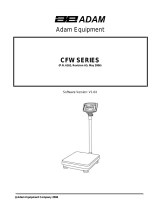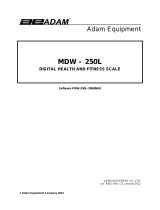@Adam Equipment Company 2005
7
5.0 CBW CALIBRATION & PARAMETERS (VER.1.2-2.03)
5.1 CBW CALIBRATION (VER. 1.2-2.03)
The CBW scales calibrate using metric weights and the CBWa scales can calibrate
using either metric or pound weights, depending on the weighing unit in use before
calibration.
To start calibration turn the scale off and then turn it on again. Press the [Tare] and
[%] keys together once, during the initial counting from 9 to 0 on the display.
The display will show "
". Remove all weight from the pan and then press the
[Zero/Enter] key to set the initial zero point when the scale is stable.
The display will then show “
” at which point the calibration mass should be
placed on the pan. It is best to use a weight close to the full capacity of the scale.
Press the [Zero/Enter] key. The display will then show the last mass used. If this is
the same as the mass on the pan then this can be used or a different value can be
entered.
To use this value, press the [Zero/Enter] key when the stable indicator is on.
Or if a different value is desired, enter the value using the [] arrow key to select the
flashing digit and the [] to increment the flashing digit. If value is correct, press the
[Zero/Enter] key to accept when the stable indicator is on.
Remove the calibration weight as the scale counts back from 9 to 0.
If an error message “
” or “
” is shown during calibration, re-check the
calibration and repeat, if necessary. If the error cannot be corrected contact your
dealer or Adam Equipment for advice.
After calibration the scale should be checked to verify the calibration and linearity is
correct. If necessary, repeat the calibration.
Note: Ensure that the scale is stable before accepting any weight.
To view the ADC Counts press [Zero/Enter] and [%] together. At zero load, it
should be 25,000 and at full load, it should be approximately 500,000.
will also have the Lb or Kg (or g)
denomination of the weight requested. If the scale was in pounds before starting
calibration the weights requested will be pound values, or if the scale was weighing in
kilograms then metric weights will be requested.