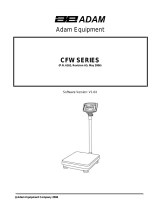© Adam Equipment Company 2006
1
CONTENTS
1.0 INTRODUCTION............................................................................................................3
2.0 SPECIFICATIONS .........................................................................................................4
3.0 INSTALLATION..............................................................................................................5
3.1 LOCATING THE SCALE ............................................................................................5
3.2 INSTALLATION OF CBW SERIES.............................................................................5
4.0 KEY DESCRIPTIONS ....................................................................................................6
5.0 DISPLAYS .....................................................................................................................8
6.0 OPERATION..................................................................................................................8
6.1 ZEROING THE DISPLAY...........................................................................................8
6.2 TARING......................................................................................................................9
6.3 WEIGHING A SAMPLE ..............................................................................................9
6.4 PERCENT WEIGHING...............................................................................................9
6.5 PARTS COUNTING .................................................................................................10
6.6 CHECK-WEIGHING .................................................................................................10
6.6.1 Setting up Check-weighing while weighing........................................................11
6.6.2 Setting up Checkweighing while Parts Counting ...............................................12
6.7 ACCUMULATED TOTAL..........................................................................................12
6.8 MANUAL ACCUMULATION .....................................................................................13
6.9 AUTOMATIC ACCUMULATION...............................................................................14
7.0 PARAMETERS ............................................................................................................14
7.1 INCREMENT VALUE ...............................................................................................15
7.2 CONTROL THE BACKLIGHT...................................................................................15
7.3 AUTOMATIC ACCUMULATION...............................................................................15
7.4 ACCUMULATION OF DATA IN MEMORY WHEN [PRINT] IS PRESSED...............16
7.5 AUTO ZERO RANGE...............................................................................................16
7.6 SELECTABLE UNIT OF WEIGHT DISPLAYED.......................................................16
7.7 SETTING OF THE CHECK WEIGHING ALARM......................................................17
7.8 SPEED AT WHICH THE MACHINE WILL RUN THE ADC ......................................17
8.0 BATTERY OPERATION ..............................................................................................18
9.0 RS-232 INTERFACE....................................................................................................19
9.1 INPUT COMMANDS FORMAT ................................................................................20
10.0 CALIBRATION .............................................................................................................21
11.0 ERROR CODES ..........................................................................................................22
12.0 REPLACEMENT PARTS AND ACCESSORIES ..........................................................23
13.0 SERVICE INFORMATION ...........................................................................................23