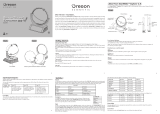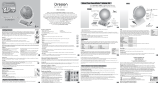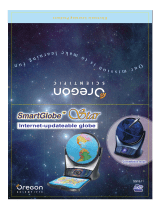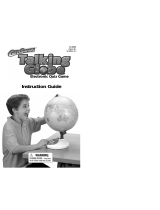Page is loading ...

Adventure AR
Adventure AR
SG268R
5+
Dear Parents/Guardians,
Thank you for purchasing SmartGlobe™ Adventure AR
will help you and your family to learn more about the world we live in, and to develop the interest in
geography, history, and cultures around the world. This device has built in Augmented Reality technology,
providing you with a real world view with our dedicated Smart Globe App. As a truly international
and adults understand more about our global neighbours. It is our goal that you will learn something new
and inspiring that might change your perspective of the world. As such, we hope that every day will bring
a new adventure to your world using SmartGlobe™ Adventure AR.
About Your SmartGlobe™ Adventure AR Kit
Your SmartGlobe™ Adventure AR
if any parts are missing.
43
1
Function keys on activity panel
Touch this icon if you would like to pause the game. Touch it again to resume your game.
To raise the volume, touch [ + ].
To lower the volume, touch [ - ].
Touch this icon to repeat a question or instruction prompt.
Touch
To learn about a country, use the tip of the SmartPen to touch any activity of the “Touch” categories on the
front activity panel (located on the base), and then use the SmartPen to point to a place on the globe. To
learn more about a particular country, use the SmartPen to touch a different activity on the activity panel,
and touch the country again.
Your SmartGlobe™ Adventure AR uses three
,revoc yrettab eht nepo oT .seirettab ezis AA
remove the screw under the base with a coin and
then pull it open as shown. Install the batteries and
then replace the cover back.
Turn on
Press and hold the button until the light on.
Auto off
The SmartPen will automatically shut off after a
few minutes if it is not being used.
Front
Getting Started
Caution
• Different types of batteries or new and used
batteries are not to be mixed.
• Only use batteries of the same or equivalent type.
• Batteries are to be inserted with the correct polarity.
• Remove batteries from the unit if the unit is not
going to be used for a long time.
• Remove all batteries when replacing.
• Non-rechargeable batteries are not to be recharged.
• Rechargeable batteries are to be removed from
the product before being charged.
• Rechargeable batteries are only to be charged
under adult supervision.
• Exhausted batteries are to be removed from the
product.
• The supply terminals are not to be short-circuited.
• In an environment prone to static discharge,
the unit may malfunction. To reset, remove
batteries for at least 10 seconds before
connecting the power supply again.
• Warning! Not suitable for children under 3
years. Small parts. Choking hazard.
Activities
User manual
Local Map and Activity Panel
Base
SmartPen
SmartGlobe™ Adventure AR
Back Bottom
Battery cover
2
TOUCH
Continent
Features
Name
Geography
Capital
Language
Population
Highest Point
Area
National Anthem
Currency
Amazing Facts
History
Speaker

Cleaning and Maintenance
Your SmartGlobe™ Adventure AR should be checked regularly for damage to avoid the danger of an
electric shock. Do not use them if they are damaged.
Always remove the batteries before cleaning. Do not attempt to dismantle any part of the product, and only
use a soft, dry cloth for cleaning.
Do not get SmartGlobe™ Adventure AR or any of its parts wet, and be sure that your hands and the tip
of the SmartPen are clean before touching the globe surface; otherwise, the SmartPen may fail to read
information from the Globe.
Contact Information
Prompts, instructions and game functions may change as we continue to improve SmartGlobe™
Adventure AR and its user interface. We would be happy to receive your comments and suggestions, and
appreciate your feedback. Feel free to contact us via Website: www.oregonscientic.co.uk.
Note: All SmartGlobe™ Adventure AR data is for reference only, and is not intended to be used as a
source for academic or professional research.
Install and Activate the Smart Globe App
1. Scan the QR code beside or on the lower back of the package box OR search
“Smart Globe” in Apple App Store or Google Play to download the App.
2. Open the “Smart Globe” App, register an account and sign in.
3. On the operation page of the App, scan the activating QR code on the
back of the base to activate the Smart Globe App.
Note: The activating QR code is available for activating the App on ve
smart devices.
Use the Augmented Reality App
1. After installing the App successfully, get in the App by ticking the Moving
Globe Button in the middle of the App and wait for loading.
2. Keep your device about 30 cm away from the Globe and let the App scan the Globe automatically.
3. To start the activities, select the Activity icons at the lower right hand corner.
7 8
Oregon Scientic (U.K.) Limited
One St Peter’s Road Maidenhead
Berks SL6 7QU, UK
Hotline number: 0330 333 8708
Email: uk@oregonscientic.com
Website: www.oregonscientic.co.uk
P/N: 300103906-00006-10
9 10
Compare
To compare information between two places, use the tip of the SmartPen to touch
an activity of the “Compare” category on the lower right activity panel and then
touch two countries on the globe one after the other.
Find
To play a nd game, use the tip of the SmartPen to touch an activity of
the “Find” category on the lower left activity panel. The SmartGlobe™
Adventure AR will tell you to nd certain places on the globe, and you must
answer the questions as quickly as you can. Each activity has 3 different
levels, and for each level the player must answer the required number of
questions correctly. Players need to answer the questions within the time
limit; The “Ultimate Challenge” game is a combination of questions from all
the other categories.
This table shows the time limit of each game.
This table shows the number of correct answers required from the
player to advance to a higher level.
Local Map
A local map is located on the base of the unit. To start the activity, touch activity icons on the activity panel
and then touch any places on the local map.
Note: Local map works with UK language only, all French activities are invalid.
French Activities
There are six activities in French. Use the tip of the SmartPen to
touch these activities on the activity panel located on the base, then
use the SmartPen to point to a place on the globe.
Note: French activities work with the Globe only, it doesn’t
support the local map.
To activate the Augmented Reality function, download and install the App on your Smart Phone or Tablet
PC. This App supports both Apple iOS and Google Play Android system.
System Requirements
6
5
Area
Population
COMPARE
Level 1 1 question
Level 2 2 questions
Level 3 3 questions
Continents
Countries
Capitals
Ultimate Challenge
90 seconds
120 seconds
120 seconds
120 seconds
Pursuant to and in accordance with Article 14 of the Directive 2012/19/EU of the
European Parliament on waste electrical and electronic equipment (WEEE), and
pursuant to and in accordance with Article 20 of the Directive 2013/56/EU of the
European Parliament on batteries and accumulators and waste batteries.
The barred symbol of the rubbish bin shown on the equipment indicates that, at the end of its useful life,
the product must be collected separately from other waste.
Please note that the batteries / rechargeable batteries must be removed from the equipment before it is
given as waste. To remove the batteries / accumulators refer to the specications in the user manual.
Therefore, any products that have reached the end of their useful life must be given to waste disposal
centres specialising in separate collection of waste electrical and electronic equipment, or given back to
the dealer when purchasing a new WEEE, pursuant to and in accor dance with Article 14 as implemented
in the country.
The adequate separate collection for the subsequent start-up of the equipment sent to be recycled, treated
and disposal of in an environmentally compatible way contributes to preventing possible negative effects on
the environment and health and optimises the recycling and reuse of components making up the apparatus.
Abusive disposal of the product by the user involves application of the administrative sanctions according
to the laws in force.
Augmented Reality App
Min. Conguration
iOS 8.0+
1GB RAM 1GB Storage Space
iPad 4, iPhone 5s
4.5+ OpenGL ES2.0
1GB RAM 1GB Storage Space
Recommended Conguration
iOS 9.0+
2GB RAM 1GB Storage Space
iPhone 6, iPad Air 2 and above
5.0+ OpenGL ES2.0
2GB RAM 1GB Storage Space
Nom
Monnaie
Population
Capitale
FRANÇAIS
Supercie
Langue
Ofcielle
3
FIND
Continents
Countries
Capitals
Ultimate
Challenge
P/N: 300103906-00006-10 REV1.0
2/2
/