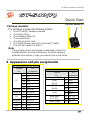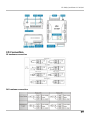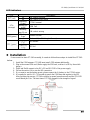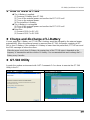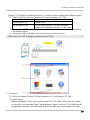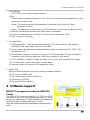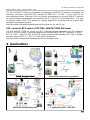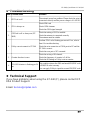GT-540(P) Quick Start v1.1 2011/01
Quick Start
Jan 2011 Version 1.1
Package checklist
The package includes the following items:
One GT-540(P) hardware module
One Quick Start
One software utility CD
One screw driver
One 2G micro SD card
One GSM Antenna and GPS Antenna(GT-540P)
One RS-232 cable (CA-0910)
Note:
If any of these items are missed or damaged, contact the
local distributors for more information. Save the shipping
materials and cartons in case you want to ship in the future.
Appearance and pin assignments
1/8
DI/DO
Terminal
No.
Pin
Assignment
01 DI0
02 DI1
03 DI2
04 DI3
05 DI4
DI
06 DI5
DI COM 07 DI COM
DO PWR 08 DO PWR
09 DO0
DO
10 DO1
DO GND 11 DO GND
N/A 12 N/A
Ain+ 13 Ain+
Ain- 14 Ain-
COM Port & Power Input
Terminal
No.
Pin
Assignment
Ground for COM 01 GND
02 RxD1
COM1
RS-232
03 TxD1
04 D+ COM2
RS-485
05 D-
06 RST+
Reset
07 RST-
08 DC.+VS Power Input:
+10 ~ 30V
DC
09 DC.GND
Frame Ground 10 F.G

GT-540(P) Quick Start v1.1 2011/01
I/O Connection
DI hardware connection
DO hardware connection
2/8

GT-540(P) Quick Start v1.1 2011/01
LED indicators
LED Description
on The Power is active
EXT(red)
off The Power is not active
Blanking
(1 sec)
GT-540 normal
Always on
or off
GSM Fail
STA
(orange)
Blinking
per 50 ms
PIN code is wrong
Blinking
3 sec
Modem normal
GSM(green)
off Modem fail (or Blinking(not 3 sec))
Blinking per
1 sec
GPS normal
GPS (green)
Always on
or off
GPS fail
Installation
If users want to start GT-540 normally, it needs to follow these steps to install the GT-540
below:
1. Install the GSM antenna. GT-540P must install GPS antenna additionally.
2. Plug in the normal SIM card (Before apply the SIM card, confirm it is OK by the mobile
phone.)
3. Pin08 and Pin09 connect to the DC.+VS and DC.GND of the power supply.
4. Follow the section 2.4 to wire the I/O connection.
5. If you want to use the backup power, please connect the Li-battery to the GT-540 series.
6. It is needed to wait for 30 ~ 50 seconds to search the GSM base and register to the ISP.
After finishing the process, GT-540 would be in normal operation mode and the STA LED
would blank per 3 sec. The start time of GT-540 depends on the strength of signal.
3/8

GT-540(P) Quick Start v1.1 2011/01
How to reset GT-540
The Li-Battery is applied:
(1) Remove Li-Battery from GT-540.
(2) Turn off the external power and confirm the EXT LED is off.
(3) Turn on the external power.
(4) Re-install the Li-Battery.
The Li-Battery is not applied
(1) Turn off the external power and confirm the EXT LED is off.
(2) Turn on the power.
Reset Pins
(1) Connect CON1.6 to DC.+VS
(2) Connect CON1.7 to DC.GND
Charge and discharge of Li-Battery
If users apply the Li-Battery on GT-540, the Li-battery would be charged by the external power
automatically. When the external power is removed from GT-540, the power supplying to GT-
540 is from Li-Battery. If the voltage of Li-Battery is lower than the preset limit, GT-540 can send
the SMS message to inform the users.
When the power is only from Li-Battery, the running time of the GT-540 series is depended on the
frequency of transmission and the volume of Li-battery. It is recommended that users exchange the Li-
Battery every 6 months.
GT-540 Utility
It needs the runtime environment with .NET Framework 2.0 or above to execute the GT-540
Utility in the PC.
Install .NET Compact Framework Install GT-540 Utility
4/8

GT-540(P) Quick Start v1.1 2011/01
Operation
Before GT-540 utility is connected to the PC correctly, please confirm these following steps:
1. The STA LED is blanking. There are 2 kinds of blanking in GT-540.
STA LED Description
Blanking per 1 sec Normal mode
Blanking per 50 ms The pin code is wrong. The login windows
would show the field to input pin or PUK code
2. Confirm the RS232 connection between GT-540 and PC is correct. Users can refer to
the following figure.
3. During the setting procedure, the external power must be turn on.
Note: If the STA LED is always on, please reset GT-540.
5/8
1. Tool menu
(1) COM port number: Set the COM port number in PC connecting to GT-540.
(2) Login/Logout
Before operating GT-540, users need to login to GT-540 Utility. After login the system
successfully, the menu item “login” would become “logout” and the GT-540 Utility would
be operated normally. Once the power is reset, the login procedure needs to do again.

GT-540(P) Quick Start v1.1 2011/01
(3) Language
GT-540 Utility only supports English interface.
(4)File
There are import and export functions in “File” item. The functions would be enabled when “Main
parameters” window is open.
Export : The function can export the parameters to the defined .par file from the “Main
parameters” windows.
Import : The parameters would be shown in “Main parameters” window from the defined .par file.
(5) Version: Including the firmware and Utility version information.
(6) System : Provide users to recovery GT-540 to factory and reset GT-540.
(7) Exit: To exit GT-540 utility
2. 6 function item :
(1) “Main parameter”: The main parameter setting of GT-540 includes ID, SIM number,
operation mode, data logger period and GPS item.
(2) Device Status: Display these peripheral devices status including microSD, GPRS, GPS
and Modbus RTU.
(3) “Device time”: Display or set the RTC time of GT-540 in this item. It is also can get the
information of the last and next time of the return report in E-mail mode.
(4) “DO Control/DI, AI status”: Display the status of DI and AI, and control the DO output.
(5) “Counter Value”: Inquire and set the counter value.
(6) Version: Inquire the versions of Firmware and Utility.
3. Status Line
Show the related information during the operation procedure including:
(1) The com port number of PC
(2) The communication setting of COM Port
(3) The status of COM Port
(4) The result of Utility operation
Software support
M2M RTU management software- M2M RTU
Center
The M2M RTU Center provided by ICP DAS is a M2M
(Machine to Machine) management software that has a
strong core technology for handling data and lets the user
save the trouble of dealing with large IO data.
http://ftp.icpdas.com/pub/cd/usbcd/napdos/m2m/rtu/rtu_c
enter
6/8

GT-540(P) Quick Start v1.1 2011/01
7/8
M2M RTU SDK- M2M RTU API
ICP DAS M2M RTU Library is a software tool package for M2M RTU products. It provides the
seamless connection with M2M RTU products (G-4500 RTU, GT-540…) of ICP DAS for the
user-designed system. With the APIs in this library, programmer can access M2M RTU devices
by public software development environments, like VC, VB, BCB, visual studio.Net… It is easy
to integrate these GPRS RTU devices to various applications including real the remote data,
database management system.
http://ftp.icpdas.com/pub/cd/usbcd/napdos/m2m/rtu/m2m_rtu_win32_api
OPC server for RTU series of ICP DAS- NAPOPC.M2M DA Server
ICP DAS NAPOPC.M2M DA Server is an OPC software package operated as an OPC driver of
a HMI or SCADA system. It provides seamless connection with GPRS RTU products (G-4500
RTU, GT-540…) from ICP DAS to SCADA system (InduSoft, Wonderware, iFix, Citec, LabView
and etc) following OPC 1.0, OPC 2.0 Data Access Standards.
http://ftp.icpdas.com/pub/cd/usbcd/napdos/m2m/rtu/na
popc.m2m
Applications
Vehicle monitoring system
Remote Environment data acquisition
Hydrologic monitoring System
Application with G-4500 RTU

GT-540(P) Quick Start v1.1 2011/01
Troubleshooting
Item Trouble state Solution
1 EXT Led is off.
The external power has problem. Please check the wire is
connected correctly and the power voltage is 10~30VDC.
2 STA is always on.
Check SIM card
Check GSM Antenna
Check the GSM signal strength
3
GPS Led is off or always on (GT-
540P)
Check the setting of GPS is enabled.
Check the antenna is connected correctly
The antenna must be outside.
4 Utility can not connect to GT-540
Confirm STA Led is flashing per second. If no, refer to
Item 2 for trouble shooting.
Check the wire connection of COM ports in PC and the
GT-540 is correct.
Check the com port of PC is normal.
5 Counter function is error.
Check the wiring of DI channel.
Check the frequency of counter is 5~40 hz.
Check the DI setting in Utility is set as counter.
6
STA LED director is flashing per 50
ms.
This condition shows the SIM card needs PIN/PUK code
or PIN/PUK code is wrong.
You can apply Utility to input the correct PIN/PUK code.
Technical Support
If you have problems about using the GT-540 (P), please contact ICP
DAS Product Support.
8/8
Email: [email protected]
-
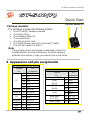 1
1
-
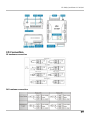 2
2
-
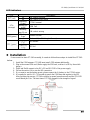 3
3
-
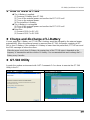 4
4
-
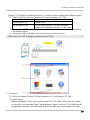 5
5
-
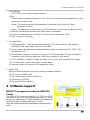 6
6
-
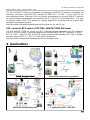 7
7
-
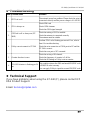 8
8
ICP DAS USA GT-540P - Cellular Device Server with GPS Quick Start
- Type
- Quick Start
- This manual is also suitable for
Ask a question and I''ll find the answer in the document
Finding information in a document is now easier with AI
Related papers
-
ICP DAS USA GT-540P - Cellular Device Server with GPS User manual
-
ICP DAS USA GT-540 - Cellular Device Server User manual
-
ICP DAS USA GT-540-3GWA User manual
-
ICP DAS USA GTP-500M User manual
-
ICP DAS USA RMV-512 User manual
-
ICP DAS USA GT-541 User manual
-
ICP DAS USA GRP-520 User manual
-
ICP DAS USA GTP-500M Quick Start
-
ICP DAS USA GRP-530M User manual
-
ICP DAS USA SMS-530 Quick Start