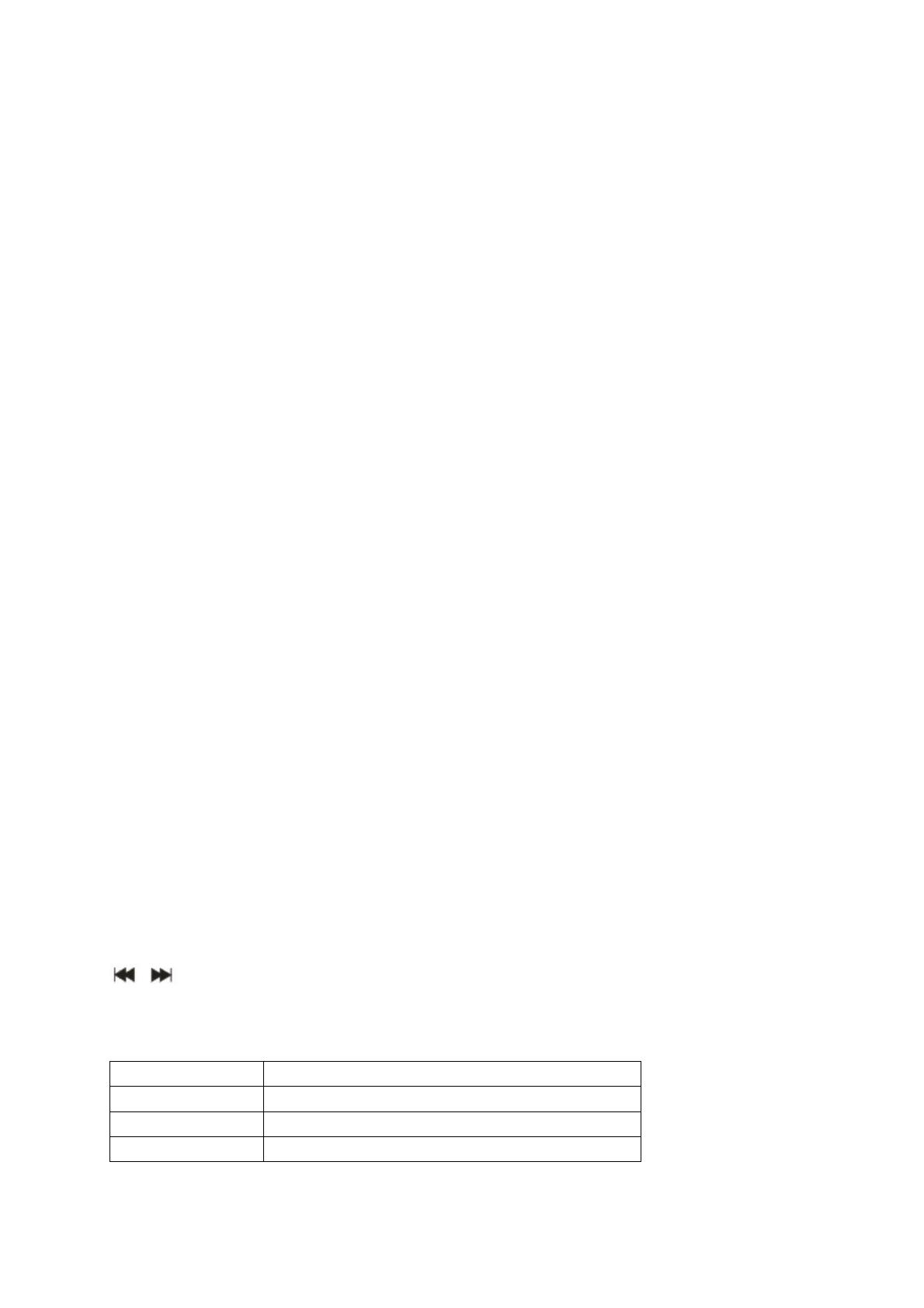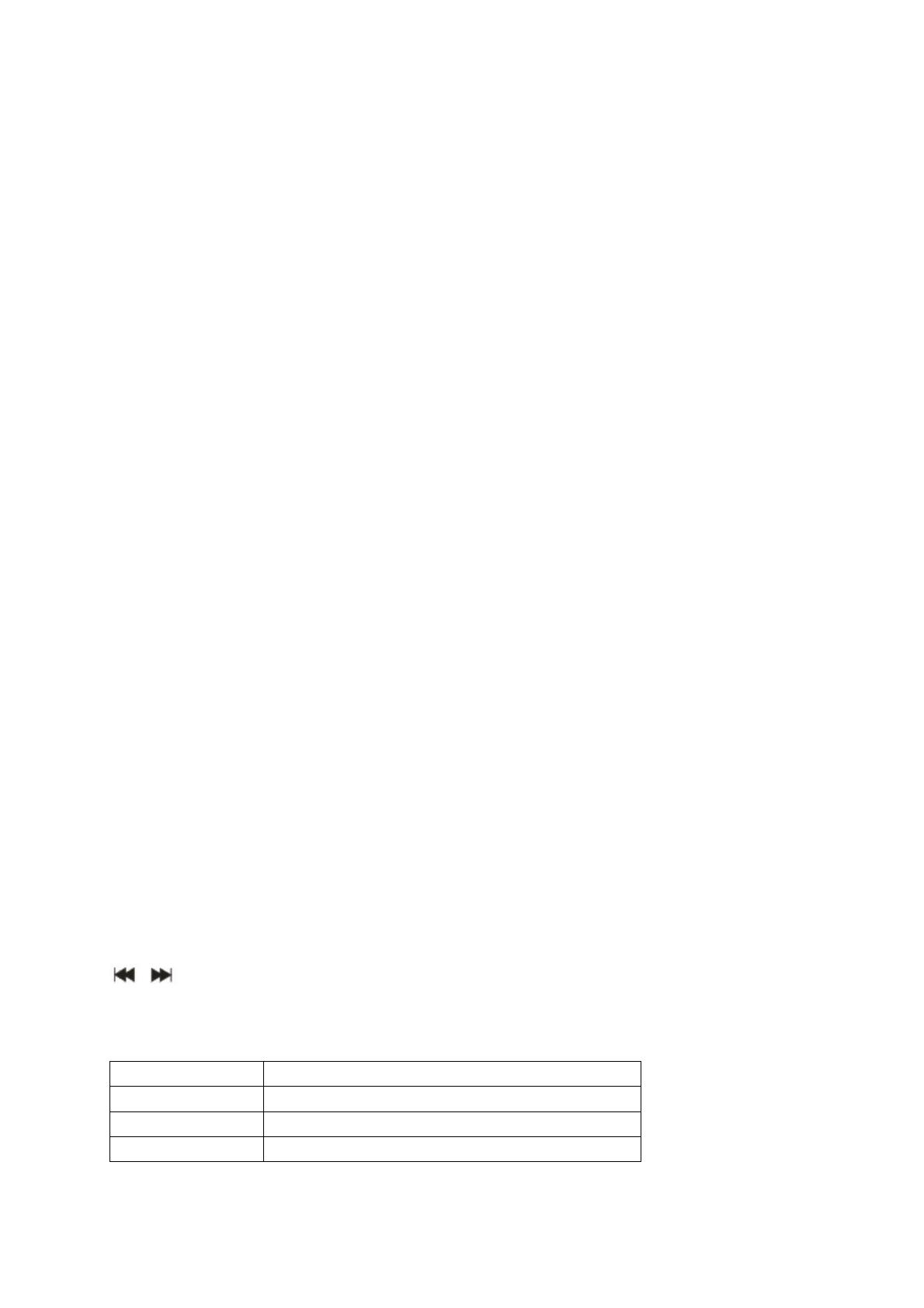
MusicMan
®
MA Display * User Manual
The manufacturer Technaxx Deutschland GmbH & Co.KG hereby declares that this device,
to which this user manual belongs, complies with the essential requirements of the standards
referred to the Directive RED 2014/53/EU. The Declaration of Conformity you find here:
www.technaxx.de/ (in bar at the bottom “Konformitätserklärung”). Before using the device
the first time, read the user manual carefully.
Service phone No. for technical support: 01805 012643 (14 cent/minute from German fixed-
line and 42 cent/minute from mobile networks). Free Email: support@technaxx.de
This device has a rechargeable battery. It must be fully charged before first use.
NOTE: Charge the battery of the device every 2–3 month if it is not used!
WARNING: Do not turn the volume too high – hearing loss might be the result
Features
Mobile stereo wide range speaker system with display for MP3/4, CD/DVD,
Smartphone, iPad, iPod, PSP, PC/Notebook, with integrated MP3 player for USB
flash disks and MicroSD cards up to 32GB
Built-in stereo FM radio and Line-IN/AUX
Plays all songs in WMA, WAV and MP3 format
Lightweight durable aluminium housing
Several power supply options: rechargeable and replaceable battery, computer
USB or AC adapter* (*not included)
Ideal to use at home or for traveling, easiest installation, excellent sound quality
Charging of the battery
Plug in the USB cable* (* included) into the DC input of DC-5V of the speaker. Then
connect the USB port to the USB slot of PC or other USB slot of chargers. Then the
LED shines RED. The LED will shine RED until the speaker is fully charged, and it
will turn off when the speaker is fully charged. (Recommendation: turn OFF the
speaker while charging. When it is working, it will take a longer time to get it fully
charged.) Please always fully upload the battery. NOTE: Should be repeatedly
shown on the display an hourglass, then you have to change the battery.
Silver power button ON / OFF: press it to turn the device ON or OFF
VOL+ / VOL– : press for volume adjustment
: press short to move left / right, or choose last / next song
MENU: press short to enter a sub-menu or confirm
LOUDSPEAKERS: press long the MENU button to turn the speaker ON or OFF
Action Basic operations
Short press Key pressing time less than 2 seconds
Long press Key pressing time more than 2 seconds
Select Press the key and hold it pressed