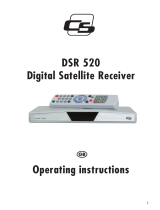Page is loading ...

www.picomacom.com
Installation and
Operation Manual
Br
inging You the World of Free Satellite Entertainment

1. General information. . . . . . . . . . . . . . . . . . . . . . . . . . . . . . . . . . . . . 3
1.1 Safety Instructions. . . . . . . . . . . . . . . . . . . . . . . . . . . . . . . . . . . . . . . . . . . 3
1.2 General Features . . . . . . . . . . . . . . . . . . . . . . . . . . . . . . . . . . . . . . . . . . . 4
1.3 Accessories. . . . . . . . . . . . . . . . . . . . . . . . . . . . . . . . . . . . . . . . . . . . . . . . 5
2. Controls and Functions . . . . . . . . . . . . . . . . . . . . . . . . . . . . . . . . . 6
2.1 Front Panel . . . . . . . . . . . . . . . . . . . . . . . . . . . . . . . . . . . . . . . . . . . . . . . . 6
2.2 Rear Panel . . . . . . . . . . . . . . . . . . . . . . . . . . . . . . . . . . . . . . . . . . . . . . . . 7
2.3 Remote Control Unit . . . . . . . . . . . . . . . . . . . . . . . . . . . . . . . . . . . . . . . . . 8
3. Receiver Connections . . . . . . . . . . . . . . . . . . . . . . . . . . . . . . . . . 10
3.1 Connecting to Antenna and Dish . . . . . . . . . . . . . . . . . . . . . . . . . . . . . . 10
3.2 Connecting to TV and VCR using SCART Support . . . . . . . . . . . . . . . . 11
3.3 Connecting to TV and VCR using RCA Support. . . . . . . . . . . . . . . . . . . 12
3.4 Connecting to TV and VCR using RF Support and RCA . . . . . . . . . . . . 13
3.5 Connecting to Second Receiver . . . . . . . . . . . . . . . . . . . . . . . . . . . . . . . 14
3.6 Connecting DiSEqC Switch Box . . . . . . . . . . . . . . . . . . . . . . . . . . . . . . . 15
3.7 Connecting to Digital Amplifier . . . . . . . . . . . . . . . . . . . . . . . . . . . . . . . . 16
4. Main Menu . . . . . . . . . . . . . . . . . . . . . . . . . . . . . . . . . . . . . . . . . . . . . 17
4.1 Setting TV Channels . . . . . . . . . . . . . . . . . . . . . . . . . . . . . . . . . . . . . . . . 17
4.2 Setting Radio Channels . . . . . . . . . . . . . . . . . . . . . . . . . . . . . . . . . . . . . 23
4.3 Installation Settings . . . . . . . . . . . . . . . . . . . . . . . . . . . . . . . . . . . . . . . . . 24
4.4 System Settings . . . . . . . . . . . . . . . . . . . . . . . . . . . . . . . . . . . . . . . . . . . 34
4.5 Parental Control Settings . . . . . . . . . . . . . . . . . . . . . . . . . . . . . . . . . . . . 38
4.6 Game Selections and Settings . . . . . . . . . . . . . . . . . . . . . . . . . . . . . . . . 39
5. General View Functions. . . . . . . . . . . . . . . . . . . . . . . . . . . . . . . . 40
6.
Updating Software . . . . . . . . . . . . . . . . . . . . . . . . . . . . . . . . . . . . . 43
7. Troubleshooting . . . . . . . . . . . . . . . . . . . . . . . . . . . . . . . . . . . . . . . . 44
8.
Glossary . . . . . . . . . . . . . . . . . . . . . . . . . . . . . . . . . . . . . . . . . . . . . . . . 46
9. Technical Specifications . . . . . . . . . . . . . . . . . . . . . . . . . . . . . . . 48
10.
Menu Structure . . . . . . . . . . . . . . . . . . . . . . . . . . . . . . . . . . . . . . . 50
TABLE OF CONTENTS
Table of Contents

1.1 Safety Instructions
Read the following recommended safety precautions before using this
Receiver. Refer to other provided manuals and instructions for equipment that
will be connected to this Receiver.
Placing the Receiver
< Place the Receiver indoors to prevent exposure to lightning, rain and
direct sunlight.
< Do not place the Receiver on soft furnishings or carpets.
< Allow plenty of space around the Receiver for sufficient ventilation.
< Do not place the Receiver where it may be exposed to direct sunlight or
near a heater.
< Do not cover the Receiver or place it on a unit that emits heat.
< Do not stack other electronic equipment on top of the Receiver.
Preventing Electrical Shock and Equipment Damage
< Do not overload wall outlets, extension cords or convenience receptacles
because this can increase the risk of fire or electrical shock.
< The ground of the LNB cable must be connected to the system ground for
the satellite dish. Grounding procedures should comply with local regulations.
< Do not connect or modify cables when the Receiver is plugged in.
< Do not open the Receiver casing; it will cause a hazard.
< Do not use any attachments that are not recommended because they may
cause hazards or damage the equipment.
< Do not use the Receiver if it has been dropped or the casing has been
damaged. Disconnect the Receiver immediately and take it to a qualified
service center.
Cleaning the Receiver
< Unplug the Receiver from the wall outlet before cleaning.
< Use a soft cloth and a mild solution of dish-washing liquid to clean the casing.
< Never allow liquids, spray or other materials to come into contact with vents
or the inside of the Receiver.
< Do not immerse the Receiver in water.
Repairing the Receiver
< Do not attempt to repair this Receiver yourself. It will void your warranty and
could cause an electrical shock or equipment damage. Take the Receiver to
a qualified service center.
1.1 Safety Instructions
3
GENERAL INFORMATION

1.2 General Features
Note: The features of your Receiver may differ from those listed below,
depending on where you purchased your Receiver. Not all of these features
may be available.
< Fully MPEG-2 & DVB Compliant
< Input Frequency 950-2150MHz
< Supports SCPC & MCPC from C-/Ku-Band
< LNB Input Tuner with Loop-Through IF Signal
< Tuner Symbol Rate: 1-45 MS/s
< Fast Booting
< Quick Channel Changing
< Max. 4000 Channels (TV and Radio) Programmable
< User-Friendly, 256-Color On-Screen Display
< Multi-Language On-Screen Display Supported
< Supports Electronic Program Guide
< Radio Channel Background Display
< Favorite Channel List Programmable
< Parental Lock Function
< 8-Step Volume Control
< Automatic Detection of Forward Error Correction
< Simple Video Converter (PAL-NTSC-SECAM)
< Windows-based Software Download Program Supported by RS232 Serial Port
< Channel List Transfer Enabled from Receiver or PC
< Supports 4:3, 16:9 and Teletext VBI
< 7-Segment, 4-Digit Display
< 7 Front Panel Controls
(Power On/Off, Menu, Channel Up/Down, Volume Up/Down, OK)
< LNB Polarity Controls
a. DiSEqC 1.0 & 1.2 with 500mA Max. LNB Power
b. 22kHz Switching Control
< 2 SCART Outputs (TV or VCR)
< 3 RCA Outputs (Video, Audio L/R)
< Wide Phase-Locked Loop RF Modulator (PAL BG/I/DK, NTSC M)
4
GENERAL INFORMATION
1.2 General Features

1.3 Accessories
Package Contents:
< Digital Satellite Receiver
< Remote Control
< Audio/Video Cable
< User’s Manual
< Maintenance Card
Throughout this manual you will notice that the operation of your Receiver is
based on a series of user-friendly on-screen displays and menus. These
menus will help you get the most from your Receiver, guiding you through
installation, channel selection, viewing and many other functions.
All functions can be performed using the buttons on the remote control, and some
functions can also be performed using the controls on the Receiver front panel.
Please be aware that installing new software may change the functionality of
the Receiver. Should you experience any problem with the operation of your
Receiver, please consult the appropriate section of this manual, including the
troubleshooting section, or call your dealer or a customer service agent.
1.3 Accessories
5
GENERAL INFORMATION

2.1 Front Panel
1. POWER: Turns on the working mode or puts the Receiver in standby mode.
2. Display (4-Digit/7-Segment): Indicates operating status of the Receiver.
3. Remote Sensor: Detects infrared signal from remote control.
4.
VOL+/–: Changes volume and settings or moves cursor in the menus.
5.
MENU: Enters the main menu or exits all menus.
6.
OK: Selects an item in the menu and confirms it.
7.
CH+/–: Changes channels or moves up and down in the menus.
Front Panel Display
6
CONTROLS AND FUNCTIONS
2.1 Front Panel
RF CHANNEL
FLASH ROM ERROR
ERROR
STANDBY/TIME
TV/RADIO MODE
UPDATING IS FINISHED
LOADER MODE
OPENING GREETINGS
UPDATE WAITING
RECEIVE DATA
SIGNAL IS RECEIVED
NO SIGNAL IS RECEIVED
.

2.2 Rear Panel
Note: The rear panel on your Receiver may differ from the one pictured and
described in this manual, depending on where you purchased your Receiver.
Not all of the ports pictured in this section may be available. lf you need assis-
tance in identifying your specific equipment configuration, contact your
authorized dealer.
1. VIDEO OUTPUT
2. IF OUT: IF output from LNB to other digital tuner
3.
AUDIO OUTPUT
4. IF IN: IF input from LNB to digital tuner
5.
TV SCART: SCART output to TV
6.
S/PDIF
7. VCR SCART: SCART output to VCR or second Receiver
8.
S-VIDEO
9. ANT IN: Input from terrestrial antenna
10.
RS232: Serial port to upgrade software
11.
To TV: Output to TV
12.
AC POWER INPUT
13.POWER ON/OFF(1- ON; 0-OFF)
2.2 Rear Panel
7
CONTROLS AND FUNCTIONS

2.3 Remote Control Unit
8
2.3 Remote Control Unit
CONTROLS AND FUNCTIONS

2.3 Remote Control Unit
Note: The remote control for your Receiver may differ slightly from the one
pictured and described in this manual, depending on where you purchased
your Receiver. lf you need assistance in identifying the remote control buttons
for specific commands, contact your authorized dealer.
Refer to the numbers shown on the picture.
1.
POWER: To turn on the working mode or to place the unit on standby mode.
2.
SAT: To select the satellite channel list.
3.
ZOOM: To increase the picture size.
4.
OK: To select an item in the menu and confirm it.
5.
CH+/–: To switch the channels and view the channel information.
6.
EXIT: To cancel or exit from the menu.
7.
MENU: To enter into the main menu or exit all menus.
8.
FAV: To switch the receiver to the favorite channel list.
9.
RECALL: To return to the previous channel selected.
10.
EPG: To view the current channel information and Electronic Program Guide.
11.
MUTE: To mute (minimize) the volume level.
12.
Alphanumeric character keypad: To input channel number to select a
channel directly, or to input other data in the menu.
13.
FAV+/–: To switch through the favorite channels.
14.
VOL+/–: To adjust the volume level, change settings or move left and right
in the menu.
15.
AUDIO: To select the audio mode: left, right, or stereo and audio language
in the menu. (Note: Exit all menus before using the audio key.)
16.
PGUP: To move cursor a page up in the menu or channel list.
17.
PGDW: To move cursor a page down in the menu or channel list.
18.
INFO: To view current program information.
19.
TV/RADIO: To switch the receiver between TV and Radio modes.
20.
P
AUSE:
T
o pause a picture in TV mode.
2.3 Remote Control Unit
9
CONTROLS AND FUNCTIONS

3.1 Connecting to Antenna and Dish
This Receiver works only with a satellite dish that can access free-to-air pro-
gramming. The diagram below shows the basic connections required for the
satellite LNB, TV and other possible connections on the rear panel. (Consult
the following pages for additional connections.) lf you need assistance to iden-
tify your specific equipment configuration, contact your authorized dealer.
Instructions:
1. Connect satellite input cable to Receiver “IF In.”
2. Connect cable from Receiver’s “Out to TV” to TV’s “In from Antenna.”
3. Connect outdoor antenna cable to Receiver’s “Antenna In.”
For safety reasons, keep equipment unplugged from power sources until all
cables are properly connected.
10
3.1 Connecting to Antenna and Dish
RECEIVER CONNECTIONS

3.2 Connecting to TV and VCR using SCART Support
Note: These instructions apply to a Receiver with both TV and VCR SCART
ports. lf you need assistance in identifying your specific equipment configura-
tion, contact your authorized dealer.
Instructions:
1. Connect satellite input cable to Receiver’s “IF In.”
2. Connect cable from Receiver’s “TV SCART” to TV’s “SCART.”
3. Connect cable from Receiver’s “VCR SCART” to VCR’s “Video In” SCART.
For safety reasons, keep equipment unplugged from power sources until all
cables are properly connected.
3.2 Connecting to TV and VCR using SCART Support
11
RECEIVER CONNECTIONS

3.3 Connecting to TV and VCR using RCA Support
Instructions:
1. Connect satellite input cable to Receiver’s “IF In.”
2. Match colors of three-plug RCA cable to Receiver’s RCA video and audio
outputs and plug them in. Then connect cable to matching colors on TV’s
video and audio inputs.
3. Match colors of three-plug RCA cable to TV’s video and audio outputs and
plug them in. Then connect cable to matching colors on VCR’s video and
audio inputs.
For safety reasons, keep equipment unplugged from power sources until all
cables are properly connected.
12
3.3 Connecting to TV and VCR using RCA Support
RECEIVER CONNECTIONS

3.4 Connecting to TV and VCR using RF Support and RCA
Instructions:
1. Connect satellite input cable to Receiver’s “IF In.”
2. Connect cable from Receiver’s “Output to TV” to TV’s “RF In.”
3. Connect external TV antenna input cable into VCR’s “In From Antenna.”
4. Connect cable from VCR’s “Out to Antenna” to Receiver’s “Antenna In.”
For safety reasons, keep equipment unplugged from power sources until all
cables are properly connected.
3.4 Connecting to TV and VCR using RF Support and RCA
13
RECEIVER CONNECTIONS

3.5 Connecting to Second Receiver
Note: These instructions apply to a Receiver with SCART ports. lf you need
assistance in identifying your specific equipment configuration, contact your
authorized dealer.
Instructions:
1. Connect satellite input cable to Receiver’s “IF In.”
2. Connect cable from primary Receiver’s “TV SCART” to TV’s “SCART.”
3. Connect cable from primary Receiver’s “IF Out” to second Receiver’s
“LNB In.”
4. Connect cable from primary Receiver’s “VCR SCART” to second
Receiver’s “Video In.”
For safety reasons, keep equipment unplugged from power sources until all
cables are properly connected.
14
3.5 Connecting to Second Receiver
RECEIVER CONNECTIONS

3.6 Connecting DiSEqC Switch Box
Instructions:
1. Connect up to four satellite input cables to DiSEqC Switch Box inputs.
2. Connect DiSEqC Switch Box output cable to Receiver’s “IF In.”
For safety reasons, keep equipment unplugged from power sources until all
cables are properly connected.
3.6 Connecting DiSEqC Switch Box
15
RECEIVER CONNECTIONS

3.7 Connecting to Digital Amplifier
Note: These instructions apply to a Receiver with both SCART and S/PDIF
ports. lf you need assistance in identifying your specific equipment configura-
tion, contact your authorized dealer.
Instructions:
1. Connect satellite input cable to Receiver’s “IF In.”
2. Connect cable from Receiver’s “TV SCART” to TV’s “SCART.”
3. Connect cable from Receiver’s “S/PDIF” to digital audio converter or
amplifier’s “S/PDIF.”
4. Connect cable from digital audio converter or amplifier’s “L” and “R” audio
to match speaker’s “L” and “R” audio.
For safety reasons, keep equipment unplugged from power sources until all
cables are properly connected.
16
3.7 Connecting to Digital Amplifier
RECEIVER CONNECTIONS

4.1 Setting TV Channels
Press the MENU button on your remote control to view the Main Menu on the
screen. It has six categories: TV Channel, Radio Channel, Installation, System,
Parental Control and Game. See figure below.
Scroll up and down by using
CH+/–. Pressing the OK button always confirms
your selection and takes you to the next step. Go back to the previous step by
pressing
EXIT. Exit all menus to watch TV by pressing MENU.
Scroll
CH+/– until you select <TV Channel> then press OK, Sub-menus are
displayed in the following figure. It has seven categories: Edit Channels, Set
Favorites, Sort By FTA, Sort By Satellite, Sort By Transponder, Sort By
Favorite and Sort By Alphabet.
Note: Before proceeding with these settings, you must first press the MENU
button to enter the Main Menu.
4.1 Setting TV Channels
17
MAIN MENU

Edit Channels
Scroll CH+/– until you select <Edit Channels>, then press OK. While you are
watching TV, you can view the Channel List (shown in the figure below). You
can also identify the satellite and transponder of the selected TV channel.
A. Lock
The Lock command lets you block a channel so it cannot be viewed. Select
the Lock command by using
VOL+/–. Once the channel is locked, you will be
asked to enter a PIN code before you can view the program.
a. Select the “Lock channel” icon by using
VOL+/–.
b. Select a channel you want to lock by using CH+/–, then press OK. You will
be asked to input your password. The default factory password is “0000.”
Input the password, and the channel will be marked with , as shown in
the figure below.
c. To cancel, press
OK and input password again.
d. Press EXIT to return to the previous menu.
B. Delete
The Delete command allows you to remove a channel from the channel list by
using CH+/–.
a. Select “Delete channel” icon by using
VOL+/–.
b. Select a channel you want to delete by using CH+/–, and press OK. The
channel will be marked with . To cancel, press
OK again.
c. The channel will be automatically deleted when you exit the menu.
18
MAIN MENU
4.1 Setting TV Channels
Ï
X

C. Move
The Move command allows you to place a channel in a different position on
the channel list. After selecting this command, a small input box will appear on
the screen. Input a number between 1 to the total number of the existing chan-
nels by using
numeric keys on the remote control. After pressing OK, the
selected channel will be moved to the new location specified by your input.
a. Select “Move channel” icon by using VOL+/–.
b. Select a channel you want to move by using CH+/–, and press OK. The
sub-menu will appear as shown in the following figure.
To move the channel to a new position, press
numeric keys and then press
OK to confirm it.
c. Press
EXIT to return to the previous menu.
D. Rename
The Rename command lets you change the name of the channel as it appears
in the channel list. Select the channel whose name needs to be modified, then
press
OK on the selected “Rename” command option.
a. Select the “Rename channel” icon by using VOL+/–.
b. Select a channel you want to rename by using CH+/–, and press OK. The
sub-menu will appear as shown in the following figure.
4.1 Setting TV Channels
19
MAIN MENU

c. Press alphanumeric character key to rename channel.
d. Press
OK key to confirm it.
Back space: Press VOL– to delete character one by one.
Cancel: Press AUDIO to delete all added characters.
e. Press
EXIT to return to the previous menu.
Note: Pressing “1” switches between capitalization and lower case of the
alphabet.
E. Modify PIDs
This command allows you to modify the PID values of the selected channel.
a. Select “Modify channel” icon by using VOL+/–.
b. Select a channel you want to modify the PID by using
CH+/–.
c. Press OK. The sub-menu will appear as shown in the following figure.
Press
CH+/–, VOL+/– and numeric keys to input the data.
Note: Video, Audio and PCR PIDs are mandatory. You can find PID values
from satellite information resources.
Set Favorites
Select <Set Favorites> by using CH+/–. Press OK to view the sub-menu as
shown in the figure atop the next page. There are seven categories of
favorites channels: Movie, Music, News, Kids, Education, Sport and
Entertainment.
20
MAIN MENU
4.1 Setting TV Channels
/